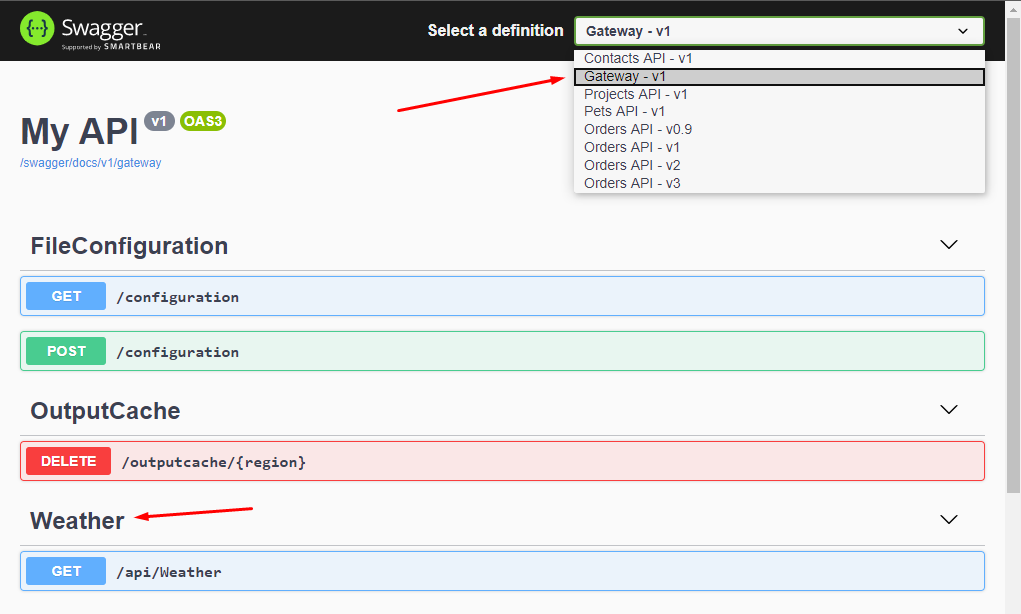SwaggerForOcelot combines two amazing projects Swashbuckle.AspNetCore and Ocelot. Allows you to view and use swagger documentation for downstream services directly through the Ocelot project.
Direct via http://ocelotprojecturl:port/swagger provides documentation for downstream services configured in ocelot.json. Additionally, the addresses are modified to match the UpstreamPathTemplate from the configuration.
Did this project help you? You can now buy me a beer 😎🍺.
- Configure SwaggerGen in your downstream services.
Follow the SwashbuckleAspNetCore documentation.
- Install Nuget package into yout ASP.NET Core Ocelot project.
dotnet add package MMLib.SwaggerForOcelot
- Configure SwaggerForOcelot in
ocelot.json.
{
"Routes": [
{
"DownstreamPathTemplate": "/api/{everything}",
"DownstreamScheme": "http",
"DownstreamHostAndPorts": [
{
"Host": "localhost",
"Port": 5100
}
],
"UpstreamPathTemplate": "/api/contacts/{everything}",
"UpstreamHttpMethod": [ "Get" ],
"SwaggerKey": "contacts"
},
{
"DownstreamPathTemplate": "/api/{everything}",
"DownstreamScheme": "http",
"DownstreamHostAndPorts": [
{
"Host": "localhost",
"Port": 5200
}
],
"UpstreamPathTemplate": "/api/orders/{everything}",
"UpstreamHttpMethod": [ "Get" ],
"SwaggerKey": "orders"
}
],
"SwaggerEndPoints": [
{
"Key": "contacts",
"Config": [
{
"Name": "Contacts API",
"Version": "v1",
"Url": "http://localhost:5100/swagger/v1/swagger.json"
}
]
},
{
"Key": "orders",
"Config": [
{
"Name": "Orders API",
"Version": "v0.9",
"Url": "http://localhost:5200/swagger/v0.9/swagger.json"
},
{
"Name": "Orders API",
"Version": "v1",
"Url": "http://localhost:5200/swagger/v1/swagger.json"
},
{
"Name": "Orders API",
"Version": "v2",
"Url": "http://localhost:5200/swagger/v2/swagger.json"
},
{
"Name": "Orders API",
"Version": "v3",
"Url": "http://localhost:5200/swagger/v3/swagger.json"
}
]
}
],
"GlobalConfiguration": {
"BaseUrl": "http://localhost"
}
}
SwaggerEndPointis configuration for downstream service swagger generator endpoint. PropertyKeyis used to pair with the Route configuration.Nameis displayed in the combobox.Urlis downstream service swagger generator endpoint.
- In the
ConfigureServicesmethod ofStartup.cs, register the SwaggerForOcelot generator.
services.AddSwaggerForOcelot(Configuration);- In
Configuremethod, insert theSwaggerForOcelotmiddleware to expose interactive documentation.
app.UseSwaggerForOcelotUI(opt => {
opt.PathToSwaggerGenerator = "/swagger/docs";
})You can optionally include headers that your Ocelot Gateway will send when requesting a swagger endpoint. This can be especially useful if your downstream microservices require contents from a header to authenticate.
app.UseSwaggerForOcelotUI(opt => {
opts.DownstreamSwaggerHeaders = new[]
{
new KeyValuePair<string, string>("Auth-Key", "AuthValue"),
};
})After swagger for ocelot transforms the downstream swagger to the upstream swagger, you have the ability to alter the upstream swagger if you need to by setting the ReConfigureUpstreamSwaggerJson option or ReConfigureUpstreamSwaggerJsonAsync option for async methods.
public string AlterUpstreamSwaggerJson(HttpContext context, string swaggerJson)
{
var swagger = JObject.Parse(swaggerJson);
// ... alter upstream json
return swagger.ToString(Formatting.Indented);
}
app.UseSwaggerForOcelotUI(opt => {
opts.ReConfigureUpstreamSwaggerJson = AlterUpstreamSwaggerJson;
})You can optionally customize the swagger server prior to calling the endpoints of the microservices as follows:
app.UseSwaggerForOcelotUI(opt => {
opts.ReConfigureUpstreamSwaggerJson = AlterUpstreamSwaggerJson;
opts.ServerOcelot = "/siteName/apigateway" ;
})-
Show your microservices interactive documentation.
http://ocelotserviceurl/swagger
If you have a downstream service hosted in the virtual directory, you probably have a DownstreamPathTemplate starting with the name of this virtual directory /virtualdirectory/api/{everything}. In order to properly replace the paths, it is necessary to set the property route "Virtualdirectory":"/virtualdirectory".
Example:
{
"DownstreamPathTemplate": "/project/api/{everything}",
"DownstreamScheme": "http",
"DownstreamHostAndPorts": [
{
"Host": "localhost",
"Port": 5100
}
],
"UpstreamPathTemplate": "/api/project/{everything}",
"UpstreamHttpMethod": [ "Get" ],
"SwaggerKey": "project",
"VirtualDirectory":"/project"
}If you use Ocelot Service Discovery Provider to find the host and port for the downstream service, then you can use the same service name for swagger configuration.
"Routes": [
{
"DownstreamPathTemplate": "/api/{everything}",
"ServiceName": "projects",
"UpstreamPathTemplate": "/api/project/{everything}",
"SwaggerKey": "projects",
}
],
"SwaggerEndPoints": [
{
"Key": "projects",
"Config": [
{
"Name": "Projects API",
"Version": "v1",
"Service": {
"Name": "projects",
"Path": "/swagger/v1/swagger.json"
}
}
]
}
],
"GlobalConfiguration": {
"ServiceDiscoveryProvider": {
"Type": "AppConfiguration",
"PollingInterval": 1000
}
}There are several real scenarios when you need to have a controller directly in your gateway. For example: specific aggregation of results from multiple services / legacy part of your system / ...
If you need to, you can also add documentation.
- Configure SwaggerGen in your Ocelot API Gateway services.
Follow the SwashbuckleAspNetCore documentation.
ConfigureServices
services.AddSwaggerGen(c =>
{
c.SwaggerDoc("v1", new OpenApiInfo { Title = "API Gateway", Version = "v1" });
});Configure
app.UseSwagger();- Add
SwaggerEndPointinto ocelot json configuration.
{
"Key": "gateway",
"TransformByOcelotConfig": false,
"Config": [
{
"Name": "Gateway",
"Version": "v1",
"Url": "http://localhost:5000/swagger/v1/swagger.json"
}
]
}The key is to set it up property TransformByOcelotConfig to false, because in this case you do not need to transform the documentation according to the ocelot configuration.
Optionally you can use the Ocelot feature Merging configuration files to load the apigateway configuration from multiple configuration files named as follows: ocelot.exampleName.json. To activate this feature you need to use the following extension:
WebHost.CreateDefaultBuilder(args)
.ConfigureAppConfiguration((hostingContext, config) =>
{
config.AddOcelotWithSwaggerSupport();
})
.UseStartup<Startup>();Using this extension the swagger path settings must be in a file called: ocelot.SwaggerEndPoints.json. If instead you want to use another name for this file you could set the name as follows (without the .json extension):
WebHost.CreateDefaultBuilder(args)
.ConfigureAppConfiguration((hostingContext, config) =>
{
config.AddOcelotWithSwaggerSupport((o) => {
o.FileOfSwaggerEndPoints = "ocelot.swagger";
})
})
.UseStartup<Startup>();Optionally you can put the configuration files in a folder, and for that you have to set the extension as follows:
WebHost.CreateDefaultBuilder(args)
.ConfigureAppConfiguration((hostingContext, config) =>
{
config.AddOcelotWithSwaggerSupport((o) => {
o.Folder = "Configuration";
});
})
.UseStartup<Startup>();Optionally you can also add configuration files with the format ocelot.exampleName.json per environment, to use this functionality you must configure the extension as follows:
WebHost.CreateDefaultBuilder(args)
.ConfigureAppConfiguration((hostingContext, config) =>
{
config.AddOcelotWithSwaggerSupport((o) => {
o.Folder = "Configuration";
o.Environment = hostingContext.HostingEnvironment;
});
})
.UseStartup<Startup>();To save the primary Ocelot config file under a name other than `ocelot.json then use the following:
WebHost.CreateDefaultBuilder(args)
.ConfigureAppConfiguration((hostingContext, config) =>
{
config.AddOcelotWithSwaggerSupport((o) => {
o.PrimaryOcelotConfigFile = "myOcelot.json";
});
})
.UseStartup<Startup>();- Now, this library support only
{everything}as a wildcard in routing definition. #68 - This package unfortunately does not support parameter translating between upstream and downstream path template. #59
This version is breaking change. Because support Ocelot 16.0.0, which rename ReRoutes to Routes. See Ocelot v16.0.0.