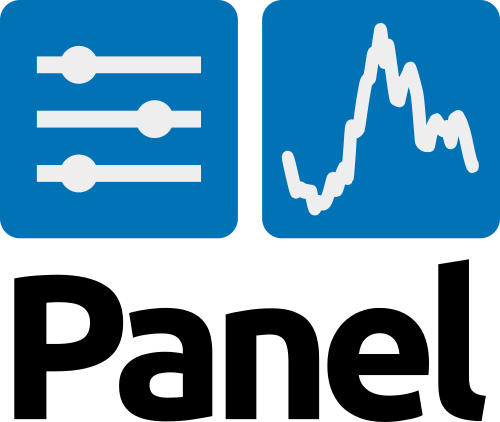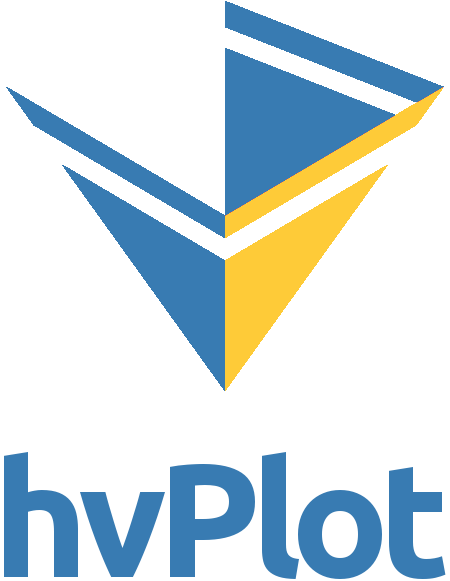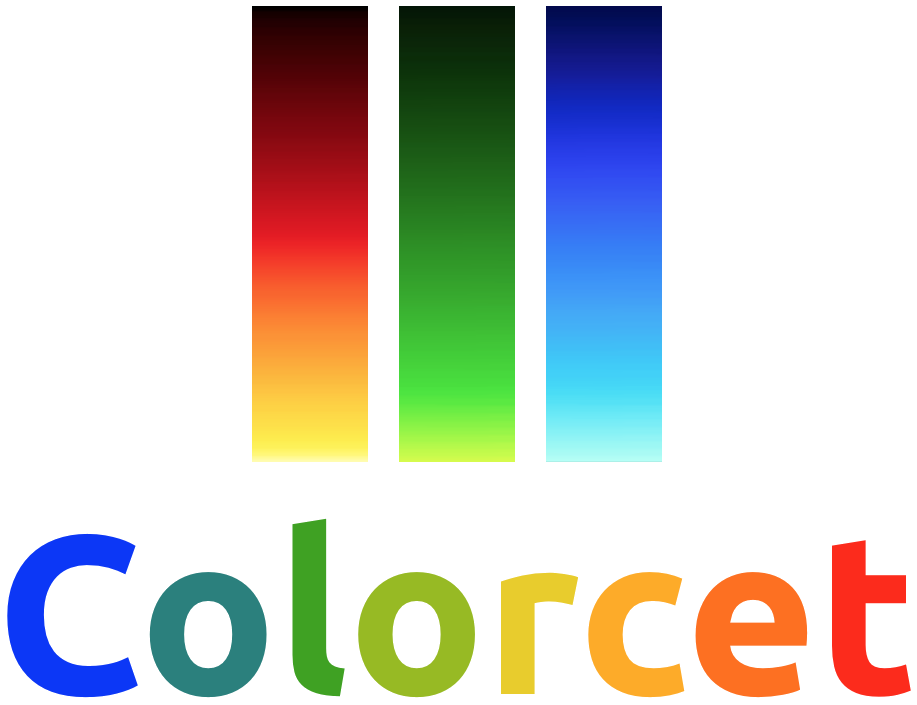A pwerful, high-level app and dashboarding solution for Python!
A repository for sharing knowledge on the use of Panel for developing awesome analytics apps in Python.
This project provides
- A curated list of Awesome Panel resources. See below.
- An awesome Panel application with a gallery of Awesome Panel Apps.
- Feel free to add your awesome app to the gallery via a Pull request. It's easy (see below).
- A best practices example and starter template of an awesome, multipage app with an automated CI/ CD pipeline, deployed to the cloud and running in a Docker container.
Visit the app at awesome-panel.org!
The only way to truly understand how pwerful Panel is to play around with it. But if you need to be convinced first, then here is the 30 minute introduction to Panel!
Afterwards you can go to the Panel Getting Started Guide or visit the Panel Gallery.
Panel is completely open source, available under a BSD license freely for both commercial and non-commercial use. Panel is part of the HoloViz ecosystem and works well with all the HoloViz tools..
Panel is developed and maintained by Anaconda developers and community contributors
A curated list of awesome panel resources. Inspired by awesome-python and awesome-pandas.
- Bokeh by Bokeh (#Alternatives)
- Jupyter Voila by Voila (#Alternatives)
- Plotly Dash by Plotly (#Alternatives)
- Streamlit by Streamlit (#Alternatives)
- Building Dashboards. Introduction to Data Analysis in Biological Sciences. by Justin Bois (#App, #Inspiration)
- Color Dropper App by Andrew Huang (#App)
- Panel Dashboards by Nic Fox by Nic Fox (#App, #Code)
- World Glaciers Explorer by OGGM EDU (#App, #Video)
- XrViz by Intake (#App, #Code, #Inspiration)
- A tour (of a small part) of the Python visualization landscape by Philipp Rudiger (#Article)
- Dashboards with PyViz Panel for interactive web apps by Damien Farrell (#Article)
- Awesome-panel.org by Marc Skov Madsen (#Awesome-panel.org)
- Docker by Marc Skov Madsen (#Awesome-panel.org)
- Docs by Marc Skov Madsen (#Awesome-panel.org)
- Github by Marc Skov Madsen (#Awesome-panel.org)
- PyPi by Marc Skov Madsen (#Awesome-panel.org)
- Colormap Distorsions by Matteo Niccoli (#App, #Code)
- Elvis - Golden Layout by Leon van Kouwen (#Code)
- Information is Beautiful by Information is beautiful (#Inspiration)
- Our World in Data by Our World in Data (#Inspiration)
- Announcing Article by Philipp Rudiger (#Panel)
- Discourse by panel (#Panel)
- Gallery by panel (#Panel)
- Getting Started by panel (#Panel)
- GitHub by panel (#Panel)
- Panel by panel (#Panel)
- Reference Gallery by panel (#Panel)
- User Guide by panel (#Panel)
- awesome-streamlit.org by Marc Skov Madsen (#Sister Sites)
- HoloViz.org - Awesome Resources and Tutorials by HoloViz (#Tutorial)
- How to Create an Interactive Dashboard in Python Using HoloViz Panel by Nic Fox (#Code, #Tutorial)
- Information is Beautiful by Bokeh (#Article, #Tutorial)
- Panel Tutorial by vda-lab by VDA Lab (#App, #Code, #Tutorial)
- VTK Examples by xavArtley by xavArtely (#Inspiration, #Tutorial, #VTK)
- Open Source Directions ep. 29: Panel by Quansight (#Video)
- Turn any Notebook into a Deployable Dashboard | SciPy 2019 | James Bednar by James A. Bednar (#Tutorial, #Video)
- Turn any notebook into a deployable dashboard|PyData Berlin 2019 by Philipp Rudiger (#Tutorial, #Video)
- Visualize any Data Easily, from Notebooks to Dashboards by James A. Bednar (#Tutorial, #Video)
GitHub Issues and Pull requests are very welcome!
If you believe Awesome Panel is awesome and would like to join as a Core Developer feel free to reach out via datamodelsanalytics.com
Please join the community in the PyViz/PyvViz channel on Gitter. There as a feature request for a Discuss site to replace Gitter.
You can contribute to the Panel package on GitHub/pyviz/panel or sponsor it by contacting sales@anaconda.com. For more information see the Official About Panel page.
- Fork this repo
- add the URL to the files
package\awesome_panel\database\resources.py- This includes adding you as an Author in the
package/awesome_panel/database/authors.pyfile. - This might include creating one or more Tags in the
package/awesome_panel/database/tags.pyfile.
- This includes adding you as an Author in the
README.md
- Create a pull request.
The above is the perfect scenario. If this is not possible do the best you can and then reach out. I would really like to include your Awesome Panel URL to the resources list.
- Fork this repo and follow the Getting Started Instructions below.
- Create a new folder and file
src/pages/gallery/<my_awesome_app>/<my_awesome_app.pyfor your app.- Your
<my_awesome_app.py>file should contain a functiondef view() -> panel.Column:that returns your app as a column. - Add additional files to the folder if you need it.
- Your
- Add your app to the
APPS_IN_GALLERYlist in thepackage/awesome_panel/database/apps_in_gallery.pyfile.- This includes adding you as an Author in the
package/awesome_panel/database/authors.pyfile. - This might include creating one or more Tags in the
package/awesome_panel/database/tags.pyfile. - This includes creating a Thumbnail of your app and saving it to
assets/images/thumbnails/folder.
- This includes adding you as an Author in the
- Run
panel serve app.pyand manully test your app - Run
invoke test.alland fix all errors. Also fix any warnings if possible. - Create a pull request.
The above is the perfect scenario. If this is not possible do the best you can and then reach out. I would really like to include your Awesome Panel App in the Gallery.
If you would like to sponsor my time or the infrastructure the platform is running on, feel free to reach out. You can find my contact details at datamodelsanalytics.com.
You can also appreciate the work that has already been done if you
Thanks
This repo is maintained by me :-)
I'm Marc, Skov, Madsen, PhD, CFA®, Lead Data Scientist Developer at Ørsted
You can learn more about me at datamodelsanalytics.com
I try my best to govern and maintain this project in the spirit of the Zen of Python.
But i'm not an experienced open source maintainer so helpfull suggestions are appreciated.
Thanks
- An Operating System like Windows, OsX or Linux
- A working Python installation.
- We recommend using 64bit Python 3.7.4.
- a Shell
- an Editor
- The Git cli
Clone the repo
git clone https://github.com/MarcSkovMadsen/awesome-panel.gitcd into the project root folder
cd awesome-panelThen you should create a virtual environment named .venv
python -m venv .venvand activate the environment.
On Linux, OsX or in a Windows Git Bash terminal it's
source .venv/Scripts/activateor alternatively
source .venv/bin/activateIn a Windows terminal it's
.venv/Scripts/activate.batOn windows please manually install the geopandas requirements as described in using-geopandas-windows
Then you should install the local requirements
pip install -r requirements_local.txt -f https://download.pytorch.org/whl/torch_stable.htmlCreate virtual environment named awesome-panel
conda create -n awesome-panel python=3.7.4and activate environment.
activate awesome-panelOn windows please manually install the geopandas requirements as described in using-geopandas-windows
Then you should install the local requirements
conda install --file requirements_local.txtpanel serve app.pyor in a jupyter notebook
jupyter notebook app.ipynbor as a Docker container via
invoke docker.build --rebuild
invoke docker.run-serverIf you don't wan't to clone the repo and build the docker container you can just use docker run to run the image from Dockerhub
To run the panel interactively on port 80
docker run -it -p 80:80 marcskovmadsen/awesome-panel:latestTo run bash interactively
docker run -it -p 80:80 --entrypoint "/bin/bash" marcskovmadsen/awesome-panel:latestYou can build the package using
cd package
python setup.py sdist bdist_wheelIf you wan't to publish the package to PyPi you should first
update the version number in the setup.py file. The format is YYYYmmdd.version. For example 20191208.1
Then you run
twine upload dist/awesome-panel-YYYYmmdd.version.tar.gz -u <the-pypi-username> -p <the-pypi-password>We use
- isort for sorting import statements
- autoflake to remove unused imports and unused variables
- black the opinionated code formatter
- pylint for static analysis
- mypy for static type checking
- pytest for unit to functional tests
to ensure a high quality of our code and application.
You can run all tests using
invoke test.allWe use the power of Invoke to semi-automate the local workflow. You can see the list of available commands using
$ invoke --list
Available tasks:
docker.build Build Docker image
docker.push Push the Docker container
docker.remove-unused Removes all unused containers to free up space
docker.run Run the Docker container bash terminal interactively.
docker.run-server Run the Docker image with the Panel server.
docker.run-server-with-ping Run the docker image with Panel server and
docker.system-prune The docker system prune command will free up space
jupyter.notebook Run jupyter notebook
package.build Builds the awesome-panel package)
sphinx.build Build local version of site and open in a browser
sphinx.copy-from-project-root We need to copy files like README.md into docs/_copy_of_project_root
sphinx.livereload Start autobild documentation server and open in browser.
sphinx.test Checks for broken internal and external links and
test.all (test.pre-commit, test.test) Runs isort, autoflake, black, pylint, mypy and pytest
test.autoflake Runs autoflake to remove unused imports on all .py files recursively
test.bandit Runs Bandit the security linter from PyCQA.
test.black Runs black (autoformatter) on all .py files recursively
test.isort Runs isort (import sorter) on all .py files recursively
test.mypy Runs mypy (static type checker) on all .py files recursively
test.pylint Runs pylint (linter) on all .py files recursively to identify coding errors
test.pytest Runs pytest to identify failing testsThe application is
- built as a Docker image and tested via Azure Pipelines.
- pushed to the Dockerhub repository marcskovmadsen/awesome-panel.
- released via Azure Pipelines
- to a web app for containers service on Azure on the cheapest non-free pricing tier
The basic layout of a application is as simple as
.
└── app.pyAs our application grows we would refactor our app.py file into multiple folders and files.
- assets here we keep our css and images assets.
- models - Defines the layout of our data in the form of
- Classes: Name, attribute names, types
- DataFrame Schemas: column and index names, dtypes
- SQLAlchemy Tables: columns names, types
- pages - Defines the different pages of the Panel app
- services - Organizes and shares business logic, models, data and functions with different pages of the Panel App.
- Database interactions: Select, Insert, Update, Delete
- REST API interactions, get, post, put, delete
- Pandas transformations
and end up with a project structure like
.
├── app.py
└── src
└── assets
| └── css
| | ├── app.css
| | ├── component1.css
| | ├── component2.css
| | ├── page1.css
| | └── page2.css
| └── images
| | ├── image1.png
| | └── image2.png
├── core
| └── services
| ├── service1.py
| └── service2.py
└── pages
| ├── page1.py
| └── page2.py
└── shared
└── models
| ├── model1.py
| └── model2.py
└── components
├── component1.py
└── component2.pyFurther refactoring is guided by by this blog post and the Angular Style Guide.
We place our tests in a test folder in the root folder organized with folders similar to the app folder and file names with a test_ prefix.
.
└── test
├── test_app.py
├── core
| └── services
| ├── test_service1.py
| └── test_service2.py
└── pages
| └── pages
| ├── page1
| | └── test_page1.py
| └── page2
└── shared
└── models
| ├── test_model1.py
| └── test_model2.py
└── components
├── test_component1.py
└── test_component2.py