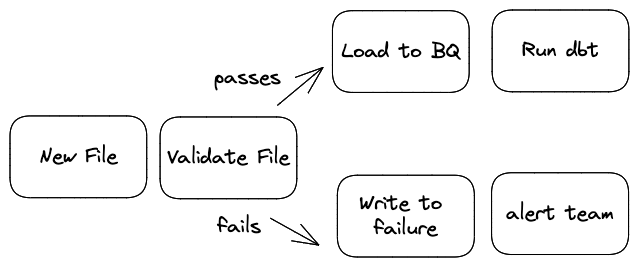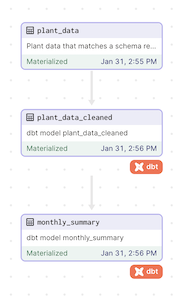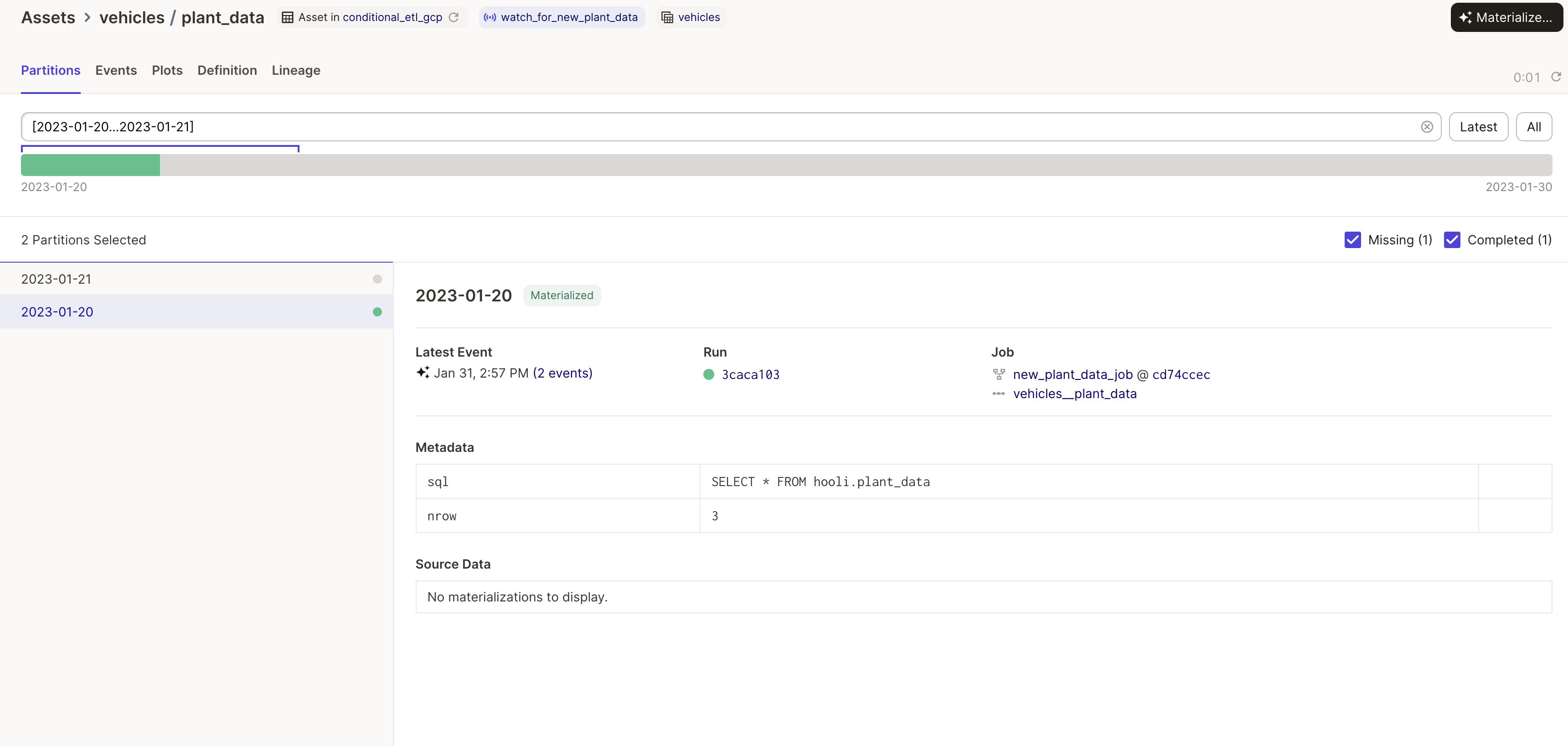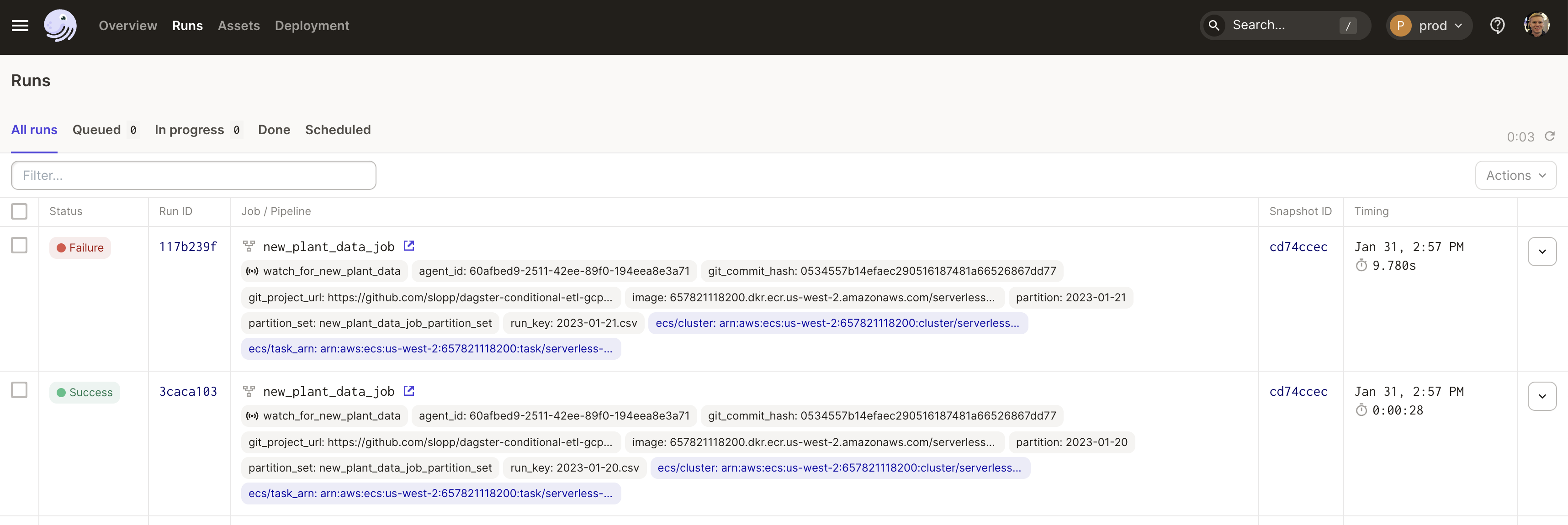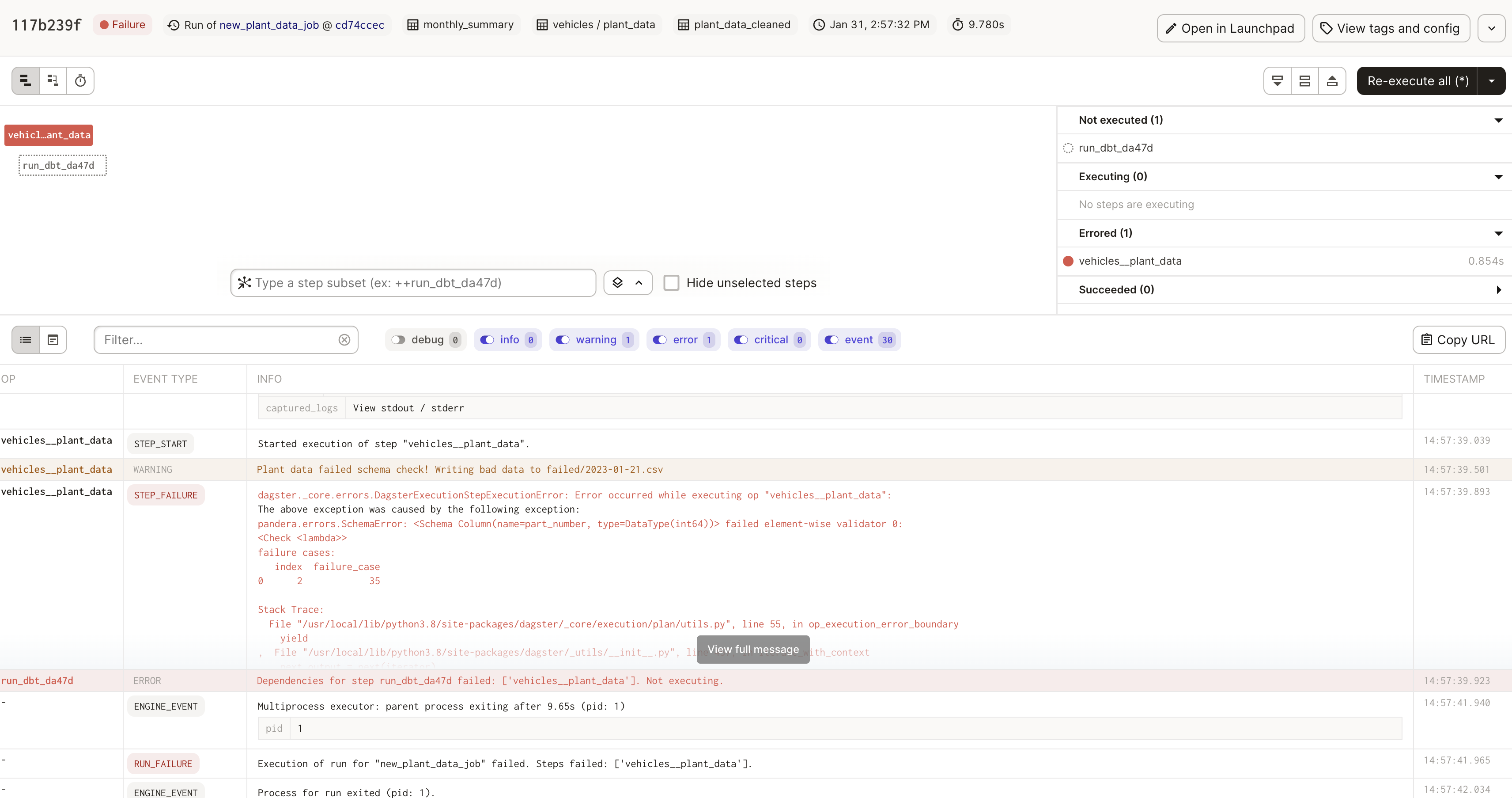This project is an example of using Dagster to conditionally write new data to a table if that data matches a set of expectations. The project showcases a number of benefits to using Dagster including:
- Event driven processing: eliminates the need for complex cron schedules and minimizes processing and latency
- Declarative assets: reduces the amount of code written to represent the pipeline
- Data tests: ensures data meets quality expectations and alerts on failures
- Pluggable resources: allows for rapid local testing and confident production deployments without code re-writes
To install the dependencies and run Dagster:
# necessary for the dbt profile to load
export GCP_BQ_DATASET="none"
export GCP_BQ_PROJECT="none"
pip install -e ".[dev]"
dagster devOnce running, open the Dagster user interface. Navigate to "Overview > Sensors" and then turn on the sensor watch_for_new_plant_data by clicking the sensor toggle. Then click on watch_for_new_plant_data to view the sensor output.
You will see the sensor launch two runs, one for the file data/2023-01-20.csv and one run for data/2023-01-21.csv.
The run for data/2023-01-20.csv will parse the data and pass the data checks. As a result, the data will be written to a warehouse and then downstream dbt assets will run to transform the data and create a summary table.
The run for data/2023-01-23.csv will fail the data checks. As a result, the data will be written to a failure location and a warning will be logged. In production the failed run will trigger an email alert.
In an task-based orchestrator the pipeline is represented as a series of complex branched steps:
- First, load the data
- Second, check data expectations
- Third, if the data fails expectations, write the data to a failure location
- Fourth, if the data meets expectations, write the data to a success location
- Fifth, if the data met expectations, run a transformation pipeline
This task-based specification is verbose and makes debugging challenging. In order to understand the state of the dataset you have to inspect the logs for each run and determine which path was taken.
In Dagster, assets allow the pipeline to be represented in terms of the outputs:
- The raw dataset, with each data file represented as a partition
- The transformed dataset
- The cleaned summary dataset
Lineage between the upstream and downstream assets is obvious. The code responsible for creating the raw dataset can still have conditional behavior. However, unlike the task-based approach, the result of the conditional logic is represented immediately in the state of the asset. Teams can see what partitions of the asset are successful as well as which partitions are missing.
When failures do occur, side affects can still occur such as alerting the team or writing the failed data to a separate queue.
Finally, Dagster assets support a resource abstraction. Resources allow the code responsible for loading and storing data to be decoupled from the pipeline code. Decoupling resources enables different resources to be used for local testing vs production runs.
By default this project uses local resources. Files are read from disk and data is loaded, transformed, and summarized using a DuckDB warehouse. This project can also run using Google Cloud, in which case files are read from a Cloud Storage bucket and data is loaded, transformed, and summarized using BigQuery.
To use Google Cloud:
-
Create a Cloud Storage bucket, and upload the CSVs from
datainto the bucket. Add a folder in the bucket calledfailed -
Create a BigQuery dataset
-
Follow the insructions in Setup GCP Auth
-
Edit
definitions.pyto supply the appropriate configuration to the resources indefinitions.py -
Set the environment variables
GCP_BQ_PROJECTandGCP_BQ_DATASETwhich are used by dbt indbt_project/config/profiles.yaml -
Set the environment variable
export USE_GCP="True"
Dev Note: This project uses pydantic for resource configuration, a capability introduced in Dagster 1.1
In order to use Google Cloud you will need to setup authentication. The following steps store credentials in an encoded environment variable. The project then decodes these credenetials and sets them so that GCP clients work automatically. This approach enables you to deploy the code to Dagster Cloud and use an Environment Variable for credential management.
-
Create a service account in GCP with permissions to read/write to a storage bucket and read/write to a BigQuery dataset. Download the JSON credential file for this service account.
-
Encode the contents of the credential file to a environment variable by running the following in a bash terminal:
export GCP_CREDS_JSON_CREDS_BASE64="$(cat $GOOGLE_AUTH_CREDENTIALS | base64)"-
[Optional] Set this environment variable in Dagster Cloud
-
The project decodes this environment so that GCP clients work automatically using this code in
definitions.py:
AUTH_FILE = "./gcp_creds.json"
with open(AUTH_FILE, "w") as f:
json.dump(json.loads(base64.b64decode(os.getenv("GCP_CREDS_JSON_CREDS_BASE64"))), f)
os.environ["GOOGLE_APPLICATION_CREDENTIALS"] = AUTH_FILEIf you run this project locally with GCP resources enabled, your credentials will be written to .gcp_creds.json. This project includes *creds.json in .gitignore to avoid commiting these credentials to version cotnrol.