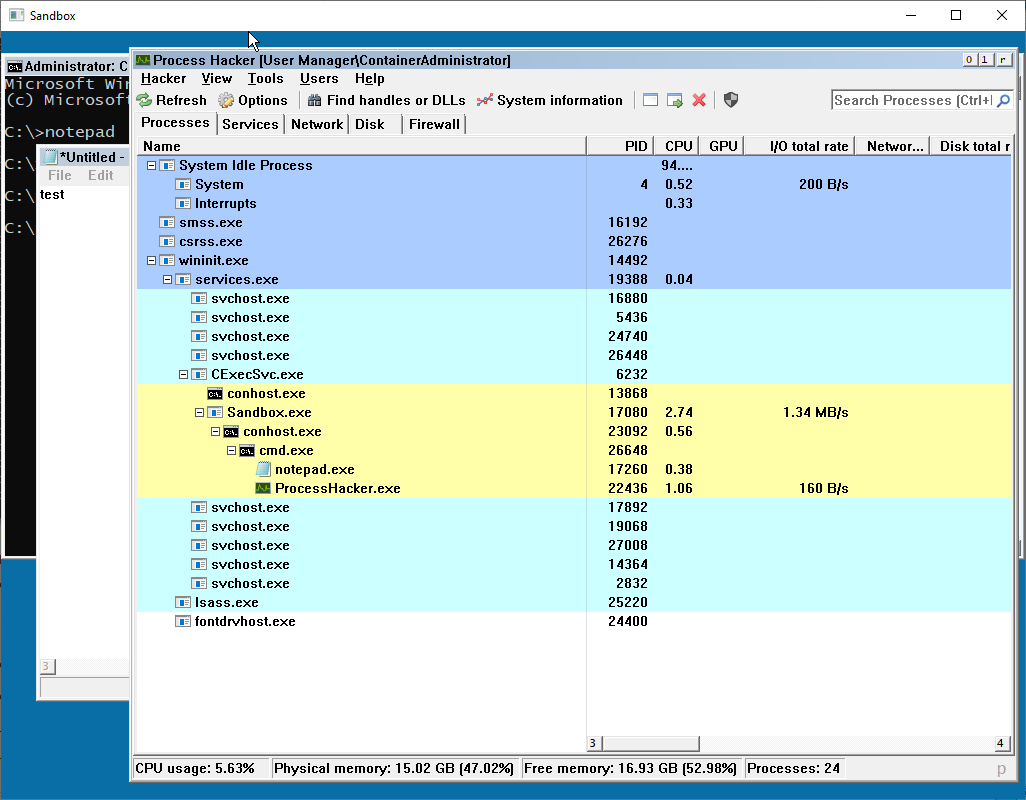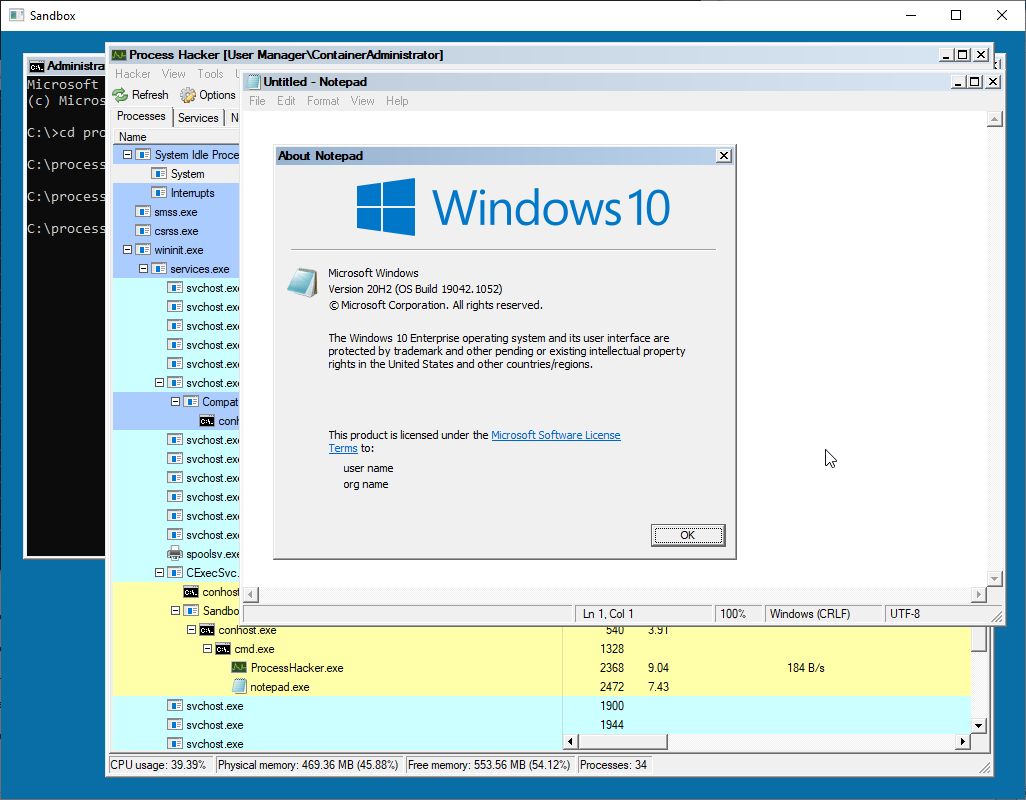Windows Container View
Requirements
-
Visual Studio 2019
-
SDL2
-
Docker (at the time of writing, it’s the only software that can spawn Hyper-V Containers and Server Silos)
Just build the solution.
Running
-
Run sandbox.exe on your host computer, a white window should appear, waiting for the client connection.
-
Run a container by mounting a directory to the output executable path (including SDL2.dll). The container must execute the Sandbox executable with the "client" arguments, following by the host IP address, i.e:
C:\Sandbox\Sandbox.exe client 192.168.1.50. The minimal requirement for the image is server core. Nano server won’t work because it strips Win32K (graphical user interface). The container can run with process and hyper-v isolation. -
The sandbox running on your host computer should now display the container’s GUI, with a console window in it. Programs (like Process Explorer or Process Hacker) can be started from it.
Example:
docker run --rm -ti --isolation process -v D:\Sources\Sandbox\Output\x64\Release:C:\Sandbox:ro -v "D:\Tools\ProcessHacker":C:\ProcessHacker mcr.microsoft.com/windows/servercore:20H2 C:\Sandbox\Sandbox client 192.168.1.50How it works
The program uses the PrintWindow() API on each window to write their visual into a Device Context. PrintWindow() only works for windows inside a window station that allows I/O, which is WinSta0, otherwise the output result is black.
By default, applications are assigned to the service window station (Service-0x0-xxx$). Access rights are insufficient to assign ourselves to WinSta0, switch desktop and create windows. The console container must belong to a desktop inside WinSta0 to be able to send input.
-
The program sets all access rights for everyone on the WinSta0 window station, and the WinSta0\Default desktop object.
-
It assigns itself to WinSta0, and set its thread’s desktop to WinSta0\Default.
-
It switches the console container to the WinSta0\Default desktop, so input will work.
-
After initializing, it prints individual windows into a bitmap buffer which will be sent over the network to the sandbox server, using RPC.
Epilogue
This program is for educational/research purposes. It is a POC that even if a container is headless, visual information can be retrieved.
Examples of use cases where this technique can be used:
-
To allow IT administrators to install programs in a container that require user interaction (like using the GUI installer from a software, and entering the license key), and export the container when finished.
-
It can also be used to navigate to the host session 0 for services that require user interaction.
-
It can be used to test suspicious program in a lightweight Sandbox (it works in an Hyper-V container)
-
It could be used in conjunction with a sandbox technology that let users easily spawn processes inside one or more sandboxes (Server Silo, or Hyper-V container) and retrieve their visual output like Windows Defender Application Guard for Microsoft Edge. A Server Silo, even if less secure, has the advantage of being faster than a VM (uses the host kernel), and has the advantage of being able to forward devices easier.