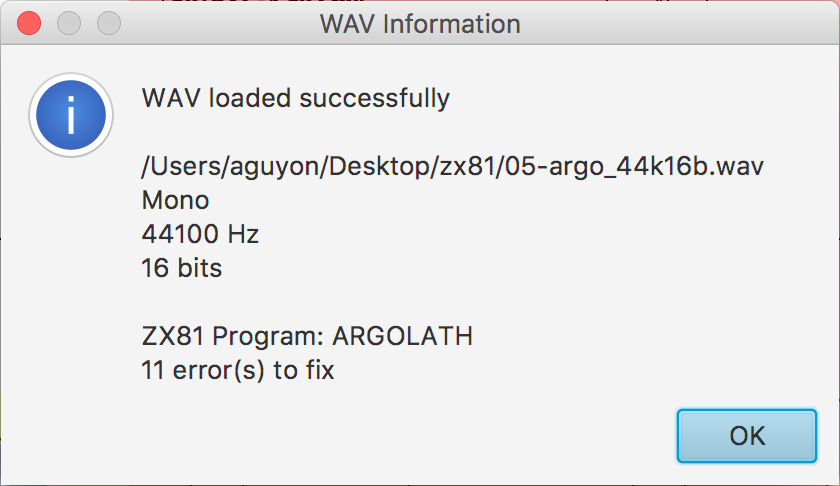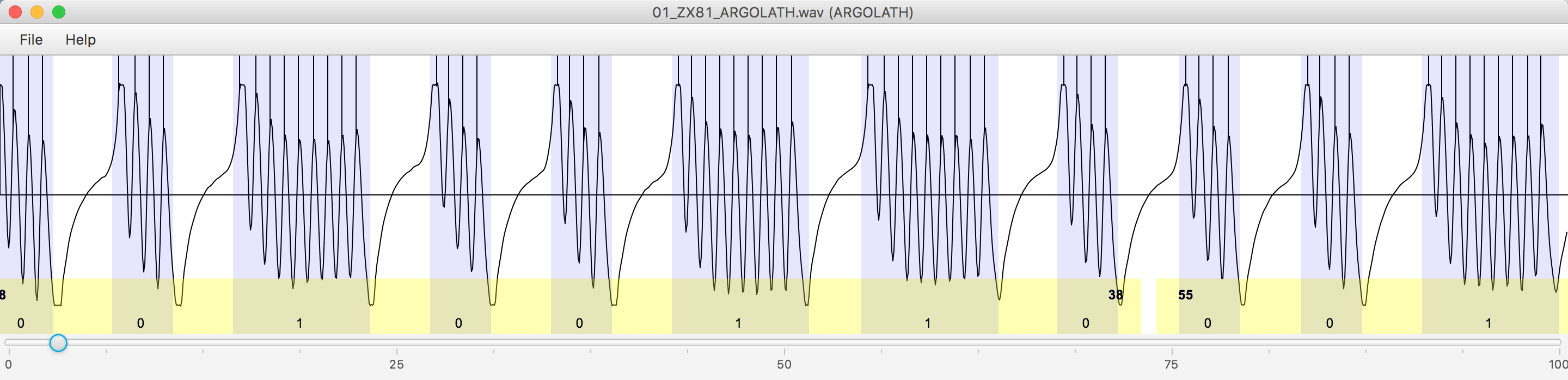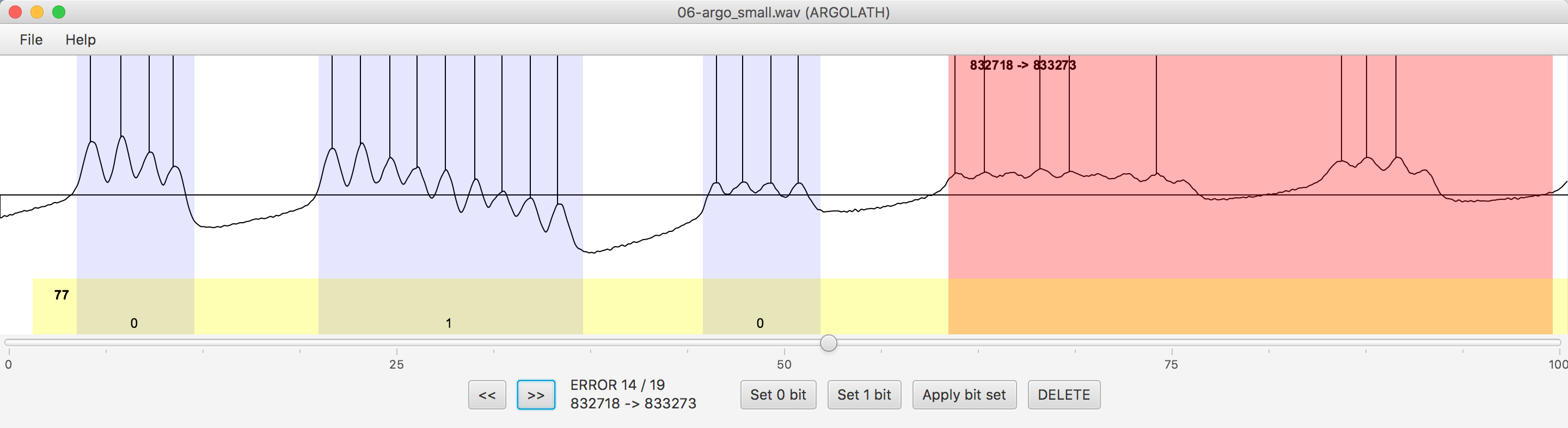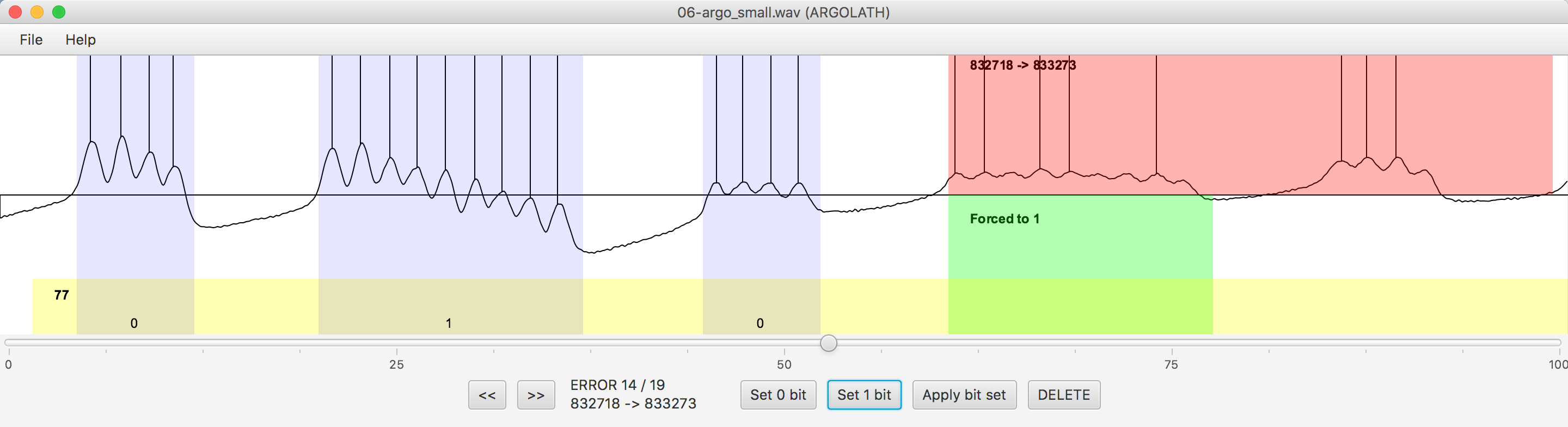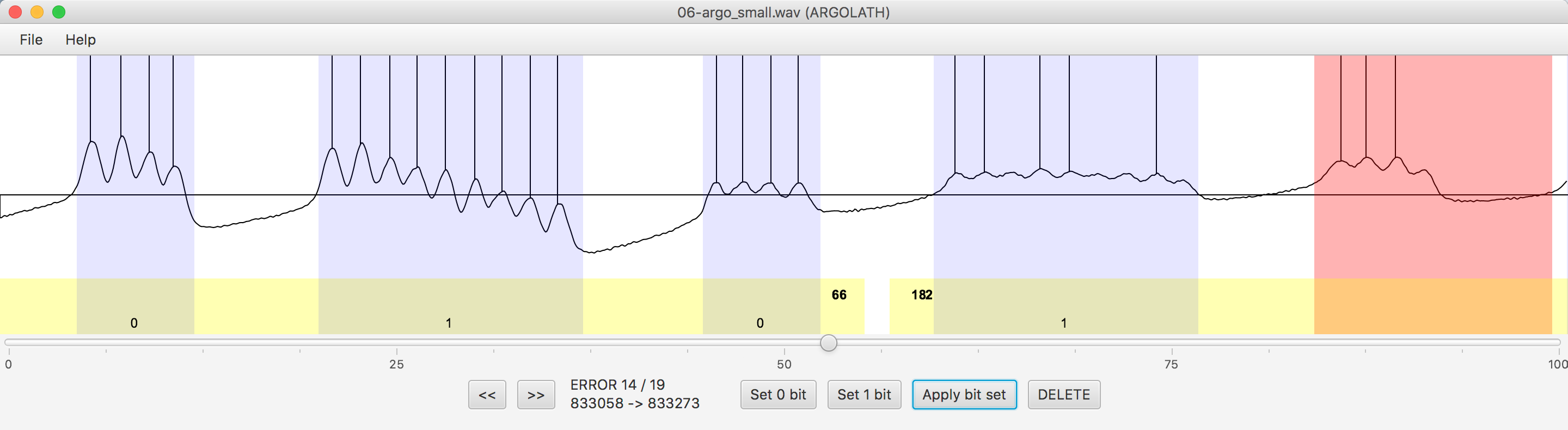TapeDoctor is a Java project and a Jar Tool that converts old computers programs for modern emulators.
In the past computer programs where recorded on tapes. Most of them can't be read anymore because the tapes degrade with time.
But maybe it's not too late to save your programs from tapes!
Record your old tapes and save them in WAV format, and then use TapeDoctor to recover the data and save it for the emulators.
So far the only supported machine is the Sinclair ZX81, but maybe I'll add other machines later.
- the easy solution is to download dist/TapeDoctor.jar file, and to double click on it. You'll have to have Java JRE installed.
- the hard way is to clone the project and open it from NetBeans (available for free on Mac, Windows, Linux)
- Open WAV opens a program previously recorded in WAV format
- Save ZX81 .P saves the program into .p format so that it can be read by emulators. The entry is greyed until a WAV is correctly loaded and all errors are resolved.
- Quit exits TapeDoctor
- About displays information about TapeDoctor
Select Open WAV from the File menu, and select a WAV file. When the file is loaded and processed, a popup appears, displaying some details about the WAV, the name of the program (which is encoded in the WAV) and possibly a number of errors. Click OK to continue.
If no error occurred, the WAV is displayed.
The Purple Zones represent the Bits recognized (0 or 1). On the tape, 4 consecutive peaks represent a 0, and 9 consecutive peaks represent a 1.
The Yellow Zones represent the Bytes recognized (8 grouped bits). Values vary from 0 to 255.
Select Save ZX81 .P from the File Menu, give it a name, and validate. That's it!
When errors occur during analysis, some additional information and controllers appear. The Red Zone is the Error Zone. It is possible to go the previous or next error using the << and >> buttons.
When an Error is selected, you have the possiblity to force the value of the Bits by yourself. You have to click on "Set 0 bit" or "Set 1 bit" to change the value. Note that a 0 is encoded with 4 peaks, and a 1 is encoded with 9 peaks. When choosing 0 or 1, the bottom part of the zone gets colored in green.
If you are happy with the value, click on "Apply bit set". The bit will be taken into account and you will be able to set the value for the next bit or the next error.
When all bits are set for an Error, you can go to the next error using >>. If there is a Red small area remaining, you can delete it using "DELETE". Be careful to not use DELETE if there are still some missing bits in the Red area!
Once all errors are fixed, you can save the program.
Copyright 2018 Arnaud Guyon
Licensed under the Apache License, Version 2.0 (the "License"); you may not use this file except in compliance with the License. You may obtain a copy of the License at
http://www.apache.org/licenses/LICENSE-2.0
Unless required by applicable law or agreed to in writing, software distributed under the License is distributed on an "AS IS" BASIS, WITHOUT WARRANTIES OR CONDITIONS OF ANY KIND, either express or implied. See the License for the specific language governing permissions and limitations under the License.