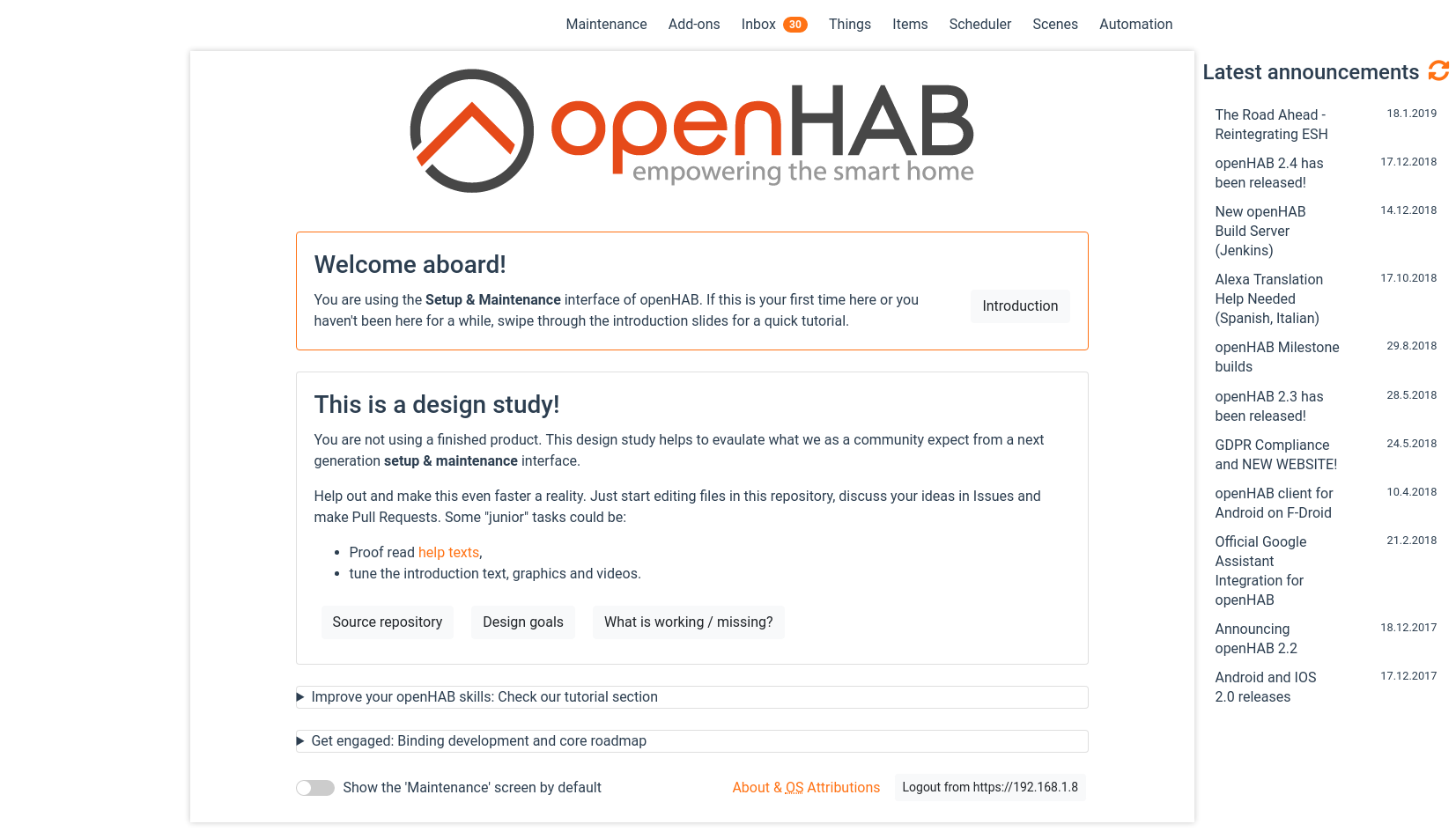This repository contains the Setup & Maintenance UI for OHX.
- Install
npm(node package manager)
- Check this repository out
- Call
npm install - Call
npm run devto start a local webserver - Enter the IP:Port of your openHAB installation in paperui-ng
OR
- Check this repository out into your openHAB static html directory, usually under
/etc/openhab2/html. - Call
npm install - Call
npm run build - Browse to http://127.0.0.1:8080/static/paperui-ng/dist (replace the IP and Port with your openHAB installation).
Build the javascript documentation for the entire codebase with
npm run doc
Open the generated documentation in "out/index.html".
You can find a pre-build documentation here: https://davidgraeff.github.io/paperui-ng/out
The downside of using a js framework is that you bind yourself to its API and concepts.
SPAs require most libraries and interfaces to be loaded and initialized during startup, although only a fraction is used on every rendered page. The browser is optimized in rendering html and SPAs are usually 10 lines of html and the rest is javascript generated DOM nodes.
This approch uses Web components (v1), static html pages, progressive enhancement and progressive webapps (PWA) technologies like advanced caching.
Web components allow to define own html tags like "oh-binding-doc". Such an "oh-binding-doc" custom component for example would load and display the documentation for a given binding:
<html>
<head>
<!-- include the component -->
<script type="module" src="js/oh-binding-doc.js"></script>
</head>
<body>
<oh-binding-doc binding="mqtt" collapsable collapsed></oh-binding-doc>
</body>
</html>
- Web components (v1) are a standard web technology and work in all evergreen-browsers (Chrome, Firefox, Samsung Internet, Opera, Safari, Edge). No framework is required and at the same time every framework is compatible.
- Static Html pages (/index.html, /items.html, /things.html) allow to only load the exact subset of necessary libraries and style sheets per page. Memory consumption is reduced, because of a small DOM. This is especially useful, because the VS-Code editor for example weights 7 MB, and is only loaded on pages that require them.
There is a responsive css grid layout in place, therefore the html layout need to
be similar on all pages. Have a look at src/newpage_template.html for a commented
html layout that need to be conformed to.
The advantage of SPAs are that the shell of the application stays, so there is no
flickering while changing to another subpage.
This is realised in this project as a progressive enhancement, by adding
the custom component <nav-ajax-page-load></nav-ajax-page-load> to the page.
Clicks are intercepted and only parts of the current shown page are replaced.
Each html file in src/ is an independant html file.
A build system (Gulp) is in place to copy, but also process html files. For one to implement i18n (translations) and the other reason is to save us from repetitive html like navigation areas. Html partials are used like this:
- Store your html fragment into
partials/*.html. - Use it in your
src/*.htmlpage via<partial src="your-partial-filename.html"></partial>.
Nested partials are supported but should be avoided.
Partials do support basic variables. Just use attributes on the markup (like key="value")
and use @@key within your partial.
The context help texts are written in Markdown. You find them in assets/contexthelp.
They are dynamically fetched, converted and cached.
All dynamically fetched contents like forum posts, help texts and github data is cached in the users localstorage as prerendered html. The cache has an expire duration of 1 day.
A service worker cache is in place. While you develop, you should open the DevTools of your browser and tick the checkbox "Disable cache" (in the tab Network on Chrome) or disable the service worker (Tab "Application" -> "Service Worker" -> "Bypass for network" in Chrome.)
See Styling Readme.
- Vue v-model does not work with custom components: vuejs/vue#7830
Cheers, David Graeff