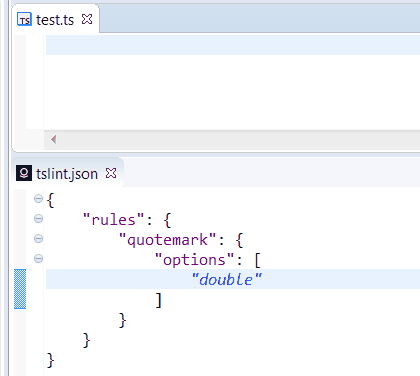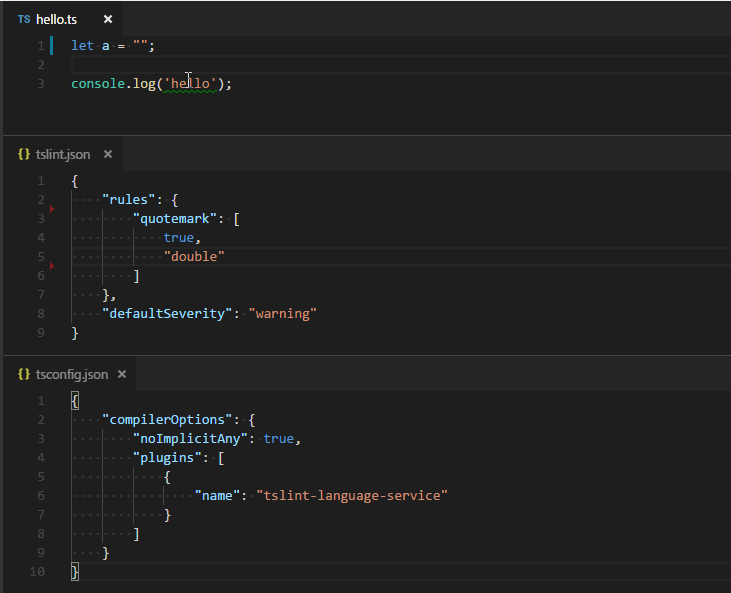tslint-language-service
TypeScript language service plugin for tslint.
To use it the plugin:
-
install the plugin with
npm install tslint-language-service -
enable the plugin in your
tsconfig.jsonfile:
{
"compilerOptions": {
"plugins": [
{ "name": "tslint-language-service"}
]
}
}- If you are using TypeScript < 2.2.1, you must execute tsserver with tsserver-plugins.
Your node_modules folder should look like this:
- node_modules
- tslint
- tslint-language-service
- typescript
Notice due to an issue in the implementation of the no-unused-variable rule ([issue15344]), this rule will be disabled by the plugin. You can use the typescript compiler options noUnusedLocals and noUnusedParameters instead.
Configuration options
Notice this configuration settings allow you to configure the behaviour of the tslint-language-service plugin. To configure rules and tslint options you should use the tslint.json file.
configFile- the configuration file that tslint should use instead of the default tslint.json.ignoreDefinitionFiles- control if TypeScript definition files should be ignored.alwaysShowRuleFailuresAsWarnings- always show rule failures as warnings, ignoring the severity configuration in the tslint.json configuration.disableNoUnusedVariableRule- disableno-unused-variablerule.
Here a configuration sample:
{
"compilerOptions": {
"plugins": [
{ "name": "tslint-language-service",
"alwaysShowRuleFailuresAsWarnings": false,
"ignoreDefinitionFiles": true,
"configFile": "../tslint.json",
"disableNoUnusedVariableRule": false
}
]
}
}Editors Support
All editors which consumes tsserver (VSCode, Sublime, Eclipse, etc) can use tslint-language-service. Here a demo with Eclipse and tslint 5.0.0
Eclipse
Install typescript.java and you can use the TypeScript Project wizard which configures tslint-language-service.
Visual Studio Code
If you also have the vscode-tslint extension in VS Code installed, please disable it to avoid that files are linted twice.
To use the plugin with VS Code:
- If you are using the
vscode-tslintextension disable or uninstall it. - Install
typescript, thetslint-language-service, andtslintinto your workspace usingnpm install typescript tslint tslint-language-service. - Open VS Code on the workspace
- Switch to the Typescript version that is installed locally in the workspace using the version switcher (see below) in the bottom right of the status bar.
The most important differences between the vscode-tslint extension and the tslint-languageservice-plugin are:
- The plugin shares the program representation with TypeScript. This is more efficient than the
vscode-tslintextension which needs to reanalyze the document. - Since
vscode-tslintlints one file a time only, it cannot support tslint rules that require the type checker. The language service plugin doesn't have this limitation. vscode-tslintprovides additional features, please file issue requests for the features you are missing.
Demo
Development Setup
This section describes how to setup your environment so that you can develop and test the language server plugin.
The folder dev contains a project with a tsconfig.json that enables the tslint-languageservice plugin a tslint.json and some test files with rule violations you can use for manual testing.
VS Code
To compile the test for manual testing run npm run devtest, this script compiles the plugin and patches the tslint-language-service module inside the dev folder.
To test open VS Code on the dev folder and use the TypeScript version picker to switch to the local version of TypeScript. This version will use the patched tslint-language-service module.
To debug you use two versions of VS Code, e.g., the stable and the insider version. The idea is that one of them is configured to support attaching a debugger to the Typescript language server:
- Use the insider version for development and open it on the tslint-language-service workspace.
- Use the stable version for debugging opened on the
devfolder of the tslint-language service.
To setup the stable version for debugging, you need to set the environment variable TSS_DEBUG to port 5859. In a command prompt/shell:
- make sure that the stable version isn't running already
set TSS_DEBUG=5859- cd to the
devfolder code .
To debug the tslint-language-service plugin press F5. The dev workspace has a launch configuration that attaches through port 5859 to the language server. To set a break point open node_modules\tslint-language-service\out\src\index.js. You have to set the break point in the .js file, but you can step afterwards in the TypeScript source file.