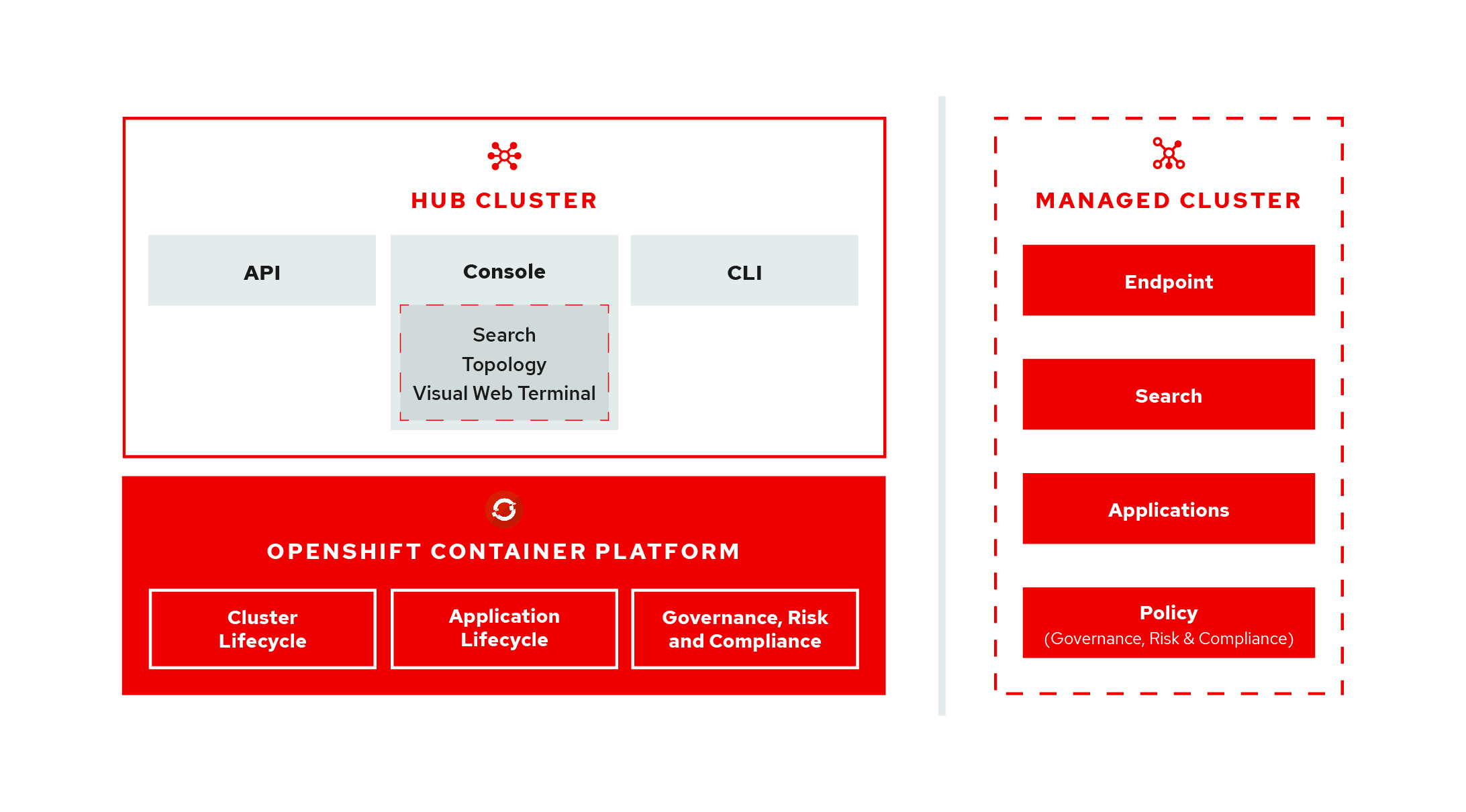You might be asking yourself, "What is Open Cluster Management?", well it is the open-cluster-management project. View the open-cluster-management architecture diagram:
The GitHub org and project are currently distinct from the SaaS offering named "Red Hat OpenShift Cluster Manager" but will ultimately co-exist/share technology as needed. Core technology, such as Hive is already shared between the two offerings.
Kubernetes provides a platform to deploy and manage containers in a standard, consistent control plane. However, as application workloads move from development to production, they often require multiple fit-for-purpose Kubernetes clusters to support DevOps pipelines. Users such as administrators and site reliability engineers (SREs), face challenges as they work across a range of environments, including multiple data centers, private clouds, and public clouds that run Kubernetes clusters. The open-cluster-management project provides the tools and capabilities to address these common challenges.
open-cluster-management provides end-to-end visibility and control to manage your Kubernetes environment. Take control of your application modernization program with management capabilities for cluster creation, application lifecycle, and provide security and compliance for all of them across data centers and hybrid cloud environments. Clusters and applications are all visible and managed from a single console with built-in security policies. Run your operations where Red Hat OpenShift runs, and manage any Kubernetes cluster in your fleet.
With the open-cluster-management project, you can complete the following functionality tasks:
- Work across a range of environments, including multiple data centers, private clouds and public clouds that run Kubernetes clusters.
- Easily create Kubernetes clusters and offer cluster lifecycle management in a single console.
- Enforce policies at the target clusters using Kubernetes-supported custom resource definitions.
- Deploy and maintain day-two operations of business applications distributed across your cluster landscape.
You can find our work-in-progress documentation here. Please read through the docs to find out how you can use the open-cluster-management project. Oh, and please submit an issue for any problems you may find, or clarifications you might suggest.
You can find information on how to contribute to this project and our docs project in our CONTRIBUTING.md doc.
You must meet the following requirements to install the open-cluster-management project:
- An OpenShift Container Platform (OCP) 4.3+ cluster available
- You must have a default storage class defined
oc(ver. 4.3+) &kubectl(ver. 1.16+) configured to connect to your OCP clusterocis connected with adequate permissions to create new namespaces in your OCP cluster.- The following utilities required:
sed- On macOS install using:
brew install gnu-sed
- On macOS install using:
jq- On macOS install using:
brew install jq
- On macOS install using:
- The following utilities are optional:
watch- On macOS install using:
brew install watch
- On macOS install using:
This repo contains the 3 directories:
prereqs- YAML definitions for prerequisite objects (namespaces and pull-secrets)acm-operator- YAML definitions for setting up aCatalogSourcefor our operatormulticlusterhub- YAML definitions for creating an instance ofMultiClusterHub
Each of the three directories contains a kustomization.yaml file that will apply the YAML definitions to your OCP instance with the following command: kubectl apply -k.
There are helper scripts in the root of this repo:
start.sh- takes the edge off having to manually edit YAML filesuninstall.sh- we're not perfect yet; includes additional scripting to ensure we clean up our mess on your OCP cluster.
You have two choices of installation:
- the easy way - using the provided
start.shscript which will assist you through the process. - the hard way - instructions to deploy open-cluster-management with only
occommands.
Either way you choose to go, you are going to need a pull-secret. We are still in early development stage, and yes we do plan to open source all of our code but... lawyers, gotta do some more due diligence before we can open up to the world. In the mean time, you must gain access to our built images residing in our private Quay environment. Please follow the instructions Prepare to deploy Open Cluster Management Instance to get your pull-secret setup.
-
Clone this repo locally
git clone https://github.com/open-cluster-management/deploy.git
-
Generate your pull-secret:
- ensure you have access to the quay org (open-cluster-management)
- to request access to open-cluster-management in quay.io please contact the ACM CICD team via email at acm-contact@redhat.com or, if you have access to Red Hat CoreOS Slack you can contact us on our Slack Channel #forum-acm).
- go to https://quay.io/user/tpouyer?tab=settings replacing
tpouyerwith your username - click on
Generate Encrypted Password - enter your quay.io password
- select
Kubernetes Secretfrom left-hand menu - click on
Download tpouyer-secret.yamlexcepttpouyerwill be your username - ❗ save secret file in the
prereqsdirectory aspull-secret.yaml - ❗ edit
pull-secret.yamlfile and change the name tomulticlusterhub-operator-pull-secretapiVersion: v1 kind: Secret metadata: name: multiclusterhub-operator-pull-secret ...
- ensure you have access to the quay org (open-cluster-management)
We've added a very simple start.sh script to make your life easier.
First, you need to export KUBECONFIG=/path/to/some/cluster/kubeconfig (or do an oc login that will set it for you), deploy will install to the cluster pointed to by the current KUBECONFIG!
Optionally export DEBUG=true for additional debugging output for 2.1+ releases.
- Run the
start.shscript. You have the following options (use one at a time) when you run the command:
-t modify the YAML but exit before apply the resources
--silent, skip all prompting, uses the previous configuration
--watch, will monitor the main Red Hat ACM pod deployments for up to 10min
$ ./start.sh --watch
- When prompted for the SNAPSHOT tag, either press
Enterto use the previous tag, or provide a new SNAPSHOT tag.- UPSTREAM snapshot tags - https://quay.io/repository/open-cluster-management/acm-custom-registry?tab=tags
- DOWNSTREAM snapshot tag - https://quay.io/repository/acm-d/acm-custom-registry?tab=tags
For example, your SNAPSHOT tag might resemble the following information:
2.0.5-SNAPSHOT-2020-10-26-21-38-29NOTE: To change the default SNAPSHOT tag, edit snapshot.ver, which contains a single line that specifies the SNAPSHOT tag. This method of updating the default SNAPSHOT tag is useful when using the --silent option.
2. Depending on your script Option choice, open-cluster-management will be deployed or deploying. For 2.0 releases of open-cluster-management and below, use 'watch oc -n open-cluster-management get pods' to view the progress. For 2.1+ releases of open-cluster-management, you can monitor the status fields of the multiclusterhub object created in the open-cluster-management namespace (namespace will differ if TARGET_NAMESPACE is set).
- The script provides you with the
Open Cluster ManagementURL.
Note: This script can be run multiple times and will attempt to continue where it left off. It is also good practice to run the uninstall.sh script if you have a failure and have installed multiple times.
To deploy a downstream build from quay.io/acm-d, you need to export COMPOSITE_BUNDLE=true and ensure that your OCP cluster meets two conditions:
- The cluster must have an ImageContentSourcePolicy as follows (Caution: if you modify this on a running cluster, it will cause a rolling restart of all nodes). To apply the ImageContentSourcePolicy, run
oc apply -f icsp.yamlwithicsp.yamlcontaining the following:
2.0+
apiVersion: operator.openshift.io/v1alpha1
kind: ImageContentSourcePolicy
metadata:
name: rhacm-repo
spec:
repositoryDigestMirrors:
- mirrors:
- quay.io:443/acm-d
source: registry.redhat.io/rhacm2
- mirrors:
- registry.redhat.io/openshift4/ose-oauth-proxy
source: registry.access.redhat.com/openshift4/ose-oauth-proxy
- Ensure that the main pull secret for your OpenShift cluster has pull access to
quay.io/acm-din an entry forquay.io:443. Your main pull secret should look something like this (Caution: if you apply this on a pre-existing cluster, it will cause a rolling restart of all nodes). You have to edit the pull secret to include the section detailed below via the oc cli:oc edit secret/pull-secret -n openshift-config, OpenShift console, or bootstrap repo at cluster create time:{ "auths": { "quay.io": { "auth": "ENCODED SECRET", "email": "" } } }Your finalOPENSHIFT_INSTALL_PULL_SECRETshould look like (bolded part is what you should add, also pretty printed):{ "auths": { "cloud.openshift.com": { "auth": "ENCODED SECRET", "email": "email@address.com" }, "quay.io": { "auth": "ENCODED SECRET", "email": "email@address.com" }, "registry.connect.redhat.com": { "auth": "ENCODED SECRET", "email": "email@address.com" }, "registry.redhat.io": { "auth": "ENCODED SECRET", "email": "" }, "quay.io:443": { "auth": "ENCODED SECRET", "email": "" } } }
If you're deploying a downstream build, then set the following:
NOTE: You should only use a downstream build if you're doing QE on the final product builds.
export COMPOSITE_BUNDLE=true
export CUSTOM_REGISTRY_REPO="quay.io:443/acm-d"
export QUAY_TOKEN=<a quay token with quay.io:443 as the auth domain>
./start.sh --watchIn order to get this QUAY_TOKEN, go to your quay.io "Account Settings" page by selecting your username/icon in the top right corner of the page, then "Generate Encrypted Password". Choose "Kubernetes Secret" and copy just secret text that follows .dockerconfigjson:, export DOCKER_CONFIG= this value.
If you copy the value of .dockerconfigjson, you can simplify setting the QUAY_TOKEN as follows:
export DOCKER_CONFIG=<The value after .dockerconfigjson from the quay.io>
export QUAY_TOKEN=$(echo $DOCKER_CONFIG | base64 -d | sed "s/quay\.io/quay\.io:443/g" | base64)(On Linux, use export QUAY_TOKEN=$(echo $DOCKER_CONFIG | base64 -d | sed "s/quay\.io/quay\.io:443/g" | base64 -w 0) to ensure that there are no line breaks in the base64 encoded token)
- Run the
uninstall.shscript in the root of this repo.
- Run the
clean-clusters.shscript, and enterDESTROYto delete any Hive deployments and detach all imported clusters. - Run the
uninstall.shscript in the root of this repo.
- If uninstall hangs on the helmRelease delete, you can run this command to move it along. This is distructive and can result in orphaned objects.
for helmrelease in $(oc get helmreleases.apps.open-cluster-management.io | tail -n +2 | cut -f 1 -d ' '); do oc patch helmreleases.apps.open-cluster-management.io $helmrelease --type json -p '[{ "op": "remove", "path": "/metadata/finalizers" }]'; doneClick if you dare
- Create the prereq objects by applying the yaml definitions contained in the
prereqsdir:
kubectl apply --openapi-patch=true -k prereqs/-
Update the
kustomization.yamlfile in theacm-operatordir to setnewTagYou can find a snapshot tag by viewing the list of tags available here Use a tag that has the wordSNAPSHOTin it. For downstream deploys, make sure to setnewNamedifferently, usually toacm-d.namespace: open-cluster-management images: - name: acm-custom-registry newName: quay.io/open-cluster-management/acm-custom-registry newTag: 1.0.0-SNAPSHOT-2020-05-04-17-43-49 -
Create the
multiclusterhub-operatorobjects by applying the yaml definitions contained in theacm-operatordir:kubectl apply -k acm-operator/
-
Wait for subscription to be healthy:
oc get subscription.operators.coreos.com acm-operator-subscription --namespace open-cluster-management -o yaml ... status: catalogHealth: - catalogSourceRef: apiVersion: operators.coreos.com/v1alpha1 kind: CatalogSource name: acm-operator-subscription namespace: open-cluster-management resourceVersion: "1123089" uid: f6da232b-e7c1-4fc6-958a-6fb1777e728c healthy: true ... -
Once the
open-cluster-managementCatalogSource is healthy you can deploy theexample-multiclusterhub-cr.yamlapiVersion: operator.open-cluster-management.io/v1 kind: MultiClusterHub metadata: name: multiclusterhub namespace: open-cluster-management spec: imagePullSecret: multiclusterhub-operator-pull-secret
-
Create the
example-multiclusterhubobjects by applying the yaml definitions contained in themulticlusterhubdir:kubectl apply -k multiclusterhub/
-
Delete the
example-multiclusterhubobjects by deleting the yaml definitions contained in themulticlusterhubdir:kubectl delete -k multiclusterhub/
-
Not all objects are currently being cleaned up by the
multiclusterhub-operatorupon deletion of amulticlusterhubinstance... you can ensure all objects are cleaned up by executing theuninstall.shscript in themulticlusterhubdir:./multiclusterhub/uninstall.sh
After completing the steps above you can redeploy the multiclusterhub instance by simply running:
bash kubectl apply -k multiclusterhub/
-
Delete the
multiclusterhub-operatorobjects by deleting the yaml definitions contained in theacm-operatordir:kubectl delete -k acm-operator/
-
Not all objects are currently being cleaned up by the
multiclusterhub-operatorupon deletion. You can ensure all objects are cleaned up by executing theuninstall.shscript in theacm-operatordir:./acm-operator/uninstall.sh
After completing the steps above you can redeploy the multiclusterhub-operator by simply running:
bash kubectl apply -k acm-operator/
These consoles are enabled by default
To work with bare metal, two flags need to be flipped activated
Run the following command to enable the bare metal assets on the navigation menu
oc -n open-cluster-management patch deploy console-header -p '{"spec":{"template":{"spec":{"containers":[{"name":"console-header","env":
[{"name": "featureFlags_baremetal","value":"true"}]}]}}}}'Run the following commands to enable the bare metal button on the create cluster page
DEPLOY_NAME=`oc -n open-cluster-management get deploy -o name | grep consoleui`
oc -n open-cluster-management patch ${DEPLOY_NAME} -p '{"spec":{"template":{"spec":{"containers":[{"name":"hcm-ui","env":
[{"name": "featureFlags_baremetal","value":"true"}]}]}}}}'
Repeat the commands above, but change "value":"true" to "value":"false"
You can test the upgrade process with downstream builds only, using this repo. To test upgrade follow the instructions below:
- Export environment variables needed for
downstreamdeployment:
export CUSTOM_REGISTRY_REPO=quay.io/acm-d
export DOWNSTREAM=true
- Apply ImageContentSourcePolicy to redirect
registry.redhat.io/rhacm2toquay.io:443/acm-d
oc apply -k addons/downstream
- In order to perform an
upgradeyou need to install a previously GA'd version of ACM. To do that you will need to set the following variables:
export MODE=Manual # MODE is set to Manual so that we can specify a previous version to install
export STARTING_VERSION=2.x.x # Where 2.x.x is a previously GA'd version of ACM i.e. `STARTING_VERSION=2.0.4`
- Run the
start.shscript
./start.sh --watch
Once the installation is complete you can then attempt to upgrade the ACM instance by running the upgrade.sh script. You will need to set additional variables in your environment to tell the upgrade script what you want it to do:
- Export environment variables needed by the
upgrade.shscript
export NEXT_VERSION=2.x.x # Where 2.x.x is some value greater than the version you previously defined in the STARTING_VERSION=2.x.x
- Now run the upgrade process:
./upgrade.sh