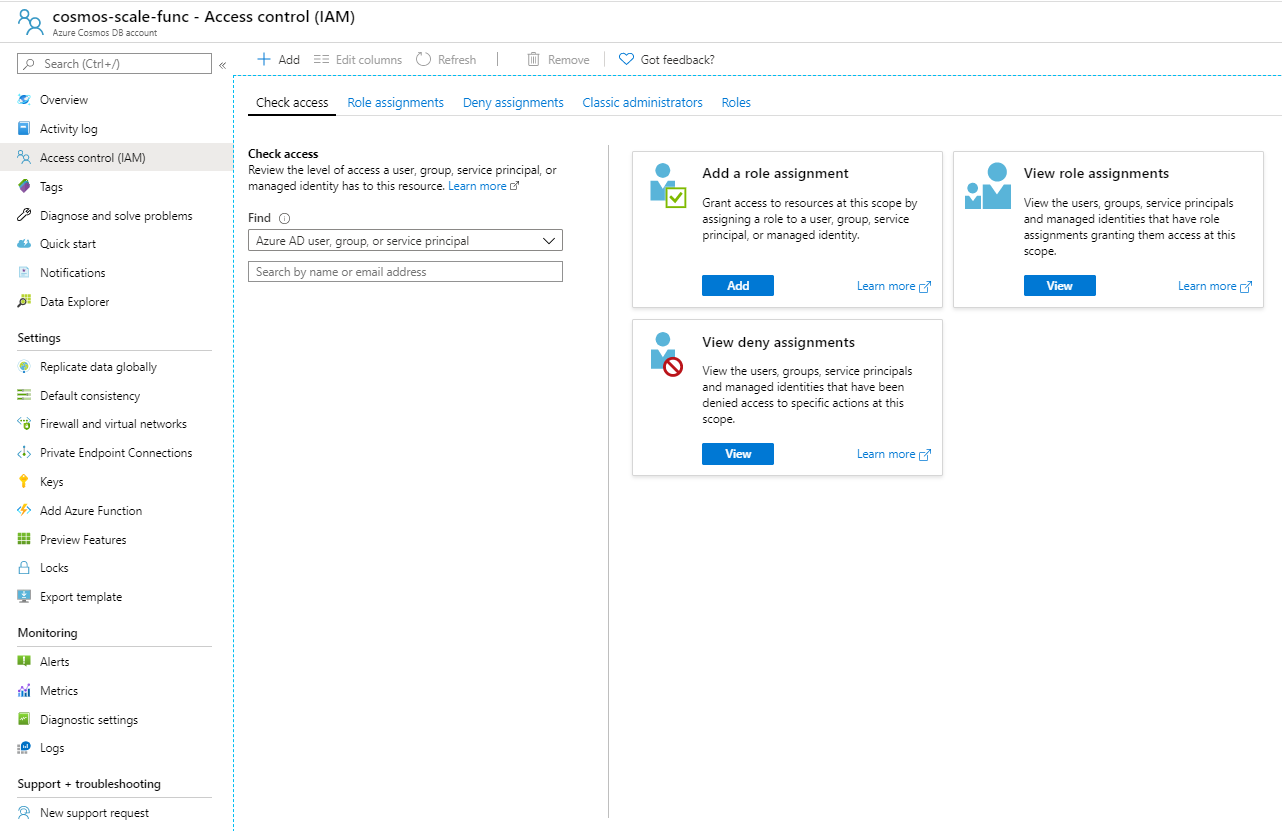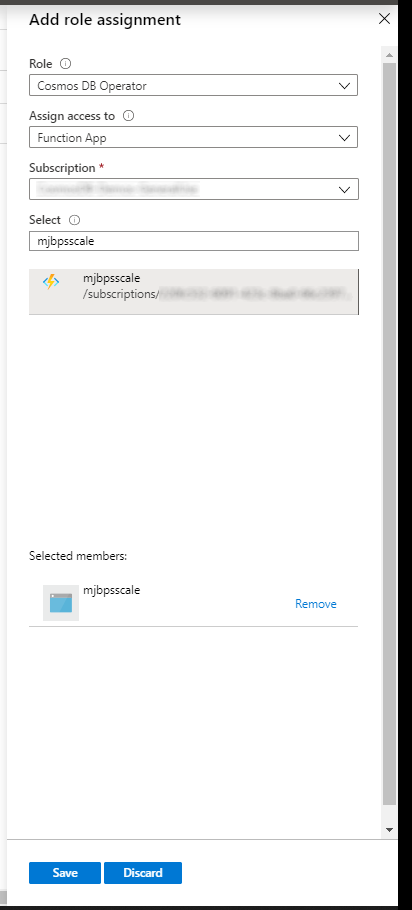| page_type | languages | products | description | urlFragment | ||
|---|---|---|---|---|---|---|
sample |
|
|
Scale Cosmos DB resources up-down using Azure Functions Timer Trigger |
azure-cosmos-throughput-scheduler |
Scale Cosmos DB using Azure Functions Timer Trigger
This Azure Functions project is designed to set throughput on Cosmos DB resources twice a day using two Timer Triggers. The triggers are written in PowerShell and call Set-AzResource to set the throughput property on resources in Cosmos DB. Each trigger has its own resources.json file which defines what resources to set throughput on. Each trigger also has its own schedule, defined in function.json. The ScaleUpTrigger is configured to run at 8am UTC, Monday-Friday. The ScaleDownTrigger is configured to run at 6pm UTC Monday-Friday. When scaling resources the script will check the minimum throughput on the resource and ensure it is not set any lower to prevent an exception from being thrown. Otherwise, it will scale to the level you set.
[!IMPORTANT] If you are planning on setting throughput to a very large amount it is recommended you first do this through the portal before using this tool. Large scale up operations can take quite a bit of time the very first time you do them and may cause the Azure Function to time out or throw an exception waiting for the script to complete. Once you do the initial scale up, you can scale back down and then use this tool to automate.
Prerequisites
- Before cloning this repo, follow the instructions on the Prerequisites section of this article here. Create your first PowerShell function in Azure
- If you're planning on debugging this project locally, see Debug PowerShell Azure Functions locally
- If you're planning on making major customizations to this sample, check out the Azure Functions PowerShell developer guide
Setup
Clone the repository locally. Open in VS Code, then modify the following:
- Resources: Set the Cosmos DB resources to set throughput on for each trigger in
resources.json - Schedule: Set the schedule for each trigger in
function.json - Deploy: Deploy the Azure Functions app to your Azure subscription
- Permissions: Create system identity for the app and grant permissions
Resources
Each trigger has its own resources.json file. This file specifies the Cosmos DB resources to set throughput on. You can add as many Cosmos DB resources as you want across any number of accounts and will work for all supported Cosmos DB model APIs (SQL, Cassandra, MongoDB, Gremlin, Table).
To scale a shared (database-level) or dedicated (container-level) resource, add an array entry to the file with the following attributes:
- resourceGroup - resource group for the Cosmos DB account.
- account - Cosmos DB account name.
- resourceName - database or database\container
- throughput - throughput to set for the resource
resourceName must be in database or database\container format. Some examples - SQL: database1\container1, Cassandra: keyspace1\table1, MongoDB: database1\collection1, Gremlin: database1\graph1, or Table: table1.
The example below demonstrates setting throughput on a database and a container resource in two different Cosmos accounts.
{
"resources":
[
{
"resourceGroup": "MyResourceGroup",
"account": "my-cosmos-account1",
"resourceName": "myDatabase1",
"throughput": 400
},
{
"resourceGroup": "MyResourceGroup",
"account": "my-cosmos-account2",
"resourceName": "myDatabase2/myContainer1",
"throughput": 400
}
]
}Schedule
Setting the schedule requires changing the "schedule" attribute in each Trigger's function.json to the desires cron expression. To learn more about cron expressions, see NCRONTAB expressions
Deploy
To deploy this app, in VS Code, press F1, choose, "Azure Functions: Deploy to Function app", follow prompts to deploy to existing or create new Functions app in Azure.
Permissions
After the Azure Function app is deployed, you need to give it permissions to set throughput on every Azure Cosmos DB account it will access. To do this you need to create a system assigned identity in Azure and then give the system assigned identity Cosmos DB Operator rights to allow the Azure Function Triggers to set the throughput.
Follow these steps to do this.
Step 1
Open the Azure Function app settings

Step 2
Select Identity in Platform Features
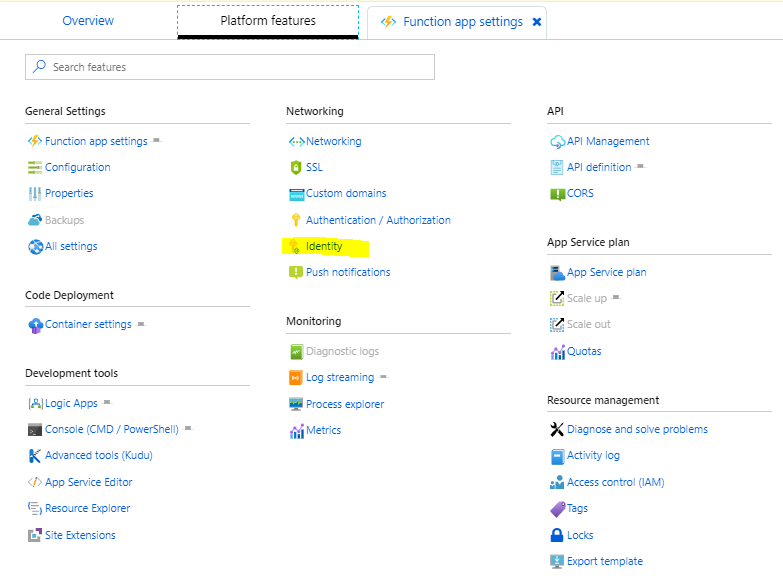
Step 3
Create a System assigned identity for the Azure Function
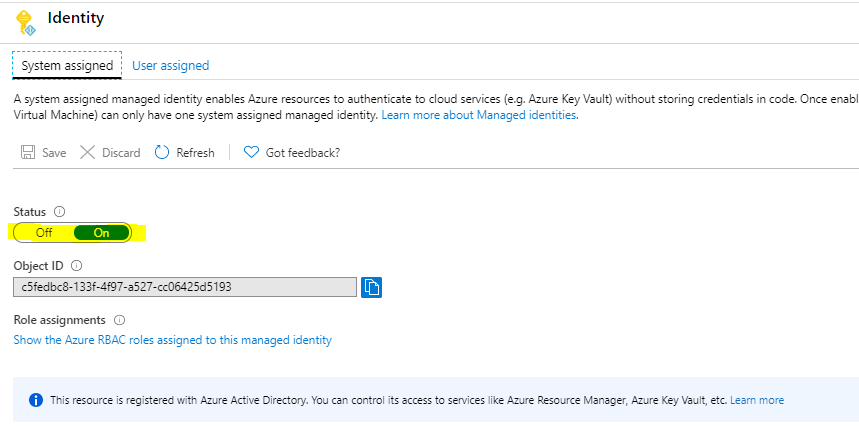
Step 4
Open each Azure Cosmos DB account you want to let the Azure Function set the throughput for and select Access Control (IAM) and click on "Add" role assignments.
Step 5
Finally, for "Role" select "Cosmos DB Operator", for "Assign access to" select " Function App", then select your subscription and the Azure Function app you have deployed this solution into. Make sure you click Save.
To test, run one of the triggers in the Azure Function and monitor the console output.
Contributing
This project welcomes contributions and suggestions. Most contributions require you to agree to a Contributor License Agreement (CLA) declaring that you have the right to, and actually do, grant us the rights to use your contribution. For details, visit https://cla.opensource.microsoft.com.
When you submit a pull request, a CLA bot will automatically determine whether you need to provide a CLA and decorate the PR appropriately (e.g., status check, comment). Simply follow the instructions provided by the bot. You will only need to do this once across all repos using our CLA.
This project has adopted the Microsoft Open Source Code of Conduct. For more information see the Code of Conduct FAQ or contact opencode@microsoft.com with any additional questions or comments.