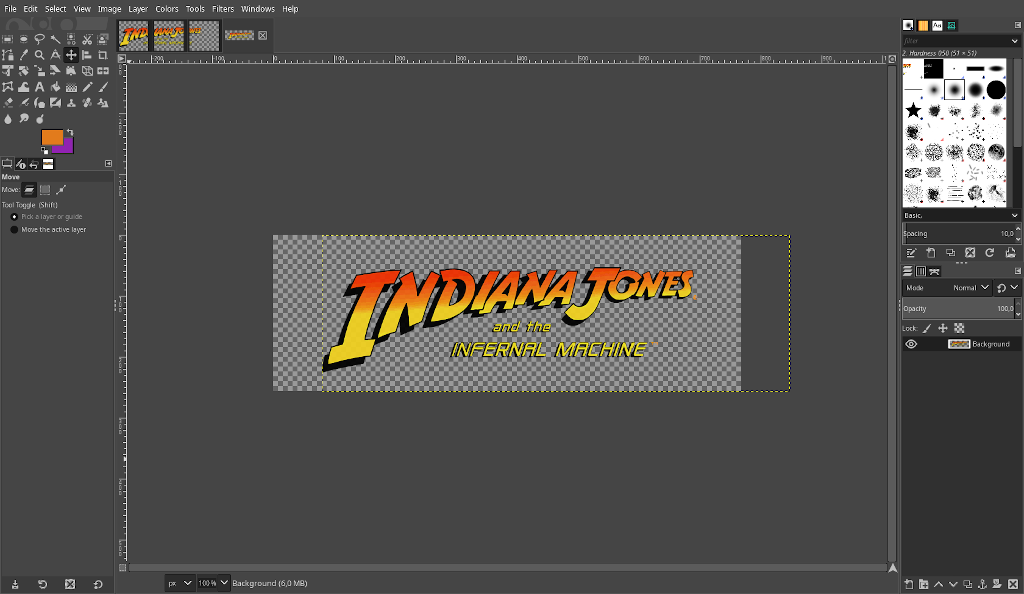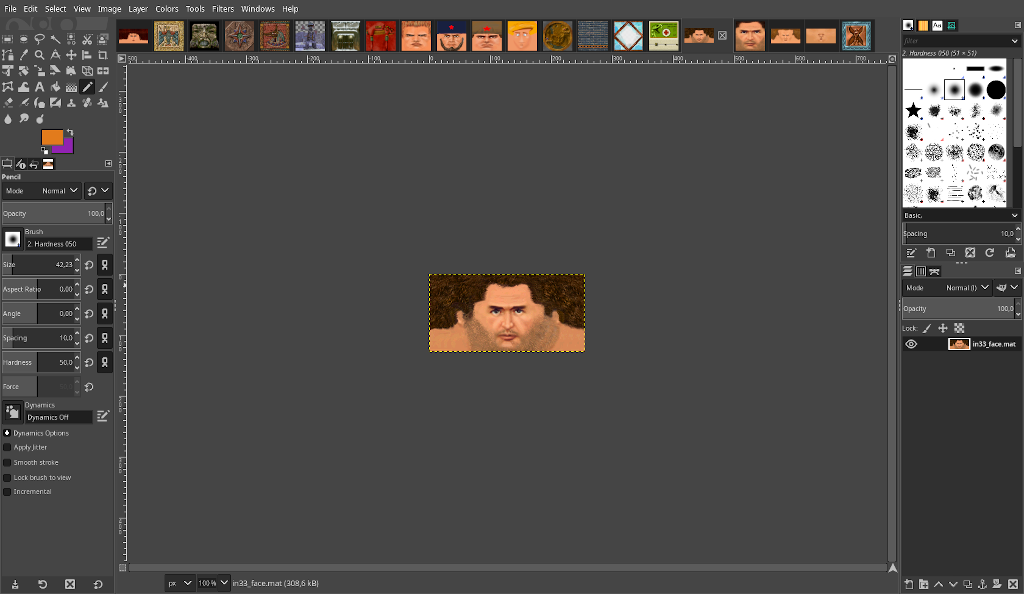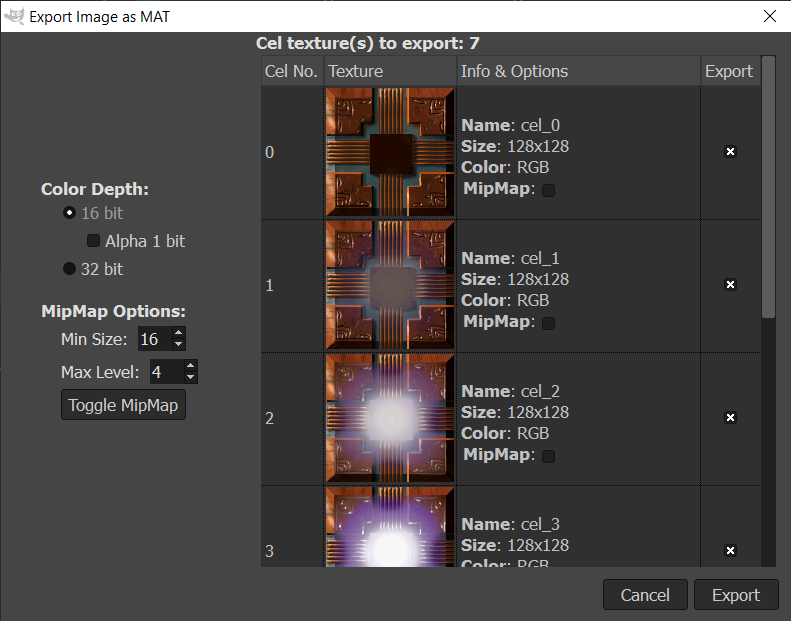GIMP plugin for importing/exporting texture files (.mat) for the game Indiana Jones and the Infernal Machine.
GIMP, recommended GIMP version >= 2.10.
In order for plugin to work make sure to install GIMP with python scripting.
- Download the latest
gimp-file-mat.zipfrom the Releases page or download/clone this repository. - Extract/copy the
file-matfolder to GIMP'splug-insfolder:-
Windows:
C:\Users\<USERNAME>\AppData\Roaming\GIMP\2.10\plug-ins
Make sure you have GIMP installed with support for Python scripting. -
Linux:
/home/<USERNAME>/.config/GIMP/2.10/plug-ins -
macOS:
/Users/<USERNAME>/Library/Application Support/GIMP/2.10/plug-ins
-
Note: If you can’t locate the plug-ins folder, open GIMP and go to Edit > Preferences > Folders > Plug-Ins and use one of the listed folders.
To import .mat file into GIMP, go to File > Open then navigate to the folder containing *.mat file, select it and click Open.
To export image as .mat file from GIMP, go to File > Export As then navigate to the folder where you want to export file, enter the file name with *.mat extension and click Export. A new dialog window will open up where you can edit export options.
Note: If you are planning to use exported texture in the game make sure to limit the length of file name (including .mat extension) to max 64 characters. See File naming convention for more details.