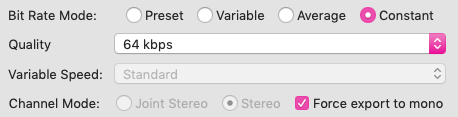Scription is an editor for automated transcription services like Amazon Transcribe and Mozilla Deepspeech. It links transcript text to audio playback to bring love and joy to the transcription process ❤️
Visit the Scription web app.
The project is no longer in active development.
- Highlight and scroll text as the audio plays
- Control audio playback by clicking words in the text
- Skip around in the audio with keyboard shortcuts
And some other useful stuff:
- Highlight quotes and export them to csv
- Seperate speech by speakers (AWS)
- Highlight low confidence words (AWS)
- Add punctuation (AWS)
- Run a transcription job using Amazon Transcribe or Mozilla Deepspeech
- Download the json output file
- Load the json file into Scription
- Load in your corresponding audio (see below for large audio files)
- You're good to go!
'Save project' creates a text file which you can load into Scription at a later time. It preserves any text edits and annotations.
If you have 'Autosave' turned on it saves your edits every 5 seconds using cookies. This is less secure, but if you refresh the page, they should still be there.
'Export text' creates a plain text file which includes the speaker tags - essentially the same thing as copy and pasting.
'Export annotations' creates a csv file with highlighted quotes by each category.
Audio playback can be controlled using keyboard shortcuts:
- Go back 5s Ctrl + ,
- Skip 5s Ctrl + .
- Slow down Ctrl + Shift + ,
- Speed up Ctrl + Shift + .
Large audio files (above ~50mb) can cause playback issues. So can files with variable bitrates. Ideally you want the files to be less than 50mb.
To get around this you can compress audio down to a small file size. I recommend using a lossy file format (like mp3). It also helps to format it to mono, use a constant bitrate and reduce the bitrate.
You can manually adjust these using something like Audacity's "export to mp3", for example:
This can be a pain for multiple files. I used the following ffmpeg script to iterate through a folder of mp3 files, change the bitrates and sample rates to 8k, change to mono and save new audio files with the '.min.mp3' suffix:
find ./ -name “*.mp3” -exec ffmpeg -i "{}" -codec:a libmp3lame -b:a 8k -ac 1 -ar 8000 '$(basename {} min)’.mp3 \;
Amazon and Mozilla both offer automated speech-to-text services.
Amazon has a (fairly) easy to use web user interface, high accuracy and has lots of useful features, like speaker identification, custom volcabulary and punctuation. However, it costs money (1.44 per hour) and requires you to store data on their servers, which could be a privacy concern.
DeepSpeech is free and runs locally on your machine, so there are no privacy concerns. However, it requires you to download and run their pre-trained model using python from the command line. The accuracy is pretty average. You need to add your own punctuation, correct specialised volcabulary and seperate speakers. It also requires specific audio formats.
A quick comparison I considered price, setup, privacy, performance and features.
| AWS Transcribe | Mozilla DeepSpeech | |
|---|---|---|
| cost | ~1.44usd per hour | free |
| setup | web user interface | python/command line |
| privacy | data saved on Amazon's servers | data saved locally |
| accuracy | good | ok |
| features | lots | text only |
There are other big tech speech-to-text services from Google, IBM and Microsoft.
- Follow their instructions
- Requires setting up an account, S3 bucket, adding payment info, creating a job on Transcribe.
- Follow their instructions
- Helps to have some basic familiarity with python and command line
- They have quite tight requirements for audio formats. It needs to be .wav, mono, sample rate 16000hz.
To use automated transcription services you may need to format audio in a particular way or clean it up (eg remove noise). I recommend Audacity for manual audio editing/formatting or ffmpeg for automated batch formatting.
- Clone the repository:
git clone https://github.com/smlum/scription
cd scription
- Install packages (requires node)
npm run install
- Run on a local server
npm run start
or for development (with browser sync):
npm run dev
The Scription web app uses your browser's local storage. Nothing is uploaded onto another server using the app.
Pull requests are welcome! For major changes, please open an issue first to discuss what you'd like to change.
Scription is built using Bulma and hyperaudio
Thanks to likeleto for adding Google and Yandex support.
If you need some help to setup scription or want to ask a question, feel free to reach out or create an issue :)
scription was created by Sam Lumley and is licensed under the open source AGPLv3 license. If you're interested in using it in a proprietary application feel free to get in touch!