The 'kconf' serves as my Swiss Army knife for managing kubeconfigs, contexts and replacing the need for a combination of 'kubectx' and 'kubens' with its terminal UI.
The main vision of this tool is:
- help people who are dealing with many clusters every day
- reduce need of editing kubeconfig YAML
- usable for humans and scripts
You can install kconf easily by running command:
brew install sn3d/tap/kconf
Or you can also use another installation method described in Installation section
Daily I work with several Kubernetes clusters. I need to be able quickly switch
between contexts and namespaces. I was using kubectx and kubens long time.
Swithing to context or namespaces was very quick but it require to know what
context or namespace I want to switch. Also it required to have 2 tools.
Another annoying operations with KUBECONFIG for me is merging a new cluster
into existing file. I don't want to modify my KUBECONFIG everytime, when I
need to add a new cluster. I was tired if manual merging of YAMLs.
I wanted something simple. I want add a new cluster into my existing
KUBECONFIG file quickly. Ideally from various sources. Ideally something, I
can use UNIX piping, or I can copy&paste new cluster context into.
I wrote this tool primary for myself, to relive pains with kubeconfigs and contexts.
The kconf provide you 2 ways how to switch between contexts and namespaces:
- via Terminal UI
- using commands
When you type kconf ctx, the application will show you list of contexts. Here
you can select current cotext, delete a context or rename context by using keys.
You can also delete context from kubeconfig:
You can easily rename context:
You can also set default namespace for context:
You could also use non UI approach. If you know context you can use
kconf ctx my-context. The current context will be changed to given one.
Same is with namespace switch. You can use command kconf ns kube-system,
which will switch default namespace of current context to kube-system.
- import a cluster from existing file to your
KUBECONFIGfile
cat ./new-cluster.yaml | kconf import- import a new cluster context into your
KUBECONFIGfile
kconf import << EOF
apiVersion: v1
kind: Config
clusters:
- cluster:
...
users:
- name:
...
contexts:
- context:
...
EOF- import a base64 decoded context to specific file
kconf import --base64 --kubeconfig=/path/to/kube.conf << EOF
LSBjb250ZXh0OgogICAgY2x1c3RlcjogIDxjbHV
zdGVyLW5hbWU+CiAgICB1c2VyOiAgPGNsdXN0ZX
ItbmFtZS11c2VyPgogIG5hbWU6ICA8Y2x1c3Rlc
i1uYW1lPg==
EOF- export a full context (with user and cluster) from your
KUBECONFIGfile
kconf export your-k8s-cluster >> ./your-k8s-cluster.conf- remove a full context (with user and cluster) from your
KUBECONFIGfile
kconf rm your-k8s-clusterYou can split given Kubeconfig into smaller pieces with kconf split subdommand.
Each context will be saved into separated file. The file will follow given prefix,
and context name as suffix.
$ kconf split cluster-
cluster-red
cluster-green
cluster-blueYou can also set additional postfix and get even better names of files:
$ kconf split --additional-postfix=.yaml cluster-
cluster-red.yaml
cluster-green.yaml
cluster-blue.yamlYou can change the postfix from context name to 2 digit number by using -d flag:
$ kconf split -d --additional-postfix=.yaml cluster-
cluster-01.yaml
cluster-02.yaml
cluster-03.yamlI'm using kconf more and more for manipulation with contexts in kubeconfig.
I've implemented few more simple but useful functionalities like mv, rm
and ls. These subcommands are well known in Unix world and they're manipulating
with contexts same was as Unix commands with files.
The subcommand kconf ctx ls will print you all contexts in your KUBECONFIG
file. Also it supports -l flag which print all contexts in long listed
format.
$ kconf ctx ls -l
CONTEXT CLUSTER USER NAMESPACE
kind-cluster1 kind-cluster1 kind-cluster1 mytest
rancher-desktop rancher-desktop rancher-desktop
blue blue-cluster john defaultWith mv command, you can rename any context with his user and cluster.
That means not only context will change the name, but also user and cluster
will be named by context
$ kconf ctx mv blue cyan
$ kconf ls -l
CONTEXT CLUSTER USER NAMESPACE
kind-cluster1 kind-cluster1 kind-cluster1 mytest
rancher-desktop rancher-desktop rancher-desktop
cyan cyan cyan defaultYou can also do cleanup of your kubeconfig with rm. This commant will remove
context with associated user and cluster.
$ kconf ctx rm rancher-desktop
$ kconf ls -l
CONTEXT CLUSTER USER NAMESPACE
kind-cluster1 kind-cluster1 kind-cluster1 mytest
cyan cyan cyan defaultYou can split given Kubeconfig into smaller pieces with kconf split subdommand.
Each context will be saved into separated file. The file will follow given prefix,
and context name as suffix.
$ kconf split cluster-
cluster-red
cluster-green
cluster-blueYou can also set additional postfix and get even better names of files:
$ kconf split --additional-postfix=.yaml cluster-
cluster-red.yaml
cluster-green.yaml
cluster-blue.yamlYou can change the postfix from context name to 2 digit number by using -d flag:
$ kconf split -d --additional-postfix=.yaml cluster-
cluster-01.yaml
cluster-02.yaml
cluster-03.yamlThe preferred method for is to use the Homebrew.
brew install sn3d/tap/kconfIf you don't have brew on your system, you can install kconf
with curl or wget with one of those one-liners:
curl -s https://installme.sh/sn3d/kconf | shor
wget -q -O - https://installme.sh/sn3d/kconf | shDownload the correct binary for your platform from project's GitHub. Uncompress the binary to you PATH.
Feedback is more than welcome. Did you found a bug? Is something not behaving as expected? Feature or bug, feel free to create issue.