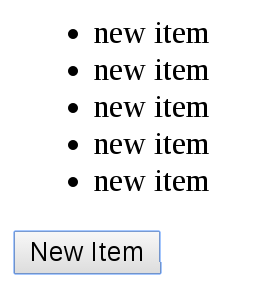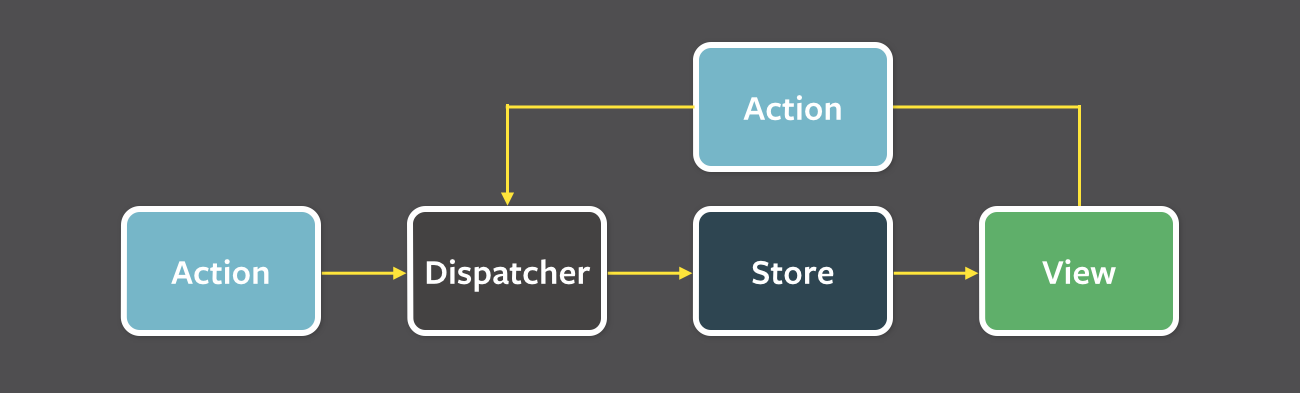This demo helps you learn Flux architecture. It is inspired by Andrew Ray's great article Flux For Stupid People.
Flux, invented by Facebook, is an architecture pattern for building client-side web applications.
It is similar to MVC architecture, but Flux's concept is much clearer than MVC's, and easier to learn.
Install the demo.
$ git clone git@github.com:ruanyf/extremely-simple-flux-demo.git
$ cd extremely-simple-flux-demo && npm install
$ npm startVisit http://127.0.0.1:8080 with your browser.
You should see a button. Click it. That's all.
According to Flux, an application should be divided into four parts.
- Views: the UI layer
- Actions: messages sent from Views (e.g. mouseClick)
- Dispatcher: a place receiving actions, and calling callbacks
- Stores: a place managing the Application's state, and reminding Views to update
The key feature of Flux archetecture is "one way" (unidirectional) data flow.
- User interacts with Views
- Views propagate an Action triggered by user
- Dispatcher receives the Action and updates the Store
- Store emits a "change" event
- Views respond to the "change" event and update itself
Doesn't get it? Take it easy. I will give you the details soon.
Now let us follow the demo to learn Flux.
First thing of all, Flux is usually used with React. So your familiarity with React is assumed. If not so, I prepare a React tutorial for you.
Our demo application's index.jsx has only one component.
// index.jsx
var React = require('react');
var ReactDOM = require('react-dom');
var MyButtonController = require('./components/MyButtonController');
ReactDOM.render(
<MyButtonController/>,
document.querySelector('#example')
);In above codes, you might notice our component's name isn't MyButton, but MyButtonController. Why?
Because I use React's controller view pattern here. A controller view component holds all states, then passes this data to its descendants. MyButtonController's source code is simple.
// components/MyButtonController.jsx
var React = require('react');
var ButtonActions = require('../actions/ButtonActions');
var MyButton = require('./MyButton');
var MyButtonController = React.createClass({
createNewItem: function (event) {
ButtonActions.addNewItem('new item');
},
render: function() {
return <MyButton
onClick={this.createNewItem}
/>;
}
});
module.exports = MyButtonController;In above codes, MyButtonController puts its data into UI component MyButton's properties. MyButton's source code is even more simple.
// components/MyButton.jsx
var React = require('react');
var MyButton = function(props) {
return <div>
<button onClick={props.onClick}>New Item</button>
</div>;
};
module.exports = MyButton;In above codes, you could find MyButton is a pure component (means stateless), which is really the biggest advantage of the controll view pattern.
Here, the logic of our application is when user clicks MyButton, this.createNewItem method will be called. It sends an action to Dispatcher.
// components/MyButtonController.jsx
// ...
createNewItem: function (event) {
ButtonActions.addNewItem('new item');
}In above codes, calling createNewItem method will trigger an addNewItem action.
An action is an object which has some properties to carry data and an actionType property to identify the action type.
In our demo, the ButtonActions object is the place we hold all actions.
// actions/ButtonActions.js
var AppDispatcher = require('../dispatcher/AppDispatcher');
var ButtonActions = {
addNewItem: function (text) {
AppDispatcher.dispatch({
actionType: 'ADD_NEW_ITEM',
text: text
});
},
};In above codes, ButtonActions.addNewItem method will use AppDispatcher to dispatch the action ADD_NEW_ITEM to the Stores.
The Dispatcher transfers the Actions to the Stores. It is essentially an event hub for your application's Views. There is only ever one, global Dispatcher.
We use the Facebook official Dispatcher Library, and write a AppDispatcher.js as our application's dispatcher instance.
// dispatcher/AppDispatcher.js
var Dispatcher = require('flux').Dispatcher;
module.exports = new Dispatcher();AppDispatcher.register() is used for registering a callback for actions.
// dispatcher/AppDispatcher.js
var ListStore = require('../stores/ListStore');
AppDispatcher.register(function (action) {
switch(action.actionType) {
case 'ADD_NEW_ITEM':
ListStore.addNewItemHandler(action.text);
ListStore.emitChange();
break;
default:
// no op
}
})In above codes, when receiving the action ADD_NEW_ITEM, the callback will operate the ListStore.
Please keep in mind, Dispatcher has no real intelligence of its own — it is a simple mechanism for distributing the actions to the stores.
The Stores contain the application state. Their role is somewhat similar to a model in a traditional MVC.
In this demo, we have a ListStore to store data.
// stores/ListStore.js
var ListStore = {
items: [],
getAll: function() {
return this.items;
},
addNewItemHandler: function (text) {
this.items.push(text);
},
emitChange: function () {
this.emit('change');
}
};
module.exports = ListStore;In above codes, ListStore.items is used for holding items, ListStore.getAll() for getting all these items, and ListStore.emitChange() for emitting an event to the Views.
The Stores should implement an event interface as well. Since after receiving an action from the Dispatcher, the Stores should emit a change event to tell the Views that a change to the data layer has occurred.
// stores/ListStore.js
var EventEmitter = require('events').EventEmitter;
var assign = require('object-assign');
var ListStore = assign({}, EventEmitter.prototype, {
items: [],
getAll: function () {
return this.items;
},
addNewItemHandler: function (text) {
this.items.push(text);
},
emitChange: function () {
this.emit('change');
},
addChangeListener: function(callback) {
this.on('change', callback);
},
removeChangeListener: function(callback) {
this.removeListener('change', callback);
}
});In above codes, ListStore inheritances EventEmitter.prototype, so you can use ListStore.on() and ListStore.emit().
After updated(this.addNewItemHandler()), the Stores emit an event(this.emitChange()) declaring that their state has changed, so the Views may query the new state and update themselves.
Now, we come back to the Views for implementing an callback for listening the Store's change event.
// components/MyButtonController.jsx
var React = require('react');
var ListStore = require('../stores/ListStore');
var ButtonActions = require('../actions/ButtonActions');
var MyButton = require('./MyButton');
var MyButtonController = React.createClass({
getInitialState: function () {
return {
items: ListStore.getAll()
};
},
componentDidMount: function() {
ListStore.addChangeListener(this._onChange);
},
componentWillUnmount: function() {
ListStore.removeChangeListener(this._onChange);
},
_onChange: function () {
this.setState({
items: ListStore.getAll()
});
},
createNewItem: function (event) {
ButtonActions.addNewItem('new item');
},
render: function() {
return <MyButton
items={this.state.items}
onClick={this.createNewItem}
/>;
}
});In above codes, you could see when MyButtonController finds out the Store's change event happening, it calls this._onChange to update the component's state, then trigger an re-render.
// components/MyButton.jsx
var React = require('react');
var MyButton = function(props) {
var items = props.items;
var itemHtml = items.map(function (listItem, i) {
return <li key={i}>{listItem}</li>;
});
return <div>
<ul>{itemHtml}</ul>
<button onClick={props.onClick}>New Item</button>
</div>;
};
module.exports = MyButton;MIT