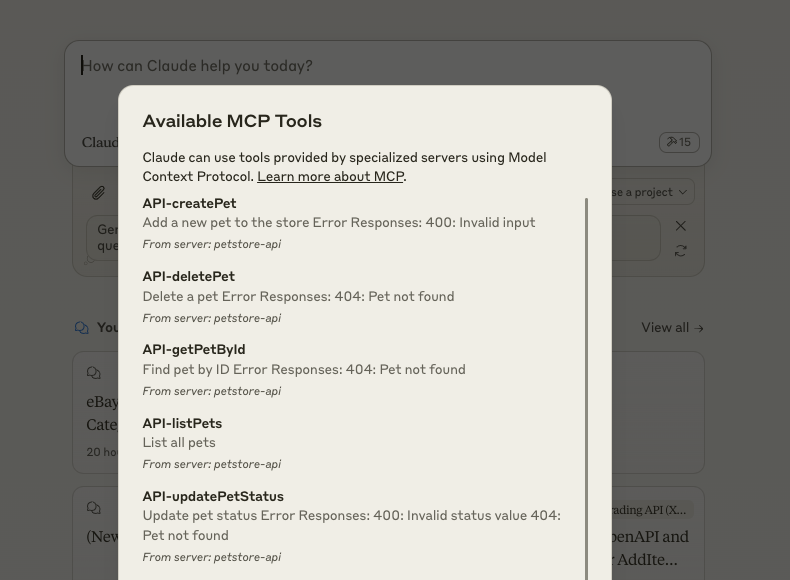Talk to any OpenAPI (v3.1) compliant API through Claude Desktop!
This tool creates a Model Context Protocol (MCP) server that acts as a proxy for any API that has an OpenAPI v3.1 specification. This allows you to use Claude Desktop to easily interact with both local and remote server APIs.
If you're having trouble with Claude crashing or specs not working put them through our spec cleaner app this tidies up some open api schemas to help them be LLM-readable.
This proxy automatically converts OpenAPI endpoints into Claude tools, allowing Claude to:
- Discover available API endpoints and understand their purpose
- Know what parameters are required and their types
- Make API calls on your behalf
- Handle the responses appropriately
For example, if you have a Petstore API with this endpoint:
/pets/{petId}:
get:
operationId: getPetById
summary: Returns a pet by ID
parameters:
- name: petId
in: path
description: ID of pet to return
required: true
schema:
type: integerClaude will see this as a tool it can use:
You can then ask Claude natural questions like:
- "Can you fetch the details for pet ID 123?"
- "What's the status of my pet with ID 456?"
Claude will understand the context and make the appropriate API calls.
The proxy supports file uploads for APIs that accept multipart/form-data. When an endpoint accepts file uploads (indicated by type: string, format: binary in the OpenAPI spec), you can provide local file paths and the proxy will handle reading and uploading the files.
- Profile Picture Upload
/users/{userId}/avatar:
post:
summary: Upload a user's profile picture
requestBody:
content:
multipart/form-data:
schema:
type: object
properties:
avatar:
type: string
format: binary
description: Profile picture (JPEG/PNG)
cropInfo:
type: object
properties:
x: { type: number }
y: { type: number }
width: { type: number }
height: { type: number }You can ask Claude:
- "Upload my new profile picture from ~/Pictures/profile.jpg"
- "Update my avatar with ~/Downloads/photo.png and crop it to 200x200"
- Document Processing
/documents:
post:
summary: Upload documents for processing
requestBody:
content:
multipart/form-data:
schema:
type: object
properties:
document:
type: string
format: binary
description: PDF or Word document
language:
type: string
enum: [en, es, fr]
description: Document language
processOCR:
type: boolean
description: Whether to extract text using OCRNatural language commands:
- "Process the document at ~/Documents/contract.pdf in English with OCR enabled"
- "Upload ~/Downloads/report.docx and set the language to French"
- Batch File Upload
/batch-upload:
post:
summary: Upload multiple files in one request
requestBody:
content:
multipart/form-data:
schema:
type: object
properties:
files:
type: array
items:
type: string
format: binary
tags:
type: array
items:
type: stringYou can say:
- "Upload these three files: ~/data1.csv, ~/data2.csv, and ~/data3.csv with tags 'monthly-report'"
- "Process the files in ~/exports/ with tags 'raw-data', 'june-2023'"
-
Security
- File paths are resolved relative to the current working directory
- Access is restricted to files the user has permission to read
- Sensitive files (like ~/.ssh/id_rsa) require explicit user confirmation
- File contents are only read when making the actual API request
-
Performance
- Large files are streamed directly from disk to the API
- Memory usage is optimized for large files
- Progress reporting is available for large uploads
-
Limitations
- Maximum file size is determined by the target API
- Only local files are supported (no remote URLs)
- Some file types may be restricted by the API
-
Configure Claude Desktop: Add this to your
claude_desktop_config.json:{ "mcpServers": { "petstore-api": { "command": "npx", "args": ["openapi-mcp-server", "/abs/path/to/petstore-openapi.json"] } } } -
Restart Claude Desktop and start interacting with your API!
This repository includes a complete example of a Petstore API server that you can use to test the OpenAPI MCP Server. The example server implements a basic CRUD API for managing pets, making it perfect for learning how to use this tool.
See examples/README.md for instructions on running the example server.
The repository includes a command-line tool for testing OpenAPI endpoints:
# List all available methods
pnpm tsx examples/cli/openapi-client.ts http://localhost:3000/openapi.json list
# Call a specific method
pnpm tsx examples/cli/openapi-client.ts http://localhost:3000/openapi.json call API-getPetById '{"id": 1}'The CLI tool demonstrates how to use both the OpenAPIToMCPConverter and HttpClient classes to interact with OpenAPI-compliant servers programmatically.
-
Local Development
- Test your APIs through natural conversation
- Debug endpoints without writing code
- Explore API capabilities interactively
-
API Integration
- Quickly test third-party APIs
- Prototype integrations before writing code
- Learn new APIs through conversation
-
Documentation
- Ask questions about API endpoints
- Get examples of how to use endpoints
- Understand error conditions
- Currently supports OpenAPI v3.1 specs only
- Response handling is optimized for JSON/text responses
- File uploads support local files only (no remote URLs)
- Streaming responses not yet implemented
Outstanding tasks are listed in TODO.md.
Basics:
# Install dependencies
pnpm install
# Run tests
pnpm test
# Build the project
pnpm build
# Link the project to your global node_modules so that npx works
npm link
# Now start claude desktop to use
# After making changes run build again before restarting claude desktop
pnpm build
# Now restart claude desktop to run with latest changesIf you want to convert OpenAPI specs to MCP tools programmatically, you can use the OpenAPIToMCPConverter class:
import { OpenAPIToMCPConverter } from 'openapi-mcp-server'
// Initialize the converter with your OpenAPI spec
const converter = new OpenAPIToMCPConverter(openApiSpec)
// Convert to OpenAI tools format
const openAiTools = await converter.convertToOpenAITools()
// Convert to Anthropic tools format
const anthropicTools = await converter.convertToAnthropicTools()
// Convert to MCP tools format
const { tools, openApiLookup } = converter.convertToMCPTools()The converter supports multiple tool formats, making it easy to integrate with different LLM providers. The converted tools maintain all the type information and descriptions from your OpenAPI spec, ensuring accurate parameter validation and helpful documentation.
You can use the HttpClient class to make API calls directly without going through an LLM:
import { HttpClient, OpenAPIToMCPConverter } from 'openapi-mcp-server'
// Initialize the converter and client
const converter = new OpenAPIToMCPConverter(openApiSpec)
const httpClient = new HttpClient({ baseUrl: 'https://api.example.com' }, openApiSpec)
// Get operation details from the converter
const { openApiLookup } = converter.convertToMCPTools()
const operation = openApiLookup['API-getPetById']
// Make the API call
const response = await httpClient.executeOperation(operation, {
petId: 123
})The HttpClient handles:
- Parameter validation
- URL path parameter substitution
- Query string formatting
- Request body formatting
- File uploads (multipart/form-data)
- Error handling
Developed with
Cursor-tools are tools that power up AI code generation. Cursor-tools works with any AI agent that can execute commands including Cursor Agent, Cline & Aider.
🔗 Build with AI: Smarter, faster, and better with cursor-tools
Optimise your Vinted accounting with real-time analytics, inventory management, and tax compliance tools.
🔗 Start scaling your Vinted business today
Automate your Vinted reselling business with advanced tools like autobuy, custom snipers, and one-click relisting.
🔗 Take Vinted reselling to the next level
MIT
Built with ❤️ for making APIs more accessible through natural language.