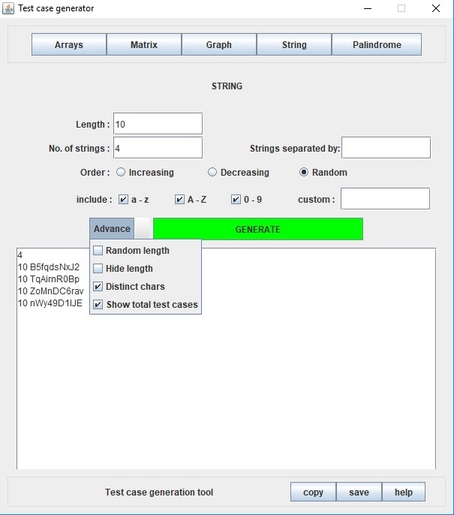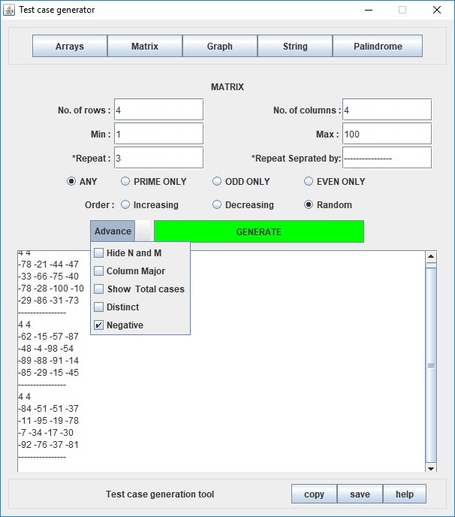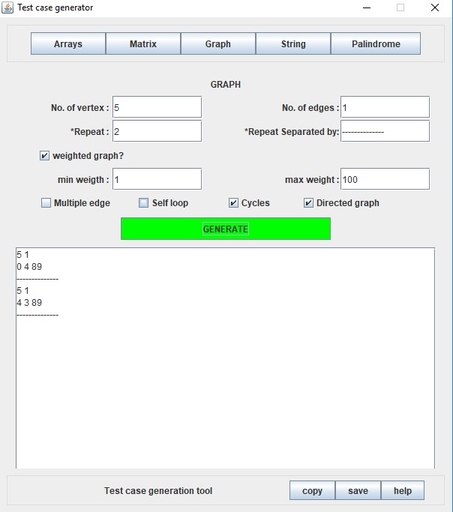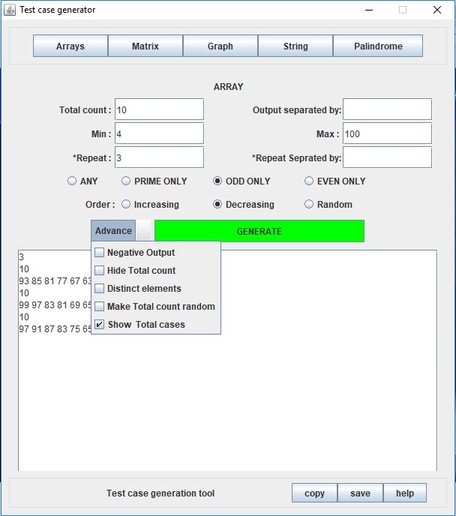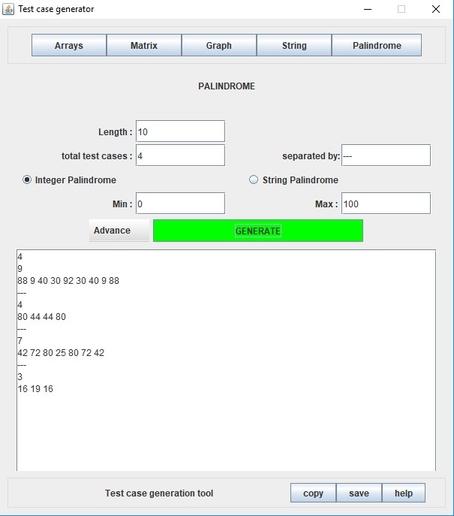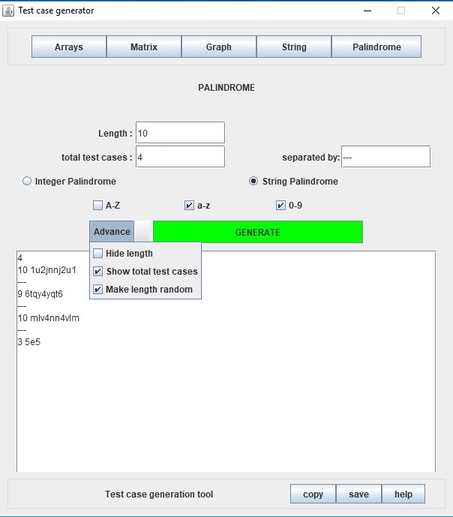Test Case Generator (TCG) is opensource and easy to use gui based tool to generate test cases to use in competitive programing. The tool supports test cases for Array, String, Matrix, Graph and Palindrome.
Take a look at How to use TCG section to learn more about the its feature.
If you like the tool, dont forget to give a ⭐ to Test case generator (TCG)
-
To run this tool, you will need JAVA JDK 8 or later version installed on your host machine. Download JAVA JDK 8 or above from here, if not already installed.
-
Download Test Case Generator
-
Double click the downloaded package to start the application.
-
For Linux/ Ubuntu make sure the package has execute permission; right click on the package, select properties, than select permissions tab and check Execute checkbox.
Swing
By selecting strings tab, you can find a number of tools to generate random strings of your preferences. You can generate any number of strings of any size with repeat and total count text fields as well as manage as how they are separated, sort the characters in your desired order.
You can select the various combinations of input cases such as strings containing A-Z, 0-9,a-z etc. Choose from our advanced panel for negative outputs, distinct characters in the string and other options such as show total number of string, hide each strings length and random length of strings.
By selecting matrix tab, you can find a number of tools to generate random matrices of your preferences. You can generate any number of matrix of any dimension with repeat and total count text fields as well as manage as how they are separated.
Choose from our advanced panel for negative outputs, distinct elements in a matrix and other options such as show total number of matrix, hide each matrix dimension and make each column wise arranged.
By selecting graphs tab, you can find a number of tools to generate random graphs of your preferences. You can generate any number of graphs with any no of vertices and edges with the repeat, vertex and edges text field.
You can select if the graph is weighted (and specify weight ranges) or not by checking the weighted graph option. Advanced options include Multiple Edges, self-loop, cycles and directed graph.
By selecting arrays tab, you can find a number of tools to generate random arrays of your preferences. You can generate any number of arrays of any size with repeat and total count text fields as well as manage as how they are separated.
Choose from our advanced panel for negative outputs, distinct elements in an array and other options such as show total number of arrays , hide each array length and make each array of random length.
By selecting palindromes tab, here you can find a number of tools to generate random strings and integer palindromes of your preferences. You can generate any number of integer array palindromes of any size with repeat and total count text fields as well as manage as how they are separated.
You can specify the ranges with min and max fields. Choose from our advanced panel for options such as show total number of arrays, hide each arrays length and random length of arrays.
By selecting palindromes tab, you can find a number of tools to generate random strings and integer palindromes of your preferences. You can generate any number of strings palindromes of any size with repeat and total count text fields as well as manage as how they are separated.
You can select the various combinations of input cases such as strings containing A-Z, 0-9, a-z etc. Choose from our advanced panel for options such as show total number of string, hide each strings length and random length of strings palindromes.
To Copy the text from the TextArea, simply click the “copy” Button and the text gets copied to the keyboard.
To save the text from the TextArea to an external file, simply click the “save to file” Button and the text gets copied to the keyboard. The file gets saved as “input.txt” in the same folder as the application.
To get help at any point of time, click the “Help” button.
To contact us for any query or feedbacks, simply drop a mail at –
avinashkr226@gmail.com
snehmishra555@gmail.com