Render sequences in the timeline to individual files and automatically create a new copy of the current scene with these strips replaced with the rendered versions.
Effects and unprocessed strips will still be in copied scene and unaffected.
Can be found in the sequence editor properties panel.
Development for this script is supported by my multimedia and video production business, Creative Life Productions
But, time spent working on this addon is time I cannot spend earning a living, so if you find this addon useful, consider donating:
| PayPal | Bitcoin |
|---|---|
 |
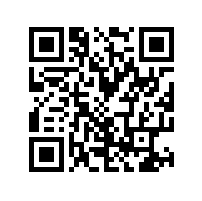 1JnX9ZFsvUaMp13YiQgr9V36EbTE2SA8tz |
Or support me by hiring Creative Life Productions if you have a need for the services provided.
- Download 'QuickBatchRender.py', or download the release zip and extract this file.
- Open Blender, and from the 'File' menu, select 'User Preferences'.
- In this new window, click on the "Add-ons" tab at the top.
- Click the 'Install Add-on from File...' button at the bottom of this window.
- Browse to and select the 'QuickBatchRender.py' file, click the 'Install Add-on from File' button.
- You should now see the addon displayed in the preferences window, click the checkbox next to the name to enable it.
- Now, below the addon information, disable or enable features by clicking the checkbox next to the name of the feature.
- Click the 'Save User Settings' button to ensure this addon is loaded next time Blender starts.
Panel Details
-
Batch Render
Begin the batch render process using the settings below.
-
Render Directory
Type in, or select the directory to render the files into.
If left blank, the default scene render directory will be used. -
Render Only Selected
Only process selected strips, others will not be replaced.
-
Render Modifiers
Apply modifiers to rendered strips.
Uncheck this to copy the modifiers to the rendered strip instead. -
Render Audio
Check this to process audio strips as separate strips.
Uncheck to not process audio strips. -
Render Meta Strips
Drop-down menu to decide what is done with meta strips:
-
Ignore
Meta strips will not be processed, only copied over.
-
Individual Substrips
Process and replace all strips inside meta strips.
The rendered strips will remain grouped in a meta strip in the new scene. -
Single Strip
Process the entire meta strip as one strip, and replace it with a single rendered strip.
-
Preset render settings for various types of strips. Each type has a 'Scene Setting' option that will simply use the render settings of the current scene.
-
Opaque Strips
Strips with no transparency set.
-
Transparent Strips
Strips with transparency set.
Several render settings will not render any transparency information, be careful when selecting these! -
Audio Strips
File type to use for rendering an audio strip.
- Split off from VSEQF into separate addon.