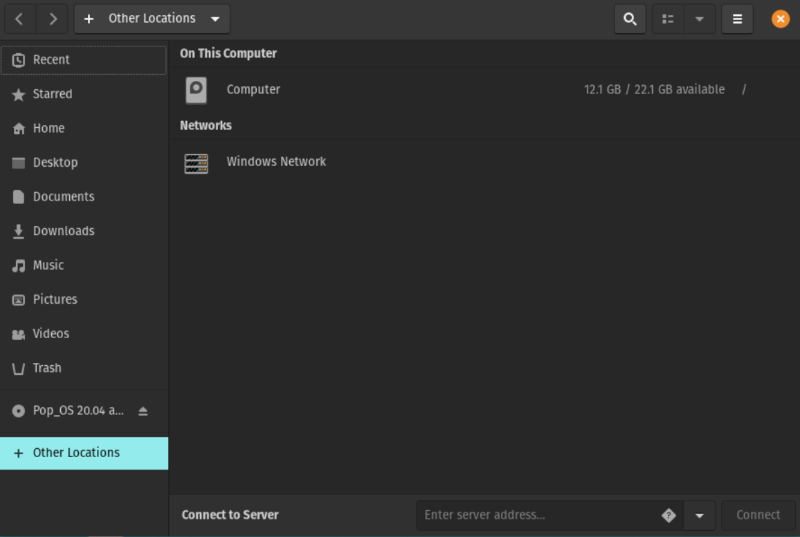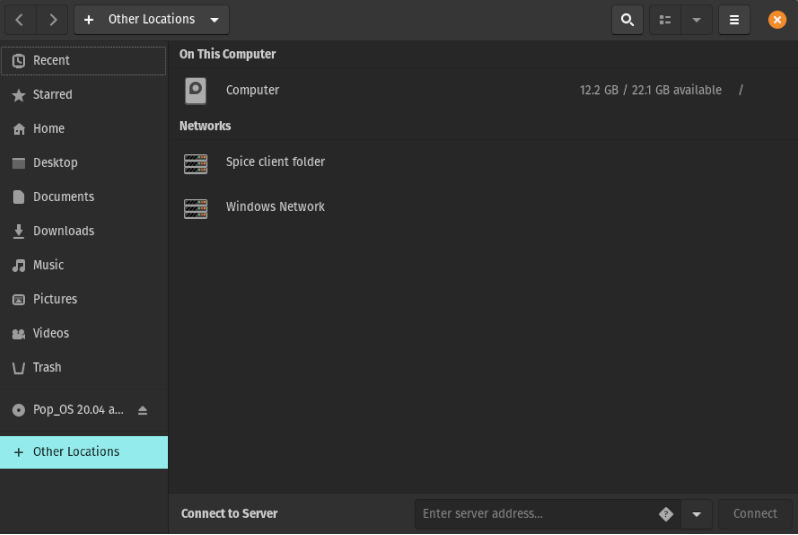Use Ansible to install and configure software on a laptop running Ubuntu.
Instructions from the official Ansible docs for installing on Ubuntu:
sudo apt update
sudo apt install software-properties-common
sudo apt-add-repository --yes --update ppa:ansible/ansible
sudo apt install ansible
git clone git@github.com:nihiliad/ansible-ubuntu-laptop.git
cd ansible-ubuntu-laptop
ansible-playbook --ask-become-pass local.yml
apt install gnome-boxes
Run Boxes and create a new virtual machine, probably by choosing "Operating System Image File" under "Select an OS Source", to use a previously downloaded ISO file. Accept the defaults (but maybe increase the memory), then Boxes will start a new virtual machine, running the installer for the Guest OS.
Follow the prompts in the installer.
Waring! Do not encrypt the drive for the host OS! This has made several virtual machines, including Pop!_OS 20.04 and 21.10, impossible to shut down and restart with Boxes.
Open Files (Nautilus), and select "+ Other Locations". Under "Networks", there should be no "Spice client folder":
Install packages to allow running the code in this repo via a shared folder, then reboot:
sudo apt install spice-vdagent spice-webdavd
sudo shutdown -r now
Again open Files (Nautilus), and select "+ Other Locations". Under "Networks", now there should be a "Spice client folder":
In the Boxes menu, go to the "Properties" for this virtual machine, and select the "Devices & Shares" tab. Under "Folder Shares", click "+" to add a new share. In the form that pops up, navigate to this "Local Folder" on the host OS, click "Open", give the folder a "Name" on the guest OS, then click "Save".
Back in Files, click "Spice client folder". Another "Spice client folder" item should appear above it, with a file folder icon next to it:
Click on the new item, which should display a folder icon with the name that you assigned to the shared folder on the guest OS. Right click on that folder, and choose "Open in Terminal". That should open a Terminal window for this repository's folder. The parent path should be something like:
/run/user/1000/gvfs/dav+sd\:host\=Spice%2520client%2520folder._webdav._tcp.local/
Copy credentials, probably public-private keys, for GitHub, from the host OS to the guest OS.
The shared folder seems to cause Boxes to slow way down and eventually lock up. Remove it as soon as possible after GitHub credentials are installed.
Follow the Quick Start procedure in the guest OS, and do all work there. Helps to take snapshots of intermediate states, test, restore, and iterate. Note that Boxes doesn't seem to allow naming snapshots until after they are created.