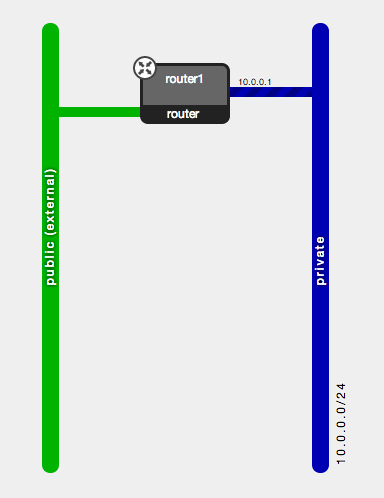This repository contains a Vagrantfile and an accompanying Ansible playbook that sets up a VirtualBox virtual machine that installs DevStack.
You'll also be able to ssh directly from your laptop into the VMs without needing to the ssh into the Vagrant box first.
Ansible generates a local.conf file that defaults to:
- Use Neutron for networking
- Disable security groups
- No Application Catalog
You can enable Swift, Heat, Application Catalog and security groups by editing the devstack.yml file.
This project was inspired by Brian Waldon's vagrant_devstack repository.
By default, the VM uses 6GB of RAM and 2 cpus. If you want to change this, edit the following lines in Vagrantfile:
vb.customize ["modifyvm", :id, "--memory", 6144]
vb.customize ["modifyvm", :id, "--cpus", 2]
Install the following applications on your local machine first:
If you want to try out the OpenStack command-line tools once DevStack is running, you'll also need to install the following Python packages:
- python-novaclient
- python-neutronclient
- python-openstackclient
The easiest way to install Ansible and the Python packages are with pip:
sudo pip install -r requirements.txt
Grab this repo and do a vagrant up, like so:
git clone https://github.com/lorin/devstack-vm
cd devstack-vm
vagrant up
The vagrant up command will:
- Download an Ubuntu 14.04 (trusty) vagrant box if it hasn't previously been downloaded to your machine.
- Boot the virtual machine (VM).
- Clone the DevStack git repository inside of the VM.
- Run DevStack inside of the VM.
- Add eth2 to the br-ex bridge inside of the VM to enable floating IP access from the host machine.
It will take at least ten minutes for this to run, and possibly much longer depending on your internet connection and whether it needs to download the Ubuntu vagrant box.
You may ocassionally see the following error message:
[default] Waiting for VM to boot. This can take a few minutes.
[default] Failed to connect to VM!
Failed to connect to VM via SSH. Please verify the VM successfully booted
by looking at the VirtualBox GUI.
If you see this, retry by doing:
vagrant destroy --force && vagrant up
The VM is accessible at 192.168.27.100
You can type vagrant ssh to start an ssh session.
Note that you do not need to be logged in to the VM to run commands against the OpenStack endpoint.
From your local machine, to run as the demo user:
source demo.openrc
To run as the admin user:
source admin.openrc
- URL: http://192.168.27.100
- Username: admin or demo
- Password: password
DevStack configures an internal network ("private") and an external network ("public"), with a router ("router1") connecting the two together. The router is configured to use its interface on the "public" network as the gateway.
$ openstack network list
+--------------------------------------+---------+------------------------------------------------------------------------+
| ID | Name | Subnets |
+--------------------------------------+---------+------------------------------------------------------------------------+
| 3d910901-12a0-4997-8335-948c66e1ab46 | public | 1c458c90-3bd3-45b1-a9bf-6ed8cd56e128, |
| | | 94f2f87c-c8a4-48e5-a27c-752e7be14988 |
| c83dc6a9-615e-4a42-b462-b5d9871a923f | private | 6e58ab8b-bc1a-4ae8-9233-f2d69a5c1821, |
| | | 830a36ce-4bb4-4266-8411-5d4447e8e2e3 |
+--------------------------------------+---------+------------------------------------------------------------------------+
$ neutron router-list
+--------------------------------------+---------+------------------------------------------------------------------------+
| id | name | external_gateway_info |
+--------------------------------------+---------+------------------------------------------------------------------------+
| c182627f-2c78-4f0e-aa14-f740aa7a02d3 | router1 | {"network_id": "3d910901-12a0-4997-8335-948c66e1ab46", |
| | | "external_fixed_ips": [{"ip_address": "172.24.4.2", "subnet_id": |
| | | "1c458c90-3bd3-45b1-a9bf-6ed8cd56e128"}, {"ip_address": "2001:db8::1", |
| | | "subnet_id": "94f2f87c-c8a4-48e5-a27c-752e7be14988"}], "enable_snat": |
| | | true} |
+--------------------------------------+---------+------------------------------------------------------------------------+
openstack security group rule create default --proto tcp --dst-port 22
openstack security group rule create default --proto icmp
Source the credentials of the "demo" user and boot an instance.
source demo.openrc
nova keypair-add --pub-key ~/.ssh/id_rsa.pub mykey
nova boot --flavor m1.tiny --image cirros-0.3.4-x86_64-uec --key-name mykey cirros
Once the instance has booted, get its ID.
$ nova list
+--------------------------------------+--------+--------+------------+-------------+------------------------------------------------------+
| ID | Name | Status | Task State | Power State | Networks |
+--------------------------------------+--------+--------+------------+-------------+------------------------------------------------------+
| 62cf0635-aa9e-4223-bbcd-3808966959c1 | cirros | ACTIVE | - | Running | private=fdbc:59ac:894:0:f816:3eff:fefe:221, 10.0.0.3 |
+--------------------------------------+--------+--------+------------+-------------+------------------------------------------------------+
Use the instance ID to get its neutron port :
$ neutron port-list -c id --device_id b24fc4ad-2d66-4f28-928b-f1cf78075d33
+--------------------------------------+
| id |
+--------------------------------------+
| 02491b08-919e-4582-9eb7-f8119c03b8f9 |
+--------------------------------------+
Use the neutron port ID to create an attach a floating IP to the "public"" network:
$ neutron floatingip-create public --port-id 02491b08-919e-4582-9eb7-f8119c03b8f9
Created a new floatingip:
+---------------------+--------------------------------------+
| Field | Value |
+---------------------+--------------------------------------+
| fixed_ip_address | 10.0.0.3 |
| floating_ip_address | 172.24.4.227 |
| floating_network_id | 5770a693-cfc7-431d-ae29-76f36a2e63c0 |
| id | 480524e1-a5b3-491f-a6ee-9356fc52f81d |
| port_id | 02491b08-919e-4582-9eb7-f8119c03b8f9 |
| router_id | 0deb0811-78b0-415c-9464-f05d278e9e3d |
| tenant_id | 512e45b937a149d283718ffcfc36b8c7 |
+---------------------+--------------------------------------+
Finally, access your instance:
ssh cirros@172.24.4.227
The included boot-cirros.py file illustrates how to execute all of the
above commands using the Python bindings.
By default, VMs started by OpenStack will not be able to connect to the internet. For this to work, your host machine must be configured to do NAT (Network Address Translation) for the VMs.
Turn on IP forwarding if it isn't on yet:
sudo sysctl -w net.inet.ip.forwarding=1
Note that you have to do this each time you reboot.
Edit /etc/pf.conf as root, and add the following line after the "net-anchor" line:
nat on en0 from 172.24.4.1/24 -> (en0)
sudo pfctl -f /etc/pf.conf
sudo pfctl -e
(From Martin Nash's blog. See info there on how to make the IP forwarding persist across reboots ).
To enable NAT, issue the following commands in your host, as root:
echo 1 > /proc/sys/net/ipv4/ip_forward
iptables -t nat -A POSTROUTING -o eth0 -j MASQUERADE
Logs are in /opt/stack/logs
Check the nova-conductor log and search for ERROR
vagrant ssh
less -R /opt/stack/logs/n-cond.log
For example, if it's failing because there isn't enough free memory in the virtual machine, you'll see an error like this:
2016-08-01 05:42:50.237 ERROR nova.scheduler.utils [req-581add06-ba33-4b5d-9a1b-af7c74f3ce86 demo demo] [instance: 70713d2f-96fa-4ee7-a73a-4e019b78b1f9] Error from last host: vagrant-ubuntu-trusty-64 (node vagrant-ubuntu-trusty-64): [u'Traceback (most recent call last):\n', u' File "/opt/stack/nova/nova/compute/manager.py", line 1926, in _do_build_and_run_instance\n filter_properties)\n', u' File "/opt/stack/nova/nova/compute/manager.py", line 2116, in _build_and_run_instance\n instance_uuid=instance.uuid, reason=six.text_type(e))\n', u"RescheduledException: Build of instance 70713d2f-96fa-4ee7-a73a-4e019b78b1f9 was re-scheduled: internal error: process exited while connecting to monitor: Cannot set up guest memory 'pc.ram': Cannot allocate memory\n\n"]