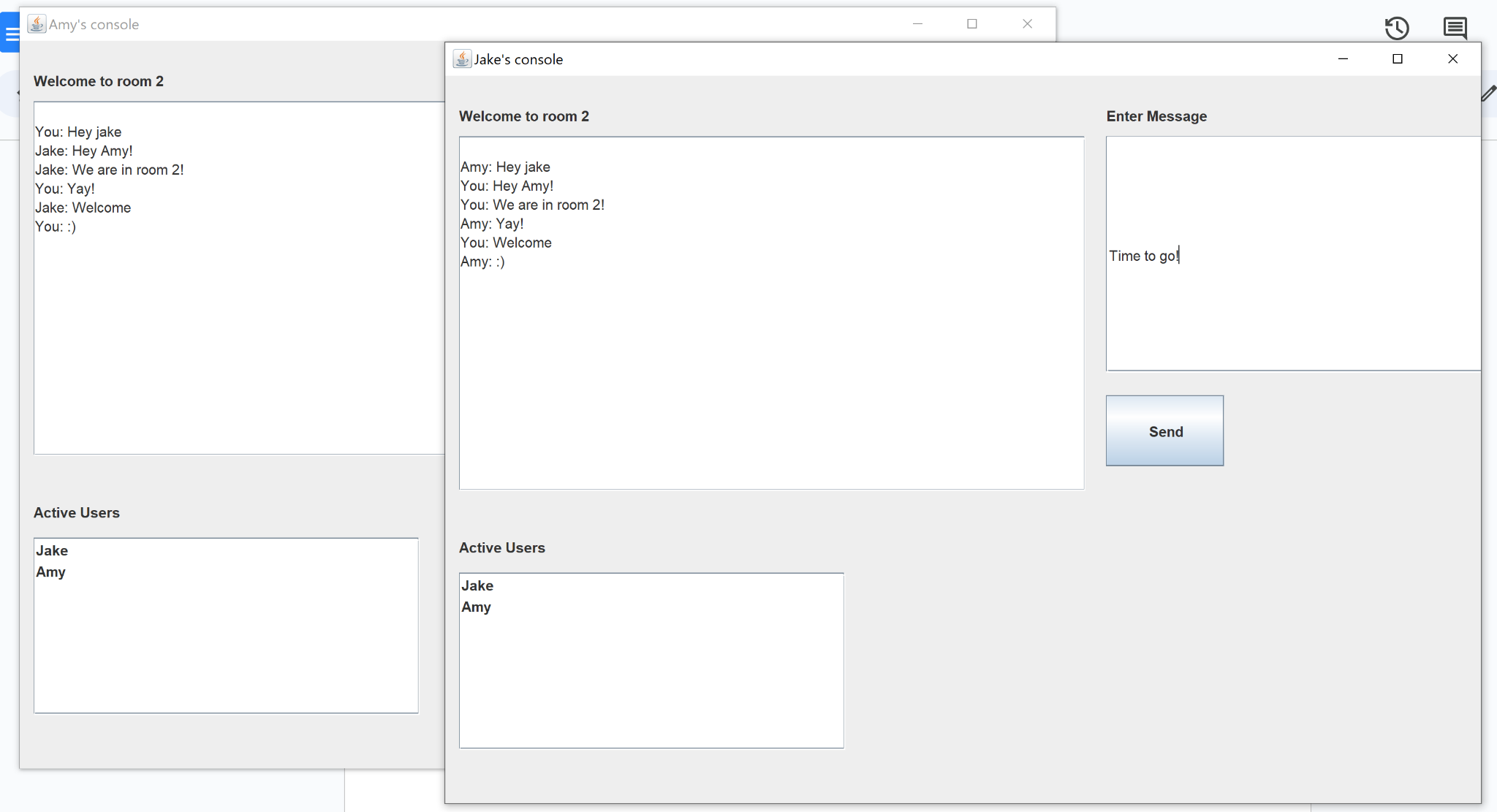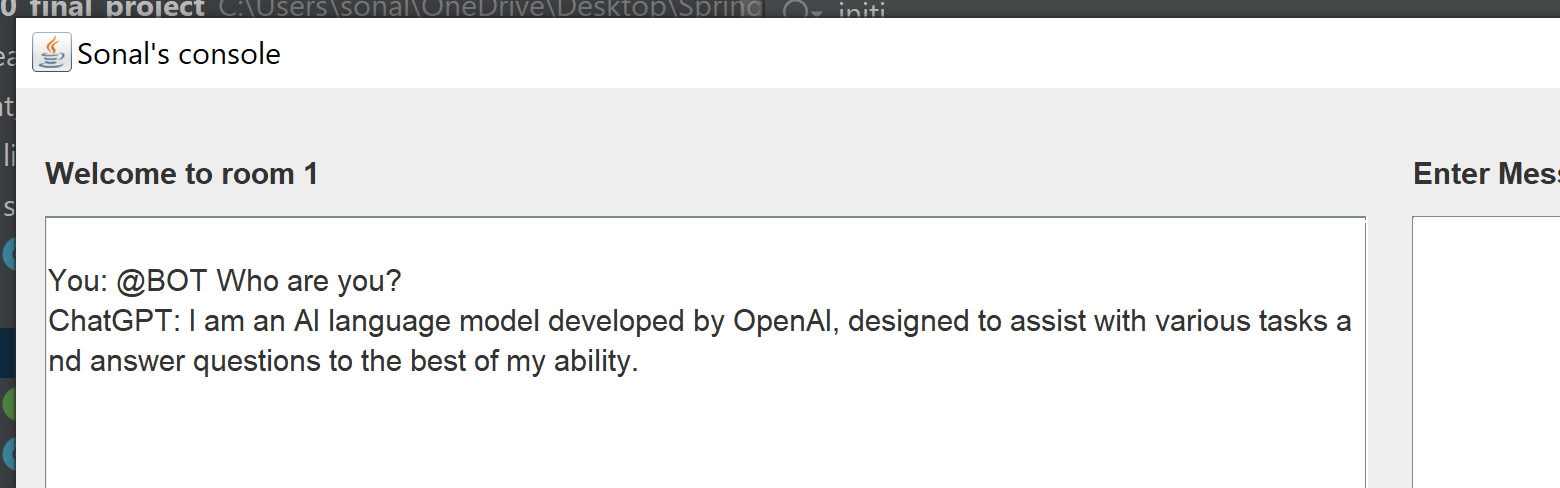-
The first step is to import the database. Find the sql file named as BSDS.ncx in the submit folder of the project. Import the file in your MySQL workbench or any other database management tool of your choice.
-
The connection name is BSDS, and it has two databases - db1 and db2. You can change the connection name in the code if you want to use a different name. By default, the database is running on port 3306
-
Modify the DBCred.properties file with your SQL server username, password and connection url for db1 and db2. Currently, it's set to root and no password and url is set to:
jdbc:mysql://localhost:3306/db1 jdbc:mysql://localhost:3306/db2
-
The project also allows you to interact with ChatGPT. To do so, add your API_KEY in the DBCRed.properties file. You can get the API_KEY from https://platform.openai.com/account/api-keys.
-
Once you have imported the database, you can run the code. Start by running the server first using the command mentioned below. This will start and server and will delete the previous records in both client and messages table.
java -jar Server.jar 2020
-
Once the server is running, you can start the client using the command mentioned below.
java -jar Client.jar 2020
-
A Login window will open up where you can enter your username and room id you want to enter. Click on Connect to enter the chat room.
-
Multiple clients can be opened to interact with each other. Clients receive messages from other clients of the same room.
- The first window that opens when client starts is the login window. Here, you can enter your username and the room id you want to enter. Click on Connect.
- This will open your chat console where there is a chat message box area to show the history of messages sent by users active in that room. The message you want to send can be entered on the right text box area.
- There is a list of active users on the bottom left.
- To interact with GPT, type "@BOT" before your message.
- To exit the client, close the chat console. A new client can be started and used in a similar way.
-
If you are unable to import the database, you can create a new connection with the name BSDS and create two databases with the name db1 and db2. In both databases run these queries to create clients and messages table.
> CREATE TABLE clients ( > client_id VARCHAR(50) NOT NULL PRIMARY KEY, > room_id VARCHAR(50) NOT NULL > ); > CREATE TABLE messages ( > message_id INT PRIMARY KEY, > client_id VARCHAR(255) NOT NULL, > room_id VARCHAR(255) NOT NULL, > message_content VARCHAR(255) NOT NULL > ); -
This should create two tables in both databases. Also update the DB_Cred.properties file with your username, password and connection url for both databases.
jdbc:mysql://localhost:3306/db1 jdbc:mysql://localhost:3306/db2
-
Click on the + sign and add the dependency, you will find two jar files one for sql connector and other for json. Make sure you have selected the checkbox and click apply to run the application.
-
Once the dependencies are added, you can run the server by adding port as argument.
-
Once the server is running, you can run the client by adding the same port as argument. This will open a window and will ask user to enter username and room id.
-
Also make sure you have modified the location of DBCred.properties file in the code. You can find the file in the root directory of the project.
Starting the client launches the login window. Enter username and room id:
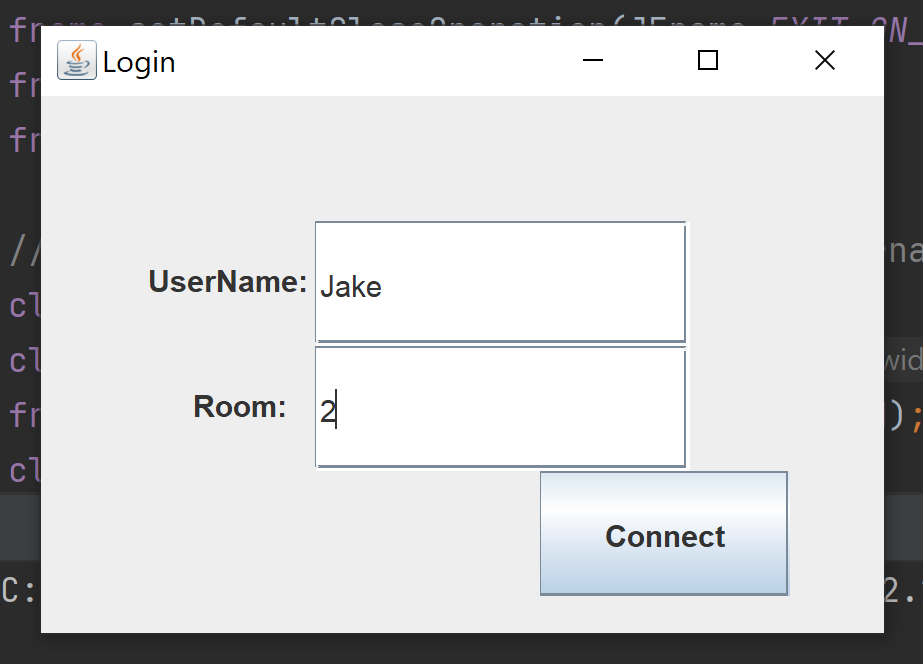
After clicking on Connect, the client’s chat console opens. Here there is a chat message
board which displays the chat history of the room, a chat text area where the client can
enter a message to send to the room, and a list of active users from that room. Another client can login to the same
room and the broadcasting is demonstrated below.
We can see two client consoles where each client is connected to room 2. Each message
sent by them has been displayed in the chat message board. The active users list shows two of the clients connected.