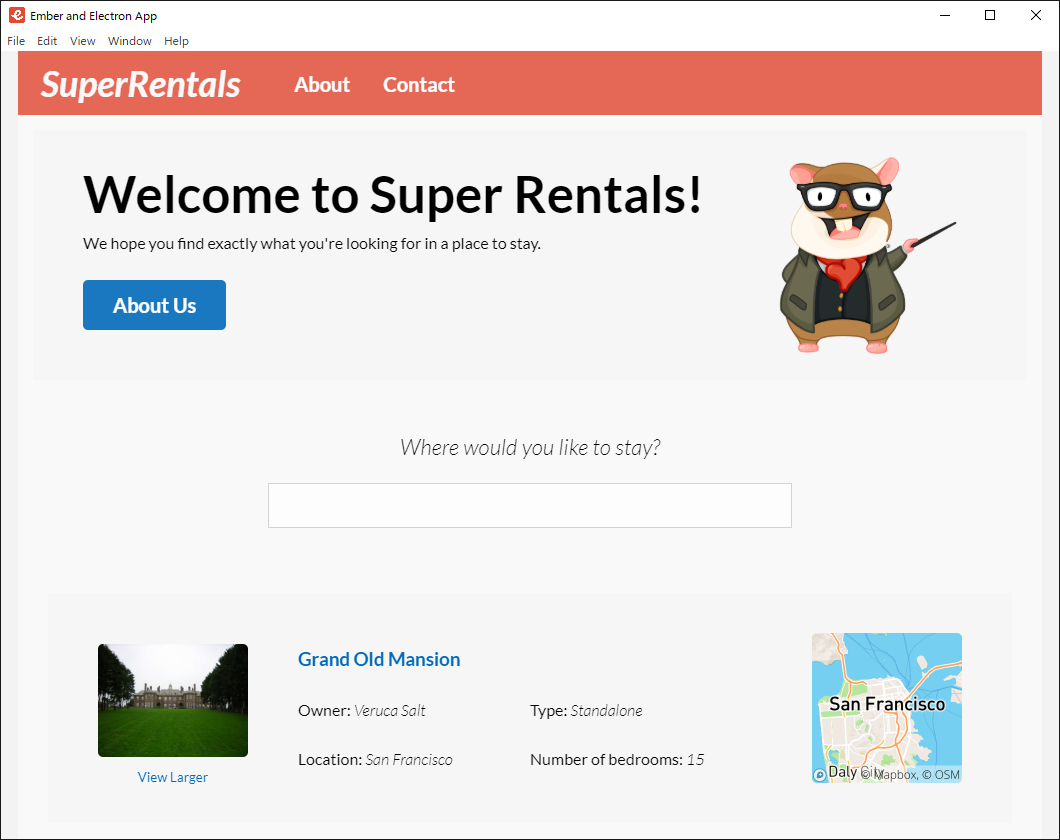The boilerplate code to get started creating Cross-platform Desktop Apps with Electron and Ember as front-end technology.
The aim of this project is to provide Web Developers using ember the power to create cross-platform desktop apps using electron.
electron enables you to create desktop applications with pure JavaScript by providing a runtime with rich native (operating system) APIs. You could see it as a variant of the Node.js runtime that is focused on desktop applications instead of web servers.
electron-builder is used as a complete solution to package and build a ready for distribution (supports Numerous target formats) Electron app with "auto update" support out of the box.
electron-serve is used for Static file serving for Electron apps.
ember is a framework for ambitious web developers. Ember.js is a productive, battle-tested JavaScript framework for building modern web applications. It includes everything you need to build rich UIs that work on any device. Ember’s out-of-the-box experience has everything you need to start building on day one and keep shipping for years. Ember is built on the Glimmer rendering engine, one of the fastest rendering technologies on the market today, thanks to the way it compiles templates down to a highly-performant virtual machine. Due to our holistic performance approach, performance upgrades are often free with version upgrades— no extra work necessary!
concurrently is used to run multiple commands concurrently.
wait-on is used as it can wait for sockets, and http(s) resources to become available.
Note: If you wish to use npm over yarn then modify package.json by replacing yarn with npm in electron-dev and preelectron-pack scripts.
But I strongly recommend using yarn as it is a better choice when compared to npm.
# Clone the Project
# Use degit scaffolding tool
$ npx degit soulehshaikh99/create-ember-electron-app create-ember-electron-app
# or GitHub CLI Users
$ gh repo clone https://github.com/soulehshaikh99/create-ember-electron-app.git
# or Normal Git Users
$ git clone https://github.com/soulehshaikh99/create-ember-electron-app.git
# Switch location to the cloned directory
$ cd create-ember-electron-app
# Install dependencies
$ yarn # or npm install
# Run your app
$ yarn electron-dev # or npm run electron-dev
# Package Your App
$ yarn electron-pack # or npm run electron-pack# Use degit scaffolding tool
$ npx degit ember-learn/super-rentals create-ember-electron-app
# or GitHub CLI Users
$ gh repo clone https://github.com/ember-learn/super-rentals.git
# or Normal Git Users
$ git clone https://github.com/ember-learn/super-rentals.git$ cd create-ember-electron-app$ yarn # npm install$ yarn add --dev electron electron-builder wait-on concurrently
# npm i -D electron electron-builder wait-on concurrently$ yarn add electron-serve # or npm i electron-serve"dependencies": {
"electron-serve": "^1.0.0"
},
"devDependencies": {
"@ember/optional-features": "^2.0.0",
"@glimmer/component": "^1.0.1",
"@glimmer/tracking": "^1.0.1",
"babel-eslint": "^10.1.0",
"broccoli-asset-rev": "^3.0.0",
"concurrently": "^5.3.0",
"electron": "^10.1.1",
"electron-builder": "^22.8.0",
"ember-auto-import": "^1.6.0",
"ember-cli": "~3.21.0",
"ember-cli-app-version": "^3.2.0",
"ember-cli-babel": "^7.22.1",
"ember-cli-dependency-checker": "^3.2.0",
"ember-cli-htmlbars": "^5.3.1",
"ember-cli-inject-live-reload": "^2.0.2",
"ember-cli-sri": "^2.1.1",
"ember-cli-uglify": "^3.0.0",
"ember-data": "~3.21.0",
"ember-export-application-global": "^2.0.1",
"ember-fetch": "^8.0.2",
"ember-load-initializers": "^2.1.1",
"ember-maybe-import-regenerator": "^0.1.6",
"ember-qunit": "^4.6.0",
"ember-resolver": "^8.0.2",
"ember-source": "~3.21.1",
"ember-template-lint": "^2.11.0",
"ember-welcome-page": "^4.0.0",
"eslint": "^7.8.0",
"eslint-plugin-ember": "^8.13.0",
"eslint-plugin-node": "^11.1.0",
"loader.js": "^4.7.0",
"npm-run-all": "^4.1.5",
"qunit-dom": "^1.4.0",
"wait-on": "^5.2.0"
}favicon.png and place it in the public/assets/images directory.
# .ember-cli
# This will make sure that the electron-builder and ember-cli
# has seperate directories for output.
{
..
"output-path": "build"
}# Windows Users
$ fsutil file createnew main.js 0
# notepad main.js
# Linux and macOS Users
$ touch main.js// Modules to control application life and create native browser window
const { app, BrowserWindow, dialog } = require('electron');
const path = require('path');
const serve = require('electron-serve');
const loadURL = serve({ directory: 'build' });
// Keep a global reference of the window object, if you don't, the window will
// be closed automatically when the JavaScript object is garbage collected.
let mainWindow;
function isDev() {
return !app.isPackaged;
}
function createWindow() {
// Create the browser window.
mainWindow = new BrowserWindow({
width: 800,
height: 600,
webPreferences: {
nodeIntegration: true
},
// Use this in development mode.
icon: isDev() ? path.join(process.cwd(), 'public/assets/images/favicon.png') : path.join(__dirname, 'assets/images/favicon.png'),
// Use this in production mode.
// icon: path.join(__dirname, 'assets/images/favicon.png'),
show: false
});
// This block of code is intended for development purpose only.
// Delete this entire block of code when you are ready to package the application.
if (isDev()) {
mainWindow.loadURL('http://localhost:4200/');
} else {
loadURL(mainWindow);
}
// Uncomment the following line of code when app is ready to be packaged.
// loadURL(mainWindow);
// Open the DevTools and also disable Electron Security Warning.
// process.env['ELECTRON_DISABLE_SECURITY_WARNINGS'] = true;
// mainWindow.webContents.openDevTools();
// Emitted when the window is closed.
mainWindow.on('closed', function () {
// Dereference the window object, usually you would store windows
// in an array if your app supports multi windows, this is the time
// when you should delete the corresponding element.
mainWindow = null
});
// Emitted when the window is ready to be shown
// This helps in showing the window gracefully.
mainWindow.once('ready-to-show', () => {
mainWindow.show()
});
}
// This method will be called when Electron has finished
// initialization and is ready to create browser windows.
// Some APIs can only be used after this event occurs.
app.on('ready', createWindow);
// Quit when all windows are closed.
app.on('window-all-closed', function () {
// On macOS it is common for applications and their menu bar
// to stay active until the user quits explicitly with Cmd + Q
if (process.platform !== 'darwin') app.quit()
});
app.on('activate', function () {
// On macOS it's common to re-create a window in the app when the
// dock icon is clicked and there are no other windows open.
if (mainWindow === null) createWindow()
});
// In this file you can include the rest of your app's specific main process
// code. You can also put them in separate files and require them here.# Add this scripts
"electron": "wait-on http://localhost:4200 && electron .",
"electron-dev": "concurrently \"yarn start\" \"yarn electron\"",
"preelectron-pack": "yarn build",
"electron-pack": "electron-builder"
# You should end up with something similar
"scripts": {
"build": "ember build --environment=production",
"lint": "npm-run-all --aggregate-output --continue-on-error --parallel lint:*",
"lint:hbs": "ember-template-lint .",
"lint:js": "eslint .",
"start": "ember serve",
"test": "npm-run-all lint:* test:*",
"test:ember": "ember test",
"electron": "wait-on http://localhost:4200 && electron .",
"electron-dev": "concurrently \"yarn start\" \"yarn electron\"",
"preelectron-pack": "yarn build",
"electron-pack": "electron-builder"
}Note: delete this entry from package.json as it collides with electron-builder configuration.
"directories": {
"doc": "doc",
"test": "tests"
}Note: build configuration is used by electron-builder, modify it if you wish to add more packaging and native distribution options for different OS Platforms.
"name": "create-ember-electron-app", # default is super-rentals
"main": "main.js", # Application Entry Point, please verify entry point is set to main.js
"build": {
"icon": "public/assets/images/favicon.png",
"productName": "Ember and Electron App",
"files": [
"build/**/*",
"main.js"
],
"win": {}, # Windows Specific Configuration
"linux": {}, # Linux Specific Configuration
"mac": {} # MacOs Specific Configuration
}# Run your app
$ yarn electron-dev # or npm run electron-dev
# Package Your App
$ yarn electron-pack # or npm run electron-pack