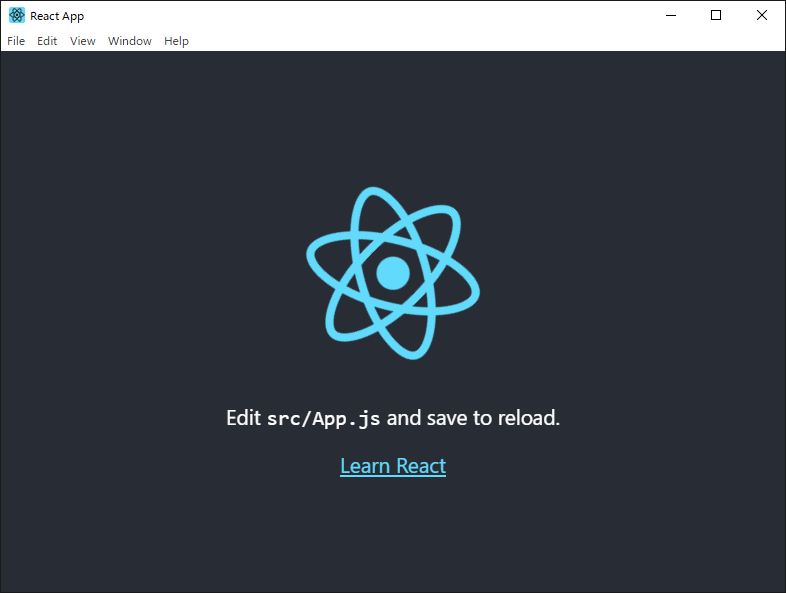The boilerplate code to get started creating Cross-platform Desktop Apps with Electron and React as front-end technology.
The aim of this project is to provide Web Developers using react the power to create cross-platform desktop apps using electron.
electron enables you to create desktop applications with pure JavaScript by providing a runtime with rich native (operating system) APIs. You could see it as a variant of the Node.js runtime that is focused on desktop applications instead of web servers.
electron-builder is used as a complete solution to package and build a ready for distribution (supports Numerous target formats) Electron app with "auto update" support out of the box.
electron-serve is used for Static file serving for Electron apps.
react is a JavaScript library for building user interfaces. It is Declarative in nature which makes your code more predictable, simpler to understand, and easier to debug. It supports Component-Based approach so you can build encapsulated components that manage their own state, then compose them to make complex UIs. Since component logic is written in JavaScript instead of templates, you can easily pass rich data through your app and keep state out of the DOM. And lastly it is made with the intention of Learn Once, Write Anywhere principle so you can develop new features in React without rewriting existing code. React can also render on the server using Node and power mobile apps using React Native.
concurrently is used to run multiple commands concurrently.
wait-on is used as it can wait for sockets, and http(s) resources to become available.
Note: If you wish to use npm over yarn then modify package.json by replacing yarn with npm in electron-dev and preelectron-pack scripts.
But I strongly recommend using yarn as it is a better choice when compared to npm.
# Clone the Project
# Use degit scaffolding tool
$ npx degit soulehshaikh99/create-react-electron-app create-react-electron-app
# or GitHub CLI Users
$ gh repo clone https://github.com/soulehshaikh99/create-react-electron-app.git
# or Normal Git Users
$ git clone https://github.com/soulehshaikh99/create-react-electron-app.git
# Switch location to the cloned directory
$ cd create-react-electron-app
# Install dependencies
$ yarn # or npm install
# Run your app
$ yarn electron-dev # or npm run electron-dev
# Package Your App
$ yarn electron-pack # or npm run electron-pack$ yarn create react-app create-react-electron-app
# npx create-react-app create-react-electron-app$ cd create-react-electron-app# It should look something like this
"dependencies": {},
"devDependencies": {
"@testing-library/jest-dom": "^4.2.4",
"@testing-library/react": "^9.3.2",
"@testing-library/user-event": "^7.1.2",
"react": "^16.13.1",
"react-dom": "^16.13.1",
"react-scripts": "3.4.3",
}$ yarn add --dev electron electron-builder wait-on concurrently
# npm i -D electron electron-builder wait-on concurrently$ yarn add electron-serve # or npm i electron-serve"dependencies": {
"electron-serve": "^1.0.0"
},
"devDependencies": {
"@testing-library/jest-dom": "^4.2.4",
"@testing-library/react": "^9.3.2",
"@testing-library/user-event": "^7.1.2",
"concurrently": "^5.3.0",
"electron": "^10.0.1",
"electron-builder": "^22.8.0",
"react": "^16.13.1",
"react-dom": "^16.13.1",
"react-scripts": "3.4.3",
"wait-on": "^5.2.0"
}# Windows Users
$ fsutil file createnew .env 0
# notepad .env
# Linux and macOS Users
$ touch .env# This suppresses auto-opening `localhost:3000` on the browser
BROWSER=none# Windows Users
$ fsutil file createnew main.js 0
# notepad main.js
# Linux and macOS Users
$ touch main.js// Modules to control application life and create native browser window
const { app, BrowserWindow, dialog } = require('electron');
const path = require('path');
const serve = require('electron-serve');
const loadURL = serve({ directory: 'build' });
// Keep a global reference of the window object, if you don't, the window will
// be closed automatically when the JavaScript object is garbage collected.
let mainWindow;
function isDev() {
return !app.isPackaged;
}
function createWindow() {
// Create the browser window.
mainWindow = new BrowserWindow({
width: 800,
height: 600,
webPreferences: {
nodeIntegration: true
},
// Use this in development mode.
icon: isDev() ? path.join(process.cwd(), 'public/logo512.png') : path.join(__dirname, 'build/logo512.png'),
// Use this in production mode.
// icon: path.join(__dirname, 'build/logo512.png'),
show: false
});
// This block of code is intended for development purpose only.
// Delete this entire block of code when you are ready to package the application.
if (isDev()) {
mainWindow.loadURL('http://localhost:3000/');
} else {
loadURL(mainWindow);
}
// Uncomment the following line of code when app is ready to be packaged.
// loadURL(mainWindow);
// Open the DevTools and also disable Electron Security Warning.
// process.env['ELECTRON_DISABLE_SECURITY_WARNINGS'] = true;
// mainWindow.webContents.openDevTools();
// Emitted when the window is closed.
mainWindow.on('closed', function () {
// Dereference the window object, usually you would store windows
// in an array if your app supports multi windows, this is the time
// when you should delete the corresponding element.
mainWindow = null
});
// Emitted when the window is ready to be shown
// This helps in showing the window gracefully.
mainWindow.once('ready-to-show', () => {
mainWindow.show()
});
}
// This method will be called when Electron has finished
// initialization and is ready to create browser windows.
// Some APIs can only be used after this event occurs.
app.on('ready', createWindow);
// Quit when all windows are closed.
app.on('window-all-closed', function () {
// On macOS it is common for applications and their menu bar
// to stay active until the user quits explicitly with Cmd + Q
if (process.platform !== 'darwin') app.quit()
});
app.on('activate', function () {
// On macOS it's common to re-create a window in the app when the
// dock icon is clicked and there are no other windows open.
if (mainWindow === null) createWindow()
});
// In this file you can include the rest of your app's specific main process
// code. You can also put them in separate files and require them here.# Add this scripts
"electron": "wait-on http://localhost:3000 && electron .",
"electron-dev": "concurrently \"yarn run start\" \"yarn run electron\"",
"preelectron-pack": "yarn run build",
"electron-pack": "electron-builder"
# You should end up with something similar
"scripts": {
"start": "react-scripts start",
"build": "react-scripts build",
"test": "react-scripts test",
"eject": "react-scripts eject",
"electron": "wait-on http://localhost:3000 && electron .",
"electron-dev": "concurrently \"yarn run start\" \"yarn run electron\"",
"preelectron-pack": "yarn run build",
"electron-pack": "electron-builder"
}Note: build configuration is used by electron-builder, modify it if you wish to add more packaging and native distribution options for different OS Platforms.
"main": "main.js", # Application Entry Point, please verify entry point is set to main.js
"build": {
"icon": "public/logo512.png",
"productName": "React and Electron App",
"files": [
"build/**/*",
"main.js"
],
"extraMetadata": {
"main": "main.js"
},
"win": {}, # Windows Specific Configuration
"linux": {}, # Linux Specific Configuration
"mac": {} # MacOs Specific Configuration
}# Run your app
$ yarn electron-dev # or npm run electron-dev
# Package Your App
$ yarn electron-pack # or npm run electron-pack