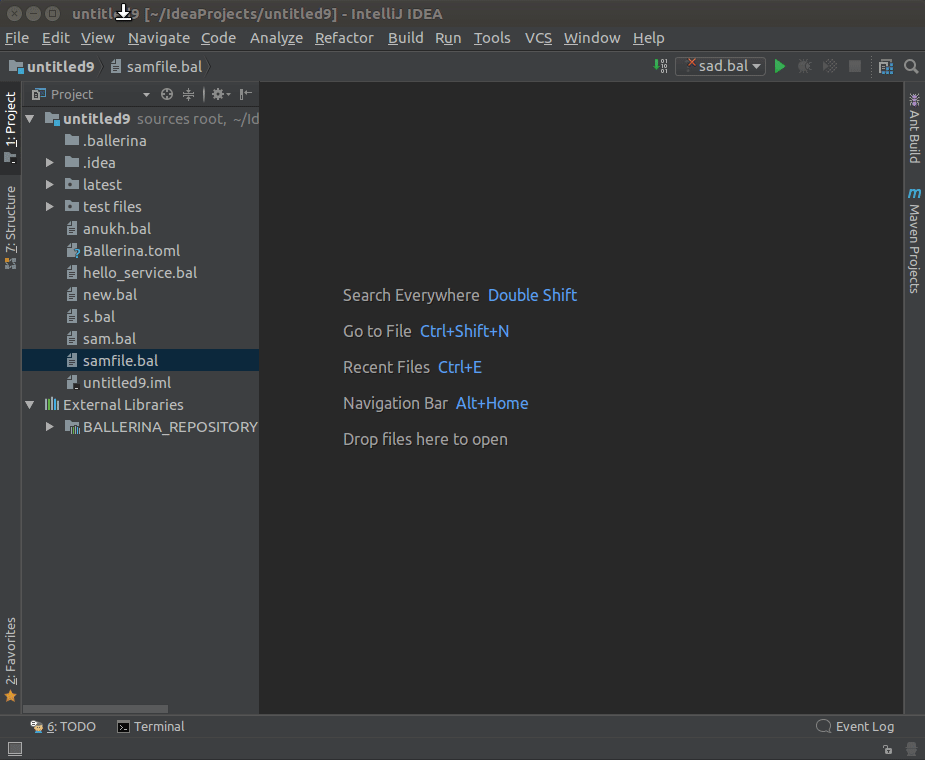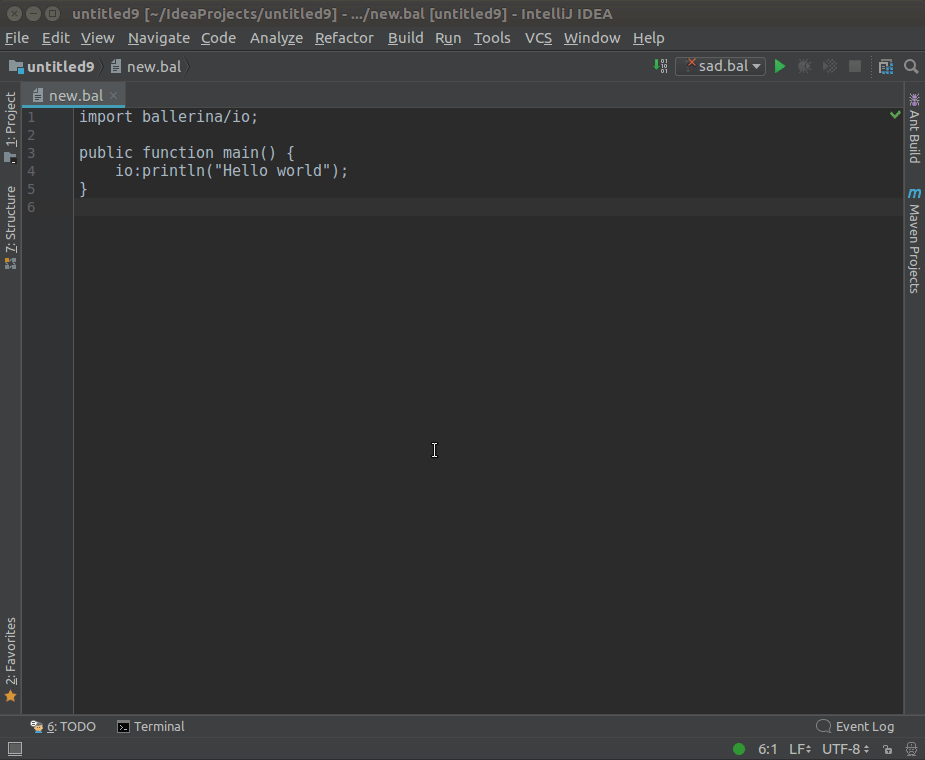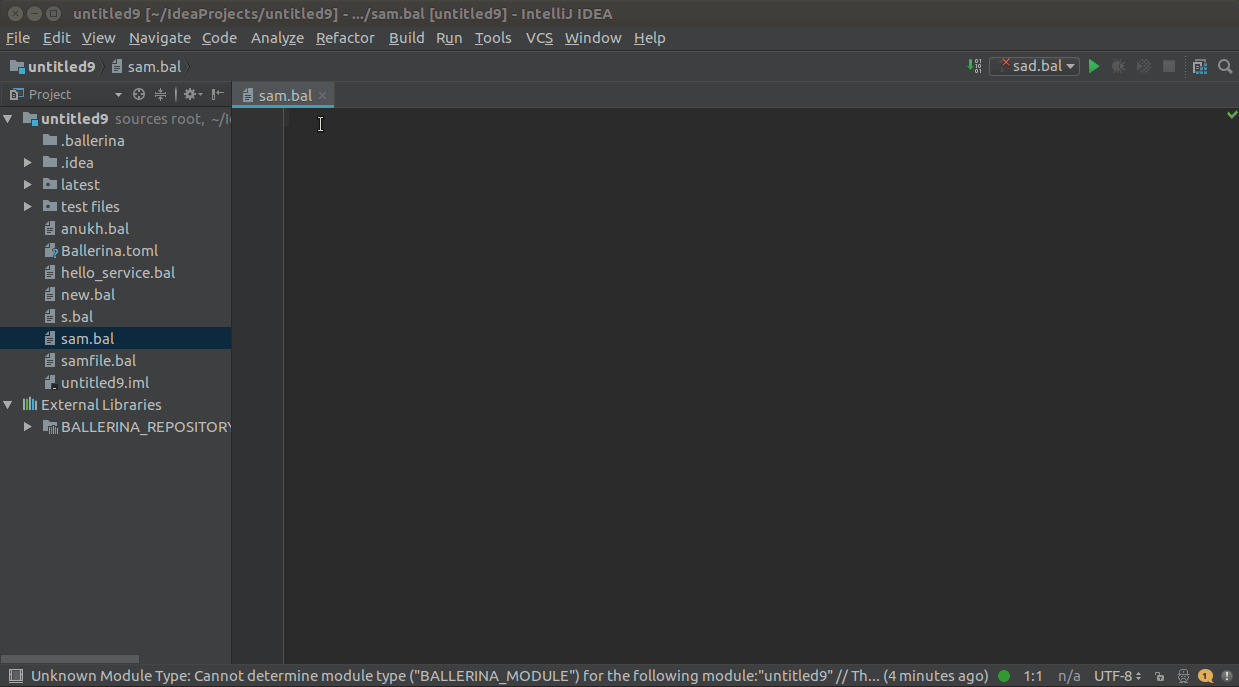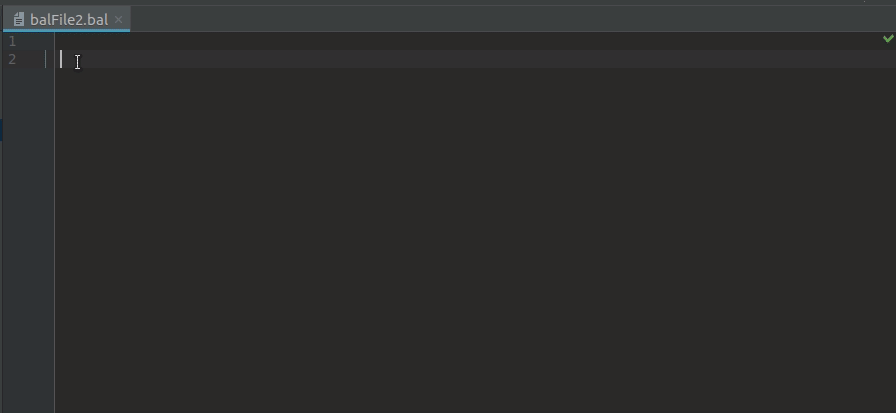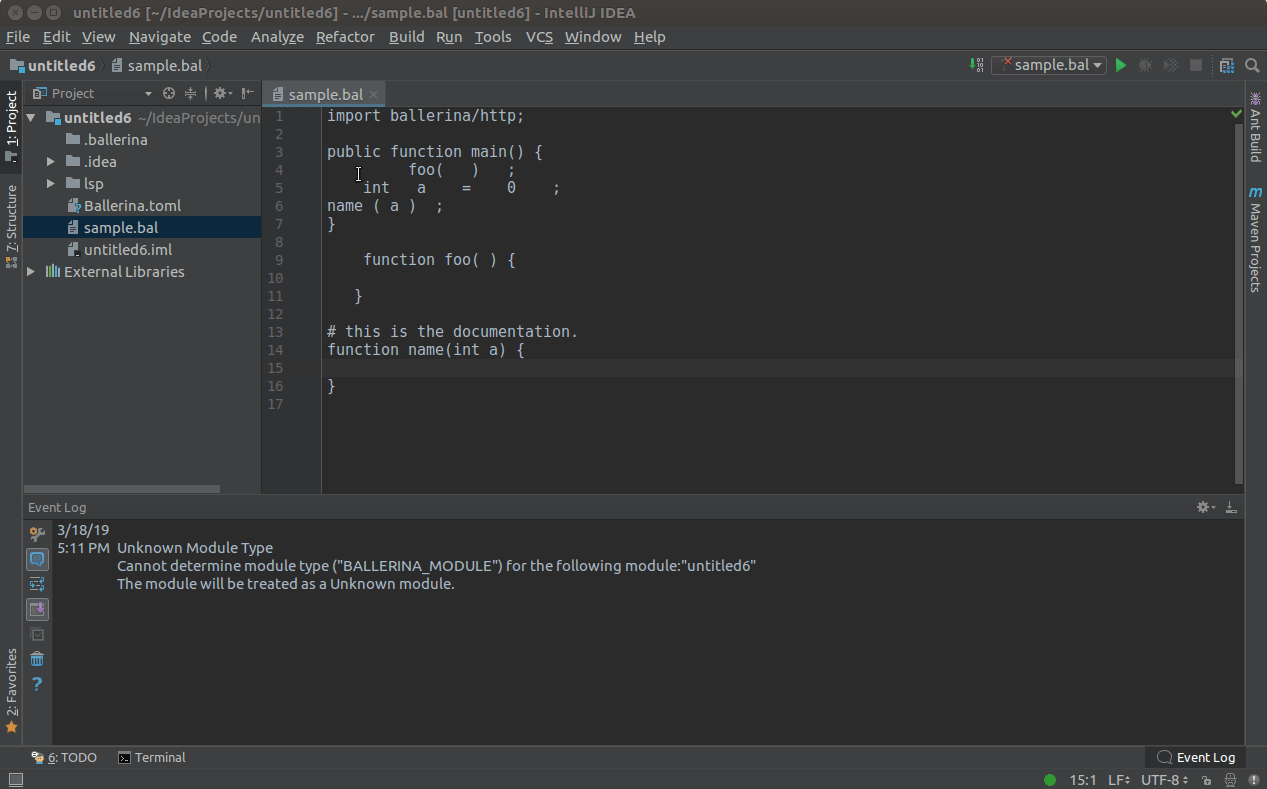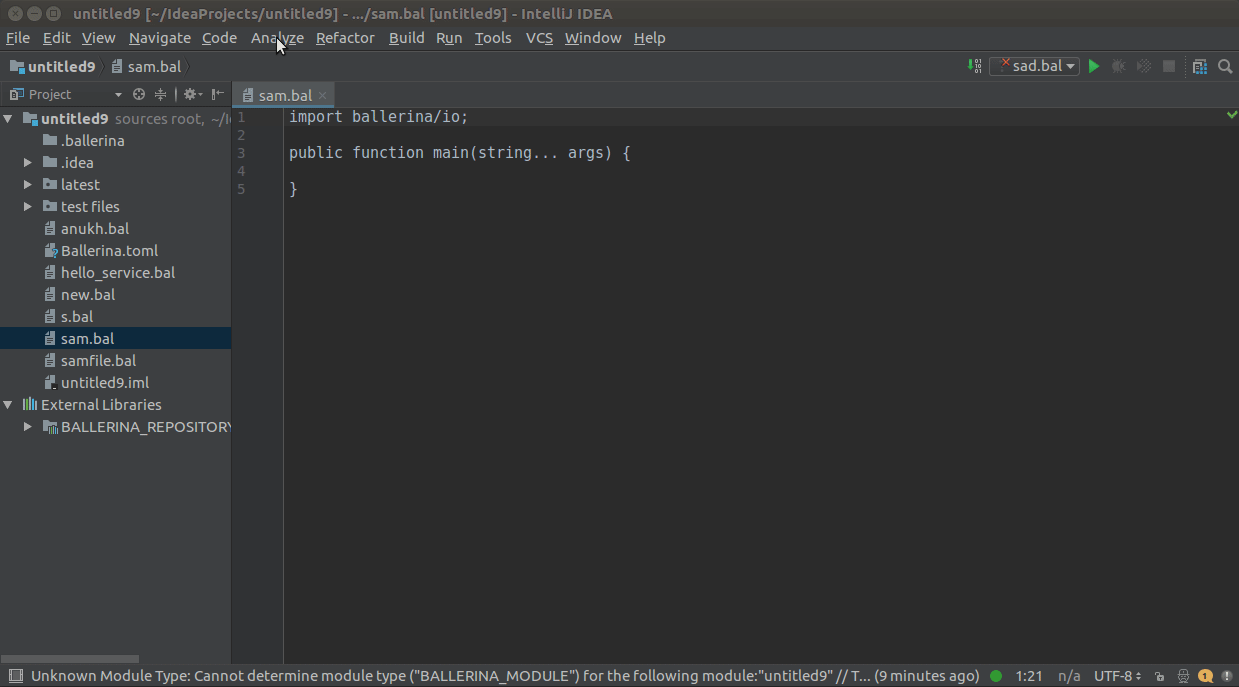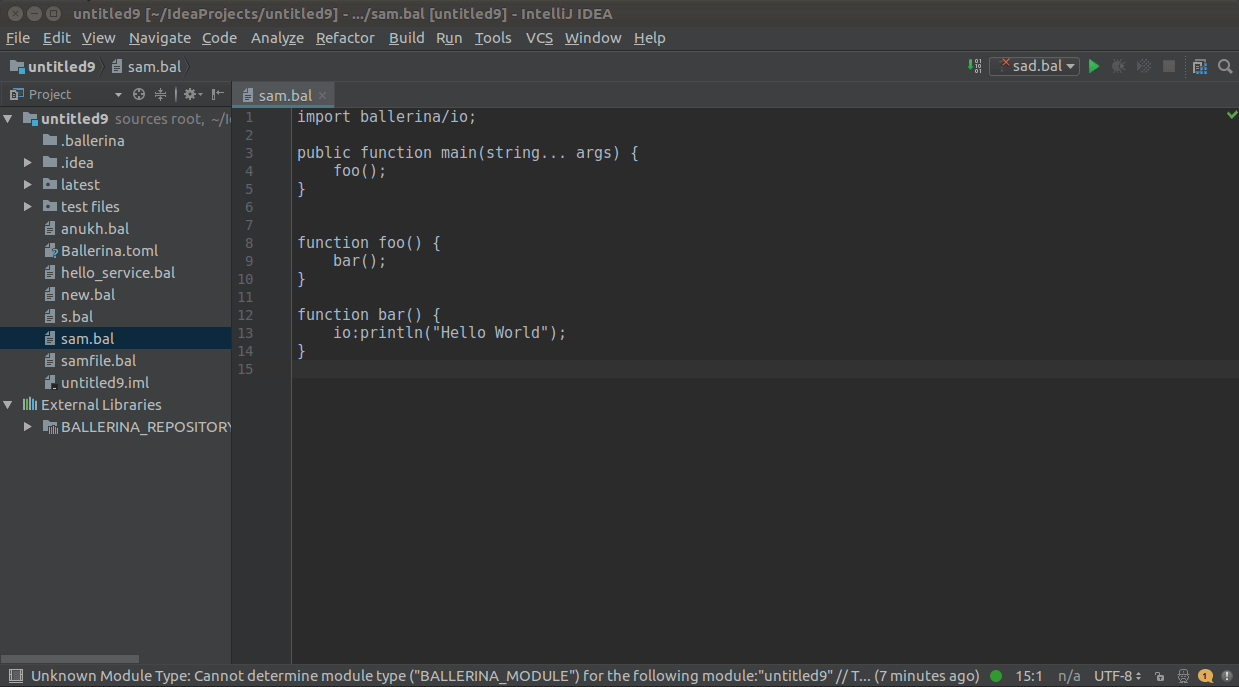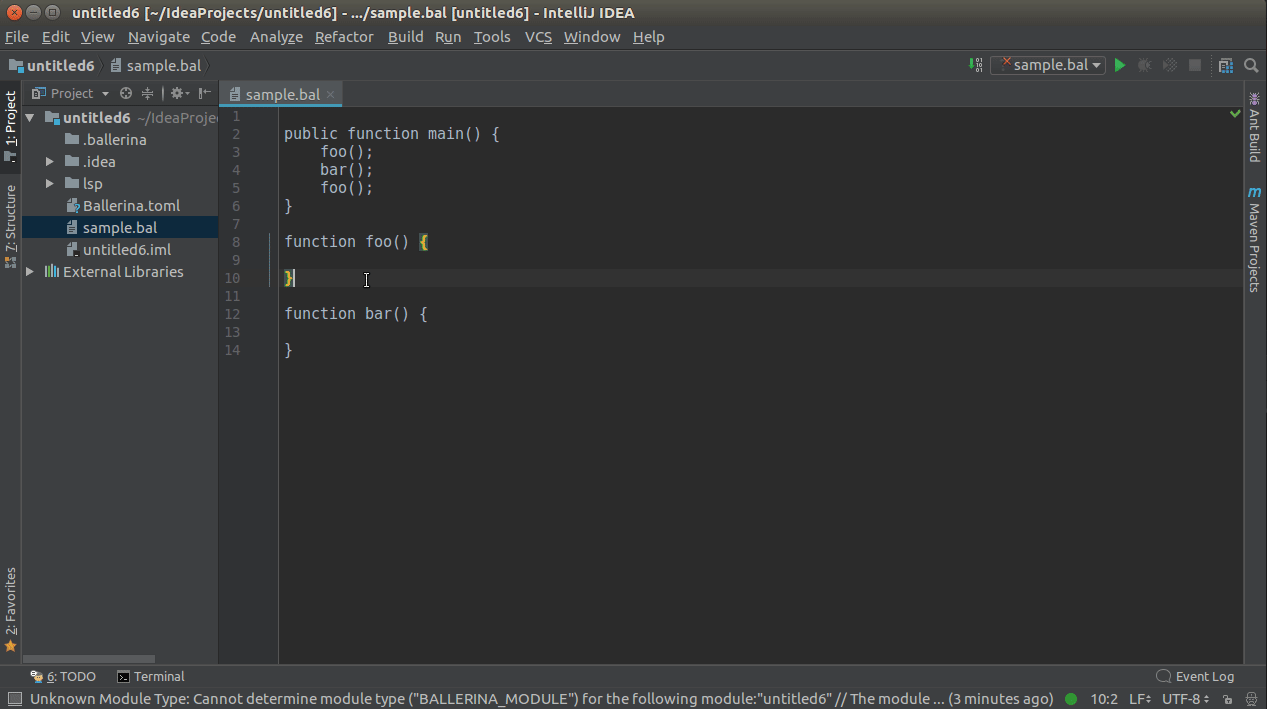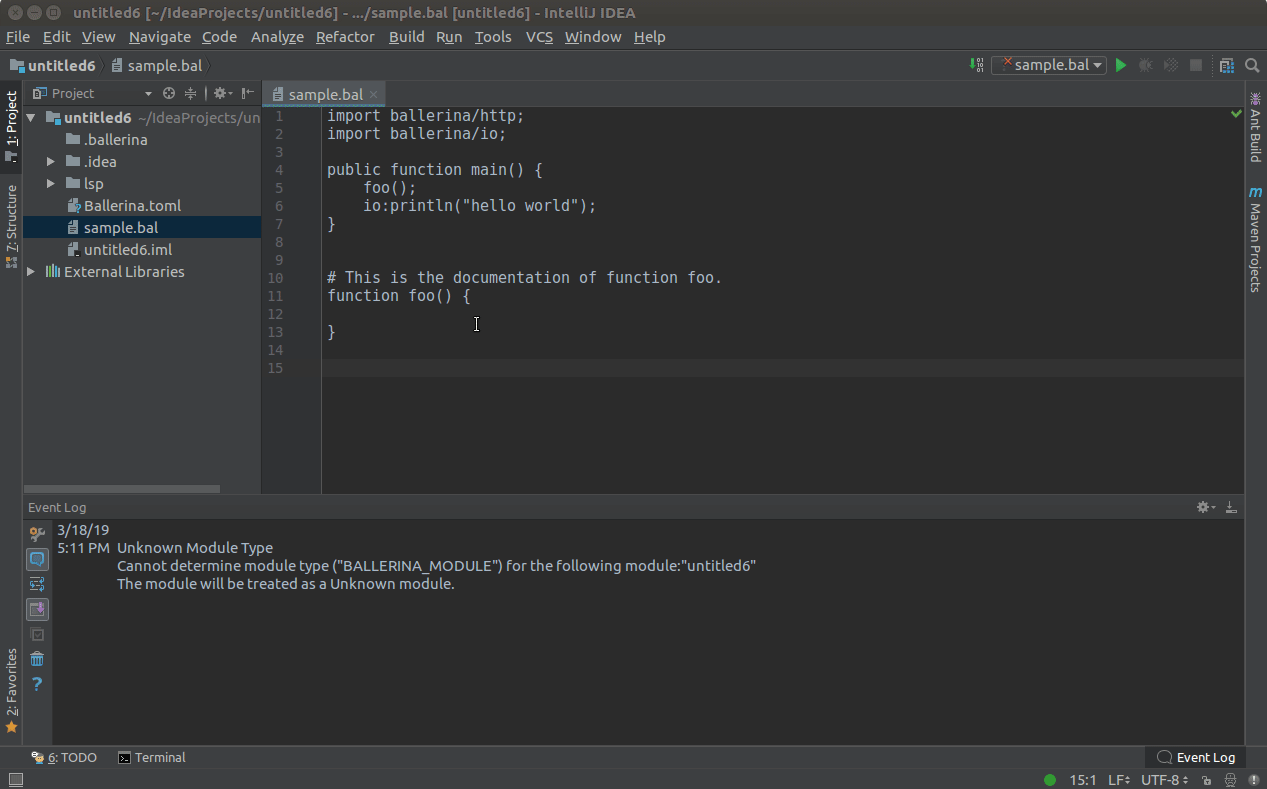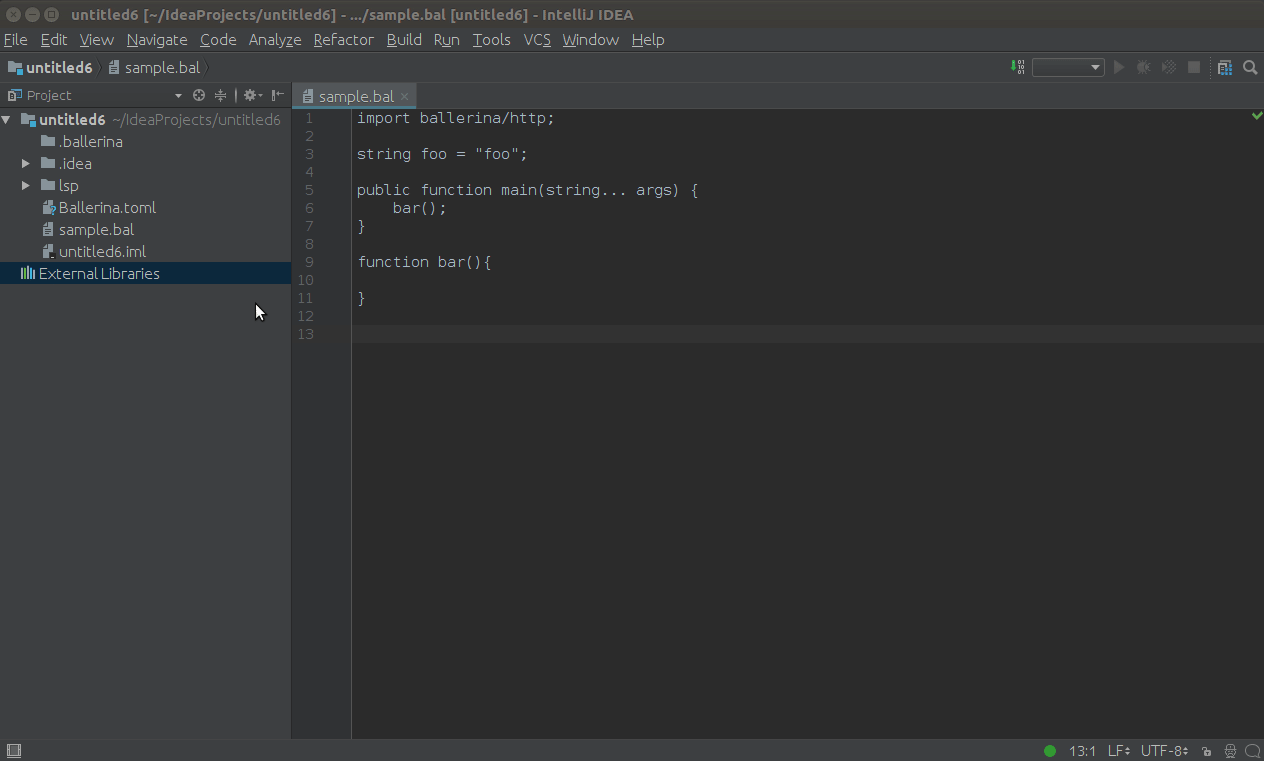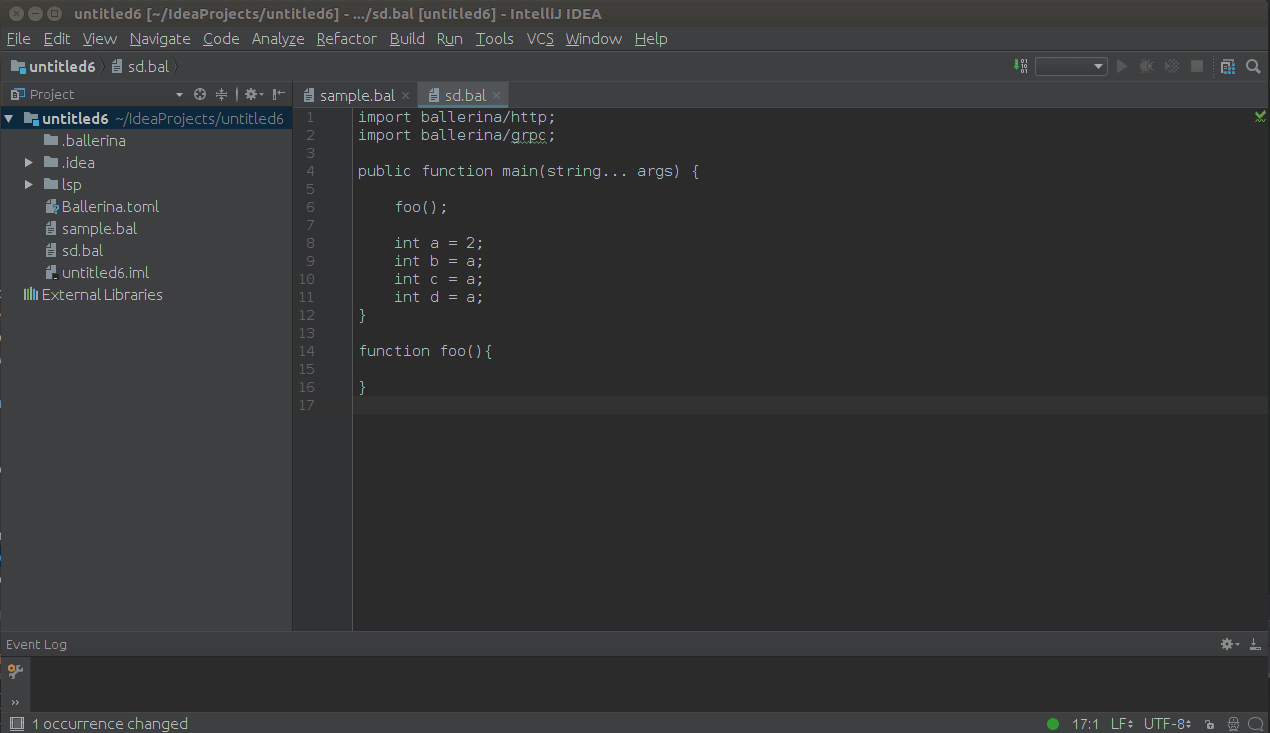LSP4IntelliJ - Language Server Protocol Support for the Jetbrains Plugins
Lsp4IntelliJ is a client library, which provides language server support for IntelliJ IDEA and other Jetbrains IDEs.
It is designed to be used with any IntelliJ plugin as its language server client to get the features that are based on the language server.
Also, it allows the plugin developers to use language-specific language server protocol extensions via the JSON-RPC protocol.
Follow the steps below to use Lsp4IntelliJ in your custom language plugin.
For instructions on adding Lsp4IntelliJ as a dependency when using the below build tools, go to jitpack/lsp4intellij.
- gradle
- maven
- sbt
Info: - The Maven publishing process is currently WIP. Thus, the possibility to add LSP4IntelliJ as a dependency will be available soon in the Maven central.
deprecated "components"-based setup
1. Add `IntellijLanguageClient` as an application component. ```xml org.wso2.lsp4intellij.IntellijLanguageClient ```-
Add the following extensions to get the relevant features as listed below.
- Code completion (You can replace the
languageattribute if you already have your own custom language implementations)<extensions defaultExtensionNs="com.intellij"> <completion.contributor implementationClass="org.wso2.lsp4intellij.contributors.LSPCompletionContributor" id="LSPCompletionContributor" language="any"/> </extensions>
- Code Formatting
<actions> <action class="org.wso2.lsp4intellij.actions.LSPReformatAction" id="ReformatCode" use-shortcut-of="ReformatCode" overrides="true" text="Reformat Code"/> <action class="org.wso2.lsp4intellij.actions.LSPShowReformatDialogAction" id="ShowReformatFileDialog" use-shortcut-of="ShowReformatFileDialog" overrides="true" text="Show Reformat File Dialog"/> </actions>
- Diagnostics and code actions (You can replace the
languageattribute if you already have your own custom language implementations)<extensions defaultExtensionNs="com.intellij"> <externalAnnotator id="LSPAnnotator" language="TEXT" implementationClass="org.wso2.lsp4intellij.contributors.annotator.LSPAnnotator"/> </extensions>
- Find Usages
<actions> <action class="org.wso2.lsp4intellij.actions.LSPReferencesAction" id="LSPFindUsages"> <keyboard-shortcut first-keystroke="shift alt F7" keymap="$default"/> </action> </actions>
- Workspace symbols
<extensions defaultExtensionNs="com.intellij"> <gotoSymbolContributor implementation="org.wso2.lsp4intellij.contributors.symbol.LSPSymbolContributor" id="LSPSymbolContributor"/> </extensions>
- Renaming Support
<extensions defaultExtensionNs="com.intellij"> <renameHandler implementation="org.wso2.lsp4intellij.contributors.rename.LSPRenameHandler" id="LSPRenameHandler" order="first"/> <renamePsiElementProcessor implementation="org.wso2.lsp4intellij.contributors.rename .LSPRenameProcessor" id="LSPRenameProcessor" order="first"/> </extensions>
- Signature Help
<extensions defaultExtensionNs="com.intellij"> <typedHandler implementation="org.wso2.lsp4intellij.listeners.LSPTypedHandler" id="LSPTypedHandler"/> </extensions>
- Code completion (You can replace the
Note: You do not need any additional configurations for the other features.
Copy the example plugin.xml here and place it under src/resources/META-INF in your plugin and adjust it to your needs.
Implement a preloading activity in your plugin as shown below.
Tip: For other options you can use instead of implementing a preloading activity, go to InteliJ Plugin initialization on startup to)
Example:
public class BallerinaPreloadingActivity extends PreloadingActivity {
public void preload(ProgressIndicator indicator) {
IntellijLanguageClient.addServerDefinition(new RawCommandServerDefinition("bal", new String[]{"path/to/launcher-script.sh"}));
}
}With plugin.xml containing;
<extensions defaultExtensionNs="com.intellij">
<preloadingActivity implementation="io.ballerina.plugins.idea.preloading.BallerinaPreloadingActivity"
id="io.ballerina.plugins.idea.preloading.BallerinaPreloadingActivity" />
</extensions>If you have connected to your language server successfully, you will see a green icon at the bottom-right side of your IDE when opening a file that has a registered file extension as shown below.
Aside RawCommandServerDefinition there are several classes implementing LanguageServerDefinition.
You can use the following concrete class:
-
RawCommandServerDefinition(string fileExtension, string[] command)
This definition can be used to start a language server using a command.
-
You can specify multiple extensions for a server by separating them with a comma (e.g., "ts,js").
-
If you want to bind your language server definition only with a specific set of files, you can use that specific file pattern as a regex expression instead of binding with the file extension (e.g., "application*.properties").
Examples:
Ballerina Language Server
new RawCommandServerDefinition("bal", new String[]{"path/to/launcher-script.sh"});
BSL Language Server
String[] command = new String[]{"java","-jar","path/to/language-server.jar"}; new RawCommandServerDefinition("bsl,os",command);
-
-
ProcessBuilderServerDefinition(string fileExtension, string[] command)
This definition is an extended form of the RawCommandServerDefinition, which accepts
java.lang.ProcessBuilderinstances so that the users will have more controllability over the language server process to be created.-
You can specify multiple extensions for a server by separating them with a comma (e.g., "ts,js").
-
If you want to bind your language server definition only with a specific set of files, you can use that specific file pattern as a regex expression instead of binding with the file extension (e.g., "application*.properties").
Examples:
Ballerina Language Server
ProcessBuilder process = new ProcessBuilder("path/to/launcher-script.sh"); new ProcessBuilderServerDefinition("bal", process);
BSL Language Server
ProcessBuilder process = new ProcessBuilder("java","-jar","path/to/language-server.jar"); new ProcessBuilderServerDefinition("bsl,os", process);
-
-
Custom Initialization Params
If your LSP server needs some custom initialization options when connecting, you can define a class that extends
ProcessBuilderServerDefinitionorRawCommandServerDefinition, and then override thecustomizeInitializeParamsmethod to modify any property of theInitializeParams.Here's an example:
public class MyServerDefinition extends ProcessBuilderServerDefinition { public MyServerDefinition(String ext, ProcessBuilder process) { super(ext, process); } @Override public void customizeInitializeParams(InitializeParams params) { params.clientInfo = new ClientInfo("MyName", "MyVersion"); } }
Finally, assign your class as a ServerDefinition:
ProcessBuilder process = new ProcessBuilder("path/to/launcher-script.sh"); IntellijLanguageClient.addServerDefinition(new MyServerDefinition("xxx", processBuilder));
You can refer to #311 for more details.
Note: All of the above implementations will use server stdin/stdout to communicate.
Tip: You can also click on the icon to see the connected files and the timeouts.
Press the CTRL+SPACE keys to see the completion items list, which depends on your cursor position.(Code completion items
will also pop-up auytomatically based on your language-server-specific trigger characters.)
For Code Snippets, you can use TAB/ENTER to navigate to the next place holder position or ESC to apply the code snippets with the default values.
Navigate to Code->Reformat Code and you will get a dialog to choose whether to format the whole file or the selected range.
To see diagnostics (errors, warnings etc.), hover over them to view the message.
Hover over any diagnostic highlight to view and apply related code actions using the light bulb that pops up as
shown below.
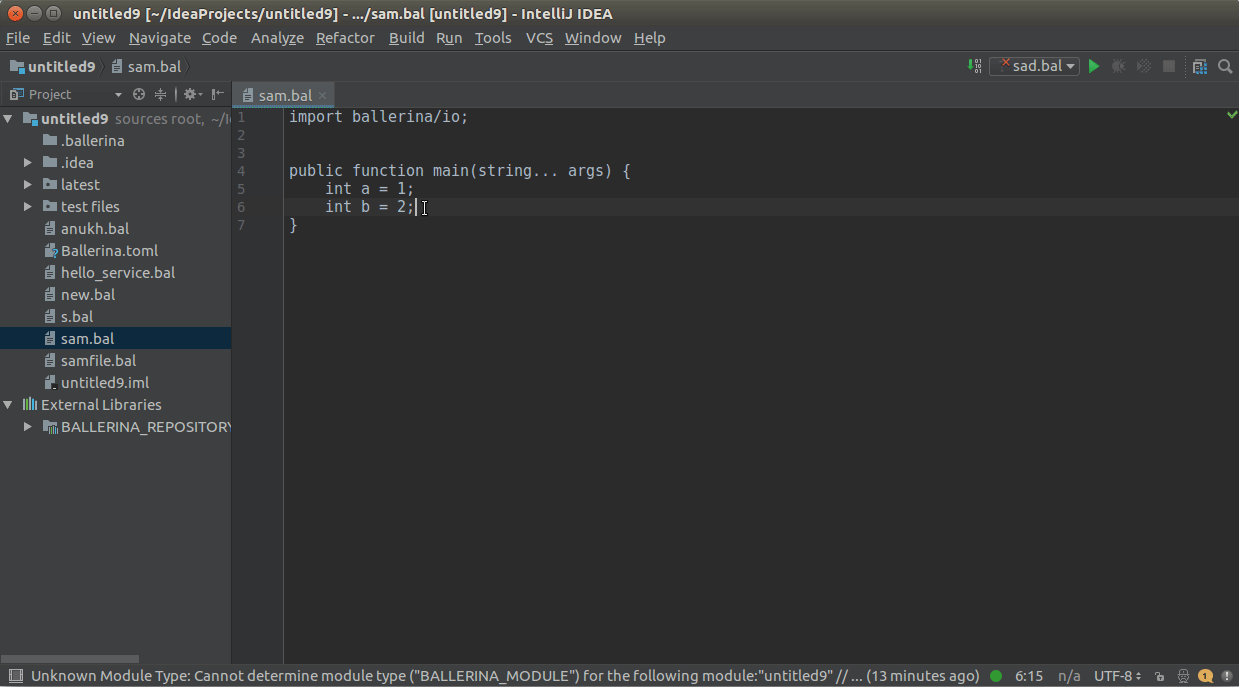
You can use CTRL+CLICK(COMMAND+CLICK in MacOS) to navigate to its definition.
You can use CTRL+CLICK(COMMAND+CLICK in MacOS) or SHIFT+ALT+F7 for a symbol to view the list of its references/usages.
You can hover over an element while pressing the CTRL(COMMAND in MacOS) key to view its documentation if available.
Click Navigate in the top menu, then click Symbol..., and enter the name of the symbol you want to search in the search box that pops up.
Set the courser to the element which needs to renamed and press SHIFT+F6 to trigger the in-place renaming as shown
below.
Note - Above features are currently tested only with IntelliJ IDEA and the Ballerina Language Server.
WIP Features
- Signature Help
The Lsp4IntelliJ language client has default timeout values for LSP-based requests as shown below.
| Type | Default timeout value(in milliseconds) |
|---|---|
| Code Actions | 2000 |
| Completion | 1000 |
| Goto Definition | 2000 |
| Execute Command | 2000 |
| Formatting | 2000 |
| Hover Support | 2000 |
| Initialization | 10000 |
| References | 2000 |
| Shutdown | 5000 |
| WillSave | 2000 |
The LspIntelliJ language client provides following methods related to timeout configurations.
-
getTimeouts() - Returns the current timeout values (in milliseconds).
Example:
Map<Timeouts, Integer> timeouts = IntelliJLnaguageClient.getTimeouts();
-
getTimeout(Timeouts timeoutType) - Returns the current timeout value of a given timeout type (in milliseconds).
Example
int timeout = IntellijLanguageClient.getTimeout(Timeouts.INIT);
-
setTimeouts(Map<Timeouts, Integer> newTimeouts)) - Overrides the default timeout values with a given set of timeout values.
Example
Map<Timeouts,Integer> newTimeouts = new HashMap<>(); newTimeouts.put(Timeouts.INIT,15000); newTimeouts.put(Timeouts.COMPLETION,1000); IntellijLanguageClient.setTimeouts(newTimeouts);
-
setTimeout(Timeouts timeout, int value) - Overrides a specific timeout value with a new one.
Example
IntellijLanguageClient.setTimeout(Timeouts.INIT, 15000);
The LSP4Intellij code is distributed under the Apache license 2.0.
Lsp4IntelliJ is heavily inspired by the intellij-lsp plugin community.
Credits should go to the original author for his astounding work.