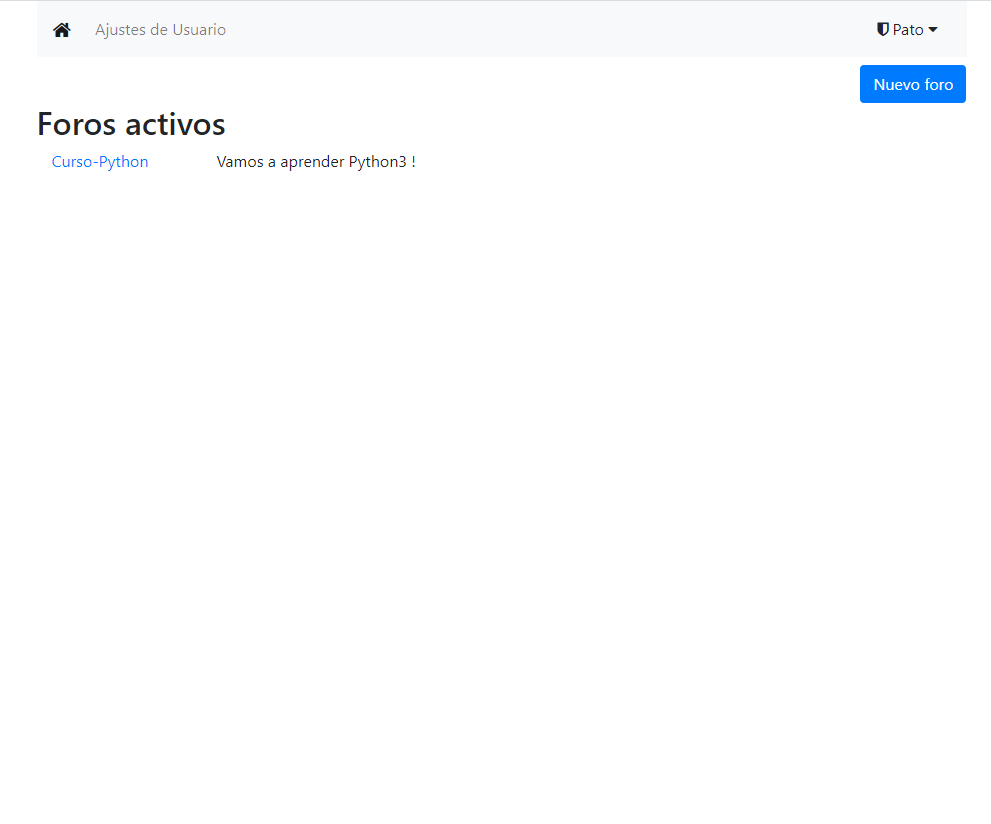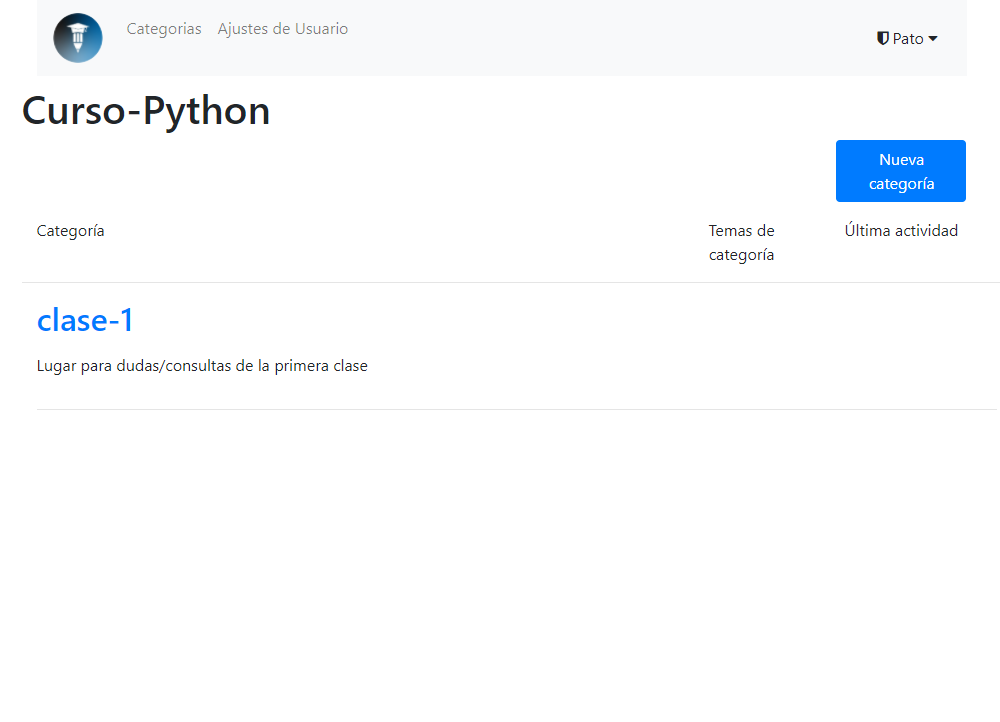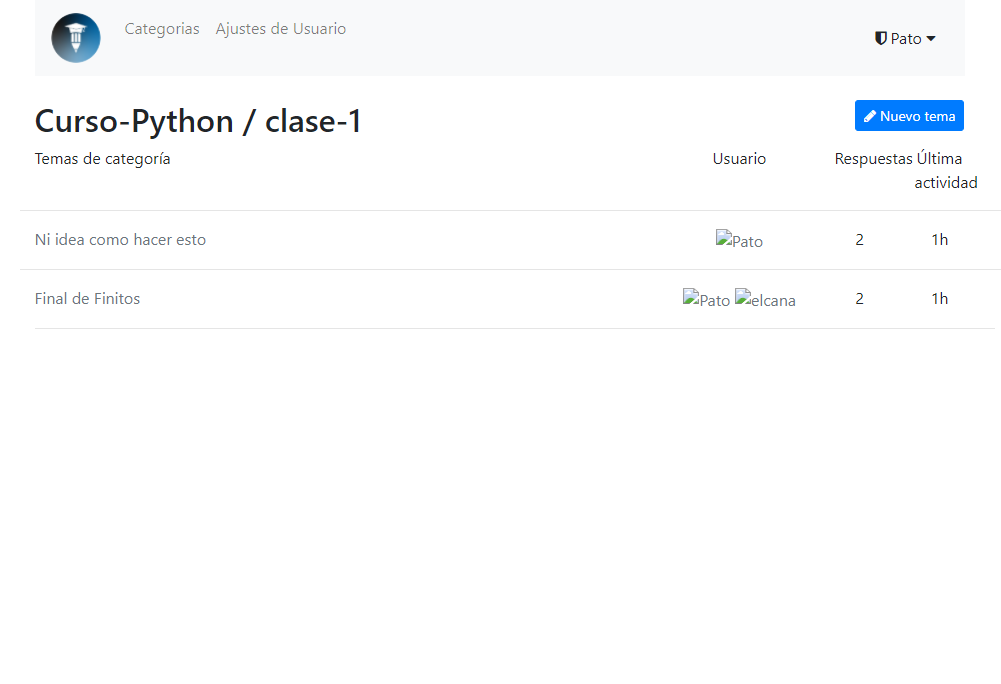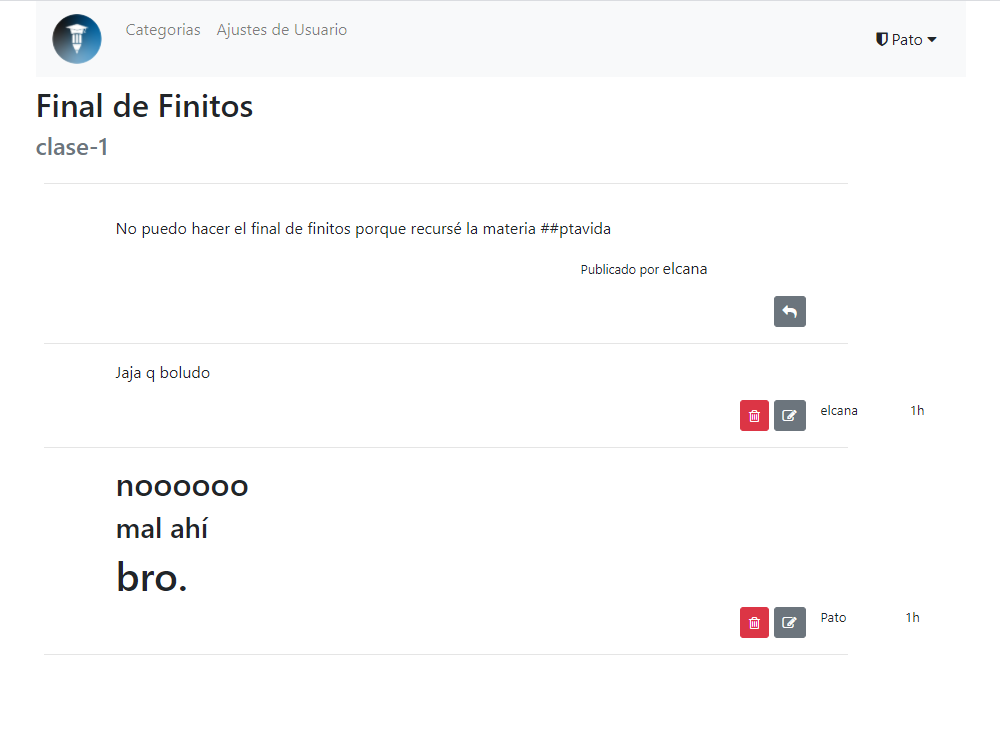This is a Buffalo application based heavily on the excellent but now derelict go-saloon/saloon.
It uses Postgres SQL database and OAuth2 using goth.
Thanks to Sebastian Binet and the go-saloon authors for providing a sturdy foundation for this forum app.
-
First step is to install
gofrom golang.org. -
Install buffalo from buffalo.io.
-
Install front-end package managers and build tools. If you are running a linux machine you'll only need
yarnpkg. If you are running windows things might get hairy (see windows front end intallation at the end of this document)sudo apt install yarnpkg
-
Clone this repo on your machine
git clone https://github.com/soypat/curso
-
Run the following command in
~/cursodirectory. This will installbuffalo-popwhich is the defacto database manager plugin for buffalo. This will enable you to runbuffalo pop <cmd>commandsbuffalo plugins install -
Create your database according to
database.ymlconfig file. The following section explains how to do that, for now I'll assume you have a SQL database up and running according todatabase.yml. -
Setup the environment.
# Required for OAuth2 (Default uses google as provider) GGL_SECRET_FORUM=xxxxxxxxx # This is google's secret API token (client secret) GGL_KEY_FORUM=1113333333-xXxXxXXX # This is google's client ID # Optional HOST=https://my.site.com # If hosting on non-local address this is required for proper callback function PORT=3000 #Default ADDR=127.0.0.1 # Default
-
Run
buffalo devin the project directory. Wait a couple seconds for the following lines to show upINFO[2020-09-12T16:48:58-03:00] Starting application at http://127.0.0.1:3000 INFO[2020-09-12T16:48:58-03:00] Starting Simple Background Worker -
Enjoy your forum at 127.0.0.1:3000. To add an admin login to the site and see section on accessing the database
Buffalo ships with the dev command that will watch your application and automatically rebuild the Go binary and any assets for you. That's useful when developing.
One needs a database to run curso.
Here is an example, running postgres inside a docker container:
$> docker run --name curso-postgres -e POSTGRES_PASSWORD=1337 -p 5432:5432 -d postgres
or optionally you can straight up create the curso db to not have to let buffalo create it on it's own:
docker run --name forum-postgres \
-e POSTGRES_PASSWORD=1337 \
-e POSTGRES_USER=pato \
-e POSTGRES_DB=curso \
-p 5432:5432 -d postgreswith this you are ready to run buffalo pop migrate and start up your application!
If you did not create a database with POSTGRES_DB and POSTGRES_USER environment variables set then you must create the database beforehand. Remember the default docker POSTGRES_USER and POSTGRES_DB is postgres (for both) so you should change your database.yml file to match that.
Ok, so you've edited the database.yml file and started postgres, now Buffalo can create the databases in that file for you:
$> buffalo pop create -a
You can run buffalo pop migrate to initialize the forum and the content of its database:
So you probably have the server up and running but have no forum to post in and are unable to create forums! What a conundrum. To create a forum you need to be an admin. To do this you first must login to the site. After that access the database through docker:
docker exec -it forum psql -U pato -W cursowhere forum is the image name, pato is the user for the -U flag,
and curso is the name of the database. These last two are postgres by default
if not explicitly set.
Now you are in the SQL console run FROM users SELECT *; (caps are not necessary)
to verify everything is in working condition. You should see your
user show up. Now you can run the update command to admin yourself:
UPDATE users
SET role='admin'
WHERE email='patty.w@crazymail.gov.zm';Remember the trailing semicolon to execute the query.
UPDATE 1 should print to console showing the query was successful.
Now refresh the page and see if it works!
- Install scoop! minimalistic package manager
scoop install nodejsscoop install yarnnpmgotta have python and c++ build tools fornode-sass, don't ask me why, windows sucks. Run following in powershell in admin mode
npm install -g node-gyp
npm install --global --production windows-build-tools
Don't bother reading this. These are notes for myself if I ever try building a new buffalo app in the future.
buffalo new curso then cd curso
buffalo pop g model user name nick provider provider_id email role subscriptions
-> modify models/user.go -> change subscriptions to slices.UUID type. change
all types that are not fit for default datatype.
migration for users
create_table("users") {
t.Column("id", "uuid", {primary: true})
t.Column("name", "string", {})
t.Column("nick", "string", {})
t.Column("provider", "string", {})
t.Column("provider_id", "string", {})
t.Column("email", "string", {})
t.Column("role", "string", {})
t.Column("subscriptions", "varchar[]", {"null": true})
t.Timestamps()
}
add_index("users", ["provider", "provider_id", "role"], {"unique":true})
buffalo pop migrate
Same goes for other db tables. buffalo pop g model forum title description logo defcon staff. db type for []byte is blob