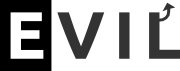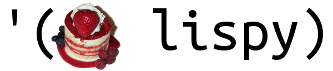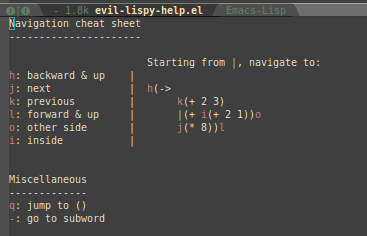This package integrates the excellent lispy lisp editing package to Evil. Lispy works with different lisp modes, like Emacs Lisp and Clojure (and others!).
Goals and design philosophy
The goal is to encourage a workflow where you use the standard evil-mode for
general editing, and enter evil-lispy-mode to make structural edits using
lispy bindings.
Here is a sales pitch of what this mode thinks is best for you:
- Lisp has a natural structure
- Natural to edit structurally
- Natural to navigate structurally
- You will want to use structural editing when possible, and fallback to
familiar Evil commands.
- With evil-lispy, use
hjklfor moving,C-SPC(control+space) to select,eto eval. Intuitive for Evil / vim users. You now know the basics!
- With evil-lispy, use
- Natural and easy fallback to vanilla Evil editing
- If you panic, just hit
ESCto return to normal mode - You can still use e.g. Evil
()text objects just fine. When you learn more of lispy, your productivity will only increase.
- If you panic, just hit
- Modal editing is good for your health
- Lispy commands only apply when explicitly activated
- Less chance of munging your code unexpectedly
Lispy has great power, and while it comes at the cost of a lot of key bindings, you can get started with just a few. To this end, evil-lispy provides cheat sheets, such as this one for navigation commands:
You can access these with f1 while in evil-lispy-state. Read on for more
information.
Installation
Available from MELPA.
;; M-x package-install evil-lispy
;; in your config, load the code with e.g. require
(require 'evil-lispy)
;; make evil-lispy start in the modes you want
(add-hook 'emacs-lisp-mode-hook #'evil-lispy-mode)
(add-hook 'clojure-mode-hook #'evil-lispy-mode)Key Bindings
To learn lispy, I suggest you see these things in order:
- first read the lispy introduction to get an overview of what lispy offers to you
- delve into the lispy function reference to get new ideas and learn new things
All lispy structural editing commands are available when evil-lispy-mode is activated. So to use these commands, you must first enter evil-lispy-mode.
Normal mode
Enter evil-lispy-mode mode from normal mode with the following commands:
| Key Binding | Description |
|---|---|
( | jump to the previous parenthesis and enter evil-lispy-mode |
) | same, but jump to the next parenthesis instead |
C-SPC | select current symbol/expression and enter evil-lispy-mode |
<i | insert at the start, inside, like so: ($ foo) |
>A | insert at the end, inside, like so: (foo $) |
Other special functionality only available in normal mode:
| Key Binding | Description |
|---|---|
K | Describe function inline (not available in all lisp modes) |
Control-1 | Same thing |
Control-2 | Display argument list (not available in all lisp modes) |
Visual mode
You can select anything in evil-visual-mode and use these commands:
| Key Binding | Description |
|---|---|
RET | Manipulate the selection with lispy-mode |
Insert mode
Reminder: In standard insert-mode, you can write any characters normally. Only when you explicitly activate evil-lispy-mode, lispy commands become available.
These special bindings are active in insert mode:
| Key Binding | Description |
|---|---|
} | Insert [ ] brackets |
) | Jump out of the current sexp (to the right), enter lispy-mode |
[ and ] | Jump out of the current sexp (to the left / right), enter lispy-mode |
; | Comment entire line, or end of line. Toggles autoload comments for elisp too. |
Changes to lispy
These bindings are different from vanilla lispy:
| i | Go in the current expression, or move past it if not possible |
| f | fix indentation of the current expression |
| o | Switch to the other side of the current expression or selection |
| d | Drag the current expression with the next hjkl |
f1 | Display a cheat sheet for the most commonly used commands |
Miscellaneous
In lispy, using C-u 2j will go down two sexps. To get the same thing in
evil-lispy, you can use 2j, just like in evil/vim.
Credits
Forked from bcarrell/evil-lispy.
Many, many thanks to bcarrell for his awesome work on this.