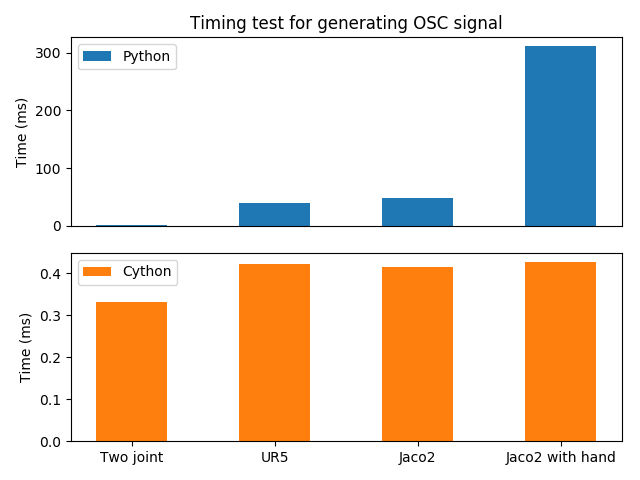The ABR Control library is a python package for the control and path planning of robotic arms in real or simulated environments. ABR Control provides API's for the Mujoco, CoppeliaSim (formerly known as VREP), and Pygame simulation environments, and arm configuration files for one, two, and three-joint models, as well as the UR5 and Kinova Jaco 2 arms. Users can also easily extend the package to run with custom arm configurations. ABR Control auto-generates efficient C code for generating the control signals, or uses Mujoco's internal functions to carry out the calculations.
ABR also provides an interface and config available for controlling a real Jaco 2 at the ABR_Jaco2 repository.
The ABR Control library depends on NumPy, SymPy, SciPy, CloudPickle, Cython, SetupTools, Nengo, and Matplotlib. We recommend using Anaconda. Note that installing in a clean environment will require compiling of the dependent libraries, and will take a few minutes.
To install ABR Control, clone this repository and run:
sudo apt-get install g++ sudo apt-get install python-dev sudo apt-get install libfreetype6-dev conda activate your_environment python setup.py install python setup.py develop
ABR Control is tested to work on Python 3.6+, Python 2 is not supported.
If you would like to use the Mujoco API you will need to install a forked version of mujoco-py with hooks for exitting out of simulations with the ESC key. To use the mujoco API, make sure you are in your anaconda environment and run:
git clone https://github.com/studywolf/mujoco-py.git cd mujoco-py pip install -e . pip install glfw>=1.8.3 pip install requests
If you would like to use the Pygame API, from your anaconda environment run:
pip install pygame
We support Vrep <=4.0. You will need to download Vrep and follow the installation instructions.
Some of the path planners work through the use of dynamic movement primitives (DMPs). DMPs allow for a stable, generalizable, and easily extensible way of representing complex trajectories. Path planners making use of DMP are appended with 'dmp' in their filename and will require the installation of the pydmps repository. To install, from your Anaconda environment run:
pip install pydmps
The ABR Control repo is comprised of three parts: 1) arms, 2) controllers, and 3) interfaces.
All of the required information about an arm model is kept in that arm's config file.
To use the ABR Control library with a new arm, the user must provide the transformation
matrices (written using SymPy expressions) from the robot's origin reference frame to
each link's centre-of-mass (COM) and joints. These are specified sequentially, e.g.
origin -> link0 COM, link0 COM -> joint0, joint0 -> link1 COM, etc. The arm config file
and any simulation code is kept in a folder named the same as the arm in the
abr_control/arms/ directory.
The ABR Control configuration base class uses the SymPy transform matrices to provide functions that will calculate the transforms, Jacobian, Jacobian derivative, inertia matrices, gravity forces, and centripetal and Coriolis effects for each joint and COM. These can be accessed:
from abr_control.arms import jaco2
robot_config = jaco2.Config()
# calculate the following given the arm state at joint_angles
robot_config.Tx('joint3', q=joint_angles) # the (x, y, z) position of joint3
robot_config.M(q=joint_angles) # calculate the inertia matrix in joint space
robot_config.J('EE', q=joint_angles) # the Jacobian of the end-effector
By default, the use_cython parameter is set to True to allow for real-time
control by generating optimized Cython code for each of the robot configuration
functions. This can take a little bit of time to generate these functions, but they
are saved in ~.cache/abr_control/arm_name/saved_functions where they will be loaded
from for future runs. Note that a hash is saved for the config, so if any changes are
made the functions will be regenerated during the next use. The cython optimization can
be turned off on instantiation:
from abr_control.arms import ur5 robot_config = ur5.Config(use_cython=False)
Below are results from running the operational space controller with different
controllers with use_cython=True and False.
When using Mujoco the process is a bit different. Mujoco handles the calculation of all the kinematics and dynamics functions, and only requires an xml config be made describing the kinematic chain. The Mujoco API page describes this in detail.
Detailed models can be created by importing 3D modeling stl files and using the
mesh object type in the <geom> tag. An example of this is the
abr_control/arms/jaco2/jaco2.xml. For users building their own models, you may
specify the location of the xml with the folder parameter. For more details, please
refer to the Mujoco documentation linked above and use the xml files in this repository
as examples.
Controllers make use of the robot configuration files to generate control signals that accomplish a given task (for most controllers this is reaching a target). The ABR Control library provides implementations of several primary controllers, including operational space, generalized coordinates (joint) space, sliding, and floating control.
When using an operational space controller, it is possible to also pass in secondary controllers to operate in the null space of the operational space controller. These secondary controllers can be set up to achieve secondary goals such as avoiding joint limits and obstacles, damping movement, or maintaining a configuration near a specified resting state.
In the path_planners folder there are several path planners that can be used in
conjunction with the controllers. There are filters, linear and second order, which can
be used to trace a path from the current position to the target without suddenly
warping and causing large spikes in generated torque. The inverse kinematics planner
takes in a target for the end-effector and returns a joint angle trajectory to follow.
An arc path planner is also provided that creates an arcing path which can be useful
when the arm has to reach over itself. This can help prevent self-collisions and odd
arm configurations.
Each path planner also has the ability to generate a trajectory for end-effector
orientation with the path_plannner.generate_orientation_path() function. This uses
spherical linear interpolation (SLERP) to generate a set of orientations from a start
to a target quaternion. The time profile will match that of the path planner
instantiated (ie: a linear path planner will have a linear step in orientation over
time, with a constant change in orientation, whereas a second order path planner will
have a bell shaped profile with the largest steps occurring during the middle of the
movement, with an acceleration and deceleration at the start and end, respectively.)
In addition to filters, there is an example path planner using the dynamic movement
primitives trajectory generation system.
Finally, there is an implementation of nonlinear adaptive control in the signals
folder, as well as examples in Mujoco, PyGame, and CoppeliaSim showing how this class
can be used to overcome unexpected forces acting on the arm.
For communications to and from the system under control, an interface API is used.
The functions available in each class vary depending on the specific system, but must
provide connect, disconnect, send_forces and get_feedback methods.
A control loop using these three files looks like:
from abr_control.arms import jaco2
from abr_control.controllers import OSC
from abr_control.interfaces import CoppeliaSim
robot_config = jaco2.Config()
interface = CoppeliaSim(robot_config)
interface.connect()
ctrlr = OSC(robot_config, kp=20,
# control (x, y, z) out of [x, y, z, alpha, beta, gamma]
ctrlr_dof=[True, True, True, False, False, False])
target_xyz = [.2, .2, .5] # in metres
target_orientation = [0, 0, 0] # Euler angles, relevant when controlled
for ii in range(1000):
feedback = interface.get_feedback() # returns a dictionary with q, dq
u = ctrlr.generate(
q=feedback['q'],
dq=feedback['dq'],
target=np.hstack([target_xyz, target_orientation]))
interface.send_forces(u) # send forces and step CoppeliaSim sim forward
interface.disconnect()
NOTE that when using the Mujoco interface it is necessary to instantiate and connect the interface before instantiating the controller. Some parameters only get parsed from the xml once the arm config is linked to the mujoco interface, which happens upon connection.
The ABR Control repo comes with several examples that demonstrate the use of the different interfaces and controllers.
By default all of the PyGame examples run with the three-link MapleSim arm. You can also run the examples using the two-link Python arm by changing the import statement at the top of the example scripts.
To run the CoppeliaSim examples, have the most recent CoppeliaSim version open. By
default, the CoppeliaSim examples all run with the UR5 or Jaco2 arm model. To change
this, change which arm folder is imported at the top of the example script. The first
time you run an example you will be promted to download the arm model. Simply select
yes to download the file and the simulation will start once the download completes.
To run the Mujoco examples, you will be promted to download any mesh or texture files, if they are used in the xml config, similarly to the CoppeliaSim arm model. Once the download completes the simulation will start. If you are using the forked Mujoco-Py repository (See Optional Installation section) you can exit the simulation with the ESC key and pause with the spacebar.