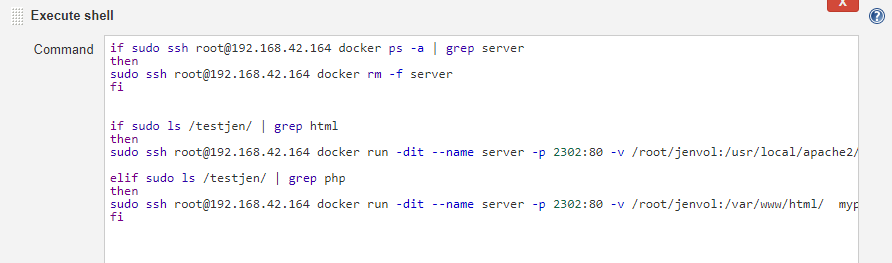DevOps Project 2 :
About the project : The key points of the project are : 1- Creation of a container image that has Jenkins installed using Dockerfile. 2- On launching the image, Jenkins should auto start. 3- Creation of the following tasks in that Jenkins :-
Production : This task will auto download the code from #github whenever any new code is pushed.
Deployment : A suitable container will be launched automatically & the code will be auto deployed. Ex- If the code is in php, the program will auto detect and launch a php container and deploy the code.
Testing : The Deployed code will be automatically tested and if the page isn't working, an email will be automatically sent to the devdeloper.
Monitoring : Another Jenkins task will keep on monitoring the docker container in which code is deployed and whenever the container goes down, the task will automatically deploy another container. The data won't be lost due to persistent storage.
Steps to build the project:
Step - 1: I have created a container image that has Jenkins installed using Dockerfile.
The commands in Dockerfile are as follows--
I have used Centos latest version. We need to install sudo & wget because they will be furthur needed in the installation of Jenkins. Then we have installed Jenkins & the suitable jdk version. Since systemctl doesn't work in Centos, so we would require to use sudo service jenkins start command. But service command isn't avvailable in Centos latest image. So, we have installed /sbin/service We have also installed git because we'll need it later. The third last line is to give powers to jenkins to perform operations inside the container. The, we have started the Jenkins by sudo service jenkins start but we also need to start /bin/bash otherwise the container will close as soon as jenkins starts because there will be no tasks left. Hence, we also start the bash in same coomand.
Note : The bash has to be started in the same command because if there are more than one commands in the Dockerfile, then only the last command runs.
After that, we have exposed Port 8080 because Jenkins runs on port 8080.
Build an image from this Dockerfile using docker build -t NAME:TAG /location of Dockerfile/
Run a container from your newly built image & expose it to any available port using PAT.
Ex- docker run -it -p 2301:8080 --name jenpro jentest:v5
Step - 2: Now, we move on to our Jenkins tasks.
TASK 1 : Production In this task, the code will be auto downloaded from Github. For this, I have used trigger method.
The trigger would work and I have provided the link along with the authentication token to my local git. As soon as any code is pushed, Git hook would work & run this task automatically. In the execute shell section, The webpages are being downloaded to this folder inside the container.
TASK 2 : Transfer In this task, the web pages downloaded inside the container are being transferred to the base Redhat using scp. I have already authorized a ssh key from my container to Redhat.
TASK 3 : Deployment In this task, the file type is checked by checking the extension. Like if the pages are build in html, the extension of the file would be .html, then the code would detect and launch an httpd server to deploy the pages. If the pages are build in php, the extension of the file would be .php, then a php supporting container would be deployed. I have checked just 2 types - html & php but you can add more depending upon your requirements. The suitable container will auto launch and the code will be auto deployed.
TASK 4 : Testing In this task, the deployed code would be tested and if there is any error, an email will be automatically sent to the mentioned emails. For this, I have used the status method, i.e. , whenever we access any web page using curl and linux, the status is 200 if the page is working, otherwise not. So, I have segregated the status and used it in my concept. The exit 1 would deliberately fail the task.
If your email isn't working, you need to go to Jenkins configuration and do the following setup.

If you are still facing any errors in email, go to your jenkins container & run ---

In that file, in the JENKINS_JAVA_OPTIONS=' ", make the following changes :

After that, run sudo service jenkins restart cmd in your jenkins container.
If you still face error in sending email, & the popup says authentication error, you need to go to your google account & disable the two step authentication & turn on the less secure app access option below it. After this, the email would be working absolutely fine.
TASK 5 : Monitoring
In this task, I have checked if the container is working fine. If the container exists, the task will fail due to exit 1. If the container is not running, the task will give a success signal. As soon as this task will succeed, the above mentioned deployment task will be auto triggered to deploy the containers.
Viola !! The system is ready to use.