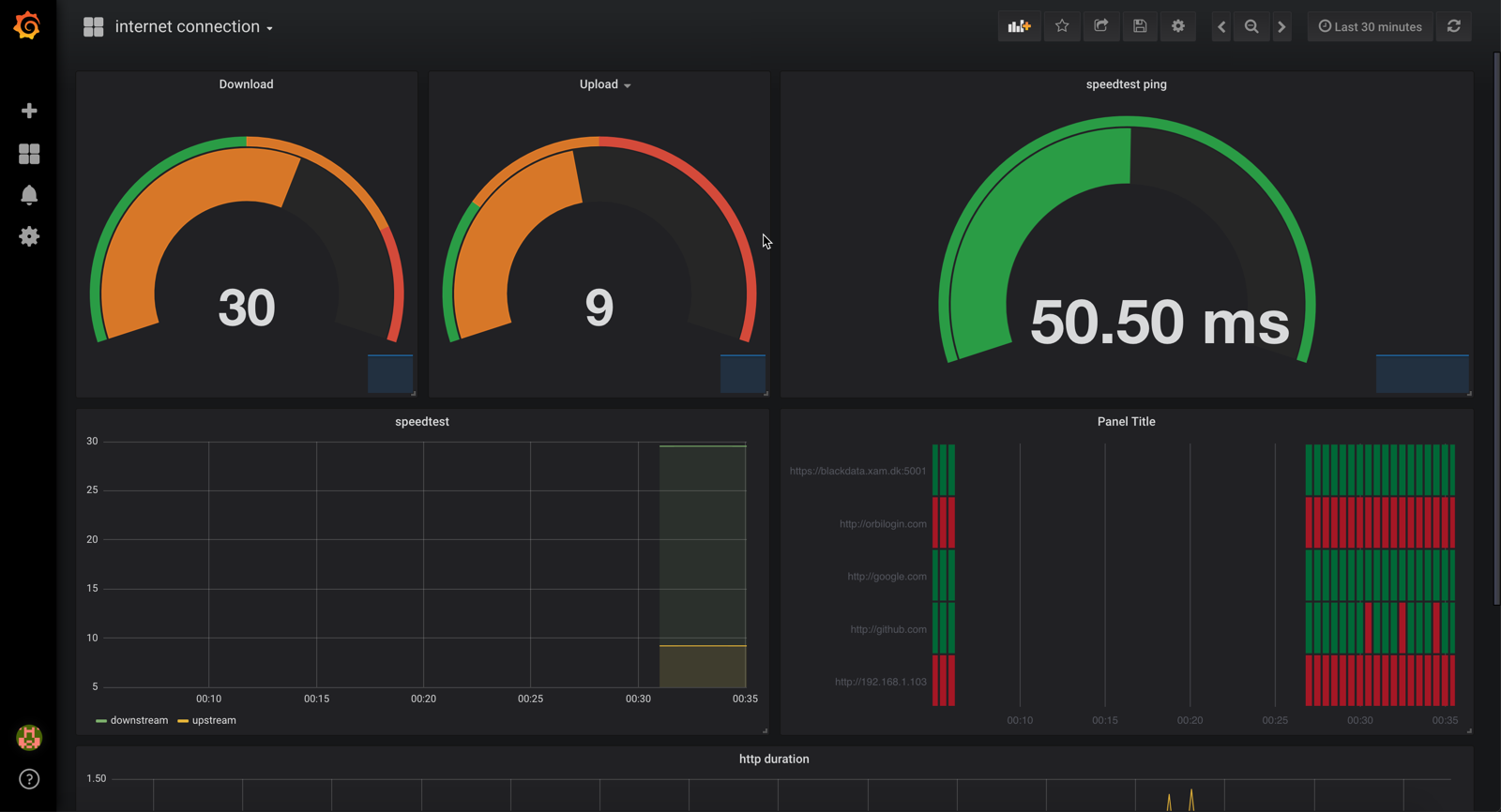A Docker Stack which Monitors your home network
Here's a quick start to stand-up a Docker Prometheus stack containing Prometheus, Grafana with blackbox-exporter and speedtest-exporter to collect and graph home network connections and speed.
Pre-requisites
Before we get started installing the Prometheus stack. Ensure you install the latest version of docker and docker-compose on your Docker host machine. This has been tested with Docker for Mac and Docker for Windows.
Quick Start
Docker and Kubernetes
Docker: install docker. Google it.
Install helm. OSX? brew install helm. Windows? Google it (you
likely also need to install WSL).
Docker also has a dashboard that can be installed. The included Makefile will do the following commands:
% make dashboard
To access it, use:
% make proxy &
and to get the token to log in:
% make token
(token will be automatically copied to the Clipboard on OSX... edit the Makefile and change 'pbcopy' to 'clip' for Windows.)
To get to the dashboard, go here:
http://localhost:8001/api/v1/namespaces/kubernetes-dashboard/services/https:kubernetes-dashboard:/proxy/#/overview?namespace=default
Helm install
sh helm-install.sh
Helm reload
sh helm-reload.sh
Helm uninstall
sh helm-uninstall.sh
Goto http://localhost:8031/d/o9mIe_Aik/internet-connection (change localhost to your docker host ip/name).
Configuration
To change what hosts you ping you change the targets section in /prometheus/pinghosts.yaml file.
For speedtest the only relevant configuration is how often you want the check to happen. It is at 5 minutes by default which might be too much if you have limit on downloads. This is changed by editing scrape_interval under speedtest in /prometheus/prometheus.yml.
Once configurations are done let's start it up. From the /prometheus project directory run the following command:
$ helm-install.sh
That's it. Helm builds the entire Grafana and Prometheus stack automagically. Note if you don't want to use helm, you can use docker-compose, ala
$ docker-compose up -d
The Grafana Dashboard is now accessible via: http://<Host IP Address>:8031 for example http://localhost:8031
username - admin
password - wonka (Password is stored in the config.monitoring env file)
The DataSource and Dashboard for Grafana are automatically provisioned.
If all works it should be available at http://localhost:8031/d/o9mIe_Aik/internet-connection - if no data shows up try change the timeduration to something smaller.
Interesting urls
(note: currently not working as these aren't exposed via helm yet)
Note: replace localhost with your docker host ip/name if not running this locally.
http://localhost:9090/targets shows status of monitored targets as seen from prometheus - in this case which hosts being pinged and speedtest. note: speedtest will take a while before it shows as UP as it takes ~30s to respond.
http://localhost:9090/graph?g0.expr=probe_http_status_code&g0.tab=1 shows prometheus value for probe_http_status_code for each host. You can edit/play with additional values. Useful to check everything is okey in prometheus (in case Grafana is not showing the data you expect).
http://localhost:9115 blackbox exporter endpoint. Lets you see what have failed/succeded.
http://localhost:9696/metrics speedtest exporter endpoint. Does take ~30 seconds to show its result as it runs an actual speedtest when requested.
Thanks and a disclaimer
Thanks to @vegasbrianc work on making a super easy docker stack for running prometheus and grafana.
I also want to disclaim that Prometheus aren't really (currently) intended for this kind of blackbox/external monitoring and this setup is not in anyway secured. Thus only use this for inspiration and do not blame me if someone hacks this and figure out what your real internet spedd is