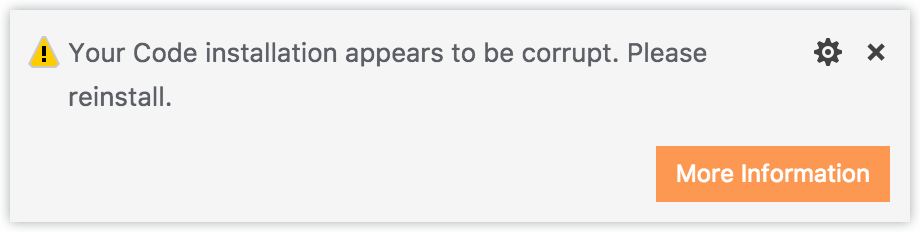An extension to to adjust checksums after changes to VSCode core files. Once the
checksum changes are applied and VSCode is restarted, all warning about core
file modifications will disappear, such as the display of [Unsupported] in the
title-bar, or the following dialog on start-up:
Follow the instructions in the Marketplace, or run the following in the command palette:
ext install lehni.vscode-fix-checksumsAlternatively, you can run this command in the command line:
code --install-extension lehni.vscode-fix-checksumsThe extension adds 2 new commands to the command palette:
Fix Checksums: Apply // Checks core files for changes and applies new checksums.
Fix Checksums: Restore // Restores original state of VSCode checkums.After executing either of these commands, you need to fully restart VSCode in order to see the extension's effect. Simply reloading the window is not enough.
See Disclaimer / A Word of Caution for details.
Due to security restrictions on macOS 10.14, VSCode needs to run as root
in order to be able to apply the patches. To do so, open the Terminal.app and
run:
sudo "/Applications/Visual Studio Code.app/Contents/MacOS/Electron"Or this if you're using VSCode Insiders:
sudo "/Applications/Visual Studio Code - Insiders.app/Contents/MacOS/Electron"Once you ave applied the modifications by executing Fix Checksums: Apply as
root, quit VSCode and start it normally without root privileges again.
This extension modifies files that are part of the core of VSCode, so use it at your own risk.
This extension creates backup files before modifying the core files, and these
can be restored at any time using the Fix Checksums: Restore command.
If anything goes wrong, you can always reinstall VSCode from code.visualstudio.com without loosing any settings or installed extensions.
MIT © Jürg Lehni, 2018