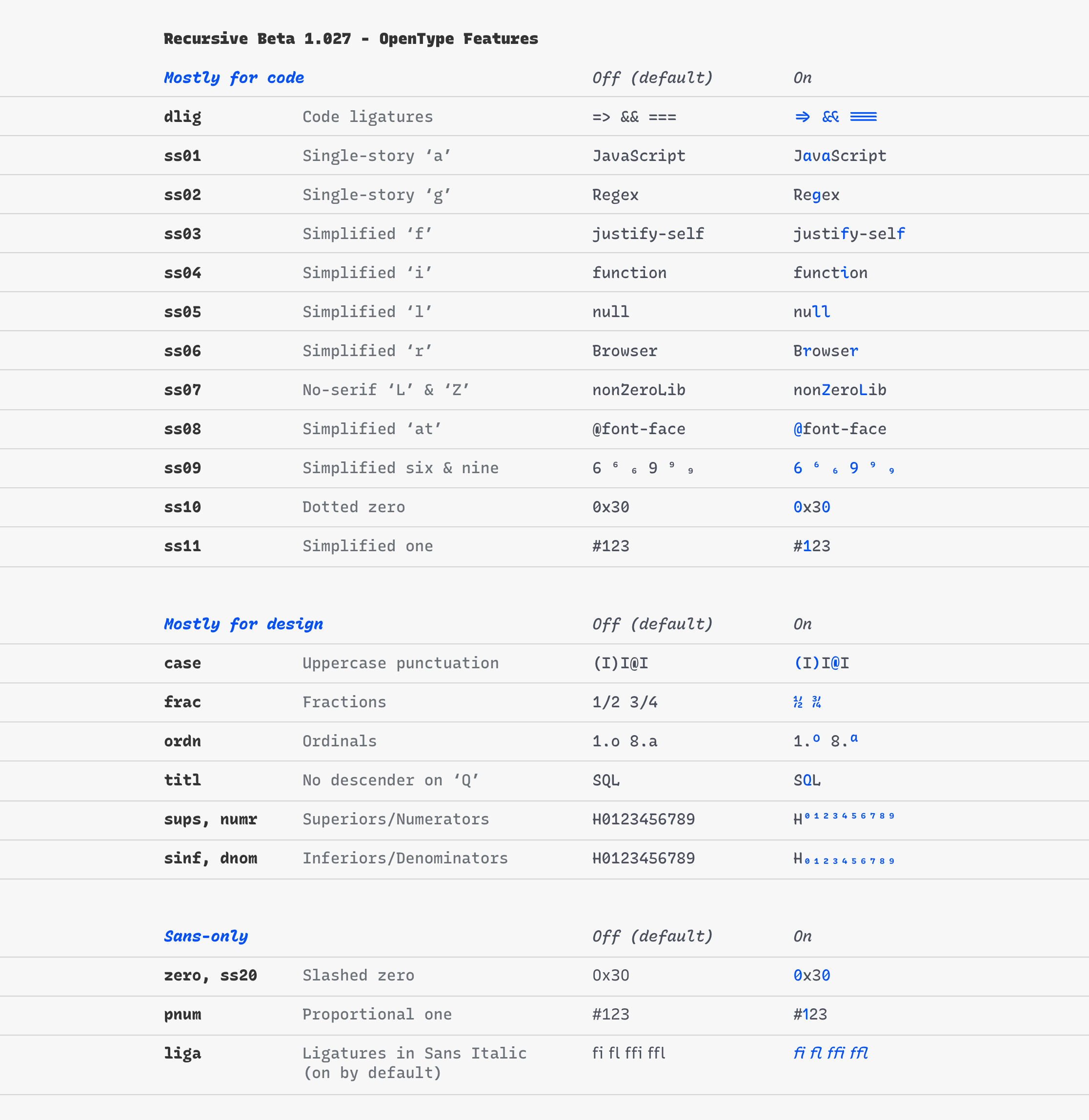💌 Want (infrequent) updates on Recursive? Sign up for the Arrow Type newsletter! 💌
Recursive Mono & Sans is a variable type family built for better code & UI. It is inspired by casual script signpainting, but designed primarily to meet the needs of programming environments and application interfaces.
In programming, “recursion” is when a function calls itself, using its own output as an input to yield powerful results. Recursive Mono was used as a tool to help build itself: it was used to write Python scripts to automate type production work and to generate specimen images, and it was used in HTML, CSS, and JS to create web-based proofs & prototypes. Through this active usage, Recursive Mono was crafted to be both fun to look at as well as deeply useful for all-day work.
Recursive Sans borrows glyphs from its parent mono but adjusts the widths of many key glyphs for comfortable readability. Its metrics are superplexed – every style takes up the exact same horizontal space, across all styles. In this 3-axis variable font, this allows for fluid transitions between weight, slant, and “expression” (casual to strict letterforms), all without text shifts or layout reflow. Not only does this allow for new interactive possibilities in UI, but it also makes for a uniquely fun typesetting experience.
- Download the latest fonts from the Releases (Look under the "Assets" of the latest release, download the zip, and then open that zip)
- Install the fonts on your system
The easy way: open font files in Font Book, and click "Install Font".
The nice way:
- In Finder, navigate to the folder
<yourusername>/Library/Fonts - Drag this to the Finder sidebar, or while the folder is highlighted, use File > Add to Sidebar to do so
- Now, you can manage new font files just like normal files! Drag in fonts. Enclose them in folders to more easily organize families. To deactivate fonts, you can either remove them from this folder or (if you might want them later) right click and "Compress" them into zip files.
Double-click the TTF file, then select "Install."
To install many static font files (these may work better in apps such as Microsoft Word and PowerPoint):
- Go into the
static_fontsfolder, then into the mono or sansstatic_otffolder. - Open Font Settings, then drag-and-drop these font files into the Font Settings window.
This is a big topic, but a couple of good guides are from MDN and from CSS-Tricks.
In general, you should link in the font with @font-face, being sure to use font-weight: 300 1000; to specify the font's weight range:
@font-face {
font-family: 'Recursive';
src: url('path/to/font/<UPDATE_SPECIFIC_FONT_PATH>.woff2') format('woff2-variations');
font-weight: 300 1000;
}
Then, you can use the font with both font-weight and font-variation-settings!
Notes:
MONOandCASLare "unregistered" axes (not currently in Microsoft's official listing of variation axes and specs), so these tags must be used in all-caps and controlled viafont-variation-settings.- You will eventually be able to also use the property
font-styleto controlslntanditalaxes, but these have some browser support issues (as of Oct 2019, but tools are rapidly evolving to better support variable fonts, so this will improve over time!) For now, these work best infont-variation-settings. - One weird trick: you can use CSS custom properties to more easily control
font-variation-settings– read more about this technique in Pixel Ambacht's fantastic tutorial on it.
Currently, the static TTF fonts are the best fonts to use for code.
In code editors like VS Code and Atom, you must use a string to set your preferred font. These strings work well with the font names as follows:
On macOS
| Style | Font name for VS Code settings | Recommended use case |
|---|---|---|
| Linear Regular | RecursiveMonoLinearB030st-Rg |
General use |
| Casual Regular | RecursiveMonoCasualB030st-Rg |
General, with more personality (try in terminal) |
On Windows
| Style | Font name for VS Code settings | Recommended use case |
|---|---|---|
| Linear Regular | Recursive Mono Lnr b030st |
General use |
| Casual Regular | Recursive Mono Csl b030st |
General, with more personality (try in terminal) |
The 027 in these name string represents the current beta release version. It's possible this has shifted (I am releasing often at this point), so check what the release notes say.
Recursive has the following axes:
| Axis | Tag | Range | Default | Description |
|---|---|---|---|---|
| Monospace | MONO |
0 to 1 | 0 | Sans (natural-width) to Mono (fixed-width) |
| Casual | CASL |
0 to 1 | 0 | Linear to Casual |
| Weight | wght |
300 to 1000 | 300 | Light to ExtraBlack. Can be defined with usual font-weight property. |
| Slant | slnt |
0 to -15 | 0 | Upright (0°) to Slanted (about 15°) |
| Italic | ital |
0, 0.5, or 1 | 0.5 | Always roman (0), auto (0.5), or always italic (1) |
Axis Definitions, Recursive
-
Monospace
MONO- 0 to 1. Adjusts the glyph widths from proportional or “Sans” (0) to fixed-width or “Mono” (1).Recommended use: In general, the proportional design is more readable in text and UI, while the monospace design is more appropriate for code and text in which letter disambiguation is especially critical (e.g. passwords, ID numbers, tabular data, etc).
-
Casual
CASL- 0 to 1. Adjusts the expressive style or “genre” of the glyphs. In Recursive, this goes from from Linear (0) to Casual (1).Recommended use: The Linear style shares a similar structure to fonts classified as lineal, merging aspects of humanist sans with rationalized, compact, flat-sided letterforms. This regular, familiar structure makes it appropriate for long-form text requiring focus (e.g. paragraphs, full code documents, and punchy headlines). The Casual style is inspired by single-stroke casual signpainting, but drawn for small sizes. It is most useful in shorter-form text where a warm and inviting tone is desired (e.g. blog post headlines, store signage, and computer terminals).
-
Weight
wght- 300 to 1000. The overall thickness of letters and the darkness of text composed with them. Notably, in Recursive, the weight axis does not affect glyph width. A bold weight takes the same amount of space as a light weight, even at in proportional styles of theMONOaxis.Recommended use: Differences in weight can provide emphasis in text, show user interaction, or adjust the tone of communication. For light text on dark backgrounds, 400 (“Regular”) tends to be appropriate for text and code. For dark text on a light background, it can be beneficial to adjust the weight upwards to 500 (“Medium”).
-
Slant
slnt– 0 to -15. The "forward lean" of letters. Note:-15(negative 15) corresponds to a 15° clockwise slant, due to type design's roots in geometry. If the Italic axis is at its default value, going past a slant of -7.5 will "italicize" letters, converting them to more-handwritten forms such as the simplified, "single story"aandg.Recommended use: Use Slant as a secondary way to emphasize text or vary typographic tone. In text, it can be useful to use a partial slant of around -9, while at display sizes, you can expect the most precise outlines at either 0 or -15.
-
Italic
ital– 0, 0.5, or 1. Controls the substitution of italic forms along the Slant axis. "Off" (0) maintains Roman letterforms, such as a "double story"aandg, "Auto" (0.5) allows for Italic substitution, and "On" (1) asserts italic forms even in upright text with a Slant of 0.Recommended use: Use Italic as a tertiary way to emphasize text, or as a way to have more control over animated text (e.g. a hyperlink that slants upon user interaction can by styled with Italic 0 or 1 to prevent the abrupt changes of glyph substitution).
In general, Recursive is intended for small-to-medium sized usage, particularly on screen. However, it is useful to understand which stylistic ranges work best in what contexts. A few guidelines worth knowing:
| Style range | Recommended size | Recommended use case |
|---|---|---|
| Casual 0 (Linear), Weight 300–800 (Light–ExtraBold) | 8px to 72px | General use (especially for longer text) |
| Casual 1 (Casual), Weight 300–800 (Light–ExtraBold) | 14px to 72px | General use (more personality) |
| Weights 801–900 (Black–ExtraBlack) | 32px to 144px | Headlines, display typography |
| Intermediate values of Casual and Slant | 10px to 40px | Good in text, but may not look as good in display sizes |
Things to be aware of:
- If you use weights 300–800 for large text, it may look good to slightly reduce letter-spacing (also called tracking).
- The heaviest weights of Recursive are really heavy, so they need to be a little larger to remain legible.
- Casual and Slant axes look great with intermediate values at text sizes, but they are mostly intended to be used at either fully "on or off" values, with intermediates available to allow animated stylistic transitions. If you are setting type at large sizes, avoid intermediate
CASLandslntvalues. If you stick to named instances in design apps (e.g.Mono Casual Bold Italic, etc), this is handled for you automatically. - The Casual Italic instances are drawn to work well in text but are also the most expressive styles of the family – try them at large sizes to show off their wavy stems and really make a statement! 🏄♂️🏄♀️
Recursive is built with a number of OpenType features that make it simple to control a few handy typographic features.
VS Code
In VS Code, you can activate OpenType features by searching for fontLigatures, then editing this in settings.json like this:
"editor.fontLigatures": "'ss01','ss05','dlig'"
(The above would give you a simplied 6 & 9, a single-story a, and activate code ligatures.)
Atom
Go to Atom -> Stylesheet and add in the following:
atom-text-editor {
font-family: 'RecursiveMonoB_023-CslRg';
font-feature-settings: "ss01", "ss05", "dlig";
}
Sublime Text
Go to Sublime Text -> Preferences -> Settings and add:
"font_options": ["ss01", "ss05", "dlig"]To build, set up the virtual environment
virtualenv -p python3 venv
Then activate it:
source venv/bin/activate
Then install requirements:
pip install -U -r requirements.txt
The fonts are built with the mastering/build.py script. This script can build everything (python build.py --all), or a subset of the fonts. To view all the options, type python build.py -h to see all options. The recommended build process is detailed below.
Note:
There are sub-scripts for just prepping the source files (mastering/prep_fonts.py), building the source files (mastering/build_files.py), generating the variable font (mastering/build_variable.py), and generating the static fonts (build_static.py). These scripts can be handy if you just want to do one thing to the build files. Each takes a set of command line arguments, all documented (type python <script_name> -h) to view the documentation.
First, prep fonts
Before beginning, change your working directory to mastering.
python build.py --files is the first step. This will generate all the files needed for building the variable and static fonts. You will likely want to give the font a version number with this command (python build.py --version 1.03 --files). To prep only files for the variable font, use python build.py --varfiles, or to prep only files for the static fonts, use python build.py --statfiles.
After the files have been generated (do note that the static instances take a bit of time to generate), you will want to look at the mastering/build/static/CFF/checkoutlines.txt file. This is the report (edited to remove issues that do not need attention) from checkoutlinesUFO. Issues found in this report should be cleaned up in the static UFOs. Many issues are due to overlap removal. Nothing is perfect, overlap removal algorithms included.
To build the static fonts
To build all the static fonts, run:
python build.py --static
To build the variable font
To build the variable font, run:
python build.py --variable
To build all the fonts
If you want to build all of the sources, fonts, and WOFF2 versions of all of the fonts run:
python build.py --all
This project has included a large amount of research (contained in docs/), and contains many small tools (contained in src/00-recursive-scripts-for-robofont that may help you if you are designing variable fonts with UFOs in RoboFont.
-
Navigate to your robofont scripts folder in a terminal.
- In RoboFont's menu, go to Scripts > Reveal Scripts Folder
- Open a terminal window.
- Type
cd, then copy-paste or drag-n-drop the scripts folder to get its full filepath. Hit return/enter.
-
Make a symbolic link or "symlink" to the Recursive project scripts folder,
src/00-recursive-scripts-for-robofont- Still in the same terminal, type
ln -s - Copy-paste or drag-n-drop the
src/00-recursive-scripts-for-robofontfrom Finder to get its full path. Hit return/enter. - Check that it's there by running
lsto list files. You should see ``src/00-recursive-scripts-for-robofont` as one of the items listed.
- Still in the same terminal, type
-
Update your Scripts menu in RoboFont with Scripts > Update Menu
- If the Recursive scripts don't appear, you may need to restart RoboFont
Now, you can run the Recursive project scripts directly from the Scripts menu, or by opening them in the Scripting Window.
The Recursive project is licensed under the SIL Open Font License v1.1. This is a free software license that permits you to use the font software under a set of conditions. Please refer to the full text of the license for details about the permissions, conditions, and disclaimers.
- Stephen Nixon
- Lisa Huang
- Katja Schimmel
- Rafał Buchner
- Many other advisors and reviewers