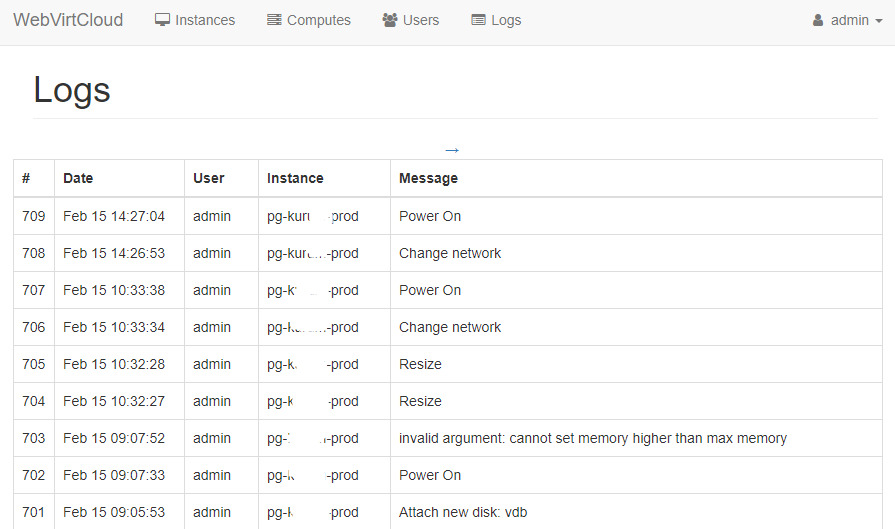- User can add SSH public key to root in Instance (Tested only Ubuntu)
- User can change root password in Instance (Tested only Ubuntu)
- Supports cloud-init datasource interface
How to update gstfsd daemon on hypervisor:
wget -O - https://clck.ru/9VMRH | sudo tee -a /usr/local/bin/gstfsd
sudo service supervisor restartWebVirtCloud is a virtualization web interface for admins and users. It can delegate Virtual Machine's to users. A noVNC viewer presents a full graphical console to the guest domain. KVM is currently the only hypervisor supported.
You should generate SECRET_KEY after cloning repo. Then put it into webvirtcloud/settings.py.
import random, string
haystack = string.ascii_letters + string.digits + string.punctuation
print(''.join([random.SystemRandom().choice(haystack) for _ in range(50)]))sudo apt-get -y install git virtualenv python-virtualenv python-dev python-lxml libvirt-dev zlib1g-dev libxslt1-dev nginx supervisor libsasl2-modules gcc pkg-config python-guestfs
git clone https://github.com/retspen/webvirtcloud
cd webvirtcloud
cp webvirtcloud/settings.py.template webvirtcloud/settings.py
# now put secret key to webvirtcloud/settings.py
sudo cp conf/supervisor/webvirtcloud.conf /etc/supervisor/conf.d
sudo cp conf/nginx/webvirtcloud.conf /etc/nginx/conf.d
cd ..
sudo mv webvirtcloud /srv
sudo chown -R www-data:www-data /srv/webvirtcloud
cd /srv/webvirtcloud
virtualenv venv
source venv/bin/activate
pip install -r conf/requirements.txt
python manage.py migrate
sudo chown -R www-data:www-data /srv/webvirtcloud
sudo rm /etc/nginx/sites-enabled/defaultRestart services for running WebVirtCloud:
sudo service nginx restart
sudo service supervisor restartSetup libvirt and KVM on server
wget -O - https://clck.ru/9V9fH | sudo shsudo yum -y install python-virtualenv python-devel libvirt-devel glibc gcc nginx supervisor python-lxml git python-libguestfssudo mkdir /srv && cd /srv
sudo git clone https://github.com/retspen/webvirtcloud && cd webvirtcloud
cp webvirtcloud/settings.py.template webvirtcloud/settings.py
# now put secret key to webvirtcloud/settings.pysudo virtualenv venv
sudo source venv/bin/activate
sudo venv/bin/pip install -r conf/requirements.txt
sudo cp conf/nginx/webvirtcloud.conf /etc/nginx/conf.d/
sudo venv/bin/python manage.py migrate
Add the following after the [include] line (after **files = ... ** actually):
sudo vim /etc/supervisord.conf
[program:webvirtcloud]
command=/srv/webvirtcloud/venv/bin/gunicorn webvirtcloud.wsgi:application -c /srv/webvirtcloud/gunicorn.conf.py
directory=/srv/webvirtcloud
user=nginx
autostart=true
autorestart=true
redirect_stderr=true
[program:novncd]
command=/srv/webvirtcloud/venv/bin/python /srv/webvirtcloud/console/novncd
directory=/srv/webvirtcloud
user=nginx
autostart=true
autorestart=true
redirect_stderr=trueYou will need to edit the main nginx.conf file as the one that comes from the rpm's will not work. Comment the following lines:
# server {
# listen 80 default_server;
# listen [::]:80 default_server;
# server_name _;
# root /usr/share/nginx/html;
#
# # Load configuration files for the default server block.
# include /etc/nginx/default.d/*.conf;
#
# location / {
# }
#
# error_page 404 /404.html;
# location = /40x.html {
# }
#
# error_page 500 502 503 504 /50x.html;
# location = /50x.html {
# }
# }
}
Also make sure file in /etc/nginx/conf.d/webvirtcloud.conf has the proper paths:
upstream gunicorn_server {
#server unix:/srv/webvirtcloud/venv/wvcloud.socket fail_timeout=0;
server 127.0.0.1:8000 fail_timeout=0;
}
server {
listen 80;
server_name servername.domain.com;
access_log /var/log/nginx/webvirtcloud-access_log;
location /static/ {
root /srv/webvirtcloud;
expires max;
}
location / {
proxy_pass http://gunicorn_server;
proxy_set_header X-Real-IP $remote_addr;
proxy_set_header X-Forwarded-for $proxy_add_x_forwarded_for;
proxy_set_header Host $host:$server_port;
proxy_set_header X-Forwarded-Proto $remote_addr;
proxy_connect_timeout 600;
proxy_read_timeout 600;
proxy_send_timeout 600;
client_max_body_size 1024M;
}
}
Change permissions so nginx can read the webvirtcloud folder:
sudo chown -R nginx:nginx /srv/webvirtcloudChange permission for selinux:
sudo semanage fcontext -a -t httpd_sys_content_t "/srv/webvirtcloud(/.*)"Add required user to the kvm group:
sudo usermod -G kvm -a webvirtmgrLet's restart nginx and the supervisord services:
sudo systemctl restart nginx && systemctl restart supervisordAnd finally, check everything is running:
sudo supervisorctl status
gstfsd RUNNING pid 24662, uptime 6:01:40
novncd RUNNING pid 24661, uptime 6:01:40
webvirtcloud RUNNING pid 24660, uptime 6:01:40WSGIDaemonProcess webvirtcloud threads=2 maximum-requests=1000 display-name=webvirtcloud
WSGIScriptAlias / /srv/webvirtcloud/webvirtcloud/wsgi_custom.py
wget -O - https://clck.ru/9V9fH | sudo shDone!!
Go to http://serverip and you should see the login screen.
Alternative to running nonvcd via supervisor is runit.
On Debian systems install runit and configure novncd service
apt install runit runit-systemd
mkdir /etc/service/novncd/
ln -s /srv/webvirtcloud/conf/runit/novncd.sh /etc/service/novncd/run
systemctl start runit.service
login: admin password: admin
This is a short example of configuring cloud and compute side of the ssh connection.
On the webvirtcloud machine you need to generate ssh keys and optionally disable StrictHostKeyChecking.
chown www-data -R ~www-data
sudo -u www-data ssh-keygen
cat > ~www-data/.ssh/config << EOF
Host *
StrictHostKeyChecking no
EOF
chown www-data -R ~www-data/.ssh/config
You need to put cloud public key into authorized keys on the compute node. Simpliest way of doing this is to use ssh tool from the webvirtcloud server.
sudo -u www-data ssh-copy-id root@compute1
Currently supports only root ssh authorized keys and hostname. Example configuration of the cloud-init client follows.
datasource:
OpenStack:
metadata_urls: [ "http://webvirtcloud.domain.com/datasource" ]
sudo virtualenv venv
sudo source venv/bin/activate
git pull
pip install -U -r conf/requirements.txt
python manage.py migrate
sudo service supervisor restartInstance Detail:
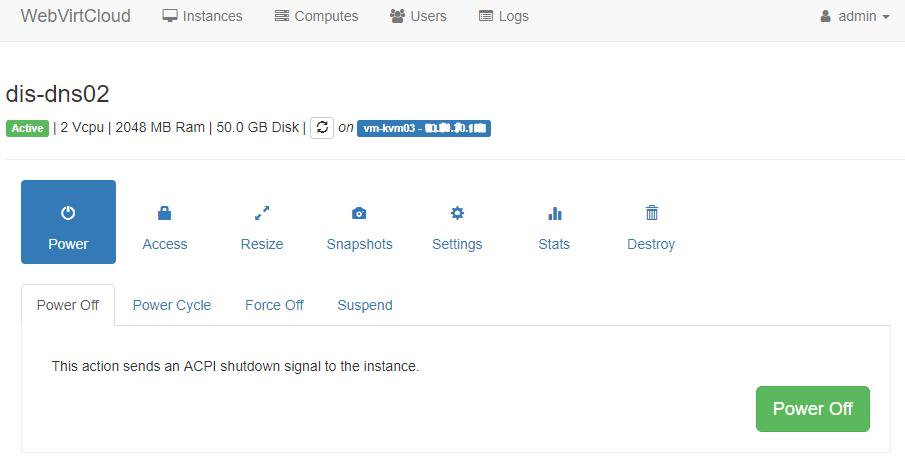
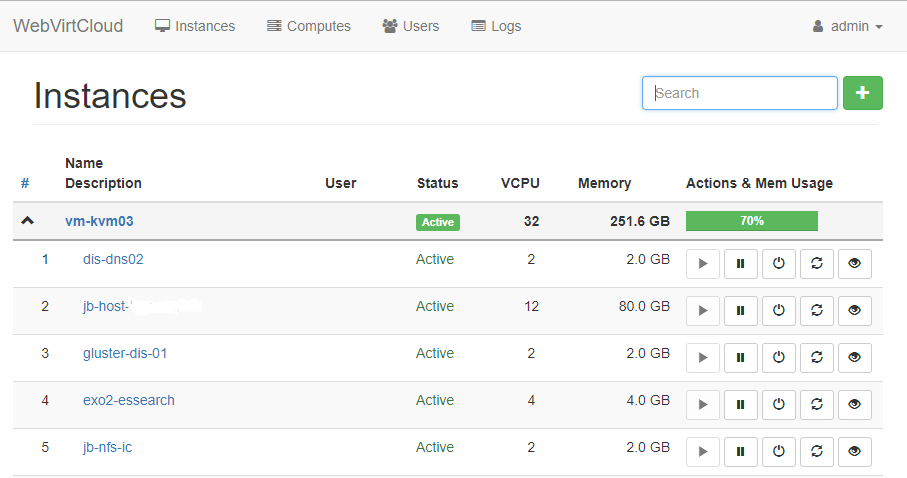
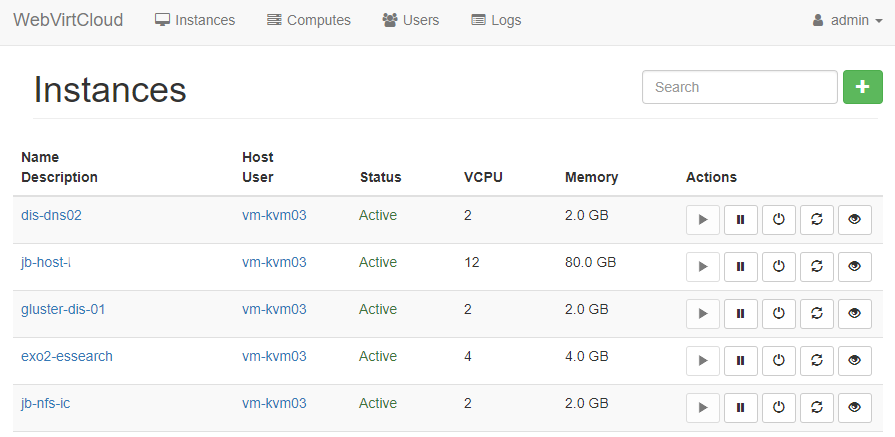
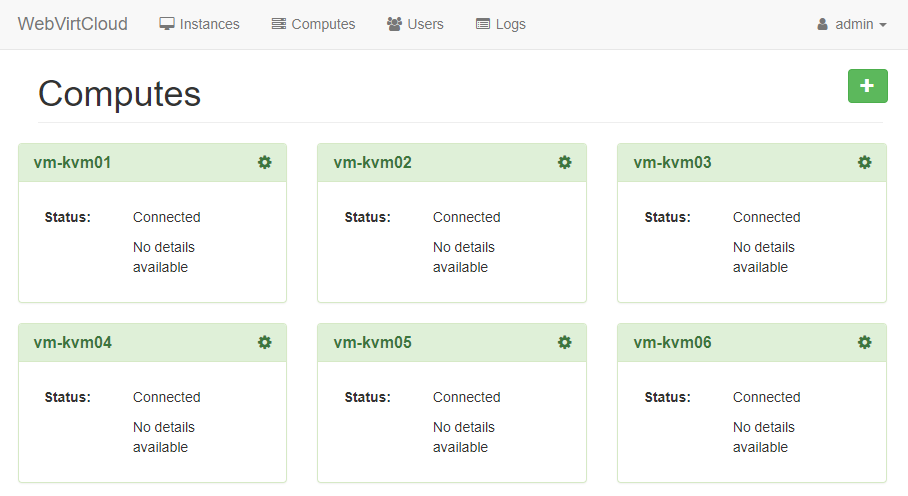
WebVirtCloud is licensed under the Apache Licence, Version 2.0.