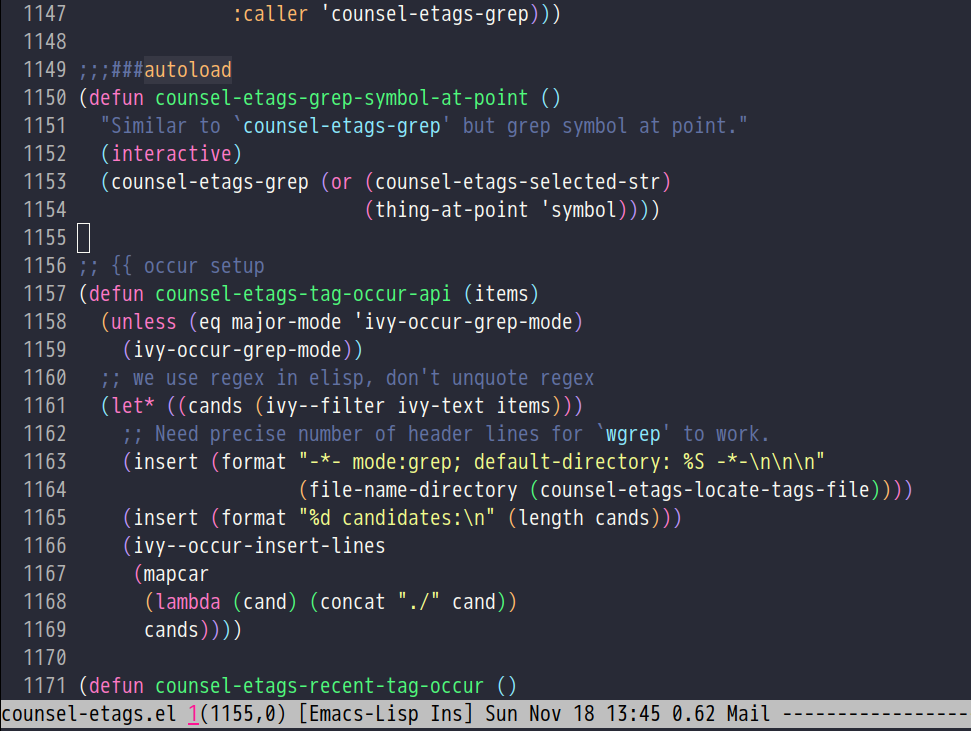- Fast. Only one second to start up
- Robust. Never crash after package upgrade. Packages could be installed without network
- Support Windows. You can find&grep files on Windows with minimum setup
- Tested with Emacs 25.3, 26.1, 27 on Linux/Windows/Cygwin/macOS/WSL(Windows Subsystem for Linux)
- Emacs vanilla key bindings and directory layout is respected
- Usable in emacs-nox and works in PuTTY
- A fast and robust Emacs setup
- Checklist
- Installation
- Tutorial (OPTIONAL)
- Usage
- FAQ
- Save/Load windows layout
- Default terminal shell
- Override default setup
- Code navigation and auto-completion
- Color theme
- Grep/Replace text in project
- Hydra/Swiper/Counsel/Ivy
- React and JSX
- git-gutter
- Start a shell inside Emacs
- Setup fonts in GUI Emacs
- Synchronize setup with Git
- Indentation
- Editing Lisp
- Use smart-mode-line or powerline?
- Key bindings doesn’t work?
- Org-mode
- macOS user?
- Locked packages
- Customize global variables
- Open/Save file with Counsel/Ivy
- Windows
- Yasnippet
- Non-English users
- Behind corporate firewall
- Network is blocked
- Cannot download packages?
- use packages on GNU ELPA
- Disable Vim key bindings
- Evil setup
- C++ auto-completion doesn’t work?
- Auto-completion for other languages
- Chinese Input Method Editor
- Install multiple versions of Emacs
- Change Time Locale
- Directory structure
- True colors in terminal Emacs
- Run the unit test before git commit
- Support legacy Emacs versions
- Tips
- Report bug
- Emacs 26.1 is strongly recommended. It is faster and easier to setup
- Please read FAQ to disable Vim key bindings
- Please read section “Key bindings” to learn key bindings
- If you use Windows Emacs, you have to install GnuTLS Dlls manually to install packages from remote repositories. Or else you got error message like
error: Package `async-' is unavailableon Windows. Please note sinceEmacs 26.1, you can download full version which works out of box - Most packages from MELPA are invisible but packages from MELPA Stable are visible. You can modify variable
melpa-include-packagesin~/.emacs.d/lisp/init-elpa.elto install unstable packages. Please choose stable packages if possible. Even advanced user could under-estimate the risk of unstable packages - Emacs 24 support will be dropped on 2019. Check “Support legacy Emacs versions” if you use old versions
- Other issues are covered in FAQ
Most users should follow the section “Install in normal way”.
You need the section “Install stable version in easiest way” if and only if:
- You don’t have network access
- You have never used any command line program
Please remove ~/.emacs.d/init.el and ~/.emacs. ~ means Home directory.
There are two ways to install this setup (I recommend the first way):
First way is to download latest setup and extract its content into ~/.emacs.d, OR run command cd ~; git clone https://github.com/redguardtoo/emacs.d.git .emacs.d in shell.
Second way is to use stable setup, OR run command cd ~; git clone https://github.com/redguardtoo/emacs.d.git .emacs.d; cd .emacs.d; git reset --hard stable in shell.
Ensure that init.el contained in this repo ends up at ~/.emacs.d/init.el.
By default, packages are installed automatically during Emacs startup.
Someone reported that package repository http://melpa.org is not responsive in China.
No worries. You could answer “YES” to the question “Switch to faster package repositories in China temporarily?” when firing Emacs. Please note after startup you could change variable package-archives in init-elpa.el to permanently switch to Chinese repositories.
- Remove
~/.emacs. - Download https://github.com/redguardtoo/emacs.d/archive/stable.zip
- Extract its content into empty directory
~/.emacs.d - Download https://github.com/redguardtoo/myelpa/archive/stable.zip
- Extract the zip somewhere, say
~/projs/myelpa - Make sure a file named
archive-contentsexists in~/projs/myelpa - Uncomment the line containing “myelpa” in
~/.emacs.d/lisp/init-elpa.el. Path~/projs/myelpa/could be modified. - Start Emacs now!
Now you are using local package repository ~/projs/melpa.
You can switch to online repositories like http://elpa.gnu.org or http://melpa.org by modifying ~/.emacs.d/lisp/init-elpa.el.
Most command line programs can be installed through default package manager.
Default package manager could be:
- apt-cyg at Cygwin
- homebrew at macOS
- any package manager at Linux (
apton Debian/Ubuntu,yumon Redhat,pacmanon Arch,emergeon Gentoo …)
Some package managers allow you to install the program for current user. For example, python package manager pip has the option ”–user”.
These programs are OPTIONAL.
Please ignore error message related to command line programs. For example, if aspell and hunspell are not installed, you can ignore all the flyspell error messages.
- Show ancient Chinese poem or quotes from random sources
Please note you can’t install fortune-zh through homebrew on macOS but there is a simple workaround:
- install fortune
- Download
fortune-zhcode from https://github.com/debiancn/fortune-zh - Extract code and run
makein its folder - copy data files and the script named
fortune-zhinto corresponding folders whichfortuneis using. You may need edit the filefortune-zhbefore copying
- Required by
emacs-w3m
You can insert (setq mm-text-html-renderer 'w3m) in ~/.gnus.el to force HTML mail be rendered by w3m instead of the default HTML rendering engine shr.
shr supports colored text while w3m not.
But my w3m based utilities can open video/audio/image with the help of w3m.
- Required by
flymake-lua
- Required by
flyspell hunspellis the alternative ofaspell. You need only one of them.- For
aspell, you may need its dictionaryaspell-en - aspell dictionary is set “en_US” in
~/.emacs./lisp/init-spelling.el. It can be changed. - I recommend
aspellfor programmers. Non-programmers findhunspellis better on typo correction
If you use hunspell, check my article. Please note the hunspell executable understands either unix format path or windows format path but not both. You need figure out hunspell version you are using.
You can set force-to-use-hunspell in init-spelling.el if you prefer hunspell.
This setup use wucuo to spell check camel case words. It supports both aspell and hunspell. Run M-x wucuo-start and M-x flyspell-buffer to check camel case words.
Aspell’s default personal English dictionary is $HOME/.aspell.en.pws. It’s content is like:
personal_ws-1.1 en 4
ABN
ACC
ACN
ACT
Hunspell’s default personal English dictionary is $HOME/.hunspell_en_US. The file format is same as aspell.
- Required by
web-modefor syntax check andtidy.elhtml formatting
identify from ImageMagick
- Required by
org-modeto export org file to odt contain images
- Required by
org-modeto export org file to odt file
- Install
node.jsthrough OS package manager, thennpm install -g jshint - Required by js-mode
- I use js2-mode which does NOT need jshint
- Required by my clipboard command
copy-to-x-clipboardandpaste-from-x-clipboardunder Linux
- Required by
cpputils-cmake - Please use out-of-source build tree when using CMake
- Required by
cpputils-cmake,company-clangfrom company-mode - If you use
cpputils-cmakeandcmake,cpputils-cmakewill do all the setup for you. You don’t need read next item! But please spend a few minutes to learn the basics of cmake! There is a one minute step-by-step-guide in README of cpputils-cmake to teach you how to use cmake. - If you use
company-clang, add(setq company-clang-arguments '("-I/example1/dir" "-I/example2/dir"))into ~/.emacs.d/init.el
- Required by
markdown-previewfrommarkdown-mode
- Required by
flymake
- It creates tags file for code navigation and code completion
- Required by many tags related packages (
xref,counsel-etags,company-etagsfromcompany-mode, etc) - See How to use ctags in Emacs effectively
- Required by counsel-gtags and
company-gtagsfromcompany-mode - It creates index files for code navigation and auto-completion
- Please read GNU Global manual about environment variables
GTAGSLIBPATHandMAKEOBJDIRPREFIX
- Only its executable
sofficeis used for converting odt file into doc/pdf - Conversion happens automatically when exporting org-mode to odt
- The conversion command is defined in variable
org-export-odt-convert-processes
- Beautify javascript code
- Install pip through OS package manager, then
pip install jsbeautifier
- syntax check Erlang through flymake
- Install from https://github.com/ten0s/syntaxerl
- Required by elpy which is python IDE
- At least
pip install jedi flake8. Check elpy website for more tips.
- Required by
sdcv.e - Run
curl http://pkgs.fedoraproject.org/repo/pkgs/stardict-dic/stardict-dictd_www.dict.org_wn-2.4.2.tar.bz2/f164dcb24b1084e1cfa2b1cb63d590e6/stardict-dictd_www.dict.org_wn-2.4.2.tar.bz2 | tar jx -C ~/.stardict/dicto install dictionary
- Optionally used by
M-x counsel-etags-grepto search text in files - Run
curl https://sh.rustup.rs -sSf | shin shell to install Rust thencargo install ripgrep - Tweak environment variable PATH so Emacs find ripgrep
Knowledge of Linux/Unix is required. At least you should know the meanings of “environment variable”, “shell”, “stdin”, “stdout”, “man”, “info”.
Please read this tutorial at least for once.
At minimum you need know how Emacs interacts with other command line programs,
- What is Environment Variable
- What is Pipeline (Unix), Standard Streams
Press C-h t in Emacs (“C” means Ctrl key, “M” means Alt key) to read bundled tutorial.
At minimum you need learn:
- How to move cursor
C-h vto describe variableC-h fto describe functionC-h kto describe command key binding
Org-mode is for notes-keeping and planning.
Please watch Carsten Dominik’s talk. It’s really simple. The only hot key to remember is Tab.
You can visit EmacsWiki for the solution. Newbies can ask for help at http://www.reddit.com/r/emacs/.
Required for vim user,
I avoid overriding the original setup of third party command line program.
On Windows, you need install Cygwin which provides command line programs to Emacs. Cygwin could be installed on any hard drive but it’s highly recommended don’t change it relative path to the root driver.
Install Ctags (Universal Ctags is better. Exuberant Ctags is fine). On Windows you could install Ctags through Cygwin.
Run M-x counsel-etags-find-ctags from counsel-etags to navigate code. It uses tags files created by ctags. Tags file will be automatically created/update when you start using `counsel-etags`.
Run M-x counsel-etags-grep to search text (grep) in project. Project root is automatically detected.
Run M-x find-file-in-project-by-selected from find-file-in-project to find file in project. Project root is automatically detected. You can also add one line setup in .emacs like (setq ffip-project-root "~/proj1/").
Code auto-completion works out of box by using tags file created by Ctags. You need run counsel-etags at least once to fire up Ctags. company-etags from company-mode provides the candidates for auto completion. No manual setup is required.
Please grep in the directory ~/.emacs.d/lisp if you have any further questions on setup.
You don’t need memorize any key binding. Try M-x my-command and key binding hint is displayed.
Most key bindings are defined in ~/.emacs.d/lisp/init-evil.el, a few key in ~/.emacs.d/lisp/init-hydra.el which uses Hydra.
Press C-c C-y anywhere to bring up default hydra menu.
The tutorials I recommended have enough information about commands.
Besides, ”How to be extremely efficient in Emacs” lists my frequently used commands.
Press kj to escape from evil-insert-state and everything else in Emacs. It’s much more efficient than ESC in Vim or C-g in Emacs. Search evil-escape in init-evil.el for details.
SPC s s or M-x wg-create-workgrou to save windows layout.
SPC l l or M-x my-wg-switch-workgroup to load windows layout.
You can customize my-term-program whose default value is /bin/bash. It’s used by ansi-term and multi-term.
Place your setup in ~/.custom.el which is loaded after other “*.el”.
So you can use any functions defined in ~/.emacs.d.
Here is a sample to override keybindings defined in ~/.emacs.d/lisp/init-evil.el,
(eval-after-load "evil"
'(progn
(my-space-leader-def
"ss" 'pwd
"ll" 'pwd
"pp" 'pwd)))It’s usable out of box if Ctags is installed
To navigate, M-x counsel-etags-find-tag-at-point.
To enable code auto-completion, M-x counsel-etags-scan-code at least once.
Optionally, you can add (add-hook 'after-save-hook 'counsel-etags-virtual-update-tags) into your .emacs to automatically update tags file.
No further setup is required.
Check https://emacsthemes.com/.
Write down the name of color theme (for example, molokai).
You can M-x counsel-load-theme to switch themes.
Or you can insert below code into end of ~/.custom.el or ~/.emacs.d/init.el,
;; Please note the color theme's name is "molokai"
(load-theme 'molokai t)You can also run M-x random-color-theme to load random color theme.
Use 256 colors is just one CLI without any extra setup,
TERM=xterm-256color emacs -nwTrue color requires a little setup.
You need install the terminal supporting true color. See this list. I recommend Mintty on Cygwin, Terminator on Linux, iTerm2 on macOS.
Only Emacs 26 support true color.
Follow Emacs manual to setup and start Emacs.
Many third party plugins bundled in this setup have already provided enough features. For example, if you use git, counsel-git-grep from package counsel/ivy works out of the box.
A generic grep program counsel-etags-grep is also provided . Since counsel-etags-grep is based on counsel/ivy, it also supports a magic called “multi-editing via Ivy”. You could read Nuclear weapon multi-editing via Ivy and Ag to get the idea.
Multi-edit workflow is optimized. After M-x counsel-etags-grep or pressing “,qq”, press C-c C-o C-x C-q to enable wgrep-mode. You can edit text (for example, delete lines) in wgrep-mode directly.
You can exclude multiple keywords using !keyword1 keyword2 in ivy.
I love all the packages from Oleh Krehel (AKA abo-abo). Every article from his blog is worth reading ten times.
You can input :my-pinyin-blah-blah in ivy UI to search by Chinese Pinyin.
I use rjsx-mode with Emacs v25+. It’s based on js2-mode so it has excellent imenu support.
But web-mode is also very popular to edit jsx files.
You can add (add-auto-mode 'rjsx-mode "\\.jsx\\'") into ~/.custome.el to use web-mode for jsx files.
I use modified version of git-gutter for now until my pull request is merged into official repository.
You can set git-gutter:exp-to-create-diff to make git gutter support other VCS (Perforce, for example),
(setq git-gutter:exp-to-create-diff
(shell-command-to-string (format "p4 diff -du -db %s"
(file-relative-name buffer-file-name))))Please M-x multi-term.
If you use Zsh instead of Bash, please modify init-term-mode.el.
Non-Chinese can use unicode-fonts.
Chinese can use cchinese-fonts-setup.
They are not included in this setup. You need install them manually.
Synchronize from my stable setup:
git pull https://redguardtoo@github.com/redguardtoo/emacs.d.git stableOr latest setup:
git pull https://redguardtoo@github.com/redguardtoo/emacs.d.gitYou can revert commit:
# always start from the latest related commit
git revert commit-2014-12-01
git revert commit-2014-11-01Learn basics. Then use my solution.
Please note paredit-mode is enabled when editing Lisp. Search “paredit cheat sheet” to learn its key bindings.
Use smart-mode-line or powerline?
Comment out (require 'init-modeline) in init.el at first.
Other desktop applications may intercept the key bindings. For example, reported QQ on windows 8 can intercept “M-x”.
Press M-x org-version, then read corresponding online manual to setup.
For example, org-capture requires manual setup.
Run M-x org-open-at-point to open link under cursor. Http link will be opened by the embedded emacs-w3m is used. `C-u M-x org-open-at-point= uses the external browser specified by browse-url-generic-program whose value could be “/usr/bin/firefox
Please replace legacy Emacs 22 and ctags with the new versions.
The easiest way is change Environment variable PATH.
Some packages are so important to my workflow that they are locked.
Those packages are placed at ~/.emacs.d/site-lisp.
They will not be upgraded by ELPA.emacs.d/site-lisp= at first.
Some variables are hard coded so you cannot M-x customize to modify them.
Here are the steps to change their values:
- Find the variable description by
M-x customize - For text “Company Clang Insert Arguments”, search
company-clang-insert-argumentin~/.emacs.d/lisp/ - You will find
~/.emacs.d/lisp/init-company.eland modifycompany-clang-insert-argument
BTW, please read my comments above the code at first.
Keep pressing C-M-j to ignore candidates and open/save files using current input.
You can also press M-o to apply other action on selected file. See https://oremacs.com/2015/07/23/ivy-multiaction/ for details.
I strongly suggest Cygwin version of Emacs. Native windows version is fine if it knows how to find the third party command line programs which could be install through Cygwin. Please add C:\Cygwin64\bin to environment variable PATH so Emacs can detect the programs automatically.
By default, environment variable HOME points to the directory C:\Users\<username> on Windows 7+. You need copy the folder .emacs.d into that directory. Or you can change HOME.
- Instead of
M-x yas-expandor pressingTABkey, you can pressM-jinstead. - Yasnippet works out of box. But you can
M-x my-yas-reload-allto force Yasnippet compile all the snippets. If you runmy-yas-reload-allonce, you need always to run it when new snippets is added. The purpose ofmy-yas-reload-allis to optimize the Emacs startup only. IMO, it’s not worth the effort. - You can add your snippets into
~/.emacs.d/snippets/. - Run
grep -rns --exclude‘.yas*’ ‘key:’ *= in~/.emacs.d/snippetsto see my own snippets
Locale must be UTF-8 compatible. For example, as I type locale in shell, I got the output “zh_CN.UTF-8”.
Run below command in shell:
http_proxy=http://yourname:passwd@proxy.company.com:8080 emacs -nwTry https://github.com/XX-net/XX-Net. Run command http_proxy=http://127.0.0.1:8087 emacs -nw in shell after starting XX-Net.
If you use Gnus for email, check init-gnus.el and read my Gnus tutorial.
Some package cannot be downloaded automatically because of network problem.
Run M-x package-refresh-content, restart Emacs, reinstall package.
use packages on GNU ELPA
By default, packages from GNU ELPA are NOT available. Search the line “uncomment below line if you need use GNU ELPA” in init-elpa.el if you want to access GNU ELPA.
For example, flycheck requires packages from GNU ELPA.
By default EVIL (Vim emulation in Emacs) is used. Comment out line containing (require 'init-evil) in init.el to unload it.
It’s defined in ~/.emacs.d/lisp/init-evil.el. Press C-z to switch between Emacs and Vim key bindings.
Please read its PDF manual before using evil-mode.
I assume you are using company-mode. Other packages have similar setup.
There are many ways to scan the C++ source files. company-clang from company-mode and Clang is good at handling C++.
If you use clang to parse the C++ code:
- Make sure code is syntax correct
- assign reasonable value into company-clang-arguments
Here is sample setup:
(setq company-clang-arguments '("-I/home/myname/projs/test-cmake" "-I/home/myname/projs/test-cmake/inc"))In “friendly” Visual C++, similar setup is required.
You can use other backends instead of clang. For example, you can use company-gtags and GNU Global instead. See Emacs as C++ IDE, easy way for details.
It’s similar to C++ setup. Since GNU Global supports many popular languages, you can use company-gtags.
For languages GNU Global doesn’t support, you can fall back to company-etags and Ctags. Ctags configuration file is ~/.ctags.
You can also complete line by M-x eacl-complete-line and complete multi-lines statement by M-x eacl-complete-multiline.
Run M-x toggle-input-method to toggle input method pyim.
If your personal dictionary ~/.eim/personal.pyim exists, it will be used.
You can M-x my-pyim-export-dictionary to export your personal words into personal.pyim. Check init-chinese-pyim.el for more information.
Run below commands in shell:
mkdir -p ~/tmp;
curl http://ftp.gnu.org/gnu/emacs/emacs-24.4.tar.gz | tar xvz -C ~/tmp/emacs-24.4
cd ~/tmp/emacs-24.4;
mkdir -p ~/myemacs/24.4;
rm -rf ~/myemacs/24.4/*;
./configure --prefix=~/myemacs/24.4 --without-x --without-dbus --without-sound && make && make installFeel free to replace 24.4 with other version number.
Insert below code into ~/.emacs or ~/.custom.el,
;; Use en_US locale to format time.
;; if not set, the OS locale is used.
(setq system-time-locale "C")~/.emacs.d/init.el is the main file. It includes other *.el files.
~/.emacs.d/lisp/init-elpa.el defines what packages will be installed from MELPA.
Packages are installed into ~/.emacs.d/elpa/.
I also manually download and extract some packages into ~/.emacs.d/site-lisp/. Packages in ~/.emacs.d/site-lisp/ are not visible to the package manager.
My own snippets is at ~/.emacs.d/snippets.
The git hooks is placed in ~/.emacs.d/githooks directory.
Other directories don’t matter.
- Install Emacs 26
- Install terminals supporting true color. I suggest mintty on Windows, terminator on Linux, iTerm2 on macOS
- Setup and start Emacs
On macOS/Linux/Cygwin, run make githooks to install hooks into ~/.emacs.d/.git/hooks.
Then Unit test is run automatically before git commit.
Version 1.2 of this setup is the last version to support Emacs v23.
Here are the steps to use that setup:
- Download https://github.com/redguardtoo/emacs.d/archive/1.2.zip
- Download https://github.com/redguardtoo/myelpa/archive/1.2.zip
- Follow the section
Install stable version in easiest waybut skip the download steps
Version 2.6 is the last version to support Emacs 24.3.
Download https://github.com/redguardtoo/emacs.d/archive/2.6.zip and https://github.com/redguardtoo/myelpa/archive/2.6.zip and you are good to go.
Version 2.9 is the last version to support Emacs 24.4+
Please use https://github.com/redguardtoo/emacs.d/archive/2.9.zip and https://github.com/redguardtoo/myelpa/archive/2.9.zip.
- Never turn off any bundled mode if it’s on by default. Future version of Emacs may assume it’s on. Tweak its flag in mode hook instead!
- Git skills are extremely useful. Please read the chapters “Git Basics”, “Git Branching”, “Git Tools” from Pro Git
- You can run
optimize-emacs-startupto compile “*.el” under~/.emacs.d/lisp/
- Please check EmacsWiki and my FAQ at first
- If you still can’t resolve the issue, restart Emacs with option
---debug-init, runM-x toggle-debug-on-errorin Emacs. Try to reproduce the issue - Send error messages to the original developer if it’s third party package’s problem
- If you are sure it’s this setup’s problem, file bug report at https://github.com/redguardtoo/emacs.d. Don’t email me!
Bug report should include details (OS, Emacs version …).