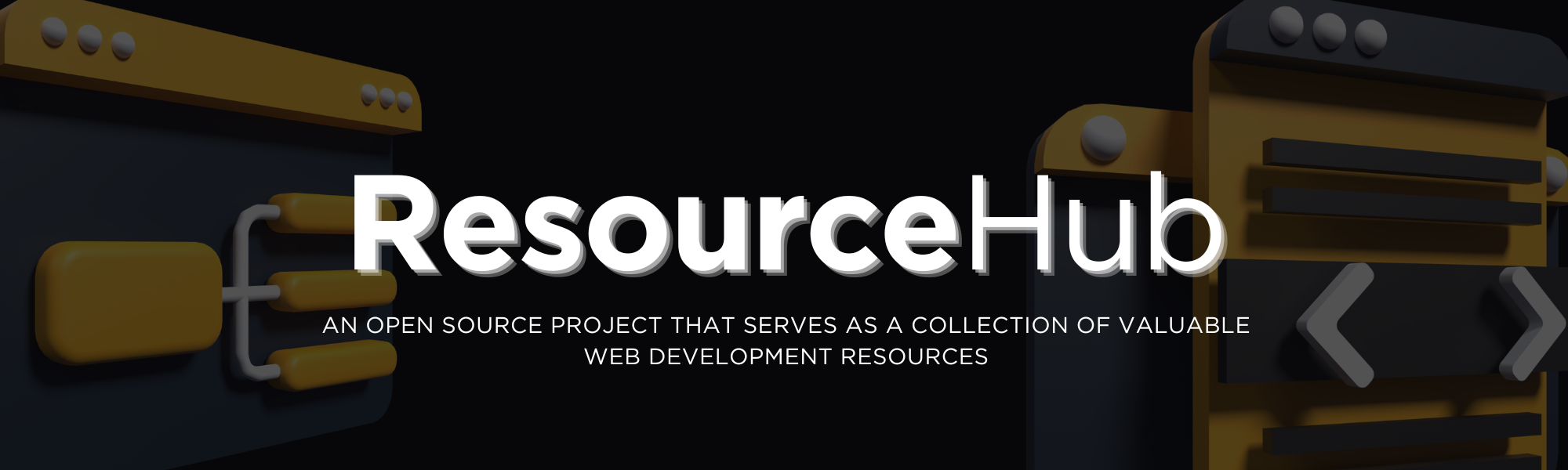ResourceHub is an Open-Source project that serves as a collection of valuable resources for Web Development, UI & UX Design, Web3, Database, Open Source Development, App Development, Data Science and DevOps carefully curated by the amazing contributors in the community.
You can contribute with helpful resources you've discovered on the internet and share them with us!
Here is a list of the currently available categories of the project:
- Web Development
- UI & UX Design
- Web3
- Database
- Open Source Development
- DevOps
- App Development
- Programming Languages
- Data Science
- Machine Learning
- Linux Development
ResourceHub is built using the following technologies:
- Frontend: HTML, CSS, JS
- Deployment: Vercel
Website URL: ResourceHub
Read CONTRIBUTING.md and create your fork of this repository before submitting any contributions. Expand the following section for a quick guide on how to create a fork:
How to Fork this Repo and Submit a Pull Request (PR)
Click the Fork button at the top right of this repository to create your copy.
Clone the forked repository to your local machine by following these steps:
- Open the forked repository in your GitHub account.
- Click on the Code button.
- Select the HTTPS option in the Local tab.
- Click the 'Copy to clipboard' icon.
Open a terminal and run the clone command followed by the URL you just copied.
For example:
git clone https://github.com/jfmartinz/ResourceHub.gitGo to the repository directory on your computer using the cd command. For example:
cd ResourceHubCreate a new branch and switch to it using the git checkout command. Give it a name that is descriptive of the changes you are introducing.
git checkout -b 'new-branch-name'Note: Replace
'new-branch-name'with the branch name of your choice.
Navigate to the category where you want your resources to be added. Once you've identified the appropriate category and have your resource in mind, proceed to make the necessary changes within that specific category.
- Stage your changes using the
git add .command. - Commit your staged changes using the
git commitcommand. - Use a descriptive commit message that explains the purpose of your changes. For example:
git add .git commit -m "Your descriptive commit message here"Note: Replace "Your descriptive commit message here" with a concise and informative message.
Pushing is how you transfer commits from your local repository to a remote one. To push use the command git push origin followed by your branch name.
git push origin 'your-branch-name'Note: Replace 'your-branch-name' with the name of your branch.
If you go to your repository on GitHub, you'll see a Compare & Pull Request button. Click on it to submit your PR.
Please consider sharing this repository with other developers to help increase its visibility and reach. 👍
Alternatively use GitHub Desktop
Launch GitHub Desktop and log in to your GitHub account.
If you haven't cloned the ResourceHub repository yet, you can do so by
- Clicking on the "File" menu and selecting "Clone Repository."
- Choose the ResourceHub repository from the list of repositories on GitHub and clone it to your local machine.
- Ensure you are on the branch that you want to submit a pull request for.
- If you need to switch branches, you can do so by clicking on the "Current Branch" dropdown menu and selecting the desired branch.
Make your changes to the code or files in the repository using your preferred code editor.
- In GitHub Desktop, you'll see a list of the files you've changed.
- Check the box next to each file you want to include in the commit.
- Enter a summary and description for your changes in the "Summary" and "Description" fields, respectively.
- Click the "Commit to " button to commit your changes to the local branch.
After committing your changes, click the "Push origin" button in the top right corner of GitHub Desktop to push your changes to your forked repository on GitHub.
- Go to the GitHub website and navigate to your fork of the ResourceHub repository.
- You should see a button to "Compare & pull request" between your fork and the original repository. Click on it.
- On the pull request page, review your changes and add any additional information, such as a title and description, that you want to include with your pull request.
- Once you're satisfied, click the "Create pull request" button to submit your pull request.
Your pull request will now be available for review by the project maintainers. They may provide feedback or ask for changes before merging your pull request into the main branch of the ResourceHub repository.
ResourceHub is licensed under the MIT License - see the LICENSE file for details.