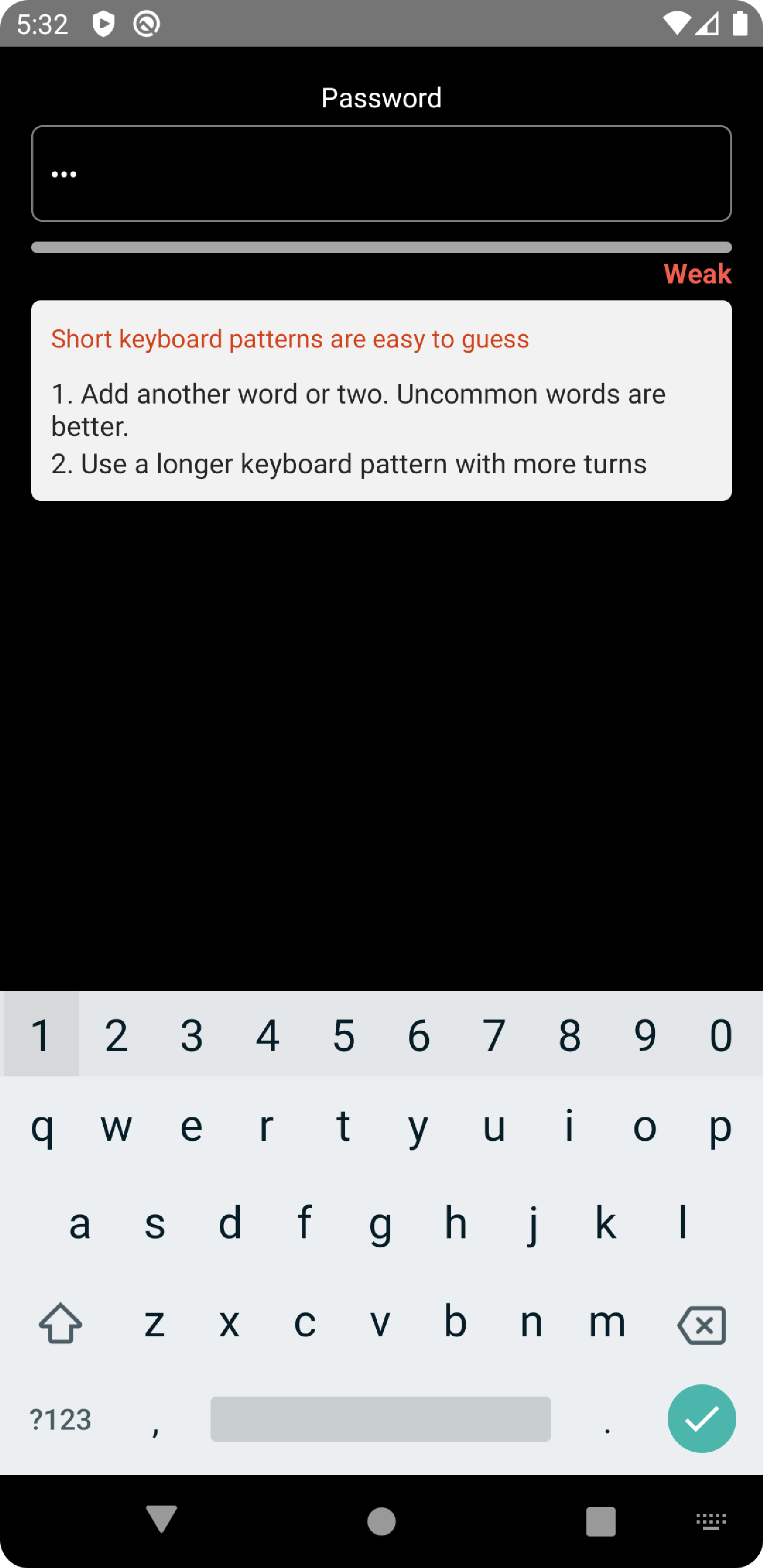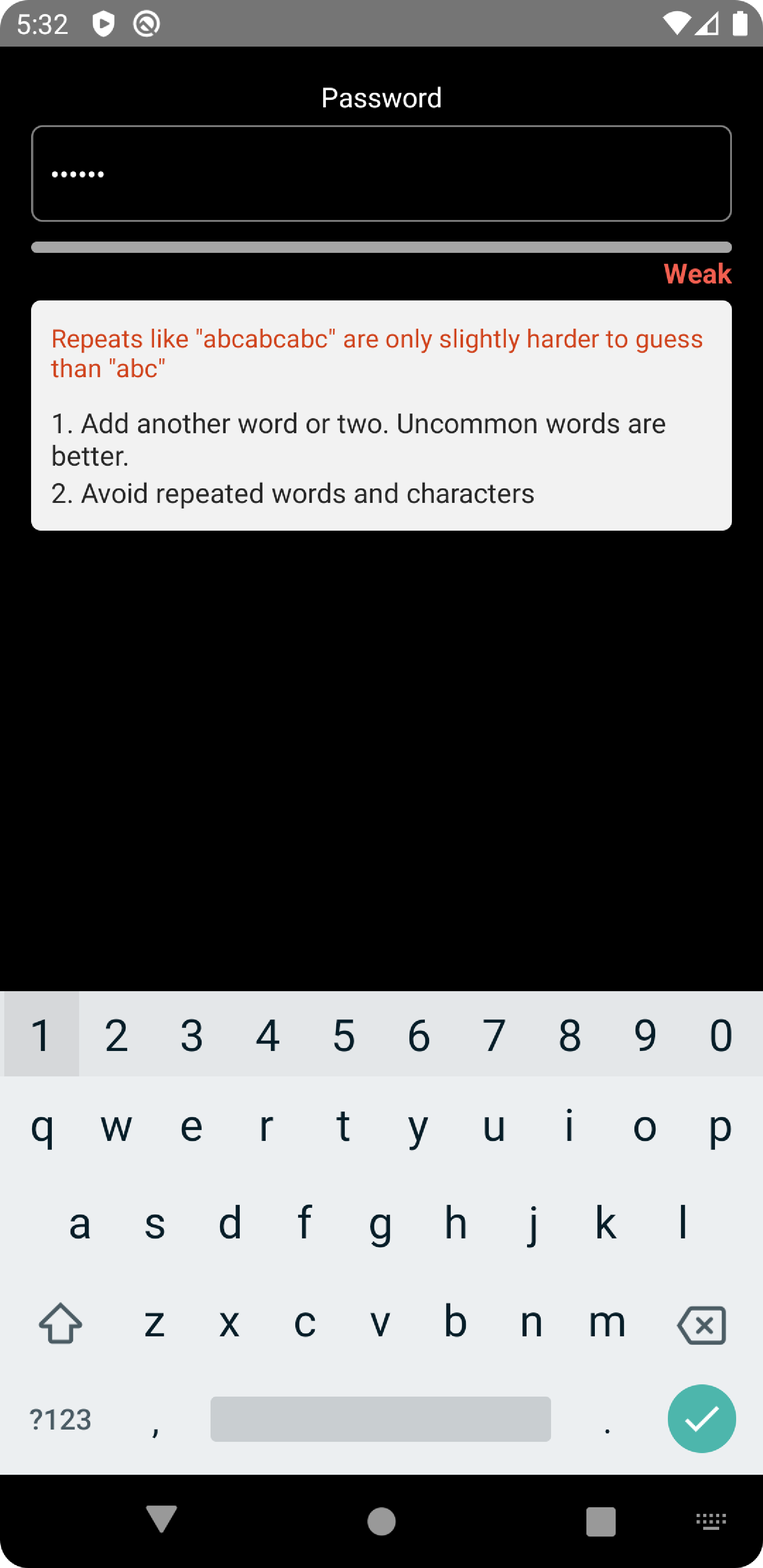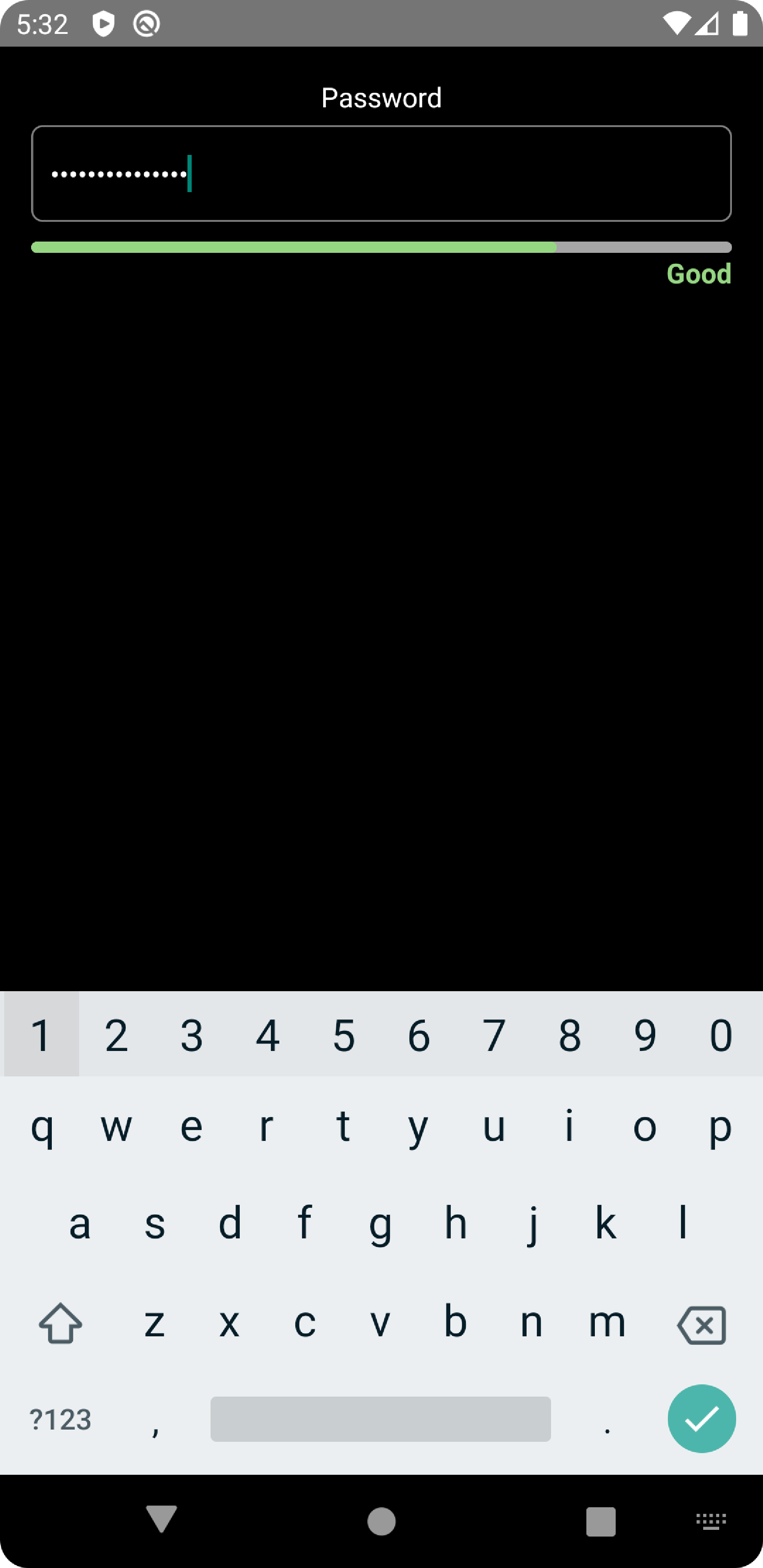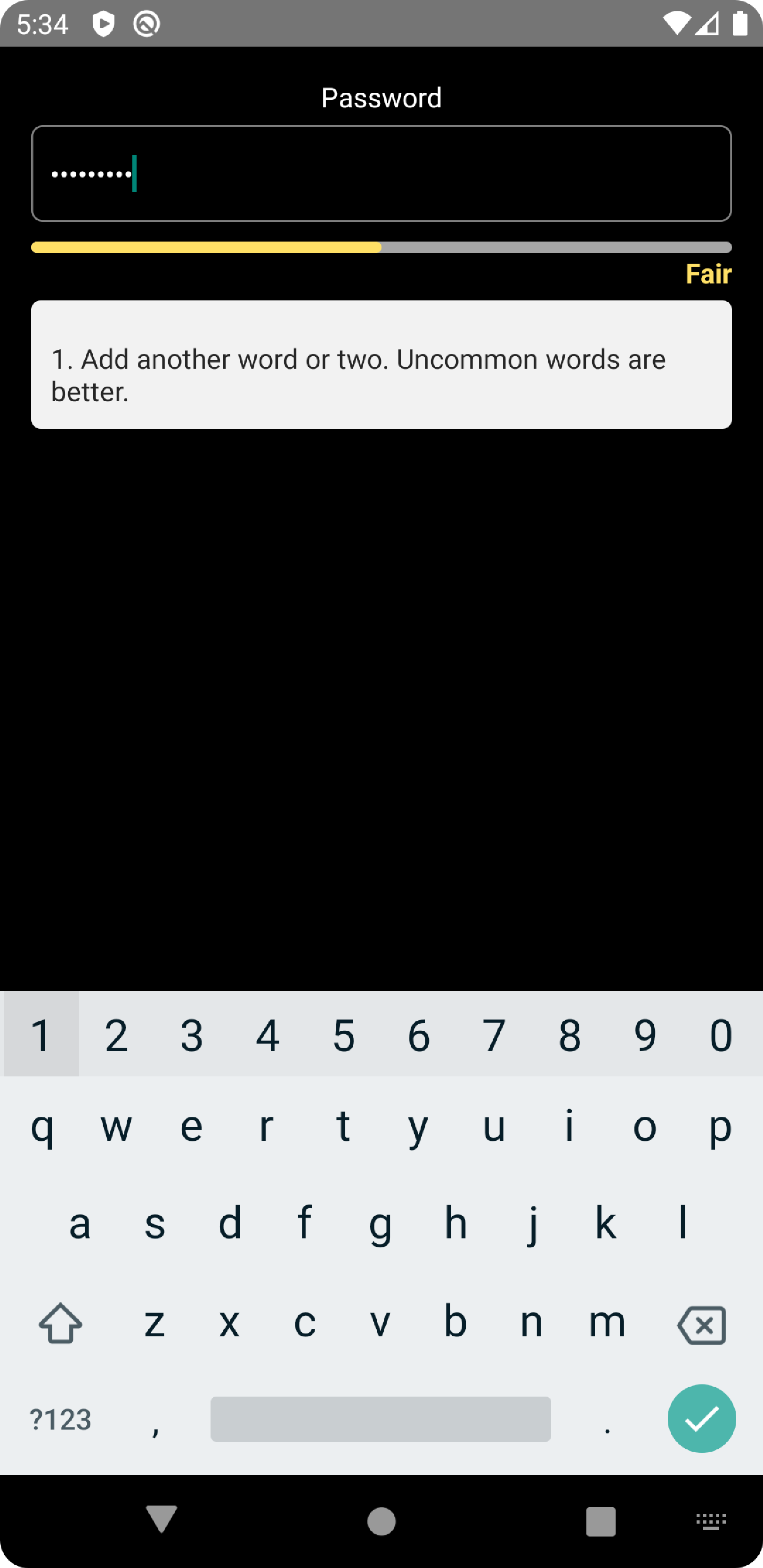- Password Strength Meter for your passwords with suggestions in React Native.
- The package is both Android and iOS compatible.
- The package is well-typed and supports TypeScript.
- Smooth and fast.
- Type-safe
Give us a GitHub star 🌟, if you found this package useful.
Enjoying react-native-password-meter? Please leave a short review on Openbase
React Native Password Meter (NPM Link)
zxcvbn
react-native-animated-progress
Please make sure you have installed these package.npm install react-native-password-meteror
yarn add react-native-password-meterimport { PasswordMeter } from 'react-native-password-meter';
// ...
const [password, setPassword] = React.useState({ value: '', error: '' });
const [passwordScore, setPasswordScore] = React.useState(0);
const _updateScore = (val: any) => {
setPasswordScore(val);
};
<TextInput
style={{
height: 50,
borderColor: 'gray',
borderWidth: 1,
width: '100%',
borderRadius: 6,
color: 'white',
padding: 10,
}}
returnKeyType="done"
value={password.value}
onChangeText={(text) => setPassword({ value: text, error: '' })}
secureTextEntry={true}
/>
<PasswordMeter
password={password.value}
onResult={(val) => {
_updateScore(val);
}}
/>| props | type | description | default value | required |
|---|---|---|---|---|
| password | string | password value | pass the password to this variable to get checked | yes |
-
onResult- Return the password score. Example :onResult={(val) => { _updateScore(val); }} const _updateScore = (val: any) => { setPasswordScore(val); };
Score 0: 'Weak'
Score 1: 'Weak'
Score 2: 'Fair'
Score 3: 'Good'
Score 4: 'Strong'
Based on your requirement disable the submit button according to the score.
Let say if your preferred score is 3 then you can disable the submit button if the score is less than 3.
/* eslint-disable react-native/no-inline-styles */
import * as React from 'react';
import { StyleSheet, View, Text, TextInput } from 'react-native';
import { PasswordMeter } from 'react-native-password-meter';
export default function App() {
const [password, setPassword] = React.useState({ value: '', error: '' });
const [passwordScore, setPasswordScore] = React.useState(0);
const _updateScore = (val: any) => {
setPasswordScore(val);
};
return (
<View style={styles.container}>
<Text style={{ color: 'white', marginBottom: 5 }}>Password</Text>
<TextInput
style={{
height: 50,
borderColor: 'gray',
borderWidth: 1,
width: '100%',
borderRadius: 6,
color: 'white',
padding: 10,
}}
returnKeyType="done"
value={password.value}
onChangeText={(text) => setPassword({ value: text, error: '' })}
secureTextEntry={true}
/>
<PasswordMeter
password={password.value}
onResult={(val) => {
_updateScore(val);
}}
/>
<Text>{passwordScore}</Text>
</View>
);
}
const styles = StyleSheet.create({
container: {
flex: 1,
justifyContent: 'center',
padding: 16,
backgroundColor: '#000',
alignItems: 'center',
},
box: {
width: 60,
height: 60,
marginVertical: 20,
},
});You can check the example source code in example module.
You can run the example module by performing these steps:
git clone https://github.com/srivastavaanurag79/react-native-password-meter.git
cd react-native-password-meter && cd example
npm install
cd ios && pod install && cd ..
react-native run-ios
react-native run-android
- Anurag Srivastava (@srivastavaanurag79)
See the contributing guide to learn how to contribute to the repository and the development workflow.
MIT