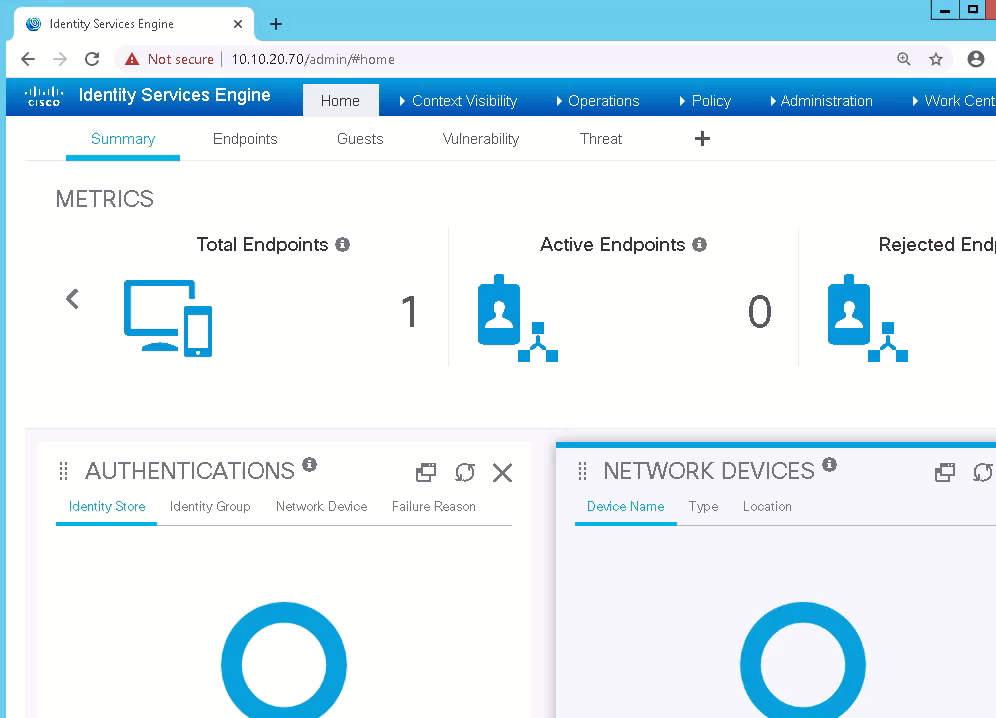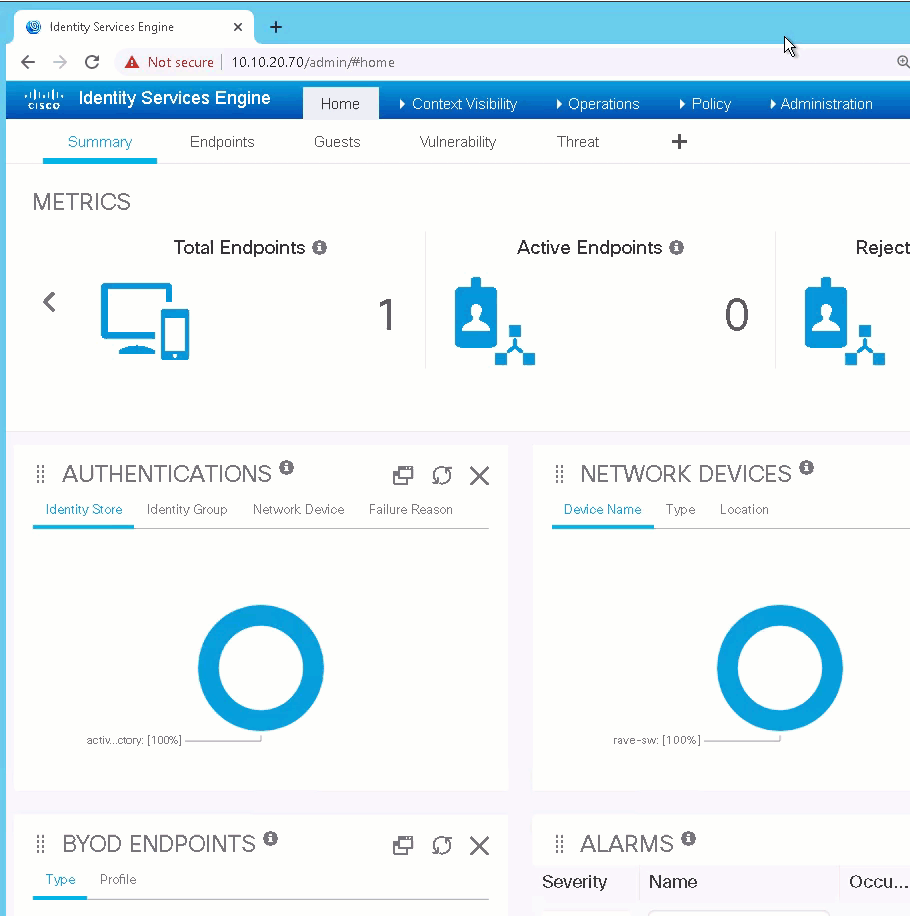__ ___
| /__` |__
| .__/ |___
__ ___ __ ___
| \ |__ \ / | / ` |__
|__/ |___ \/ | \__, |___
___ ___ __ __ ___ __ __
|__ \_/ | |__) /\ / ` | / \ |__)
|___ / \ | | \ /~~\ \__, | \__/ | \ v0.1
- by Steven McNutt, CCIE #6495. @densem0de on twitterz
This program extracts all of your network access devices from ISE and creates an Ansible compatible YAML inventory file. It's purpose is to use ISE as a source of truth for network automation.
Generally speaking, if you are using ISE to manage your network access devices, it's likely you've got a fairly accurate inventory which is very useful. Additonally, the location and device type network device groups map very nicely to groups you would typically want to use for target selection.
Because Ansible is the most widely used automation tool for systems and networks, extractor produces a YAML inventory file that can parsed by Ansible. Since the inventory file is YAML, it's fairly trivial to parse, so it can certainly be used by python scripts and the like.
The program is designed so that it can operate either interactively, or as part of a pipeline.
notes:
- It outputs status to console.
- It will only ask for input if required information is missing.
- All of it's parameters are configurable through environment variables, following 12 factor app principles.
An example use would be to create a shell script that calls extractor to create the inventory, then calls an Ansible playbook, giving you a dynamic inventory that reflects the current state of the devices and groups in ISE.
- How it works
- Enabling ISE ERS API
- Creating an ERS API User
- First time Python environment setup
- Configuration and Environment Variables
- Running the extractor
- Sample Output
- Testing in the Devnet Sandbox
Extractor makes two batches of API calls. First it retrieves the list of device IDs from ISE. Then it makes a second batch of calls using the device ids to get specific details about the devices. This information is parsed and used to populate a list of nested dictionaries. Lastly, the data is converted to YAML and dumped to disk. The data_ref folder contains some examples of what these data structures look like.
Activity diagram:
There are two places where configuration for the extractor can be defined.
- config.yml
- Environment variables
Environment variables take precedence over the configuration file. This is so you can have a default configuration for interactive use, and different configuration when used as part of a batch job or CI/CD pipeline.
The minimum configuration needed to use the program is to set the ise_node parameter in config.yml to the host name or ip address of your primary administration node (you can get this information when you enable the ERS API, covered later in the readme).
Note that Device Extractor will not read usernames and passwords from config.yml. It will use environment variables first, and if those are not present you'll get an interactive prompt when starting the program.
The following is the list of environment variables Device Extractor looks for at startup:
- ISE_NODE - the host name or ip address of ISE
- ISE_PATH - the path and file name where would like the output file to be written
- ISE_PAGE_LIMIT - the number of pages Device extractor will read before giving up
- ISE_USER - an ISE user with ERS Opertator rights
- ISE_PASSWORD - the password for the ISE_USER
Before you can run device Extractor, you must enable the ERS API and give an admin user rights to utilize the API.
To enable the ERS API
- Log into ISE and to go Administration-->System-->Settings-->ERS Settings
- Under general note the URL to access the ERS SDK.
- This is the ip address you want to use for your ise_node configuration
- Click the "Enable ERS for Read/Write" Radio Button
- Click Save
You need an ISE administrative user with ERS Operator or ERS Admin rights to make API calls the ERS API. To create perform the following steps:
- Log into ISE and go to Administration-->System-->Admin Access
- Under administrators select Admin Users
- Click Add
- Select Create an admin user
- set a name
- enter a password
- Under admin groups click the drop down and select ERS Operator
- Click Submit
- set up a virtual environment by entering: "python3 -m venv venv" at the bash shell
- activate your environment with "source venv/bin/activate
- install dependencies by typing "pip install -r requirements. txt"
You'll want to repeat step 2 whenever you start a new shell session and you want to run the program.
To run the extrator, simply type "python main.py" at the bash shell. Extractor will:
- connect to ISE
- Download and process the device information
- Write the YAML file
- Write a confirmation to the terminal
- Exit.
Take a look at the hosts.yml file in the data_ref folder for an example of what the output looks like.
A good way to get some hands on experience with the tool is to use one of the ISE reservable labs in the [Cisco Devnet Sandbox] (https://devnetsandbox.cisco.com/). The lab I like to use is Identity Services Engine with MUD.
May you be happy, and may you care for yourself with ease.
-s