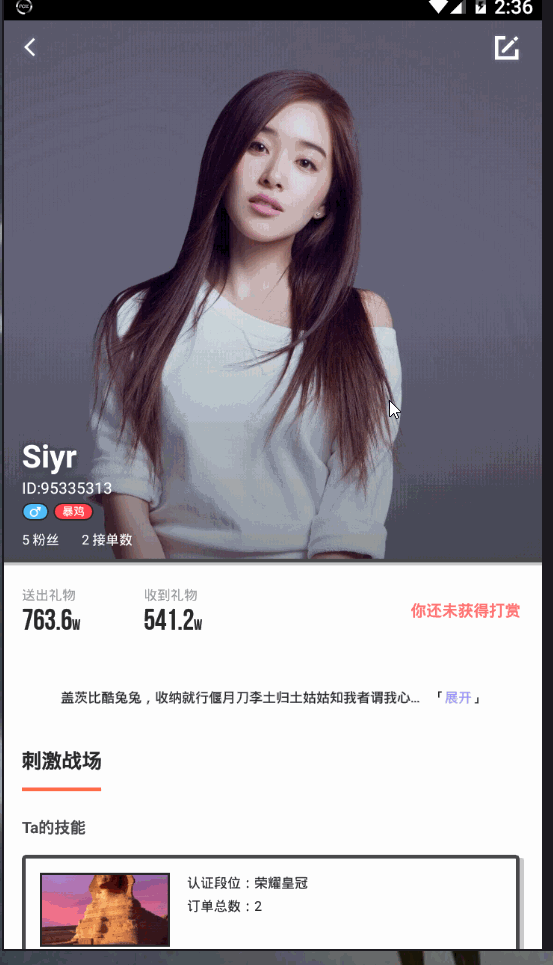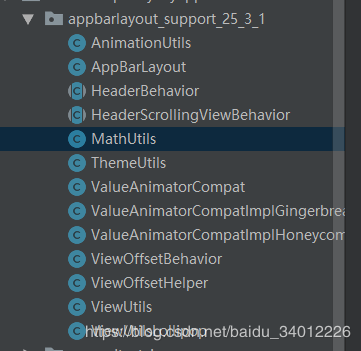PersonalHederZoomIn
个人主页放大缩小的项目
Demo截图
个人主页的图片展示可以随着用户的下拉而被放大。
那么这个是怎么实现的呢?其实实现方式很简单AppBarLayout+CollapsingToolbarLayout+Toolbar+Behavior。
那难点是那么呢?难点是个支持库版本里面AppBarLayout的实现效果是不一样的。
我项目用的支持包是“27.1.1”版本,放大和缩小的效果有卡顿,有时候放大了就不缩小了。经过网上查找发现支持包“25.3.1”实现效果是我想要的。我不可能项目的支持包为了这一个效果而改成“25.3.1”,我只能把涉及到APPBarLayout的关键代码拷贝一份到项目中去,在多番尝试之后我把所有涉及的关键类都找出来了:
就这些文件了,把文件拷贝出来还有一个好处就是可以修改源码,为什么要修改源码下面会说到。先说说下拉图片放大缩小效果。
Behavior
官方的介绍:Interaction behavior plugin for child views of CoordinatorLayout. 作用于CoordinatorLayout的子View的交互行为插件。一个Behavior 实现了用户的一个或者多个交互行为,它们可能包括拖拽、滑动、快滑或者其他一些手势。
它有几个重要的方法:
/**
* 表示是否给应用了Behavior 的View 指定一个依赖的布局,通常,当依赖的View 布局发生变化时
* 不管被被依赖View 的顺序怎样,被依赖的View也会重新布局
* @param parent
* @param child 绑定behavior 的View
* @param dependency 依赖的view
* @return 如果child 是依赖的指定的View 返回true,否则返回false
*/
@Override
public boolean layoutDependsOn(CoordinatorLayout parent, View child, View dependency) {
return super.layoutDependsOn(parent, child, dependency);
}
/**
* 当被依赖的View 状态(如:位置、大小)发生变化时,这个方法被调用
* @param parent
* @param child
* @param dependency
* @return
*/
@Override
public boolean onDependentViewChanged(CoordinatorLayout parent, View child, View dependency) {
return super.onDependentViewChanged(parent, child, dependency);
}
/**
* 当coordinatorLayout 的子View试图开始嵌套滑动的时候被调用。当返回值为true的时候表明
* coordinatorLayout 充当nested scroll parent 处理这次滑动,需要注意的是只有当返回值为true
* 的时候,Behavior 才能收到后面的一些nested scroll 事件回调(如:onNestedPreScroll、onNestedScroll等)
* 这个方法有个重要的参数nestedScrollAxes,表明处理的滑动的方向。
*
* @param coordinatorLayout 和Behavior 绑定的View的父CoordinatorLayout
* @param child 和Behavior 绑定的View
* @param directTargetChild
* @param target
* @param nestedScrollAxes 嵌套滑动 应用的滑动方向,看 {@link ViewCompat#SCROLL_AXIS_HORIZONTAL},
* {@link ViewCompat#SCROLL_AXIS_VERTICAL}
* @return
*/
@Override
public boolean onStartNestedScroll(CoordinatorLayout coordinatorLayout, View child, View directTargetChild, View target, int nestedScrollAxes) {
return super.onStartNestedScroll(coordinatorLayout, child, directTargetChild, target, nestedScrollAxes);
}
/**
* 嵌套滚动发生之前被调用
* 在nested scroll child 消费掉自己的滚动距离之前,嵌套滚动每次被nested scroll child
* 更新都会调用onNestedPreScroll。注意有个重要的参数consumed,可以修改这个数组表示你消费
* 了多少距离。假设用户滑动了100px,child 做了90px 的位移,你需要把 consumed[1]的值改成90,
* 这样coordinatorLayout就能知道只处理剩下的10px的滚动。
* @param coordinatorLayout
* @param child
* @param target
* @param dx 用户水平方向的滚动距离
* @param dy 用户竖直方向的滚动距离
* @param consumed
*/
@Override
public void onNestedPreScroll(CoordinatorLayout coordinatorLayout, View child, View target, int dx, int dy, int[] consumed) {
super.onNestedPreScroll(coordinatorLayout, child, target, dx, dy, consumed);
}
/**
* 进行嵌套滚动时被调用
* @param coordinatorLayout
* @param child
* @param target
* @param dxConsumed target 已经消费的x方向的距离
* @param dyConsumed target 已经消费的y方向的距离
* @param dxUnconsumed x 方向剩下的滚动距离
* @param dyUnconsumed y 方向剩下的滚动距离
*/
@Override
public void onNestedScroll(CoordinatorLayout coordinatorLayout, View child, View target, int dxConsumed, int dyConsumed, int dxUnconsumed, int dyUnconsumed) {
super.onNestedScroll(coordinatorLayout, child, target, dxConsumed, dyConsumed, dxUnconsumed, dyUnconsumed);
}
/**
* 嵌套滚动结束时被调用,这是一个清除滚动状态等的好时机。
* @param coordinatorLayout
* @param child
* @param target
*/
@Override
public void onStopNestedScroll(CoordinatorLayout coordinatorLayout, View child, View target) {
super.onStopNestedScroll(coordinatorLayout, child, target);
}
/**
* onStartNestedScroll返回true才会触发这个方法,接受滚动处理后回调,可以在这个
* 方法里做一些准备工作,如一些状态的重置等。
* @param coordinatorLayout
* @param child
* @param directTargetChild
* @param target
* @param nestedScrollAxes
*/
@Override
public void onNestedScrollAccepted(CoordinatorLayout coordinatorLayout, View child, View directTargetChild, View target, int nestedScrollAxes) {
super.onNestedScrollAccepted(coordinatorLayout, child, directTargetChild, target, nestedScrollAxes);
}
/**
* 用户松开手指并且会发生惯性动作之前调用,参数提供了速度信息,可以根据这些速度信息
* 决定最终状态,比如滚动Header,是让Header处于展开状态还是折叠状态。返回true 表
* 示消费了fling.
*
* @param coordinatorLayout
* @param child
* @param target
* @param velocityX x 方向的速度
* @param velocityY y 方向的速度
* @return
*/
@Override
public boolean onNestedPreFling(CoordinatorLayout coordinatorLayout, View child, View target, float velocityX, float velocityY) {
return super.onNestedPreFling(coordinatorLayout, child, target, velocityX, velocityY);
}
//可以重写这个方法对子View 进行重新布局
@Override
public boolean onLayoutChild(CoordinatorLayout parent, View child, int layoutDirection) {
return super.onLayoutChild(parent, child, layoutDirection);
}我们可以通过重写上面的方法来改变子View的一些行为。
这里放上缩放和复原的代码:
private void scale(AppBarLayout abl, View target, int dy) {
mTotalDy += -dy;
mTotalDy = Math.min(mTotalDy, TARGET_HEIGHT);
mLastScale = Math.max(1f, 1f + mTotalDy / TARGET_HEIGHT);
ViewCompat.setScaleX(mTargetView, mLastScale);
ViewCompat.setScaleY(mTargetView, mLastScale);
mLastBottom = mParentHeight + (int) (mTargetViewHeight / 2 * (mLastScale - 1));
abl.setBottom(mLastBottom);
target.setScrollY(0);
middleLayout.setTop(mLastBottom - mMiddleHeight);
middleLayout.setBottom(mLastBottom);
mPersonalInfoLayout.setBottom(mLastBottom - mMiddleHeight);
mPersonalInfoLayout.setTop(mLastBottom - mMiddleHeight - mPersonalInfoHeight);
if (onProgressChangeListener != null) {
//计算0~1的进度
float progress = Math.min((mLastScale - 1) / MAX_REFRESH_LIMIT, 1);
onProgressChangeListener.onProgressChange(progress, false);
}
}
private void recovery(final AppBarLayout abl) {
if (isRecovering) {
return;
}
if (mTotalDy > 0) {
isRecovering = true;
mTotalDy = 0;
if (isAnimate) {
ValueAnimator anim = ValueAnimator.ofFloat(mLastScale, 1f).setDuration(200);
anim.addUpdateListener(
new ValueAnimator.AnimatorUpdateListener() {
@Override
public void onAnimationUpdate(ValueAnimator animation) {
float value = (float) animation.getAnimatedValue();
ViewCompat.setScaleX(mTargetView, value);
ViewCompat.setScaleY(mTargetView, value);
abl.setBottom((int) (mLastBottom - (mLastBottom - mParentHeight) * animation.getAnimatedFraction()));
middleLayout.setTop((int) (mLastBottom - (mLastBottom - mParentHeight) * animation.getAnimatedFraction() - mMiddleHeight));
mPersonalInfoLayout.setTop((int) (mLastBottom - (mLastBottom - mParentHeight) * animation.getAnimatedFraction() - mMiddleHeight) - mPersonalInfoHeight);
if (onProgressChangeListener != null) {
//计算0~1的进度
float progress = Math.min((value - 1) / MAX_REFRESH_LIMIT, 1);
onProgressChangeListener.onProgressChange(progress, true);
}
}
}
);
anim.addListener(new Animator.AnimatorListener() {
@Override
public void onAnimationStart(Animator animation) {
}
@Override
public void onAnimationEnd(Animator animation) {
isRecovering = false;
}
@Override
public void onAnimationCancel(Animator animation) {
}
@Override
public void onAnimationRepeat(Animator animation) {
}
});
anim.start();
} else {
ViewCompat.setScaleX(mTargetView, 1f);
ViewCompat.setScaleY(mTargetView, 1f);
abl.setBottom(mParentHeight);
middleLayout.setTop(mParentHeight - mMiddleHeight);
mPersonalInfoLayout.setTop(mParentHeight - mMiddleHeight - mPersonalInfoHeight);
isRecovering = false;
if (onProgressChangeListener != null) {
onProgressChangeListener.onProgressChange(0, true);
}
}
}
}还有几个小细节需要注意:
1、所有需要滚动的控件都必须被NestedScrollView包裹
2、需要被缩放的布局需要加上 android:clipChildren="false" android:clipToPadding="false" 属性。
自定义snap效果(这个地方就需要修改源码)
仔细观察上面的效果图,你会发现只要我的手指稍微有一点上滑或者下滑的趋势,视图就会自动向上运动或者向下运动,如果用原生控件自带的snap效果是不行的。app:layout_scrollFlags="scroll|exitUntilCollapsed|snap"中的snap是在用户滑动到AppBarLayout布局高度的一半才会自动上合或者下合,这个我们可以在源码(support-25.3.1)中证实它。
private void snapToChildIfNeeded(CoordinatorLayout coordinatorLayout, AppBarLayout abl) {
final int offset = getTopBottomOffsetForScrollingSibling();
final int offsetChildIndex = getChildIndexOnOffset(abl, offset);
if (offsetChildIndex >= 0) {
final View offsetChild = abl.getChildAt(offsetChildIndex);
final LayoutParams lp = (LayoutParams) offsetChild.getLayoutParams();
final int flags = lp.getScrollFlags();
if ((flags & LayoutParams.FLAG_SNAP) == LayoutParams.FLAG_SNAP) {
// We're set the snap, so animate the offset to the nearest edge
int snapTop = -offsetChild.getTop();
int snapBottom = -offsetChild.getBottom();
if (offsetChildIndex == abl.getChildCount() - 1) {
// If this is the last child, we need to take the top inset into account
snapBottom += abl.getTopInset();
}
if (checkFlag(flags, LayoutParams.SCROLL_FLAG_EXIT_UNTIL_COLLAPSED)) {
// If the view is set only exit until it is collapsed, we'll abide by that
snapBottom += ViewCompat.getMinimumHeight(offsetChild);
} else if (checkFlag(flags, LayoutParams.FLAG_QUICK_RETURN
| LayoutParams.SCROLL_FLAG_ENTER_ALWAYS)) {
// If it's set to always enter collapsed, it actually has two states. We
// select the state and then snap within the state
final int seam = snapBottom + ViewCompat.getMinimumHeight(offsetChild);
if (offset < seam) {
snapTop = seam;
} else {
snapBottom = seam;
}
}
final int newOffset = offset < (snapBottom + snapTop) / 2
? snapBottom
: snapTop;
animateOffsetTo(coordinatorLayout, abl,
MathUtils.constrain(newOffset, -abl.getTotalScrollRange(), 0), 0);
}
}
}可以看到newOffset=offset < (snapBottom + snapTop) / 2 ? snapBottom : snapTop,当offset小于snapBottom+snapTop的一半是就赋值为snapBottom,反之,赋值为snapTop。offset就是AppBarLayout滑动的距离,snapBottom和snapTop可以理解为AppBarLayout的底和高。
我是这样自定一个这个snap效果触发的时机的,我增加了一个snapDistance,然后增加一个laseStateIsSnaptop用来记录上一次snap的状态是否为滑动到顶部。
/**
* 上一次的状态是否为滑动到顶部
*/
private boolean laseStateIsSnaptop = true;
/**
* 开始snap的距离,默认30dip
*/
private int snapDistance = 30;
private void snapToChildIfNeeded(CoordinatorLayout coordinatorLayout, AppBarLayout abl) {
final int offset = getTopBottomOffsetForScrollingSibling();
final int offsetChildIndex = getChildIndexOnOffset(abl, offset);
if (offsetChildIndex >= 0) {
final View offsetChild = abl.getChildAt(offsetChildIndex);
final LayoutParams lp = (LayoutParams) offsetChild.getLayoutParams();
final int flags = lp.getScrollFlags();
if ((flags & LayoutParams.FLAG_SNAP) == LayoutParams.FLAG_SNAP) {
// We're set the snap, so animate the offset to the nearest edge
int snapTop = -offsetChild.getTop();
int snapBottom = -offsetChild.getBottom();
if (offsetChildIndex == abl.getChildCount() - 1) {
// If this is the last child, we need to take the top inset into account
snapBottom += abl.getTopInset();
}
if (checkFlag(flags, LayoutParams.SCROLL_FLAG_EXIT_UNTIL_COLLAPSED)) {
// If the view is set only exit until it is collapsed, we'll abide by that
snapBottom += ViewCompat.getMinimumHeight(offsetChild);
} else if (checkFlag(flags, LayoutParams.FLAG_QUICK_RETURN
| LayoutParams.SCROLL_FLAG_ENTER_ALWAYS)) {
// If it's set to always enter collapsed, it actually has two states. We
// select the state and then snap within the state
final int seam = snapBottom + ViewCompat.getMinimumHeight(offsetChild);
if (offset < seam) {
snapTop = seam;
} else {
snapBottom = seam;
}
}
int newOffset;
//snapBottom:-1198
//snapTop:0
//offset:0~-1198 bottom时0 top时-1198
if (laseStateIsSnaptop) {
//上一次的状态是滑动到的顶部
if (Math.abs(offset) > getSnapDistance(abl.getContext())) {
//需要滑动到底部
laseStateIsSnaptop = false;
newOffset = snapBottom;
} else {
//需要滑动到顶部
laseStateIsSnaptop = true;
newOffset = snapTop;
}
} else {
//上一次的状态是滑动到的底部
if (Math.abs(abl.getTotalScrollRange()) - Math.abs(offset) > getSnapDistance(abl.getContext())) {
laseStateIsSnaptop = true;
//需要滑动到顶部
newOffset = snapTop;
} else {
//需要滑动到底部
laseStateIsSnaptop = false;
newOffset = snapBottom;
}
}
animateOffsetTo(coordinatorLayout, abl,
MathUtils.constrain(newOffset, -abl.getTotalScrollRange(), 0), 0);
}
}
}
private int getSnapDistance(Context context) {
return UIUtil.dip2px(context, snapDistance);
}这里我默认赋值的是30dp,也可以增加一个set方法从外面赋值,使它更加灵活。
详细介绍:看这里