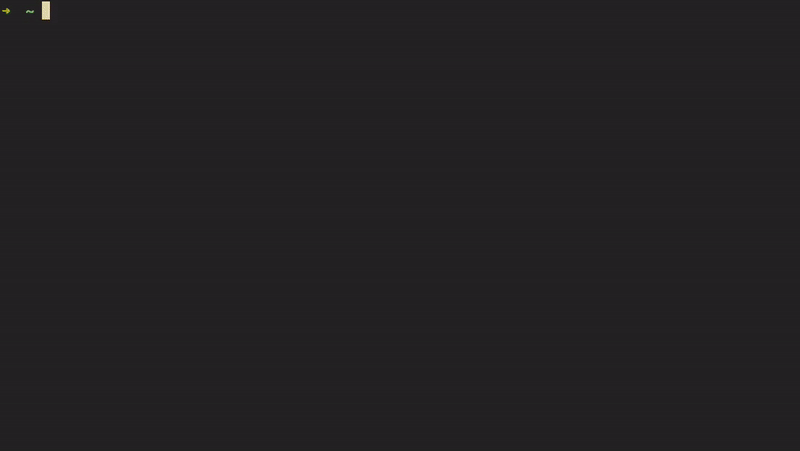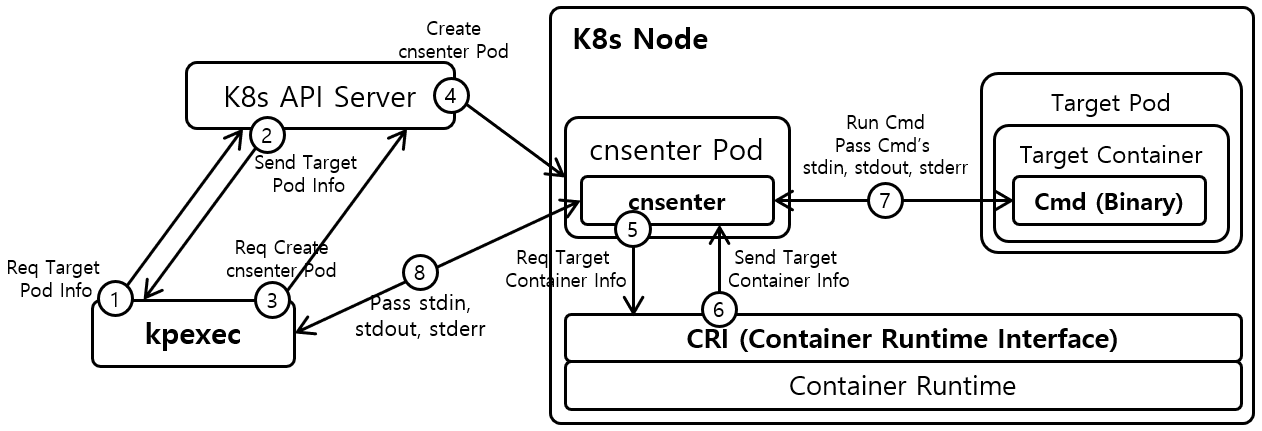kpexec is a K8s cli that runs commands in a container with high privileges without SSH. It runs a highly privileged container on the same node as the target container and joins into the namespaces of the target container (IPC, UTS, PID, net, mount). This is useful for debugging where you often need to execute commands with high privileges. Also, kpexec has a tools mode, which adds useful debugging tools into the debugged container. The tools mode is useful when there necessary debugging tools are missing in the target container.
In contrast, kubectl-exec runs the command with the same privileges as the container. For example, if a container does not have network privileges, the command executed by kubectl-exec also has no network privileges. This makes debugging the pod difficult. If you use kpexec instead of kubectl-exec, you can easily get high privileges for debugging.
kpexec now supports the following container runtimes.
- containerd
- CRI-O
- Docker
kpexec now supports the following CPU architectures.
- amd64
- arm64
Since kpexec uses kubectl internally, kubectl installation and kubeconfig files must be properly configured before using kpexec. Whenever kpexec is executed, kpexec creates a cnsenter (Container Namespace Enter) pod to executes cnsenter. cnsenter is a command to exec command in the target container through CRI (Container Runtime Interface).
The cnsenter pod must be created with hostPID, Privileged and hostPath Option. Therefore, before using kpexec, you should check if the pod options mentioned are available in your K8s cluster. Fortunately, in most K8s clusters including managed K8s clusters by public cloud service such as EKS, AKS and GKE, the pod options mentioned available without configuration. Therefore, kpexec can also be used in most K8s clusters without any configuration.
Install via download the kpexec binary
$ export KPEXEC_VERSION=v0.4.1
# Linux / amd64
$ wget -c "https://github.com/ssup2/kpexec/releases/download/${KPEXEC_VERSION}/kpexec_${KPEXEC_VERSION}_Linux_amd64.tar.gz" -O - | tar -C /usr/local/bin/ -xz
# Linux / arm64
$ wget -c "https://github.com/ssup2/kpexec/releases/download/${KPEXEC_VERSION}/kpexec_${KPEXEC_VERSION}_Linux_arm64.tar.gz" -O - | tar -C /usr/local/bin/ -xz
# macOS / amd64
$ wget -c "https://github.com/ssup2/kpexec/releases/download/${KPEXEC_VERSION}/kpexec_${KPEXEC_VERSION}_Darwin_amd64.tar.gz" -O - | tar -C /usr/local/bin/ -xz
# macOS / arm64
$ wget -c "https://github.com/ssup2/kpexec/releases/download/${KPEXEC_VERSION}/kpexec_${KPEXEC_VERSION}_Darwin_arm64.tar.gz" -O - | tar -C /usr/local/bin/ -xz
# Windows / amd64
# Download and install from https://github.com/ssup2/kpexec/releases/download/${KPEXEC_VERSION}/kpexec_${KPEXEC_VERSION}_Windows_amd64.tar.gzInstall via Homebrew.
$ brew install ssup2/tap/kpexecInstall via Krew. kpexec is registered with krew under the name pexec. If you installed kpexec through Krew, you should use the kubectl pexec command instead of the kpexec command. And in this case, shell autocompetion doesn't work.
$ kubectl krew install pexeckpexec supports shell autocompletion on Bash or Zsh shell. Before setting kpexec shell autocompletion, enable shell autocompletion via the link below.
Set kpexec shell autocompletion to bash shell through the following commands.
$ source <(kpexec --completion bash)
$ sudo sh -c "echo 'source <(kpexec --completion bash)' >>~/.bashrc"Set kpexec shell autocompletion to zsh shell through the following commands.
$ source <(kpexec --completion zsh)
$ sudo sh -c "echo 'source <(kpexec --completion zsh)' >>~/.zshrc"Below are examples of kpexec usage.
# Get output from running 'date' command from pod mypod, using the first container by default.
$ kpexec mypod -- date
$ kubectl pexec mypod -- date
# Get output from running 'date' command in golang-container from pod mypod and namespace mynamespace.
$ kpexec -n mynamespace mypod -c date-container -- date
$ kubectl pexec -n mynamespace mypod -c date-container -- date
# Switch to raw terminal mode, sends stdin to 'bash' in bash-container from pod mypod
# and sends stdout/stderr from 'bash' back to the client.
$ kpexec -it mypod -c bash-container -- bash
$ kubectl pexec -it mypod -c bash-container -- bash
# Enable tools mode.
$ kpexec -it -T mypod -c bash-container -- bash
$ kubectl pexec -it -T mypod -c bash-container -- bash
# Set cnsenter pod's image
$ kpexec -it -T --cnsenter-img=ssup2/my-cnsenter-tools:latest mypod -c bash-container -- bash
$ kubectl pexec -it -T --cnsenter-img=ssup2/my-cnsenter-tools:latest mypod -c bash-container -- bash
# Set CRI socket path / containerd socket path
$ kpexec -it -T --cri /run/my/containerd.sock -c bash-container -- bash
$ kubectl pexec -it -T --cri /run/my/containerd.sock -c bash-container -- bash
# kpexec removes the cnsetner pod it created after executing the command.
# If cnsenter pods remain due to external factors, you can remove all remaining cnsenter pods
# by executing cnsenter garbage collector.
$ kpexec --cnsenter-gc
$ kubectl pexec --cnsenter-gcThe figure above shows the operation processs of kpexec. At first, kpexec obtains the information of target pod from K8s API Server and finds out which Node the target pod exists in. After that, kpexec creates a cnsenter pod in the node where target pod exists and executes cnsetner. cnsenter gets the target container's pid and root directory information from container runtime through CRI (Container Runtime Interface). Then cnsetner executes the command in the target container based on the obtained information.
cnsenter pod uses the below images defaultly. The cnsenter pod image can be set with the '--cnsenter-img' option.
- default mode - ssup2/cnsenter:[kpexec version]
- tools mode - ssup2/cnsenter-tools:[kpexec version]