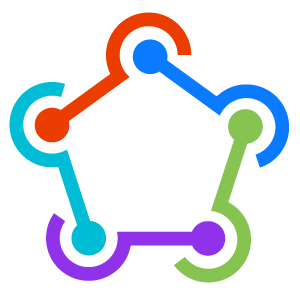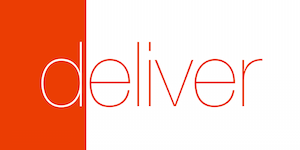deliver • snapshot • frameit • PEM • sigh • produce
-------deliver can upload ipa files, app screenshots and more to the iTunes Connect backend, which means, you can deploy new iPhone app updates using the command line.
Get in contact with the developer on Twitter: @KrauseFx
Features • TestFlight • Installation • Quick Start • Usage • Can I trust deliver? • Tips • Need help?
deliver is part of fastlane: connect all deployment tools into one streamlined workflow.
- Upload hundreds of screenshots with different languages from different devices
- Upload a new ipa file to iTunes Connect without Xcode from any computer
- Update app metadata
- Easily implement a real Continuous Deployment process using fastlane
- Store the configuration in git to easily deploy from any computer, including your Continuous Integration server (e.g. Jenkins)
- Get a PDF preview of the fetched metadata before uploading the app metadata and screenshots to Apple: Example Preview
- Automatically create new screenshots with Snapshot
- Upload new builds to the new Apple TestFlight
Install the gem
sudo gem install deliver
Make sure, you have the latest version of the Xcode command line tools installed:
xcode-select --install
Install phantomjs (this is needed to control the iTunes Connect frontend)
brew update && brew install phantomjs
If you don't already have homebrew installed, install it here.
To create new screenshots automatically, check out my other open source project Snapshot.
To upload a new build to Apple TestFlight use the following command:
deliver testflight
This will auotmatically look for an ipa file in the current directory.
deliver currently supports Internal Testers only.
Make sure to increase your build number before building and uploading your app.
Specify the ipa file to be used:
deliver testflight ./my_app.ipa
Pass the Apple ID and App ID to be used (optional):
deliver testflight -u felix@krausefx.com -a 862582703
To build and upload the ipa in one step, you can use shenzhen:
ipa build && deliver testflight
The guide will create all the necessary files for you, using the existing app metadata from iTunes Connect.
cd [your_project_folder]deliver init- When your app is already in the App Store:
y - Enter your iTunes Connect credentials
- Enter your app identifier
- Enjoy a good drink, while the computer does all the work for you
- When it's a new app:
n
Copy your screenshots into the deliver/screenshots/[language] folders (see Available language codes)
From now on, you can run deliver to deploy a new update, or just upload new app metadata and screenshots.
Open the Deliverfile using a text editor and customize it even further. Take a look at the following settings:
ipa: You can either pass a static path to an ipa file, or add your custom build script.unit_tests: Uncomment the code to run tests. (e.g. using xctool)
Why should you have to remember complicated commands and parameters?
Store your configuration in a text file to easily deploy from any computer.
Run deliver init to create a new Deliverfile. You can either let the wizard generate a file based on the metadata from iTunes Connect or create one from a template.
Once you created your configuration, just run deliver.
All available commands with a short description can be found in Deliverfile.md.
Here are a few examples:
app_identifier "net.sunapps.1"
version "1.1"
screenshots_path "./screenshots"The screenshots folder must include one subfolder per language (see Available language codes).
The screenshots are ordered alphabetically. The best way to sort them is to prepend a number before the actual screenshot name.
To let the computer create the screenshots for you, checkout this section of the README.
If you want to have the screenshots inside a device frame, with a background and a fancy label on top, you can use Sketch to App Store.
This will submit a new update to Apple
ipa do
system("ipa build")
"./name.ipa"
end
changelog({
"en-US" => "This update adds cool new features",
"de-DE" => "Dieses Update ist super"
})If you wish to skip automated submission to review you can provide --skip-deploy option when calling deliver. This will upload the ipa file and app metadata, but will not submit the app for review.
The changelog is only used for App Store submission, not for TestFlight builds.
In order to upload an .ipa file for Apple TestFlight you need to specify beta_ipa path in your Deliverfile
beta_ipa do
system("ipa build")
"./name.ipa"
endand provide --beta option when calling deliver.
If you're using fastlane, run tests and error blocks there.
If you only use deliver, you can use the following blocks:
unit_tests do
system("xctool test")
end
success do
system("Say 'success'")
end
error do |information|
# custom exception handling here
raise "Something went wrong: #{information['error']}"
enddefault_language "en-US"
version "1.2"
title "Only English Title"If you do not pass an ipa file, you have to specify the app version you want to edit.
default_language "de-DE"
version "1.2"
keywords ["keyword1", "something", "else"]description({
"en-US" => File.read("description-en.txt")
"de-DE" => open("http://example.com/app_description.txt").read
})I'm using Shenzhen, but you can use any build tool or custom scripts.
ipa do
# Add any code you want, like incrementing the build
# number or changing the app identifier
system("ipa build --verbose") # build your project using Shenzhen
"./AppName.ipa" # Tell 'deliver' where it can find the finished ipa file
endBy default, the transporter log is shown, to be fully transparent. If you prefer to hide it, you can use the following option in your Deliverfile to disable it for both the upload and the download of metadata:
hide_transporter_outputAs you can see, the Deliverfile is a normal Ruby file, which is executed when
running a deployment. Therefore it's possible to fully customise the behaviour
on a deployment.
All available commands with a short description can be found in Deliverfile.md.
Some examples:
- Run your own unit tests or integration tests before a deploy (recommended)
- Ask the script user for a changelog
- Deploy a new version just by starting a Jenkins job
- Post the deployment status on Slack
- Upload the latest screenshots on your server
- Many more things, be creative and let me know :)
Some examples:
require 'deliver'
app = Deliver::App.new(app_identifier: 'at.felixkrause.app')
app.get_app_status # => Waiting for Review
app.create_new_version!("1.4")
app.metadata.update_title({ "en-US" => "iPhone App Title" })
app.metadata.set_all_screenshots_from_path("./screenshots")
app.upload_metadata!
app.itc.submit_for_review!(app)
Deliver::ItunesSearchApi.fetch_by_identifier("net.sunapps.15") # => Fetches public metadataThis project is well documented, check it out on Rubydoc.
A detailed description about your credentials is available on a seperate repo.
###How does this thing even work? Is magic involved? 🎩###
deliver is fully open source, you can take a look at its source files. It will only modify the content you want to modify using the Deliverfile. Your password will be stored in the Mac OS X keychain, but can also be passed using environment variables.
Before actually uploading anything to iTunes, Deliver will generate a PDF summary of the collected data.
deliver uses the following techniques under the hood:
- The iTMSTransporter tool is used to fetch the latest app metadata from iTunes Connect and upload the updated app metadata back to Apple. It is also used to upload the ipa file. iTMSTransporter is a command line tool provided by Apple.
- With the iTMSTransporter you cannot create new version on iTunes Connect or actually publish the newly uploaded ipa file. This is why there is some browser scripting involved, using Capybara and Poltergeist.
- The iTunes search API to find missing information about a certain app, like the apple_id when you only pass the bundle_identifier.
fastlane Toolchain
fastlane: Connect all deployment tools into one streamlined workflowsnapshot: Automate taking localized screenshots of your iOS app on every deviceframeit: Quickly put your screenshots into the right device framesPEM: Automatically generate and renew your push notification profilessigh: Because you would rather spend your time building stuff than fighting provisioningproduce: Create new iOS apps on iTunes Connect and Dev Portal using the command line
["da-DK", "de-DE", "el-GR", "en-AU", "en-CA", "en-GB", "en-US", "es-ES", "es-MX", "fi-FI", "fr-CA", "fr-FR", "id-ID", "it-IT", "ja-JP", "ko-KR", "ms-MY", "nl-NL", "no-NO", "pt-BR", "pt-PT", "ru-RU", "sv-SE", "th-TH", "tr-TR", "vi-VI", "cmn-Hans", "zh_CN", "cmn-Hant"]You can use SimulatorStatusMagic to clean up the status bar.
If you want to integrate deliver with snapshot, check out fastlane!
More information about snapshot can be found on the Snapshot GitHub page.
Detailed instructions about how to set up deliver and fastlane in Jenkins can be found in the fastlane README.
Change syntax highlighting to Ruby.
- If there is a technical problem with
deliver, submit an issue. - I'm available for contract work - drop me an email: deliver@krausefx.com
This project is licensed under the terms of the MIT license. See the LICENSE file.
- Create an issue to discuss about your idea
- Fork it (https://github.com/KrauseFx/deliver/fork)
- Create your feature branch (
git checkout -b my-new-feature) - Commit your changes (
git commit -am 'Add some feature') - Push to the branch (
git push origin my-new-feature) - Create a new Pull Request