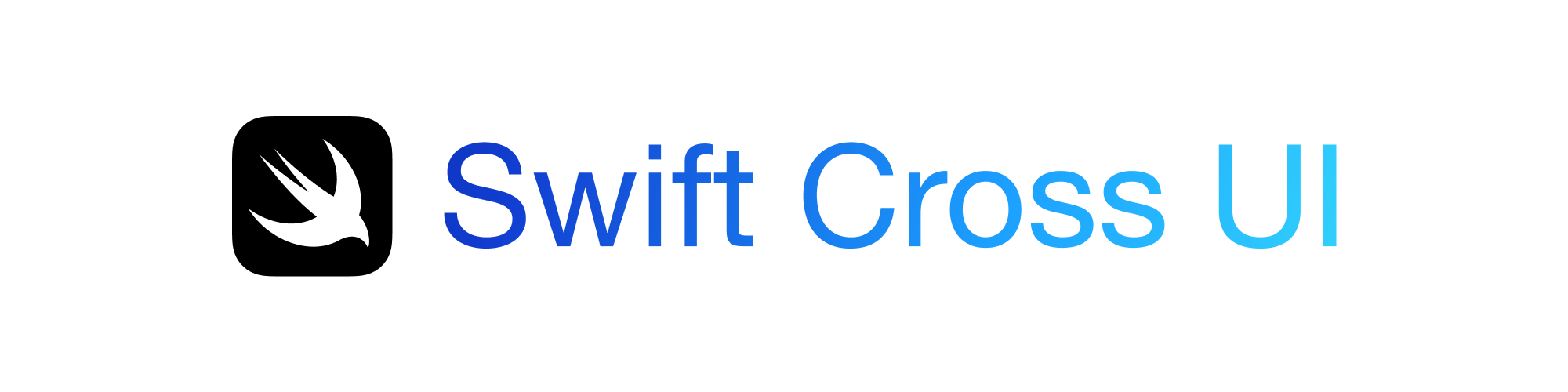A SwiftUI-like framework for creating cross-platform apps in Swift (5.10+).
To dive right in with SwiftCrossUI, check out the SwiftCrossUI quick start guide.
Note
SwiftCrossUI does not attempt to replicate SwiftUI's API perfectly since that would be a constantly-moving target and SwiftUI has many entrenched Apple-centric concepts. That said, SwiftCrossUI's built-in views and scenes share much of their API surface with their SwiftUI cousins, and over time SwiftCrossUI will likely adopt many of SwiftUI's commonly-used APIs.
Discussion about SwiftCrossUI happens in the SwiftCrossUI Discord server. Join to discuss the library, get involved, or just be kept up-to-date on progress!
If you find SwiftCrossUI useful, please consider supporting me by becoming a sponsor. I spend most of my spare time working on open-source projects, and each sponsorship helps me focus more time on making high quality libraries and tools for the community.
Here's the documentation site. SwiftCrossUI is still a work-in-progress; proper documentation and tutorials are on the horizon. Documentation contributions are very welcome!
Here's a simple example app demonstrating how easy it is to get started with SwiftCrossUI. For a more detailed walkthrough, check out our quick start guide
import PackageDescription
let package = Package(
name: "YourApp",
dependencies: [
.package(url: "https://github.com/stackotter/swift-cross-ui", branch: "main")
],
targets: [
.executableTarget(
name: "YourApp",
dependencies: [
.product(name: "SwiftCrossUI", package: "swift-cross-ui"),
.product(name: "DefaultBackend", package: "swift-cross-ui"),
]
)
]
)Figure 1: Package.swift
import SwiftCrossUI
import DefaultBackend
@main
struct CounterApp: App {
@State var count = 0
var body: some Scene {
WindowGroup("CounterApp") {
HStack {
Button("-") { count -= 1 }
Text("Count: \(count)")
Button("+") { count += 1 }
}.padding()
}
}
}Clone the SwiftCrossUI repository to test out this example, and many more;
git clone https://github.com/stackotter/swift-cross-ui
cd swift-cross-ui/Examples
swift run CounterExampleThe documentation contains a detailed list of all examples
SwiftCrossUI has a variety of backends tailored to different operating systems. The beauty of SwiftCrossUI is that you can write your app once and have it look native everywhere. For this reason I recommend using DefaultBackend unless you've got particular constraints.
Tip
Click through each backend name for detailed system requirements and installation instructions.
- DefaultBackend: Adapts to your target operating system. On macOS it uses AppKitBackend, on Windows it uses WinUIBackend, on Linux it uses GtkBackend, and on iOS and tvOS it uses UIKitBackend.
- AppKitBackend: The native macOS backend. Supports all SwiftCrossUI features.
- UIKitBackend: The native iOS & tvOS backend. Supports most SwiftCrossUI features.
- WinUIBackend: The native Windows backend. Supports most SwiftCrossUI features.
- GtkBackend: Works on Linux, macOS, and Windows. Requires gtk 4 to be installed. Supports most SwiftCrossUI features.
- Gtk3Backend: Exists to target older Linux distributions. Requires gtk 3 to be installed. Supports most SwiftCrossUI features. Quite buggy on macOS due to underlying Gtk 3 bugs.
Tip
If you're using DefaultBackend, you can override the underlying backend during compilation by setting the SCUI_DEFAULT_BACKEND environment variable to the name of the desired backend. This is useful when you e.g. want to test the Gtk version of your app while using a Mac. Note that this only works for built-in backends and still requires the chosen backend to be compatible with your machine.