I will walk through some of the most basic yet crucial commands you will encounter when starting out with the Terminal.
Objectives
- Understand what the Terminal is
- Understand the importance of the Unix philosophy and how it relates to programming
- Use fundamental Terminal commands to navigate and manipulate the file structure
$ echo "Hello World" >> HelloWorld.txt
$ cat HelloWorld.txt | say
The Command Line Interface
The Command Line Interface (CLI) is a human-computer interface that relies on text inputs and output.
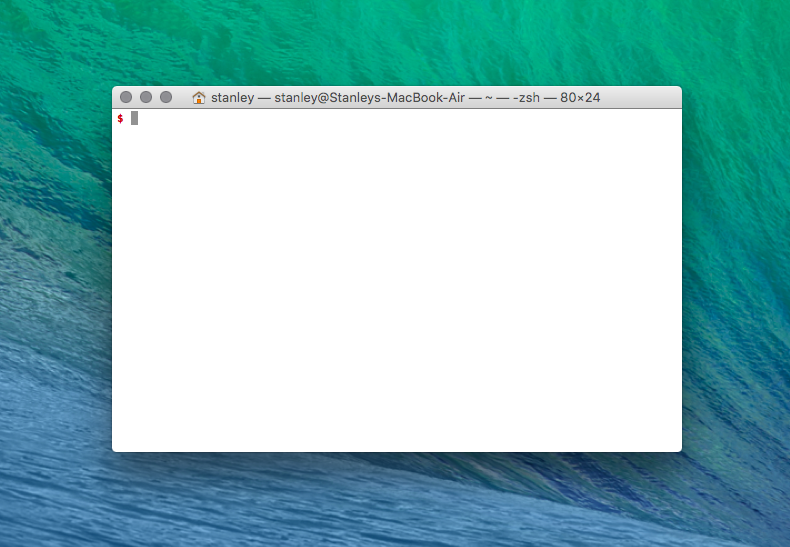
This means you can type in commands and your computer will execute them!
The Unix philosophy
Write programs that do one thing and do it well.
The Command Line Interface (CLI) follows this philophy. The commands you use will be very self-contained and executes on its purpose in the most effective manner.
Opening the CLI
You can access your Terminal on a Macintosh by:
- Pressing
Command + Spacebar - Type in
terminal - Press
<enter>
Basic commands
| Command | Meaning |
|---|---|
| pwd | print working directory |
| cd | change directory |
| ls | list |
| touch | creates a file |
| rm | remove |
| mkdir | make directory |
| rmdir | remove directory |
| mv | move |
| man | user manual |
Getting started
In your terminal now, type the following:
Note: The $ stands for the beginning of input in the terminal. You do not type the $
$ cd ~
$ pwd
$ mkdir TheAwesomeTutorial
$ cd TheAwesomeTutorial
$ touch stanley is cool
$ ls -l
$ mv * ..
$ cd ..
$ ls
$ rm -rf TheAwesomeTutorial stanley is coolThe results

Understanding what happened
- We changed to the home directory, in my case it's
/Users/stanley. The~denoteshome. - The
pwdcommand printed the current working directory (/Users/stanley). - We created a new directory called
TheAwesomeTutorialwith themkdircommand. - Within
TheAwesomeTutorialdirectory, we create 3 files calledstanley,is,cool, respectively. - With the
ls -lcommand, we were able to get a detailed list all the files within this directory. - We moved all files (The
*is a wildcard, it'll match everything) to the directory above (denoted by..). - We changed to a directory above the current, again with
... - We then removed the directory and the 3 files with the
rm -rfcommand. The-rfstands for recursive with force, which is dangerous when deleting because it's gone forever.
At this point in time..
You are now a practioner of the terminal. Regardless of whether you become a programmer or just want to be more efficient on a computer, these skills will translate to all parts of your life if you become fluent.
Continuing your personal development
Here are some great resources for getting started with the Terminal: