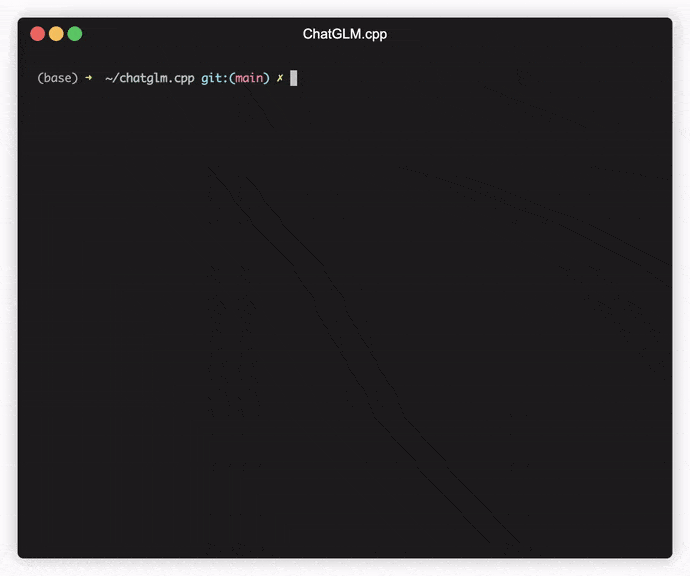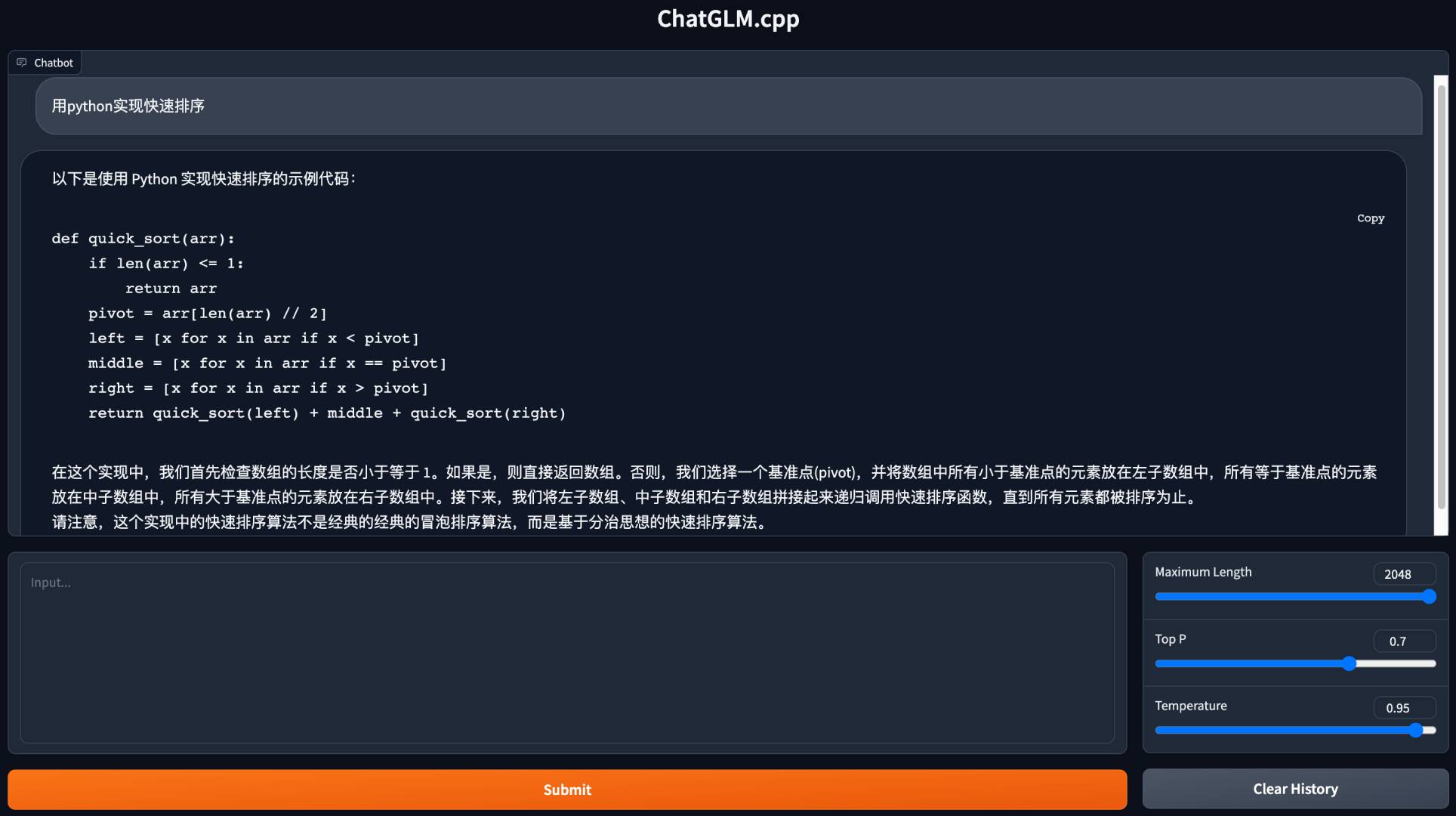C++ implementation of ChatGLM-6B and ChatGLM2-6B and more LLMs for real-time chatting on your MacBook.
Highlights:
- Pure C++ implementation based on ggml, working in the same way as llama.cpp.
- Accelerated memory-efficient CPU inference with int4/int8 quantization, optimized KV cache and parallel computing.
- Streaming generation with typewriter effect.
- Python binding, web demo, api servers and more possibilities.
Support Matrix:
- Hardwares: x86/arm CPU, NVIDIA GPU, Apple Silicon GPU
- Platforms: Linux, MacOS, Windows
- Models: ChatGLM-6B, ChatGLM2-6B, CodeGeeX2, Baichuan-13B
Preparation
Clone the ChatGLM.cpp repository into your local machine:
git clone --recursive https://github.com/li-plus/chatglm.cpp.git && cd chatglm.cppIf you forgot the --recursive flag when cloning the repository, run the following command in the chatglm.cpp folder:
git submodule update --init --recursiveQuantize Model
Use convert.py to transform ChatGLM-6B or ChatGLM2-6B into quantized GGML format. For example, to convert the fp16 original model to q4_0 (quantized int4) GGML model, run:
python3 chatglm_cpp/convert.py -i THUDM/chatglm-6b -t q4_0 -o chatglm-ggml.binThe original model (-i <model_name_or_path>) can be a HuggingFace model name or a local path to your pre-downloaded model. Currently supported models are:
- ChatGLM-6B:
THUDM/chatglm-6b,THUDM/chatglm-6b-int8,THUDM/chatglm-6b-int4 - ChatGLM2-6B:
THUDM/chatglm2-6b,THUDM/chatglm2-6b-int4 - CodeGeeX2:
THUDM/codegeex2-6b,THUDM/codegeex2-6b-int4 - Baichuan-13B:
baichuan-inc/Baichuan-13B-Chat
You are free to try any of the below quantization types by specifying -t <type>:
q4_0: 4-bit integer quantization with fp16 scales.q4_1: 4-bit integer quantization with fp16 scales and minimum values.q5_0: 5-bit integer quantization with fp16 scales.q5_1: 5-bit integer quantization with fp16 scales and minimum values.q8_0: 8-bit integer quantization with fp16 scales.f16: half precision floating point weights without quantization.f32: single precision floating point weights without quantization.
For LoRA model, add -l <lora_model_name_or_path> flag to merge your LoRA weights into the base model.
Build & Run
Compile the project using CMake:
cmake -B build
cmake --build build -j --config ReleaseNow you may chat with the quantized ChatGLM-6B model by running:
./build/bin/main -m chatglm-ggml.bin -p 你好
# 你好👋!我是人工智能助手 ChatGLM-6B,很高兴见到你,欢迎问我任何问题。To run the model in interactive mode, add the -i flag. For example:
./build/bin/main -m chatglm-ggml.bin -iIn interactive mode, your chat history will serve as the context for the next-round conversation.
Run ./build/bin/main -h to explore more options!
Try Other Models
- ChatGLM2-6B
python3 chatglm_cpp/convert.py -i THUDM/chatglm2-6b -t q4_0 -o chatglm2-ggml.bin
./build/bin/main -m chatglm2-ggml.bin -p 你好 --top_p 0.8 --temp 0.8
# 你好👋!我是人工智能助手 ChatGLM2-6B,很高兴见到你,欢迎问我任何问题。- CodeGeeX2
$ python3 chatglm_cpp/convert.py -i THUDM/codegeex2-6b -t q4_0 -o codegeex2-ggml.bin
$ ./build/bin/main -m codegeex2-ggml.bin --temp 0 --mode generate -p "\
# language: Python
# write a bubble sort function
"
def bubble_sort(list):
for i in range(len(list) - 1):
for j in range(len(list) - 1):
if list[j] > list[j + 1]:
list[j], list[j + 1] = list[j + 1], list[j]
return list
print(bubble_sort([5, 4, 3, 2, 1]))- Baichuan-13B-Chat
python3 chatglm_cpp/convert.py -i baichuan-inc/Baichuan-13B-Chat -t q4_0 -o baichuan13bchat-ggml.bin
./build/bin/main -m baichuan13bchat-ggml.bin -p 你好呀 --top_k 5 --top_p 0.85 --temp 0.3 --repeat_penalty 1.1
# 你好!很高兴见到你。请问有什么我可以帮助你的吗?BLAS library can be integrated to further accelerate matrix multiplication. However, in some cases, using BLAS may cause performance degradation. Whether to turn on BLAS should depend on the benchmarking result.
Accelerate Framework
Accelerate Framework is automatically enabled on macOS. To disable it, add the CMake flag -DGGML_NO_ACCELERATE=ON.
OpenBLAS
OpenBLAS provides acceleration on CPU. Add the CMake flag -DGGML_OPENBLAS=ON to enable it.
cmake -B build -DGGML_OPENBLAS=ON && cmake --build build -jcuBLAS
cuBLAS uses NVIDIA GPU to accelerate BLAS. Add the CMake flag -DGGML_CUBLAS=ON to enable it.
cmake -B build -DGGML_CUBLAS=ON && cmake --build build -jNote that the current GGML CUDA implementation is really slow. The community is making efforts to optimize it.
Metal
MPS (Metal Performance Shaders) allows computation to run on powerful Apple Silicon GPU. Add the CMake flag -DGGML_METAL=ON to enable it.
cmake -B build -DGGML_METAL=ON && cmake --build build -jThe Python binding provides high-level chat and stream_chat interface similar to the original Hugging Face ChatGLM(2)-6B.
Installation
Install from PyPI (recommended): will trigger compilation on your platform.
pip install -U chatglm-cppTo enable cuBLAS acceleration on NVIDIA GPU:
CMAKE_ARGS="-DGGML_CUBLAS=ON" pip install -U chatglm-cppTo enable Metal on Apple silicon devices:
CMAKE_ARGS="-DGGML_METAL=ON" pip install -U chatglm-cppYou may also install from source. Add the corresponding CMAKE_ARGS for acceleration.
# install from the latest source hosted on GitHub
pip install git+https://github.com/li-plus/chatglm.cpp.git@main
# or install from your local source after git cloning the repo
pip install .Using pre-converted ggml models
Here is a simple demo that uses chatglm_cpp.Pipeline to load the GGML model and chat with it. First enter the examples folder (cd examples) and launch a Python interactive shell:
>>> import chatglm_cpp
>>>
>>> pipeline = chatglm_cpp.Pipeline("../chatglm-ggml.bin")
>>> pipeline.chat(["你好"])
'你好👋!我是人工智能助手 ChatGLM-6B,很高兴见到你,欢迎问我任何问题。'To chat in stream, run the below Python example:
python3 cli_chat.py -m ../chatglm-ggml.bin -iLaunch a web demo to chat in your browser:
python3 web_demo.py -m ../chatglm-ggml.binFor other models:
- ChatGLM2-6B
python3 cli_chat.py -m ../chatglm2-ggml.bin -p 你好 --temp 0.8 --top_p 0.8 # CLI demo
python3 web_demo.py -m ../chatglm2-ggml.bin --temp 0.8 --top_p 0.8 # web demo- CodeGeeX2
# CLI demo
python3 cli_chat.py -m ../codegeex2-ggml.bin --temp 0 --mode generate -p "\
# language: Python
# write a bubble sort function
"
# web demo
python3 web_demo.py -m ../codegeex2-ggml.bin --temp 0 --max_length 512 --mode generate --plain- Baichuan-13B-Chat
python3 cli_chat.py -m ../baichuan13bchat-ggml.bin -p 你好呀 --top_k 5 --top_p 0.85 --temp 0.3 --repeat_penalty 1.1 # CLI demo
python3 web_demo.py -m ../baichuan13bchat-ggml.bin --top_k 5 --top_p 0.85 --temp 0.3 --repeat_penalty 1.1 # web demoLoad and optimize Hugging Face LLMs in one line of code
Sometimes it might be inconvenient to convert and save the intermediate GGML models beforehand. Here is an option to directly load from the original Hugging Face model, quantize it into GGML models in a minute, and start serving. All you need is to replace the GGML model path with the Hugging Face model name or path.
>>> import chatglm_cpp
>>>
>>> pipeline = chatglm_cpp.Pipeline("THUDM/chatglm-6b", dtype="q4_0")
Loading checkpoint shards: 100%|██████████████████████████████████| 8/8 [00:10<00:00, 1.27s/it]
Processing model states: 100%|████████████████████████████████| 339/339 [00:23<00:00, 14.73it/s]
...
>>> pipeline.chat(["你好"])
'你好👋!我是人工智能助手 ChatGLM-6B,很高兴见到你,欢迎问我任何问题。'Likewise, replace the GGML model path with Hugging Face model in any example script, and it just works. For example:
python3 cli_chat.py -m THUDM/chatglm-6b -p 你好 -iWe support various kinds of API servers to integrate with popular frontends. Extra dependencies can be installed by:
pip install 'chatglm-cpp[api]'Remember to add the corresponding CMAKE_ARGS to enable acceleration.
LangChain API
Start the api server for LangChain:
MODEL=./chatglm2-ggml.bin uvicorn chatglm_cpp.langchain_api:app --host 127.0.0.1 --port 8000Test the api endpoint with curl:
curl http://127.0.0.1:8000 -H 'Content-Type: application/json' -d '{"prompt": "你好"}'Run with LangChain:
>>> from langchain.llms import ChatGLM
>>>
>>> llm = ChatGLM(endpoint_url="http://127.0.0.1:8000")
>>> llm.predict("你好")
'你好👋!我是人工智能助手 ChatGLM2-6B,很高兴见到你,欢迎问我任何问题。'For more options, please refer to examples/langchain_client.py and LangChain ChatGLM Integration.
OpenAI API
Start an API server compatible with OpenAI chat completions protocol:
MODEL=./chatglm2-ggml.bin uvicorn chatglm_cpp.openai_api:app --host 127.0.0.1 --port 8000Test your endpoint with curl:
curl http://127.0.0.1:8000/v1/chat/completions -H 'Content-Type: application/json' \
-d '{"messages": [{"role": "user", "content": "你好"}]}'Use the OpenAI client to chat with your model:
>>> import openai
>>>
>>> openai.api_base = "http://127.0.0.1:8000/v1"
>>> response = openai.ChatCompletion.create(model="default-model", messages=[{"role": "user", "content": "你好"}])
>>> response["choices"][0]["message"]["content"]
'你好👋!我是人工智能助手 ChatGLM2-6B,很高兴见到你,欢迎问我任何问题。'For stream response, check out the example client script:
OPENAI_API_BASE=http://127.0.0.1:8000/v1 python3 examples/openai_client.py --stream --prompt 你好With this API server as backend, ChatGLM.cpp models can be seamlessly integrated into any frontend that uses OpenAI-style API, including mckaywrigley/chatbot-ui, fuergaosi233/wechat-chatgpt, Yidadaa/ChatGPT-Next-Web, and more.
Option 1: Building Locally
Building docker image locally and start a container to run inference on CPU:
docker build . --network=host -t chatglm.cpp
# cpp demo
docker run -it --rm -v $PWD:/opt chatglm.cpp ./build/bin/main -m /opt/chatglm-ggml.bin -p "你好"
# python demo
docker run -it --rm -v $PWD:/opt chatglm.cpp python3 examples/cli_chat.py -m /opt/chatglm-ggml.bin -p "你好"
# langchain api server
docker run -it --rm -v $PWD:/opt -p 8000:8000 -e MODEL=/opt/chatglm-ggml.bin chatglm.cpp \
uvicorn chatglm_cpp.langchain_api:app --host 0.0.0.0 --port 8000
# openai api server
docker run -it --rm -v $PWD:/opt -p 8000:8000 -e MODEL=/opt/chatglm-ggml.bin chatglm.cpp \
uvicorn chatglm_cpp.openai_api:app --host 0.0.0.0 --port 8000For CUDA support, make sure nvidia-docker is installed. Then run:
docker build . --network=host -t chatglm.cpp-cuda \
--build-arg BASE_IMAGE=nvidia/cuda:12.2.0-devel-ubuntu20.04 \
--build-arg CMAKE_ARGS="-DGGML_CUBLAS=ON"
docker run -it --rm --gpus all -v $PWD:/chatglm.cpp/models chatglm.cpp-cuda ./build/bin/main -m models/chatglm-ggml.bin -p "你好"Option 2: Using Pre-built Image
The pre-built image for CPU inference is published on both Docker Hub and GitHub Container Registry (GHCR).
To pull from Docker Hub and run demo:
docker run -it --rm -v $PWD:/opt liplusx/chatglm.cpp:main \
./build/bin/main -m /opt/chatglm-ggml.bin -p "你好"To pull from GHCR and run demo:
docker run -it --rm -v $PWD:/opt ghcr.io/li-plus/chatglm.cpp:main \
./build/bin/main -m /opt/chatglm-ggml.bin -p "你好"Python demo and API servers are also supported in pre-built image. Use it in the same way as Option 1.
Environment:
- CPU backend performance is measured on a Linux server with Intel(R) Xeon(R) Platinum 8260 CPU @ 2.40GHz using 16 threads.
- CUDA backend is measured on a V100-SXM2-32GB GPU using 1 thread.
- MPS backend is measured on an Apple M2 Ultra device using 1 thread (currently only supports ChatGLM2).
ChatGLM-6B:
| Q4_0 | Q4_1 | Q5_0 | Q5_1 | Q8_0 | F16 | |
|---|---|---|---|---|---|---|
| ms/token (CPU @ Platinum 8260) | 74 | 77 | 86 | 89 | 114 | 189 |
| ms/token (CUDA @ V100 SXM2) | 8.1 | 8.7 | 9.4 | 9.5 | 12.0 | 19.1 |
| file size | 3.3G | 3.7G | 4.0G | 4.4G | 6.2G | 12G |
| mem usage | 4.0G | 4.4G | 4.7G | 5.1G | 6.9G | 13G |
ChatGLM2-6B / CodeGeeX2:
| Q4_0 | Q4_1 | Q5_0 | Q5_1 | Q8_0 | F16 | |
|---|---|---|---|---|---|---|
| ms/token (CPU @ Platinum 8260) | 64 | 71 | 79 | 83 | 106 | 189 |
| ms/token (CUDA @ V100 SXM2) | 7.9 | 8.3 | 9.2 | 9.2 | 11.7 | 18.5 |
| ms/token (MPS @ M2 Ultra) | 11.0 | 11.7 | N/A | N/A | N/A | 32.1 |
| file size | 3.3G | 3.7G | 4.0G | 4.4G | 6.2G | 12G |
| mem usage | 3.4G | 3.8G | 4.1G | 4.5G | 6.2G | 12G |
Baichuan-13B:
| Q4_0 | Q4_1 | Q5_0 | Q5_1 | Q8_0 | F16 | |
|---|---|---|---|---|---|---|
| ms/token (CPU @ Platinum 8260) | 161.7 | 175.8 | 189.9 | 192.3 | 255.6 | 459.6 |
| ms/token (CUDA @ V100 SXM2) | 13.7 | 15.1 | 16.3 | 16.9 | 21.9 | 36.8 |
| file size | 7.0G | 7.8G | 8.5G | 9.3G | 14G | 25G |
| mem usage | 7.8G | 8.8G | 9.5G | 10G | 14G | 25G |
Unit Test & Benchmark
To perform unit tests, add this CMake flag -DCHATGLM_ENABLE_TESTING=ON to enable testing. Recompile and run the unit test (including benchmark).
mkdir -p build && cd build
cmake .. -DCHATGLM_ENABLE_TESTING=ON && make -j
./bin/chatglm_testFor benchmark only:
./bin/chatglm_test --gtest_filter='Benchmark.*'Lint
To format the code, run make lint inside the build folder. You should have clang-format, black and isort pre-installed.
Performance
To detect the performance bottleneck, add the CMake flag -DGGML_PERF=ON:
cmake .. -DGGML_PERF=ON && make -jThis will print timing for each graph operation when running the model.
- This project is greatly inspired by @ggerganov's llama.cpp and is based on his NN library ggml.
- Thank @THUDM for the amazing ChatGLM-6B and ChatGLM2-6B and for releasing the model sources and checkpoints.