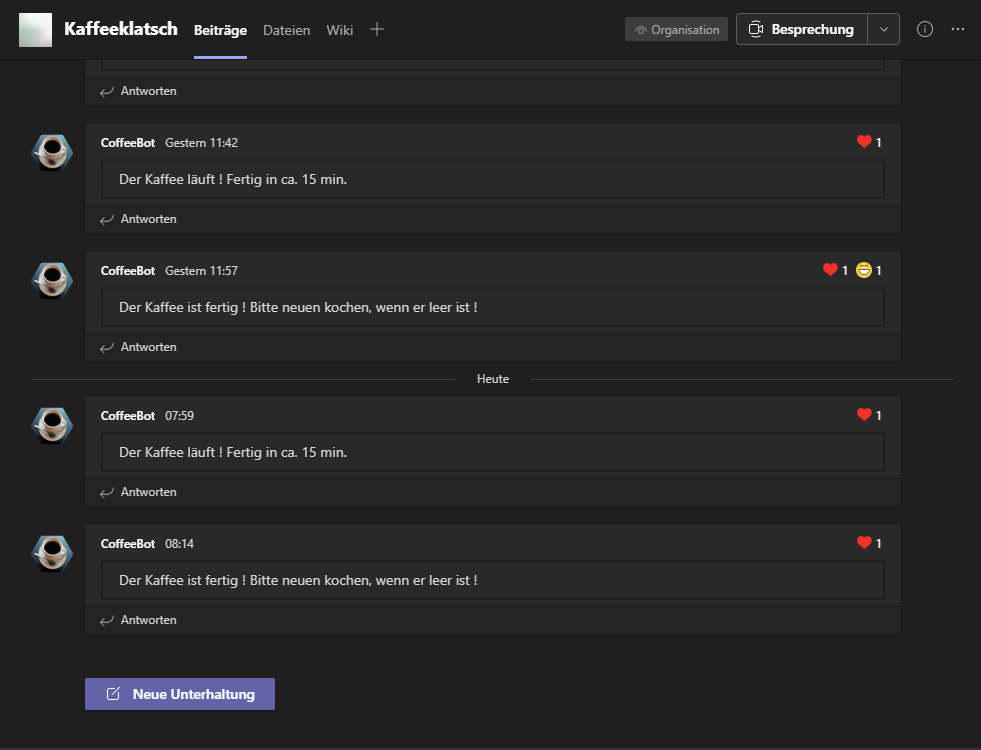A cheap yet simple solution to get informed over a Microsoft Teams channel, when someone cooks coffee with a simple coffeemaker.
Stay up to date when someone cooks a coffee, be the first who get a fresh brew !
Cheap Wifi Smart Plug MSS310 from Meross, wich is measuring the current power consumption.
Yes i know, its not a coffeemaker, did not have one at home, but it follows the same principal, measure current power consumption, if it changes from 0 Watts to > 0 Watts make a message.
- A coffeemaker (or other device you want to monitor wich has 0 W power consumption in off state and switching back to it after work is done)
- Meross MSS310 (feel free to extend with other Meross devices) https://www.meross.com/Detail/6/Smart%20Wi-Fi%20Plug%20with%20Energy%20Monitor
- Wifi with internet connection
- Smartphone (Meross App currently supports Android 4.1 or later and iOS 9 )
- Microsoft Teams
- A machine running Docker (or cloud with k8s)
- PostgreSQL DB (maybe also on Docker)
Get yourself a PostgreSQL DB, or run one on docker.
docker run --name coffee_postgres -p 5432:5432 -e "TZ=GMT+2" -e POSTGRES_PASSWORD=coffee -e POSTGRES_DB=coffee -v ${PWD}/db_data:/var/lib/postgresql/data -d postgresConnect to DB and setup the DDL
create table brews
(
id serial not null
constraint brews_pkey
primary key,
created_date timestamp not null,
"startOrStop" boolean not null
);
alter table brews owner to postgres;
- Install your Smart Plug and follow the instructions of the meross User Manual.
- Change the name of the device in the app to a for your meross environment unique name.
- Let the Smart Plug turned on
- Choose a Teams channel u want to use
- Click on the 3 dots behind the name of the chanel to open the menu
- Choose connectors (if its missing ask your admin for permission or help)
- Add a "Incoming Webhook"
- Name it (Maybe CoffeeBot) and give it a nice icon (will be the "profile" icon the bot is sending messages)
- Save and copy the webhook url and paste it into the environment variable for the docker container start
This will be your unique Webhook URL this tool will send a Message with, keep it secret!
Test Local
docker run --rm -e MEROSS_EMAIL=example@gmail.com \
-e MEROSS_PASSWORD=StrongPw! \
-e TEAMS_WEBHOOK=https://webhook.site/c8966e4b-9072-4275-ab66-4c2bf12f60a2 \
-e MESSAGE_START=Test \
-e MESSAGE_END=Test2 \
-e MEROSS_DEVICE_NAME=CoffeeMaker42 \
itout/meross-teams-coffee:1.0.0Server
docker run -d -e MEROSS_EMAIL=example@gmail.com \
-e MEROSS_PASSWORD=StrongPw! \
-e TEAMS_WEBHOOK=https://webhook.site/c8966e4b-9072-4275-ab66-4c2bf12f60a2 \
-e MESSAGE_START=Test \
-e MESSAGE_END=Test2 \
-e MEROSS_DEVICE_NAME=CoffeeMaker42 \
itout/meross-teams-coffee:1.0.0Finally Brew some good coffee ☕
| Variable | Example |
|---|---|
| MEROSS_EMAIL | example@gmail.com |
| MEROSS_PASSWORD | SuperStrong! |
| MEROSS_DEVICE_NAME | Name of the Device set inside the Meross App, if there are multiple devices with the same, this app will use the first found |
| TEAMS_WEBHOOK | https://webhook.site/c8966e4b-9072-4275-ab66-4c2bf12f60a2 |
| MESSAGE_START | Der Kaffee läuft ! Fertig in ca. 15 min. |
| MESSAGE_END | Der Kaffee ist fertig ! Bitte neuen kochen, wenn er leer ist ! |
| OS_WINDOWS | Set to 1 when running on Windows + Python 3.8 |
docker build -t docker.itout.de/iot/meross-teams-coffee:1.0.0 .
docker push docker.itout.de/iot/meross-teams-coffee:1.0.0alembic upgrade head- Bring the bot to live, give some more infos about the start / end of his day/week
- Grafana Dashboard über die DB
Feel free to extend the list by adding issues. Also feel free to extend.