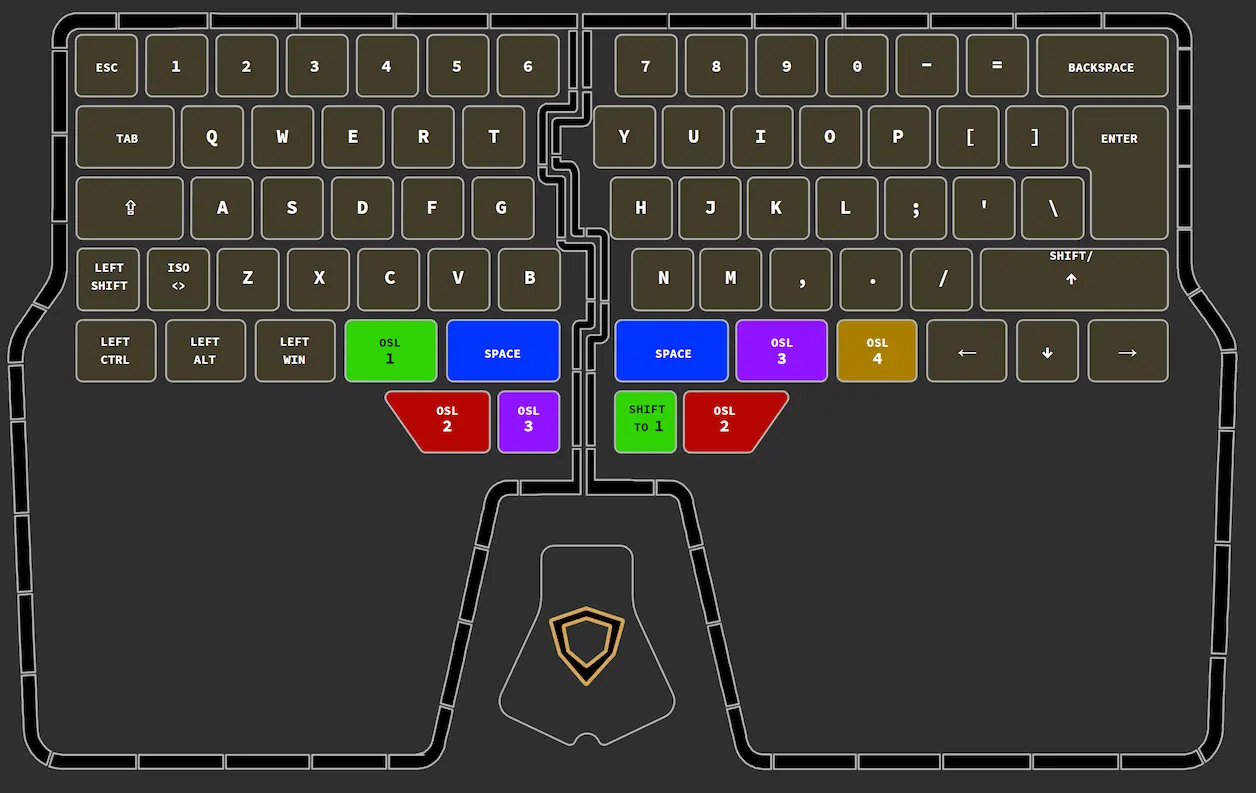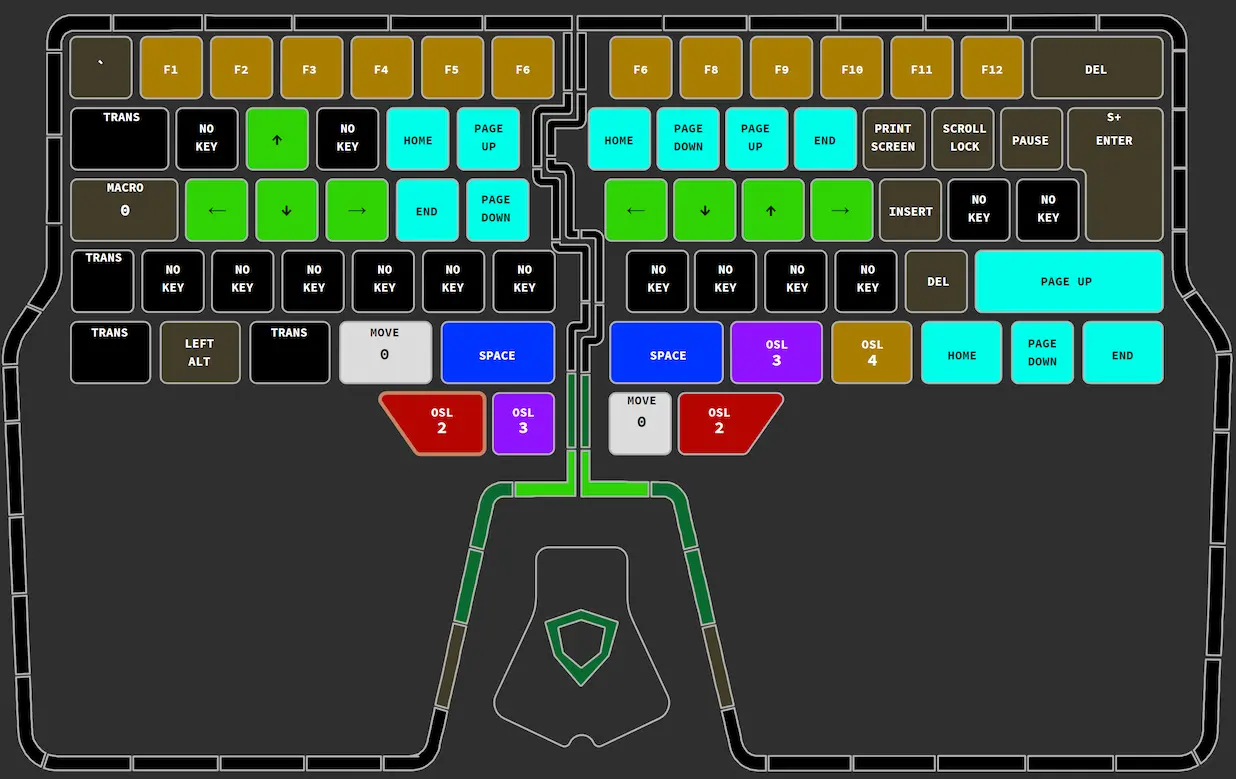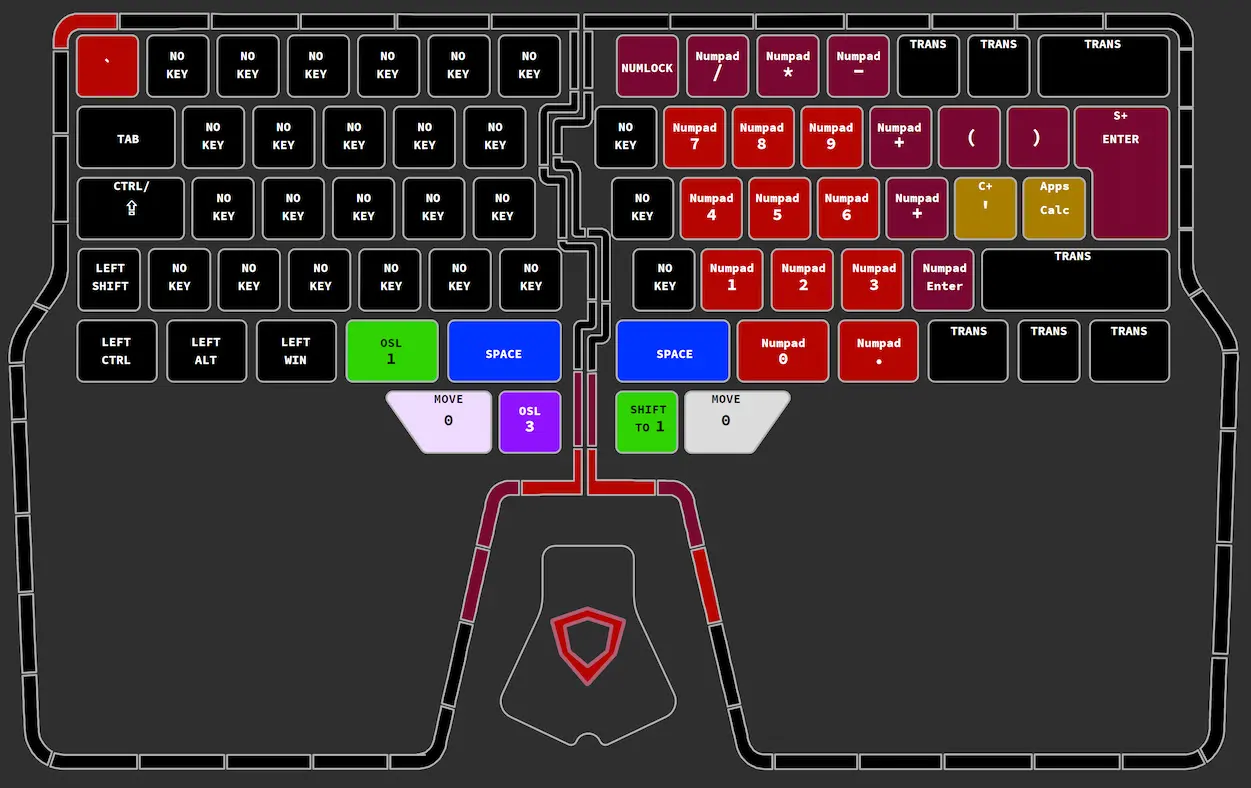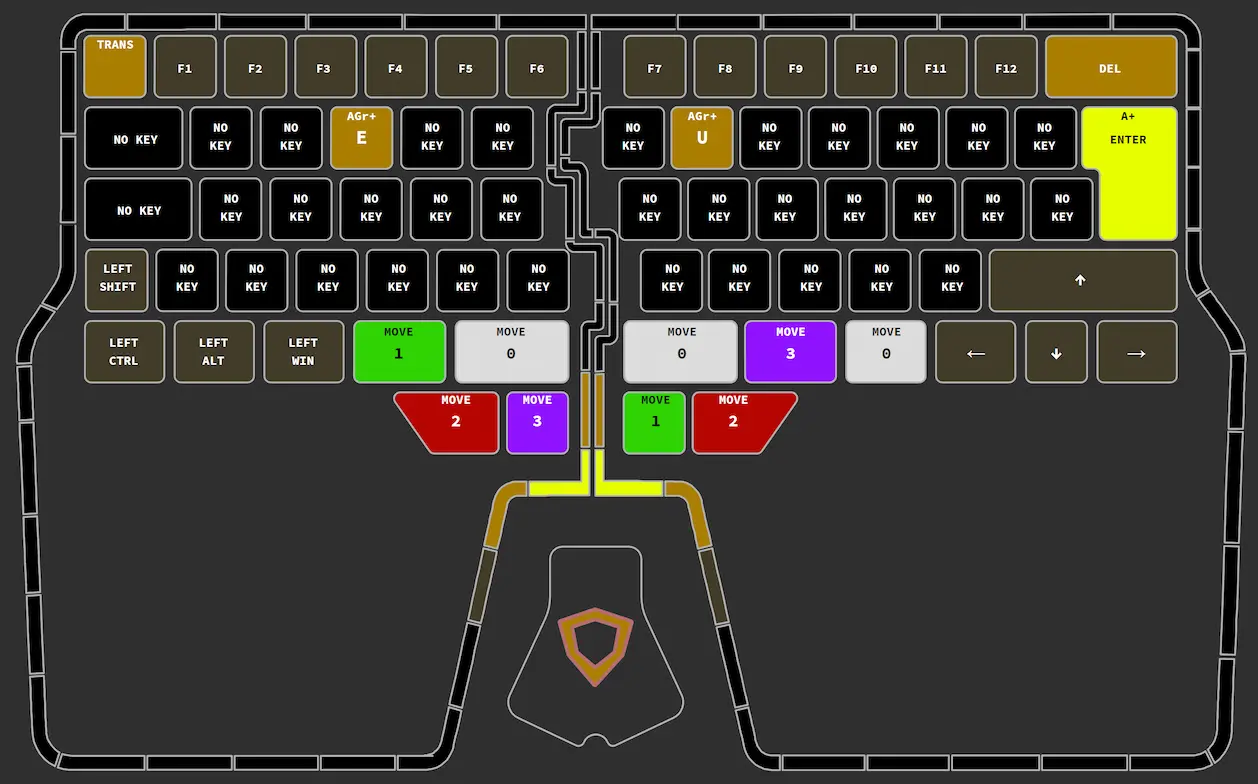A backup of my keymap and macros for my Dygma Raise.
Standard ISO QWERTY layout, with arrow keys replacing the right modifier keys, except for right shift which is Up Arrow on press and Shift on hold. The innermost thumb keys are mapped to space, with the others being mapped to one-shots of each layer, in a layout that is consistent between layers.
On the left, WASD are mapped to the arrow keys, and RFTG are mapped to Home, End, PageUp and PageDown respectively, which is the same layout relative to each other that they are in on a standard keyboard.
On the right, the HJKL keys are bound to the arrow keys with the Vim layout. The row above is mapped to Home, PageDown, PageUp andEnd so that each extended cursor movement is positioned one above its regular movement. The keys which are bound to arrow keys in Layer 0 are bound to Home, End, PageUp, PageDown on Layer 1, to provide the same effect when shifting between layers 0 and 1.
Number keys are equivalent F key. ` is bound to Esc because I couldn't think of anywhere else to squeeze it in.
CapsLock on layer 1 is bound to the only macro, which toggles the keyboard between UK English to Russian layout and toggles the on-screen keyboard so that I can find the Cyrillic keys.
Layer 2 maps the numpad to the right hand side of the keyboard in a layout that is as close as possible to a regular numpad. In addition to this, the () keys are mapped to the same position as []{} so all the matched brackets can be typed on the same keys with different modifiers. ' is mapped to Ctrl + ' to make it easier to open the Terminal in VSCode one handed.
Keys for mouse movement, mouse wheel and left, middle and right click. This is mostly useful for making it easier to select and drag with the touchpad, and makes it possible to right and middle drag. The layout of the mouse movement buttons matches the arrow key layouts on the navigation layer. Also puts the media keys in a similar position to where they were on my old keyboard, and has the keys for changing backlight settings.
Since the AltGr key isn't used for much, I've bound it to a layer shift too, and added keybinds with AltGr to the only keys that I know that actually use that modifier. The F keys are bound to functions as this was the layer I'd originally planned to have the function keys bound on, before realising there was space on layer 1.
The most useful thing about this layer is it rebinds the other layer shifting keys from one-shot lock/shift to move to the layer, so this layer works as a layer lock for the next layer that you move to. When locked to a layer, the key which normally shifts to the current layer is rebound to move back to layer 0.