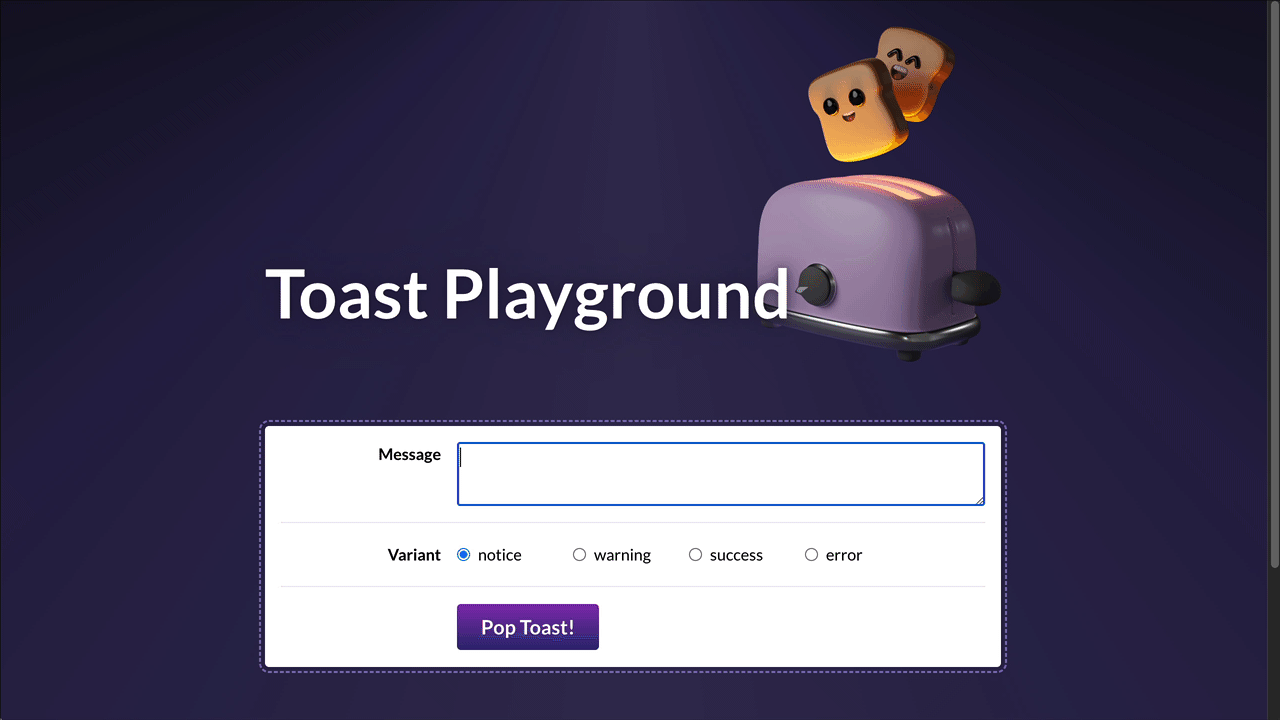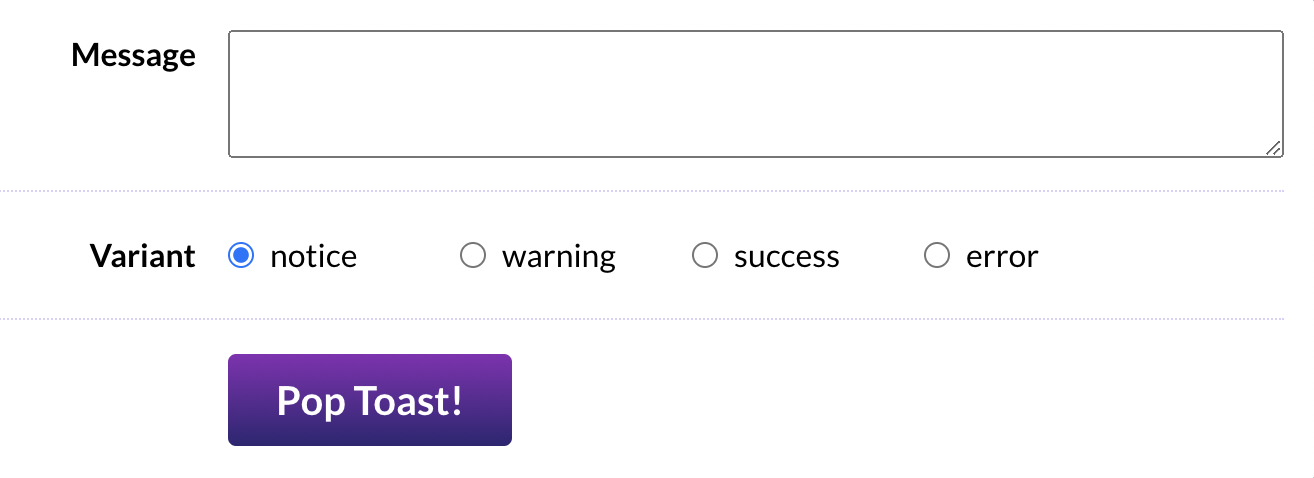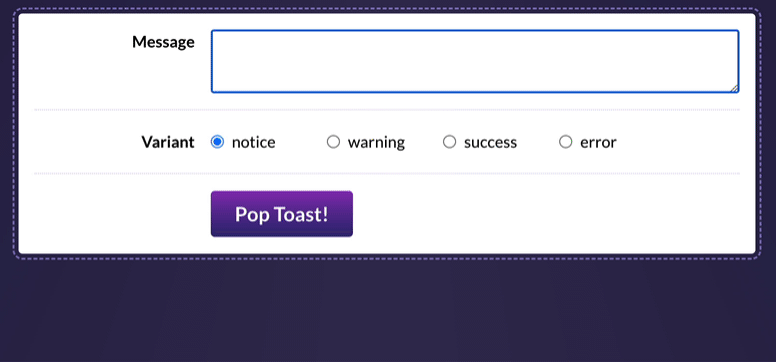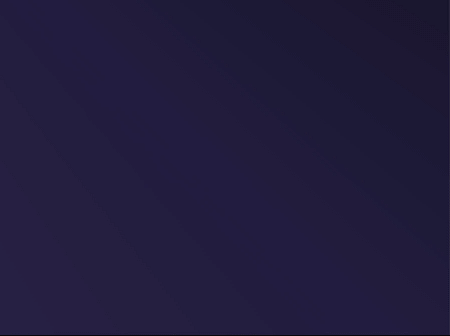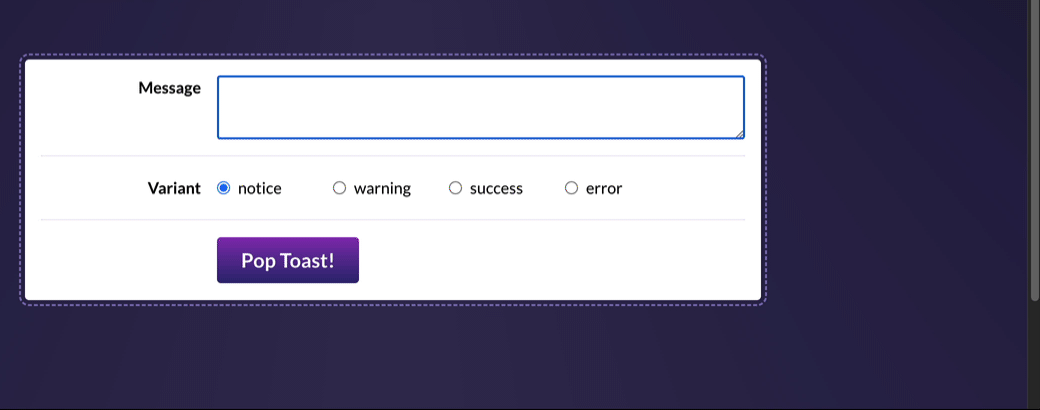In this project, we'll dive deep into the implementation of a single common UI component: A <Toast> message component.
This project is created with create-react-app. It's intended to be run locally, on your computer, using Node.js and NPM.
During the first project, Wordle, we saw how to run a local development server. If you're not quite sure how to get started, I recommend reviewing the “Local Development” instructions lesson.
To jog your memory, here are the terminal commands you'll need to run:
# Install dependencies:
npm install
# Run a development server:
npm run startTo create new components, you can use this helper script. It saves you a bit of time, creating all the files and adding the standard code:
# Create a new component:
npm run new-component [TheNewComponentName]In order to test our Toast component, we'll start by building a little playground. This will allow us to test our component throughout development.
In ToastPlayground.js, you'll find most of the markup you'll need, but there are two problems:
- All of the inputs are uncontrolled, meaning we can't easily access their values in React. We should use React state to drive all form controls.
- We're only given a single radio button. We need one for each valid variant.
Our Toast component should support 4 different variants:
- notice
- warning
- success
- error
This first exercise is meant to be a review of the concepts learned in Module 1 and Module 2. So, it might be worth brushing up on some of those earlier lessons. In particular, the Input Cheatsheet bonus lesson has some handy info about binding different types of form inputs!
Acceptance Criteria:
- The “Message” textarea should be driven by React state
- Using the data in the
VALID_VARIANTSarray, render 4 radio buttons within the “Variant” row. They should all be part of the same group (so that only one can be selected at a time). They should also be driven by React state. - There should be no key warnings in the console.
Inside src/components, you'll find a Toast component. This component includes the basic DOM structure you'll need, but it's entirely static right now. It doesn't accept any props!
Your mission in this exercise is to render the Toast component within ToastPlayground and allow the playground to customize the Toast using the state we set up in the previous exercise. We should also figure out a "dismissal" mechanism, so that the close button functions.
Here's what it should look like, when you've solved this exercise:
For now, you can import the Toast component in ToastPlayground and render it between the header and the controls:
<header>
<img alt="Cute toast mascot" src="/toast.png" />
<h1>Toast Playground</h1>
</header>
{/* Place a <Toast /> here! */}
<div className={styles.controlsWrapper}>
<div className={styles.row}>It's up to you to come up with the best possible “Prop API” for this component!
If you get stuck, you may wish to review the following lessons from the course:
- Styling in React, exercises
- Slots, exercises (Especially the stretch goal from the first exercise!)
Acceptance Criteria:
- The toast component should show the message entered in the textarea, essentially acting as a “live preview”.
- The toast's styling should be affected by the “variant” selected:
- The colors can be set by specifying the appropriate class on the top-level
<div>. By default, it's set tostyles.notice, but you'll want to dynamically select the class based on the variant (eg. for a success toast, you'll want to applystyles.success). - The icon can be selected from the
ICONS_BY_VARIANTobject. Feel free to re-organize things however you wish!
- The colors can be set by specifying the appropriate class on the top-level
- The toast should be hidden by default, but can be shown by clicking the "Pop Toast!” button.
- The toast can be hidden by clicking the “×” button within the toast.
One of the core defining characteristics of toast notifications is that they stack!
Your mission in this exercise is to restructure things so that our ToastPlayground allows us to create multiple toasts.
To help in your quest, you'll find a ToastShelf component in this project. It will automatically apply the styles and animations.
You'll need to replace the Toast live demo with this new ToastShelf component, inside ToastPlayground:
<header>
<img alt="Cute toast mascot" src="/toast.png" />
<h1>Toast Playground</h1>
</header>
- <Toast />
+ <ToastShelf />
<div className={styles.controlsWrapper}>
<div className={styles.row}>By the end of this exercise, it should look like this:
This is a very tricky exercise. If you're not sure where to start / how to make this work, I share some hints on the course platform.
Some lessons that might help, from the course:
Acceptance Criteria:
- Instead of live-editing a single Toast instance, the playground should be used to push new toast messages onto a stack, rendered inside
ToastShelfand shown in the corner of the page. - When “Pop Toast!” is clicked, the message/variant form controls should be reset to their default state (
messageshould be an empty string,variantshould be "notice"). - Clicking the “×” button inside the toast should remove that specific toast (but leave the rest untouched).
- A proper
<form>tag should be used in theToastPlayground. The toast should be created when submitting the form. - There should be no key warnings in the console! Keys should be unique, and you should not use the index.
As it stands, all of our state has been managed by ToastPlayground. This works for our little demo app, but it wouldn't scale well in a real-world application!
In this exercise, we'll refactor our application to use the “Provider component” pattern. It will own all of the state related to the toasts state, and make it available to any child component who requires it.
Acceptance Criteria:
- Create a new component,
ToastProvider, that will serve as the “keeper” for all toast-related state.- To generate a new component, you can use the “new-component” script! Try tunning
npm run new-component ToastProviderin the terminal.
- To generate a new component, you can use the “new-component” script! Try tunning
- Components that require the state should pull it from context with the
useContexthook, rather than passing through props. - As we saw in the “Provider Components” lesson, we can also share functions that allow consumers to alter the state. Consider making functions available that will create a new toast, or dismiss a specific toast.
- This is a “refactor” exercise. The user experience shouldn't change at all.
Our component so far works pretty well for sighted mouse users, but the experience isn't as great for everyone else.
For keyboard users, let's add a global event handler that listens for the “escape” key, and dismisses all toasts when it's pressed.
For screen-reader users, we need to change some things in our markup.
In the solution video, I'll share details about why we're making these changes. For now, your mission is to apply the following changes.
NOTE: these changes are shown in HTML. You'll need to migrate it to JSX.
In ToastShelf.js, add the following 3 attributes to the wrapping <ol>, so that the markup looks like this:
<ol
class="wrapper"
+ role="region"
+ aria-live="assertive"
+ aria-label="Notification"
>In Toast.js, make the following changes:
- Within the paragraph that holds the message content, prefix it with the toast's variant, so that the final output looks something like this:
<p class="content">
+ <span class="visually-hidden">error -</span>
Your account could not be found
</p>- Update the close button so that it uses an
aria-labelinstead of the<VisuallyHidden>helper:
<button
class="closeButton"
+ aria-label="Dismiss message"
+ aria-live="off"
>
<svg>X</svg>
- <span class="visually-hidden">Dismiss message</span>
</button>As I mentioned: I know these changes seem totally arbitrary, but don't worry! I'll explain everything in the solution video. 😄
Whew! We've done quite a bit with this lil’ Toast component!
In the previous exercise, we added an “escape” keyboard shortcut, to dismiss all toasts in a single keystroke. This is a very common pattern, and it requires a surprising amount of boilerplate in React.
Let's build a custom reusable hook that makes it easy to reuse this boilerplate to solve future problems.
There are lots of different ways to tackle this, and there's no right or wrong answer, but here's one idea to get you started: what if we create a new custom hook called useEscapeKey?
useEscapeKey(() => {
// Code to dismiss all toasts
});This is an open-ended exercise. Feel free to experiment with different APIs and see what works best for you!
Acceptance Criteria:
- We want to create a new generic hook that makes it easy to listen for
keydownevents in React. It's up to you to come up with the best “consumer experience”. - Because this is a generic hook, it shouldn't be stored with the
ToastProvidercomponent. Create a new/src/hooksdirectory, and place your new hook in there. - The
ToastProvidercomponent should use this new hook. - Make sure there are no ESLint warnings.
- In VSCode, ESLint warnings are shown as squiggly yellow underlines. You can view the warning by hovering over the underlined characters, or by opening the “Problems” tab (
⌘+Shift+M, or Ctrl +Shift+M).
- In VSCode, ESLint warnings are shown as squiggly yellow underlines. You can view the warning by hovering over the underlined characters, or by opening the “Problems” tab (