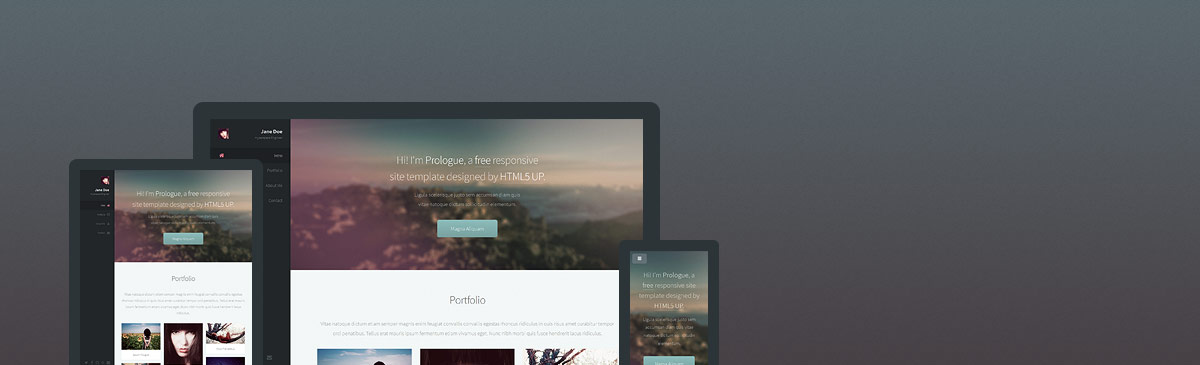This is Prologue, a simple, single page responsive site template from HTML5 UP, now available as a blog-aware Jekyll theme from Chris Bobbe. It features a clean, minimalistic design and a sticky sidebar with navigation-linked scrolling.
Demo: https://chrisbobbe.github.io/jekyll-theme-prologue/
- Blogging and multi-page features you expect from Jekyll
- Compatible with GitHub Pages
- Formspree.io contact form integration - just add your email to the
_config.ymland it works! - Build your homepage with custom scrolly sections in the _sections folder
- Set a cover photo for any section (not just the first), with alt text for screen readers and SEO
- Add your social profiles easily in
_config.yml. - Automatic search engine optimization (SEO) meta tags based on info you provide in
_config.ymland frontmatter - Google Analytics built-in; just put your Tracking ID in
_config.ymlasgoogle_analytics - Custom 404 page (called 404.html; to activate, move it to your project directory).
There are two ways to get started (choose one):
- Install the jekyll-theme-prologue gem. Instructions are in the Jekyll docs. After running
bundle install, you can find the theme files by runningopen $(bundle show jekyll-theme-prologue). A sample working_config.ymlfile ships with the gem; if you want to activate it, move it to your project's root directory. It will do nothing until you move it there, replacing the default_config.ymlfile. - Fork or clone the GitHub repository. If you want to use GitHub Pages, create a branch named
gh-pages, and replacetheme: jekyll-theme-prologuewithremote_theme: chrisbobbe/jekyll-theme-prologuein the provided_config.yml(GitHub Pages now supports open-source themes on GitHub).
Next, make sure that url and base_url are set for your own website in _config.yml. For local testing, make them both blank. Add a photo avatar to your project, then set avatar: path/to/your/avatar.jpg in _config.yml; for example, avatar: assets/images/avatar.jpg (48x48 pixels works best). Poke around the sample _config.yml file to see how you can add your social profiles.
-
Your
_config.ymlfile must include the following line or your homepage won't work:collections: [sections]. This tells Jekyll to look in the _sections folder (which you will create) for your content and render it all on one page. -
Create a
_sectionsfolder in your project's root directory and start adding content to your homepage. Set a cover photo in any of the sections by addingcover-photo: path/to/photo.jpgandcover-photo-alt: your alt text hereto the section's frontmatter. Sample content is provided in the GitHub repository.
All new sections should be added as html or Markdown documents in the _sections folder. The following section variables can be set with frontmatter:
title(required)order(required; orders the sequence of sections on the page. Example:1)cover-photo(optional; sets a background image for the section. Example:assets/images/banner.jpg)cover-photo-alt(required if using a cover photo. Describes the photo for screen readers and SEO; e.g. "Dome of Light art installation, Kaohsiung, Taiwan")icon(optional; see Font Awesome for icon codes. Example:fa-github)auto-header(optional; "use-title" is default, "none" for no header, or custom header text)hide(optional; iftrue, the section won't appear)
Jekyll has great resources to get you started writing blog posts. Check out this Jekyll Docs page first. When you've written a post or two, copy the following into a new file in your project directory called blog.html, and you'll see a link to your blog from the homepage:
---
layout: blog
title: My Blog
---
-- and that's it!
To add a page, just make a new .html or .md file in your project directory. There's an example called reading-list provided with the GitHub repository. Add this frontmatter:
---
title: My New Page
layout: page
---
You can also set these page variables in the frontmatter, if you want:
subtitleorder(orders links in the nav menu, e.g.1)icon(optional; see Font Awesome for icon codes. Example:fa-github)hide(optional; iftrue, a link won't appear in the nav menu. All this does is remove the nav link; your page will still be served to anyone who has the URL.)
This same set of frontmatter variables (including title) can also be set in index.md and blog.html. You may want to give them titles, or hide the homepage link with hide: true if the homepage is the only page.
For advanced SEO, this theme also lets you add permalink (see Jekyll Docs), robots (string, e.g. "noindex, nofollow"), and canonical (boolean; true is default) to any page or post.
Please feel free to submit issues and feature requests!
Thanks to @andrewbanchich for his many Jekyll adaptations of HTML5 UP's elegant themes, which helped and inspired me, and of course many thanks to HTML5 UP.
Original README from HTML5 UP:
Prologue by HTML5 UP
html5up.net | @ajlkn
Free for personal and commercial use under the CCA 3.0 license (html5up.net/license)
This is Prologue, a simple, single page responsive site template. It features a
clean, minimalistic design and a sticky sidebar with navigation-linked scrolling.
Demo content images* are courtesy of the ridiculously talented Felicia Simion. Check out
more of her amazing work over at deviantART:
http://ineedchemicalx.deviantart.com/
(* = Not included! Only meant for use with my own on-site demo, so please do NOT download
and/or use any of Felicia's work without her explicit permission!)
Demo banner images* courtesy of Unsplash, a radtastic collection of CC0 (public domain)
images you can use for pretty much whatever.
(* = Not included)
AJ
aj@lkn.io | @ajlkn
PS: Not sure how to get that contact form working? Give formspree.io a try (it's awesome).
Credits:
Demo Images:
Felicia Simion (ineedchemicalx.deviantart.com)
Unsplash (unsplash.com)
Icons:
Font Awesome (fortawesome.github.com/Font-Awesome)
Other
jQuery (jquery.com)
html5shiv.js (@afarkas @jdalton @jon_neal @rem)
CSS3 Pie (css3pie.com)
background-size polyfill (github.com/louisremi)
Respond.js (j.mp/respondjs)
jquery.scrolly (@ajlkn)
jquery.scrollzer (@ajlkn)
Skel (skel.io)