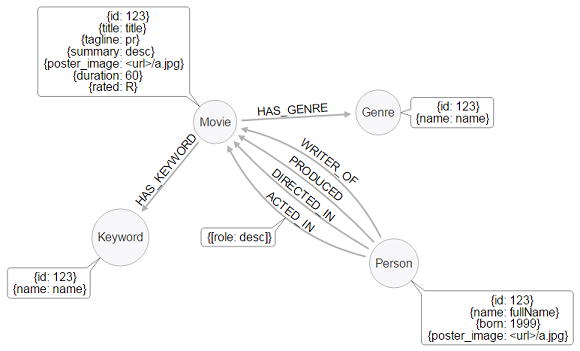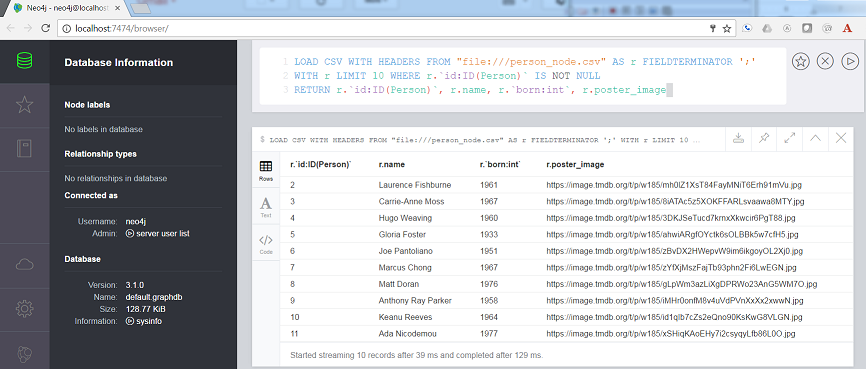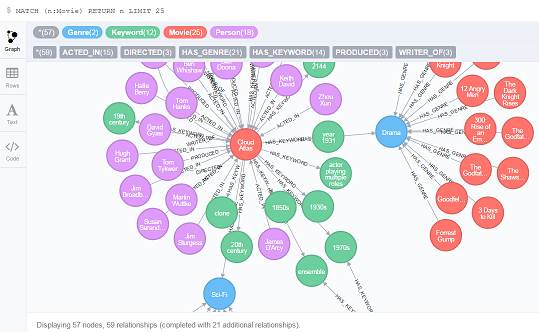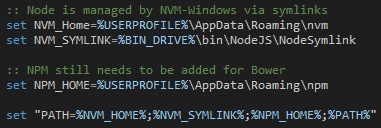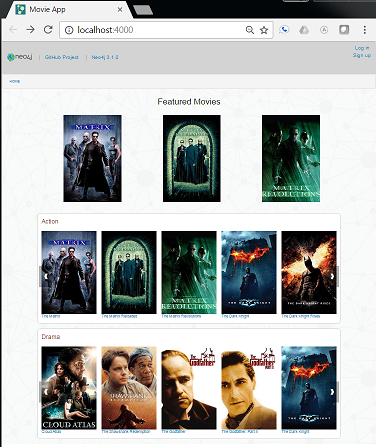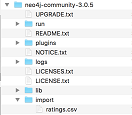This Neo4j-based node / react web app displays movie and person data in a manner similar to IMDB. It is designed to serve as a template for further development projects. Feel encouraged to fork and update this repo!
MoviePersonGenreKeyword
(:Person)-[:ACTED_IN {role:"some role"}]->(:Movie)(:Person)-[:DIRECTED]->(:Movie)(:Person)-[:WRITER_OF]->(:Movie)(:Person)-[:PRODUCED]->(:Movie)(:MOVIE)-[:HAS_GENRE]->(:Genre)
Unix Video Instructions
- Download Neo4j Community Edition: .tar Version
- video instructions start here
- Set your
NEO4J_HOMEvariable:export NEO4J_HOME=/path/to/neo4j-community - From this project's root directory, run the import script:
$NEO4J_HOME/bin/neo4j-import --into $NEO4J_HOME/data/databases/graph.db --nodes:Person csv/person_node.csv --nodes:Movie csv/movie_node.csv --nodes:Genre csv/genre_node.csv --nodes:Keyword csv/keyword_node.csv --relationships:ACTED_IN csv/acted_in_rels.csv --relationships:DIRECTED csv/directed_rels.csv --relationships:HAS_GENRE csv/has_genre_rels.csv --relationships:HAS_KEYWORD csv/has_keyword_rels.csv --relationships:PRODUCED csv/produced_rels.csv --relationships:WRITER_OF csv/writer_of_rels.csv --delimiter ";" --array-delimiter "|" --id-type INTEGER
If you see Input error: Directory 'neo4j-community-3.2.5/data/databases/graph.db' already contains a database, delete the graph.db directory and try again.
- Add constraints to your database:
$NEO4J_HOME/bin/neo4j-shell < setup.cql -path $NEO4J_HOME/databases/graph.db - Start the database:
$NEO4J_HOME/bin/neo4j console
Download Neo4j Community Edition
neo4j-import does not come with Neo4j-Desktop (.exe on Windows, .dmg on OSX).
To get around this issue (especially for this small database) you can enter the cypther commands in the Neo4j browser.
The commands are provided in the setupCypherCommands.txt file.
- Use the GUI to select and start your database.
- Run a test script to make sure everything is working:
// test
LOAD CSV WITH HEADERS FROM "file:///person_node.csv" AS r FIELDTERMINATOR ';'
WITH r LIMIT 10 WHERE r.`id:ID(Person)` IS NOT NULL
RETURN r.`id:ID(Person)`, r.name, r.`born:int`, r.poster_image
The most common error at this point is in finding the csv files.
A simple solution is to copy the csv files into the default /import location noted in the error message.
If everything runs corretly you should get the following:
-
continue running each of the scripts (each deliniated by a semicolon) found in setupCypherCommands.txt. You can verify everything loaded correctly form the neo4j browser by clicking on the Node labels | Movie and then double clicking one of the movies (like Cloud Atlas illustrated below)
- Start Neo4j if you haven't already!
- Set your username and password (You'll run into less trouble if you don't use the defaults)
- Set environment variables (Note, the following is for Unix, for Windows you will be using
set=...)- Export your neo4j database username
export MOVIE_DATABASE_USERNAME=myusername - Export your neo4j database password
export MOVIE_DATABASE_PASSWORD=mypassword
- Export your neo4j database username
- You should see a database populated with
Movie,Genre,Keyword, andPersonnodes.
From the root directory of this project:
cd apinpm installnode app.jsstarts the API- Take a look at the docs at http://localhost:3000/docs
From the root directory of this project:
cd flask-apipip install -r requirements.txt(you should be using a virtualenv)- set environment variables (Note, the following is for Unix, for Windows you will be using
set=...). For example, if your database username and password arebob/12345, runexport MOVIE_DATABASE_username=bobandexport MOVIE_DATABASE_PASSWORD=12345 export FLASK_APP=app.pyflask runstarts the API- Take a look at the docs at http://localhost:5000/docs
This step may present some problems on Windows becasue it requries both Bower and gulp to be installed. A common problem with these npm installations is the path is not properly set to the script files are not found.
A simple fix for this is to manually set the PATH (in my case I also use nvm to manage node versions so the set script looks like the following):
From the root directory of this project, set up and start the frontend with:
-
cd web -
npm install(ifpackage.jsonchanged) -
bower installto install the styles -
update config.settings.js file
- if you are using the Node API:
copy config/settings.example.js config/settings.js - if you are using the flask api then edit
config/settings.jsand change theapiBaseURLtohttp://localhost:5000/api/v0
- if you are using the Node API:
-
gulpstarts the app on http://localhost:4000/voilà! Netflix, eat your heart out ;-)
If you're running the app locally, you might want to tweak or explore ratings without having a robust community of users.
In the /csv directory, note that there is a file called ratings.csv.
This file contains some pseudo-randomly generated users and ratings.
Load the users and ratings:
Move ratings.csv into the import directory of your database either by dragging and dropping or using
cp csv/ratings.csv $NEO4J_HOME/import/ratings.csv
Assuming your database is running, paste the following query into the Neo4j browser:
LOAD CSV WITH HEADERS FROM 'file:///ratings.csv' AS line
MATCH (m:Movie {id:toInt(line.movie_id)})
MERGE (u:User {id:line.user_id, username:line.user_username}) // user ids are strings
MERGE (u)-[r:RATED]->(m)
SET r.rating = toInt(line.rating)
RETURN m.title, r.rating, u.username
If you don't want to use the browser, you can uncomment out the above query in setup.cql and run it again using $NEO4J_HOME/bin/neo4j-shell < setup.cql
Based on my similarity to other users, user Sherman might be interested in movies rated highly by users with similar ratings as himself.
MATCH (me:User {username:'Sherman'})-[my:RATED]->(m:Movie)
MATCH (other:User)-[their:RATED]->(m)
WHERE me <> other
AND abs(my.rating - their.rating) < 2
WITH other,m
MATCH (other)-[otherRating:RATED]->(movie:Movie)
WHERE movie <> m
WITH avg(otherRating.rating) AS avgRating, movie
RETURN movie
ORDER BY avgRating desc
LIMIT 25
Site visitors interested in movies like Elysium will likely be interested in movies with similar keywords.
MATCH (m:Movie {title:'Elysium'})
MATCH (m)-[:HAS_KEYWORD]->(k:Keyword)
MATCH (movie:Movie)-[r:HAS_KEYWORD]->(k)
WHERE m <> movie
WITH movie, count(DISTINCT r) AS commonKeywords
RETURN movie
ORDER BY commonKeywords DESC
LIMIT 25
Sherman has seen many movies, and is looking for movies similar to the ones he has already watched.
MATCH (u:User {username:'Sherman'})-[:RATED]->(m:Movie)
MATCH (m)-[:HAS_KEYWORD]->(k:Keyword)
MATCH (movie:Movie)-[r:HAS_KEYWORD]->(k)
WHERE m <> movie
WITH movie, count(DISTINCT r) AS commonKeywords
RETURN movie
ORDER BY commonKeywords DESC
LIMIT 25
The Express API is located in the /api folder.
The API itself is created using the Express web framework for Node.js. The API endpoints are documented using swagger and swagger-jsdoc module.
To add a new API endpoint there are 3 steps:
- Create a new route method in
/api/routesdirectory - Describe the method with swagger specification inside a JSDoc comment to make it visible in swagger
- Add the new route method to the list of route methods in
/api/app.js.
The flask API is located in the flask-api folder. The application code is in the app.py file.
The API itself is created using the Flask-RESTful library. The API endpoints are documented using swagger with the flask-restful-swagger-2 library.
To add a new API endpoint there are 3 steps:
- Create a new Flask-RESTful resource class
- Create an endpoint method including the swagger docs decorator.
- Add the new resource to the API at the bottom of the file.