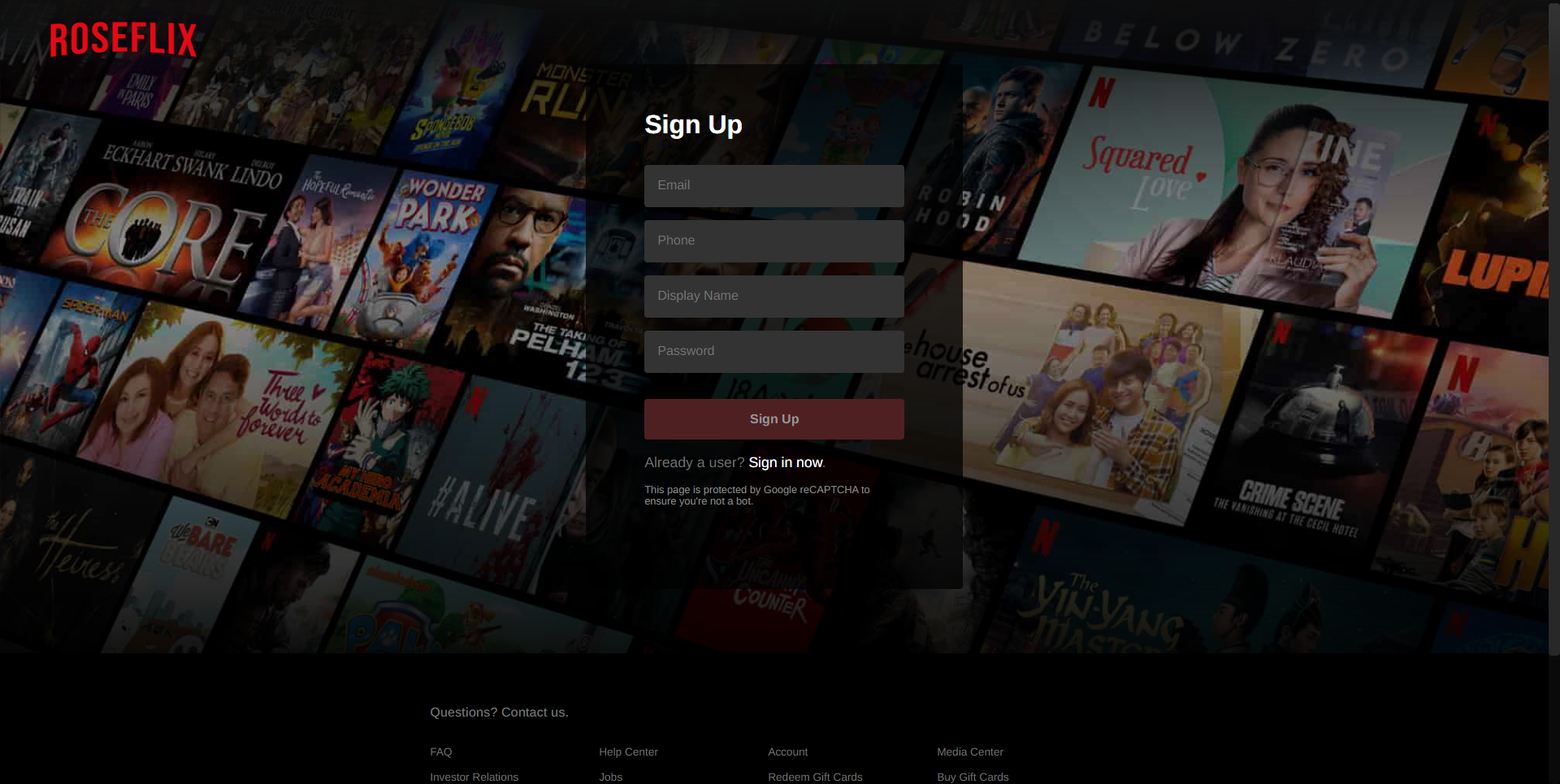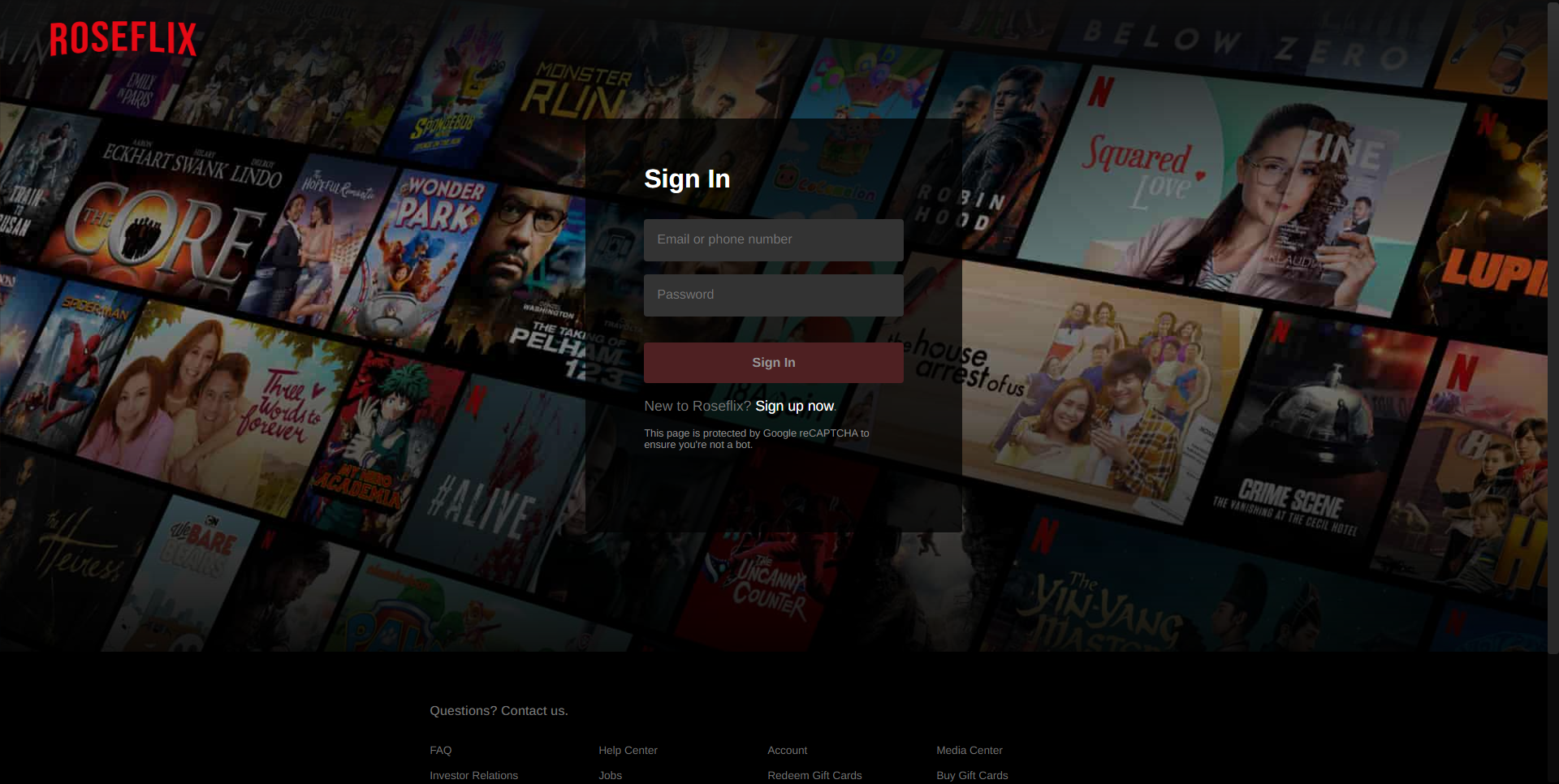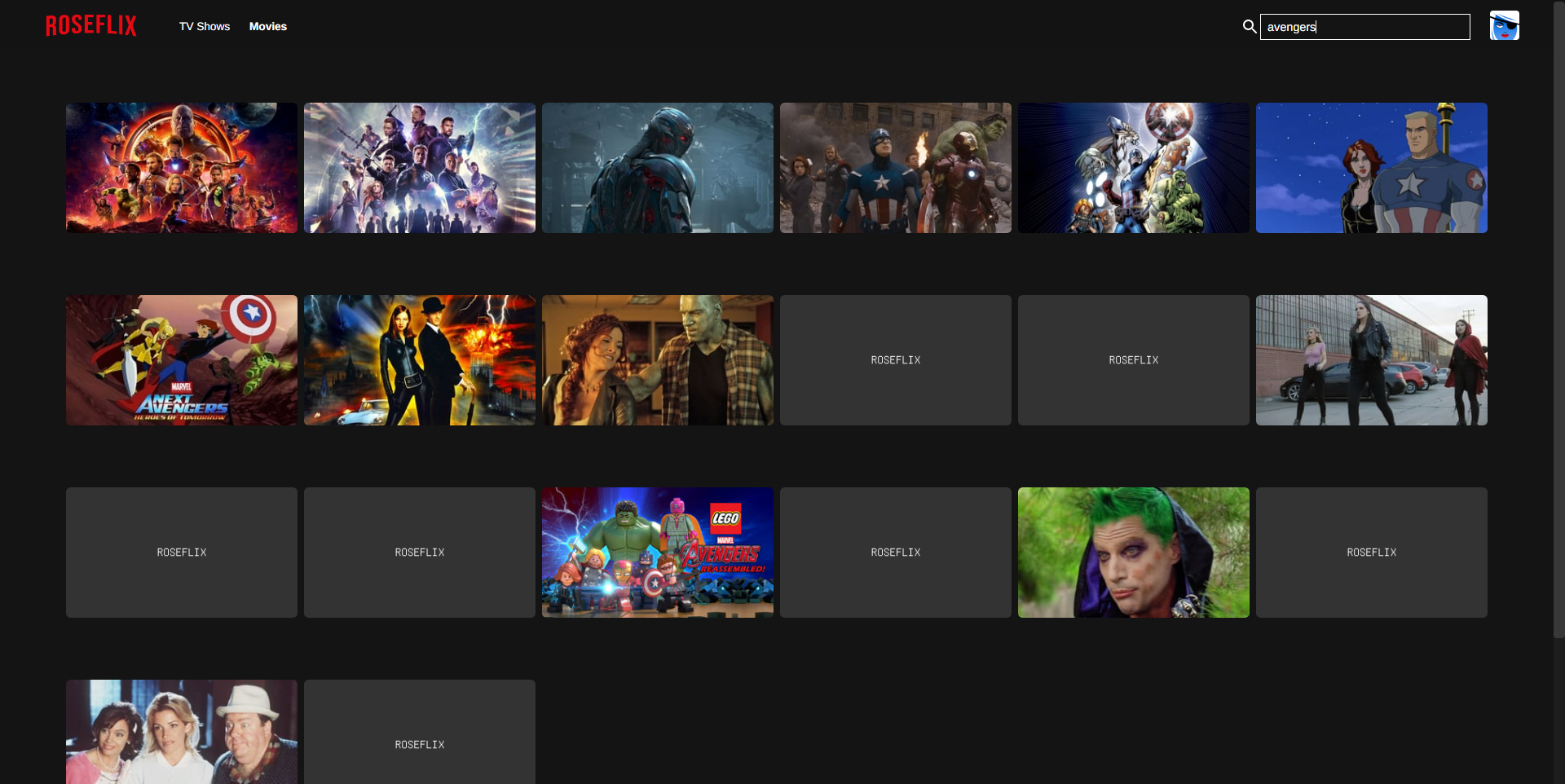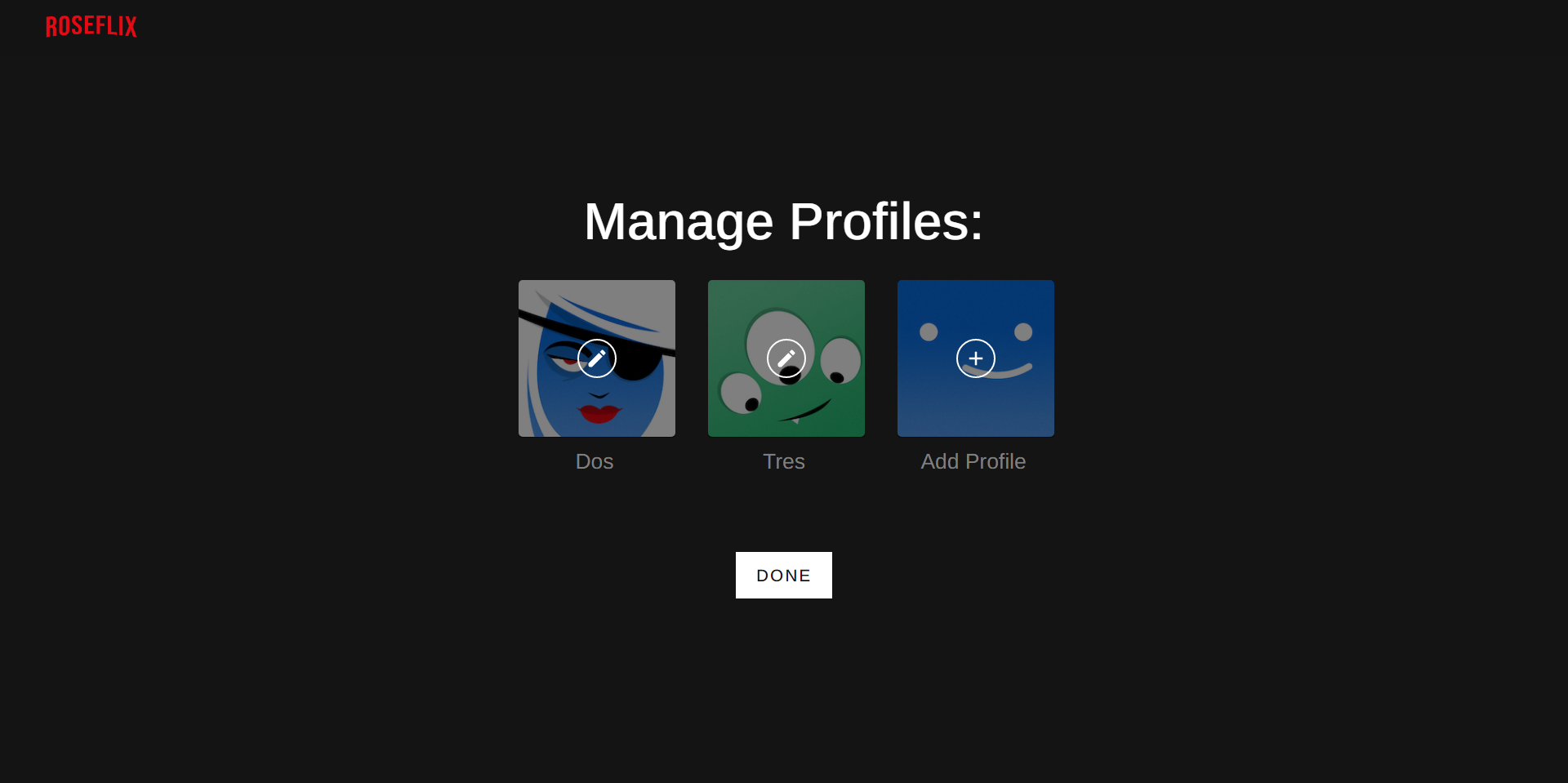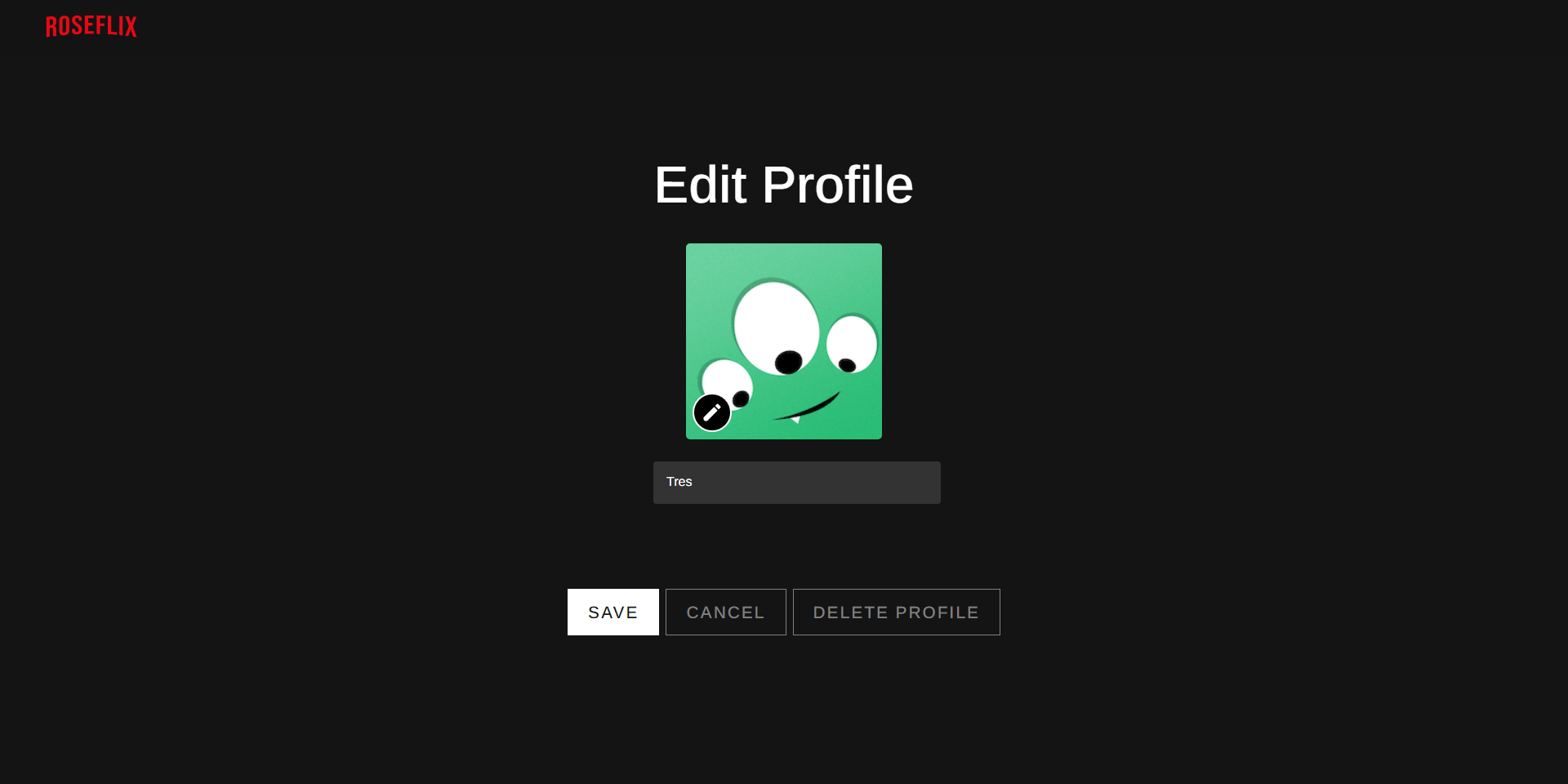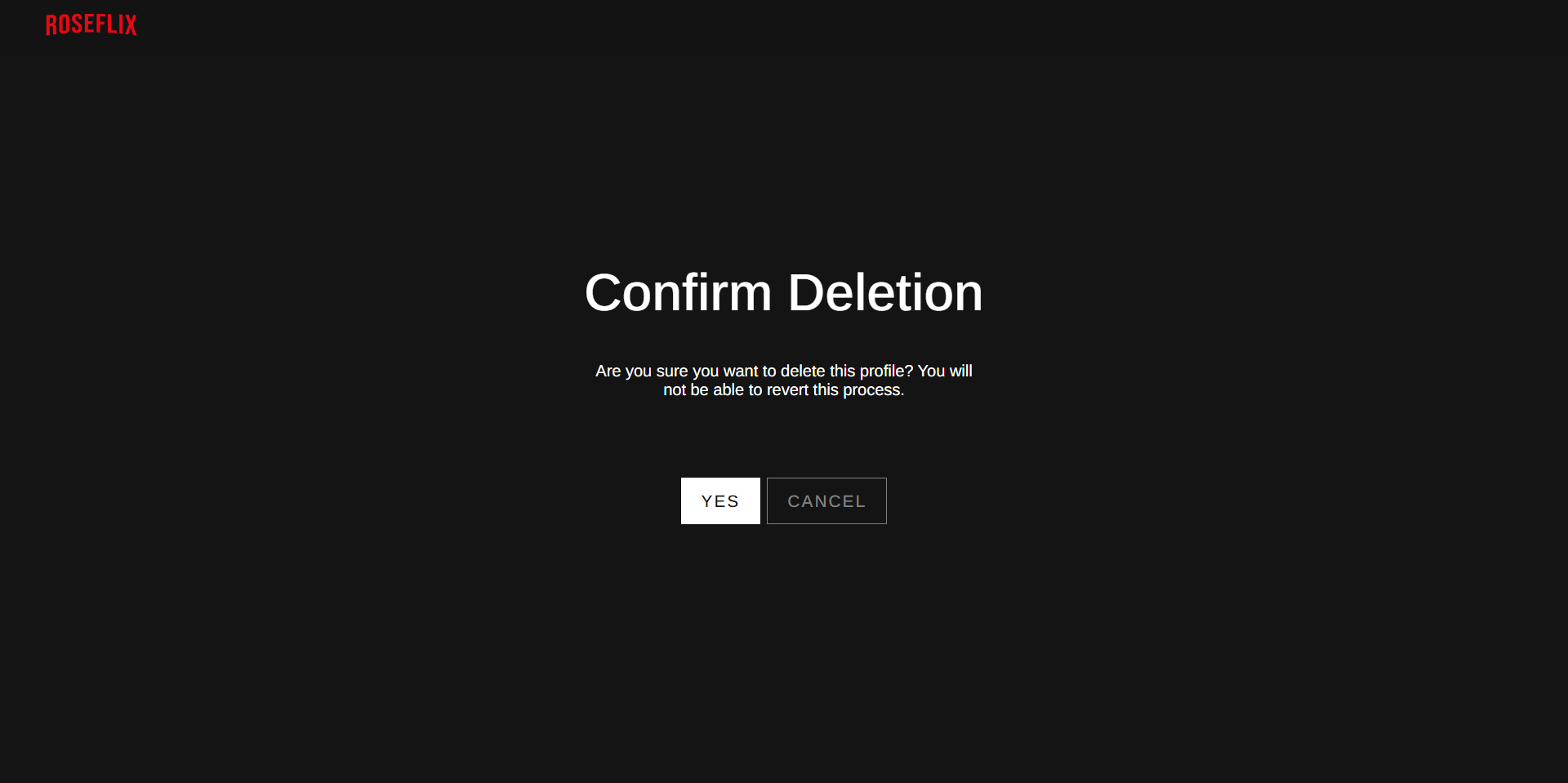The server side of my React.js implementation of Netflix. Movie data was pulled from TMDB and trailer videos from Youtube.
View Demo »
Report Bug
·
Request Feature
To get a local copy up and running follow these simple steps.
Install latest version of npm
- npm
npm install npm@latest -g
- Clone the project
git clone https://github.com/rosebilag/roseflix-backend.git
- Go to project directory and Install NPM packages
npm install
- Create config.env file
- Create database at your preferred service (e.g. MongoDB Atlas) and add url to config.env
DATABASE_URL=xxxxxxxxxxxxxxxxxxxxxxxxxxxxxxxx
- Add your preferred SECRET_KEY and PORT at config.env
PORT=8080 SECRET_KEY=xxxxxxxxxxxxxxx
- Start the application
npm run dev
Creating an Account
- Go to Sign Up page.
- From the homepage, enter your email and click 'Get Started'.
- From Sign In page, click the 'Sign up now' link below 'Sign In' button.
- Input the necessary fields. Don't worry. It won't take long.
- Both email and phone number has to be unique.
- Display name will be used to autogenerate initial user profile.
- You'll be redirected to the login page. Enter your newly created credentials.
Logging In
- Go to Sign In page.
- From the homepage, click 'Sign in' button.
- From Sign Up page, click the 'Sign in now' link below 'Sign Up' button.
- Input the necessary fields and proceed.
- You can sign in using either email or phone number.
Searching for a Show
- Log in and select a profile.
- Click the appropriate tab for your search.
- If searching for a movie, click 'Movies' tab in the header.
- If searching for a series, click 'TV Shows' tab in the header.
- Click the search icon on the header.
- Input your search term and press enter.
- To show all shows again, clear the search input and press enter.
Adding User Profile
- Log in to your account.
- Click 'Manage Profiles'.
- Click 'Add Profile'.
- You can only add up to 5 profiles for each account.
- Click the pencil/edit icon and choose your preferred avatar.
- Enter your preferred display name and click 'Save'.
- You can't use avatars and names already used by other profiles in the same account.
Editing User Profile
- Log in to your account.
- Click 'Manage Profiles'.
- Click the profile you wish to edit.
- Modify the profile as you see fit and click 'Save'.
Deleting User Profile
- Log in to your account.
- Click 'Manage Profiles'.
- Click the profile you wish to delete.
- Click 'Delete Profile'.
- Confirm deletion by clicking 'Yes'.
Rose Bilag - LinkedIn - hello@rosebilag.com
Project Link: https://github.com/rosebilag/roseflix-backend