eslint-friendly-formatter
A simple formatter/reporter for ESLint that's friendly with Sublime Text and iterm2 "click to open file" functionality
I decided to use eslint to verify my code and sadly the reporter was not terminal friendly. Basically I cannot click on the file to open it with my text editor and go directly to the line where the error was reported. This module fixes that issue, by using the syntax that "sublime text" introduced to open files.
Filenames may be given a :line or :line:column suffix to open at a specific location.
This module is based on the original stylish formatter that is now part of ESLint, it adds the following
-
All the errors are reported at the end, so no more search for errors between tons of report lines
-
RuleIds are clickable on terminals like iTerm2 and take you to the ruleId documentation site.
-
A summary is shown at the end with the offended ruleIds, ruleIds are also clickable.
-
It also shows a bit of context where the error happened, Making easier to understand the nature of the error
-
If you use iTerm2 or Guake* the link for the file becomes clickable and will open your editor at the given line. Please make sure you have properly configured the option to open uris that matches files with your editor of choice. Sublime is a great choice!, but this should work as well with other editors that understand the pattern used by sublime
* Note: Until Guake v0.7.3 is released, it may be necessary to compile master from source.
npm i --save-dev eslint-friendly-formatter-
Install
eslintandeslint-friendly-formatter.npm i -D eslint eslint-friendly-formatter
-
Add a script to your package json like:
{ "scripts": { "eslint": "eslint --format 'node_modules/eslint-friendly-formatter' file1 file2 dir1/ dir2/", } }
Note: In windows you might not need the quotes around the path to the module.
{ "scripts": { "eslint": "eslint --format node_modules/eslint-friendly-formatter file1 file2 dir1/ dir2/", } }
see issue #17
-
Create a external tool to run eslint using this module as your formatter like this
- program:
npm - parameters:
run eslint - working directory:
$ProjectFileDir$
- program:
-
Use an output filter like:
$FILE_PATH$.*:$LINE$.*:$COLUMN$
-
When launching the tool now the files will be also clickable, see:
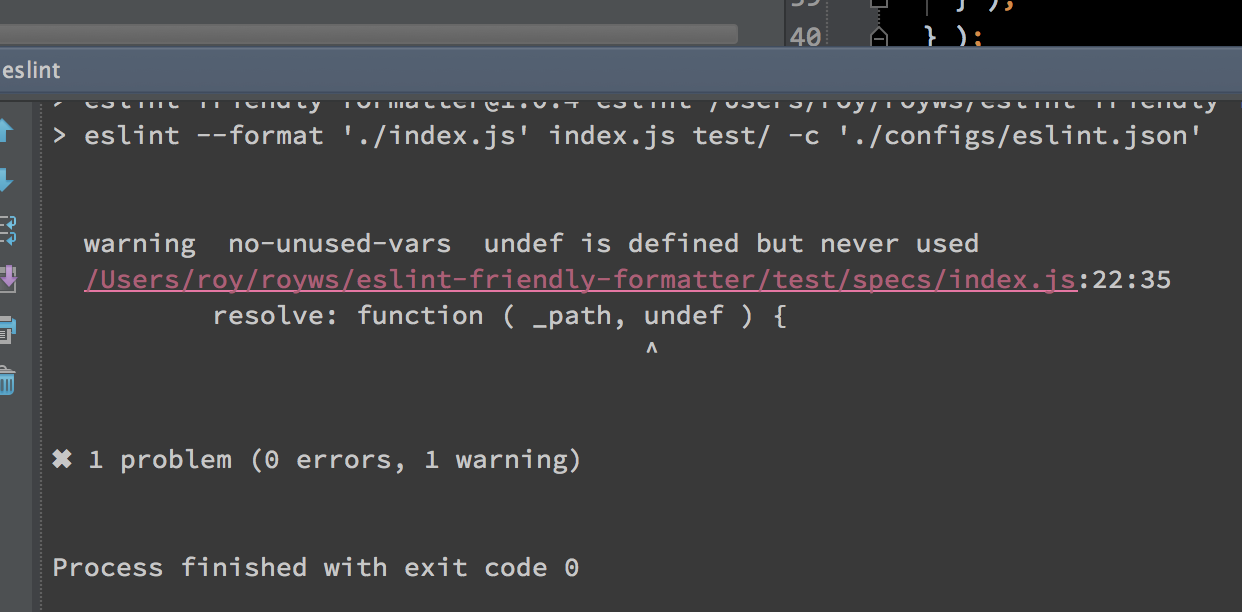
In the command line
# just make sure you pass the path to the module to the format option of eslint
eslint.js --format './node_modules/eslint-friendly-formatter/index.js' index.js test/ -c './eslint.json'Or as a module
var eslint = require('eslint');
var opts = readJson('./path/to/options');
var engine = new eslint.CLIEngine( opts );
var report = engine.executeOnFiles( ['file1.js', 'file2.js'/*, ...*/] );
var results = report.results || [];
var formatter = require('eslint-friendly-formatter');
var output = formatter(results);
// this will print the report if any...
console.log(output);It works with gulp and gulp-eslint
var friendlyFormatter = require("eslint-friendly-formatter");
// Your js task
gulp.task("javascript", function() {
return gulp.src(["src/js/**/*.js"])
// Your eslint pipe
.pipe(eslint(".eslintrc"))
.pipe(eslint.format(friendlyFormatter))
// Continue your other tasks
.pipe(concat("app.js"))
.pipe(gulp.dest("dist/js"))
});It should work well in with eslint-grunt or grunt-eslint
grunt.initConfig({
// when using eslint-grunt:
eslint: {
options: {
formatter: './node_modules/eslint-friendly-formatter'
}),
target1: {
//..
}
},
// when using grunt-eslint:
eslint: {
options: {
format: './node_modules/eslint-friendly-formatter'
}),
target2: {
//..
}
}
});UPDATE:
We can pass variables to the formatter using a double dash at the end of the eslint command -- --eff-by-issue. So a new flag can be used to group eslint issues by ruleId instead as by file. This is useful if you want to fix at once all the errors/warnigs of the same kind.
Eslint does not support passing parameters to formatters from the cli yet.So in order
to pass parameters to the formatter we will have to rely on environment variables
Only shows the errors/warnigs that match the given ruleId filter. This option will only filter the reported rules the error and warning counts will be the same as when all rules are reported same as the exit code.
eslint -f node_modules/eslint-friendly-formatter client/**/*.js server/**/*.js -- --eff-by-issue --eff-filter 'global-require' # notice the --Normally the reporter will group issues by file, which is handy for normal development. But there are some cases where you might want to fix all the errors of a same kind all at once. For those cases this flag can be used to make the reporter group the issues by ruleId.
eslint -f node_modules/eslint-friendly-formatter client/**/*.js server/**/*.js -- --eff-by-issue # notice the --Important: don't forget to add the flag at the end and after -- otherwise it will be interpreted as a eslint parameter and will fail as that parameter is not known to eslint.
Same as environment variable EFF_ABSOLUTE_PATHS. If set to true the paths will be absolute. Otherwise they will be relative to CWD.
Disable the gray color output
We use the gray color to show some info about the context where the error/warning happens. If for some reason you want to disable the gray color, in cases like this one , you can do it using an environment variable.
export EFF_NO_GRAY=trueAnd the gray color won't be used.
Make the paths of the files in the reporter be absolute instead of relative as it is by default in the received results.
Some terminals work better with relative paths (like iTerm2 with fish) and other dislike it like Guake. So starting in version v.1.1.0 the paths will be relative by deafult. If you need the absolute please export the following variable
export EFF_ABSOLUTE_PATHS=trueIf this parameter is set, a url will be output below the filename.
Some terminals only support clicking on urls, and editors can be configured to respond to custom url schemes.
export EFF_EDITOR_SCHEME=editor://open?file={file}&line={line}&column={column}MIT


