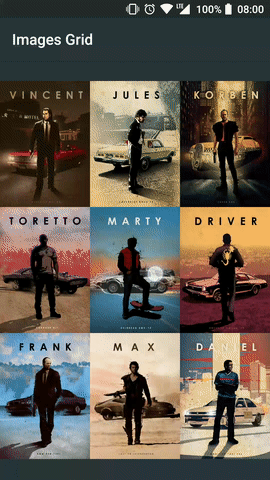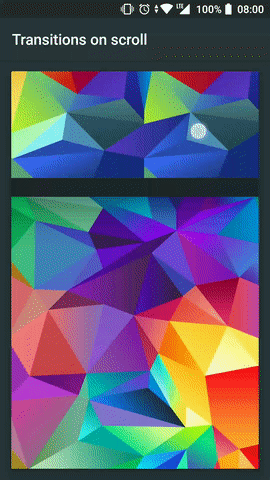A simple and customizable full-screen image viewer with shared image transition support, "pinch to zoom" and "swipe to dismiss" gestures. Compatible with all of the most popular image processing libraries such as Picasso, Glide etc.
Based on PhotoView by chrisbanes.
Need iOS and Android apps, MVP development or prototyping? Contact us via info@stfalcon.com. We develop software since 2009, and we're known experts in this field. Check out our portfolio and see more libraries from stfalcon-studio.
- A project configured with the AndroidX
- SDK 19 and and higher
Download via Gradle:
Add this to the project build.gradle file:
allprojects {
repositories {
...
maven { url "https://jitpack.io" }
}
}And then add the dependency to the module build.gradle file:
implementation 'com.github.stfalcon-studio:StfalconImageViewer:v1.0.1'Download via Maven:
<dependency>
<groupId>com.github.stfalcon</groupId>
<artifactId>stfalcon-imageviewer</artifactId>
<version>latest_version</version>
<type>pom</type>
</dependency>
Where the latest_version is the value from Download badge.
All you need to show the viewer is to pass the context, list or array of your image objects and the implementation of the ImageLoader and call the show() method:
StfalconImageViewer.Builder<Image>(context, images) { view, image ->
Picasso.get().load(image.url).into(view)
}.show()Piece of cake!
To improve the UX of your app you would like to add a transition when a user opens the viewer. And this is simple as never before! Just tell the viewer which image should be used for animation using withTransitionFrom(myImageView) method and the library will do it for you!
If you need more advanced behavior like updating transition target while changing images in the viewer please see the sample app for how to do this.
There are a lot of common cases (such as pagination, deleting, editing etc.) where you need to update the existing images list while the viewer is running. To do this you can simply update the existing list (or even replace it with a new one) and then call updateImages(images).
Images are not always leafed through by the user. Maybe you want to implement some kind of preview list at the bottom of the viewer - setCurrentPosition is here for help. Change images programmatically wherever you want!
If you need to show some content over the image (e.g. sharing or download button, description, numeration etc.) you can set your own custom view using the setOverlayView(customView) and bind it with the viewer through the ImageViewer.OnImageChangeListener.
Use the setBackgroundColorRes(colorRes) or setBackgroundColor(colorInt) to set a color of the fading background.
Simply add margins between images using the withImagesMargin(context, dimenRes) method for dimensions, or use the withImageMarginPixels(int) for pixels size.
Overlay image hides part of the images? Set container padding with dimens using withContainerPadding(context, start, top, end, bottom) or withContainerPadding(context, dimen) for all of the sides evenly.
For setting a padding in pixels, just use the withContainerPadding(...) methods variant.
Control the status bar visibility of the opened viewer by using the withHiddenStatusBar(boolean) method (true by default)
If you need to disable some of the gestures - you can use the allowSwipeToDismiss(boolean) and allowZooming(boolean) methods accordingly.
Here is the example with all of the existing options applied:
StfalconImageViewer.Builder<String>(this, images, ::loadImage)
.withStartPosition(startPosition)
.withBackgroundColor(color)
//.withBackgroundColorResource(R.color.color)
.withOverlayView(view)
.withImagesMargin(R.dimen.margin)
//.withImageMarginPixels(margin)
.withContainerPadding(R.dimen.padding)
//.withContainerPadding(R.dimen.paddingStart, R.dimen.paddingTop, R.dimen.paddingEnd, R.dimen.paddingBottom)
//.withContainerPaddingPixels(padding)
//.withContainerPaddingPixels(paddingStart, paddingTop, paddingEnd, paddingBottom)
.withHiddenStatusBar(shouldHideStatusBar)
.allowZooming(isZoomingAllowed)
.allowSwipeToDismiss(isSwipeToDismissAllowed)
.withTransitionFrom(targeImageView)
.withImageChangeListener(::onImageChanged)
.withDismissListener(::onViewerDismissed)
.withDismissListener(::onViewerDismissed)Also, you can take a look at the sample project for more information.
If you use the Fresco library - check out the FrescoImageViewer which was also developed by our team.
Copyright (C) 2018 stfalcon.com
Licensed under the Apache License, Version 2.0 (the "License");
you may not use this file except in compliance with the License.
You may obtain a copy of the License at
http://www.apache.org/licenses/LICENSE-2.0
Unless required by applicable law or agreed to in writing, software
distributed under the License is distributed on an "AS IS" BASIS,
WITHOUT WARRANTIES OR CONDITIONS OF ANY KIND, either express or implied.
See the License for the specific language governing permissions and
limitations under the License.