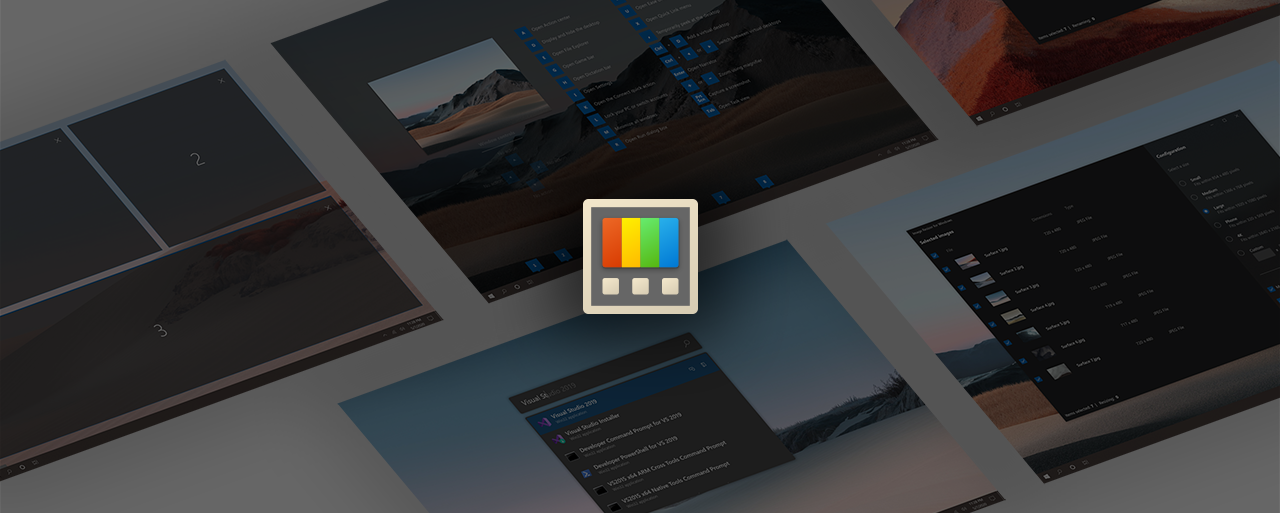Microsoft PowerToys is a set of utilities for power users to tune and streamline their Windows experience for greater productivity. Inspired by the Windows 95 era PowerToys project, this reboot provides power users with ways to squeeze more efficiency out of the Windows 10 shell and customize it for individual workflows. A great overview of the Windows 95 PowerToys can be found here.
What's Happening | Downloading & Release notes | Contributing to PowerToys
 FancyZones is a window manager that makes it easy to create complex window layouts and quickly position windows into those layouts.
FancyZones is a window manager that makes it easy to create complex window layouts and quickly position windows into those layouts.
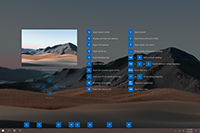 Windows key shortcut guide appears when a user holds the Windows key down for more than one second and shows the available shortcuts for the current state of the desktop.
Windows key shortcut guide appears when a user holds the Windows key down for more than one second and shows the available shortcuts for the current state of the desktop.
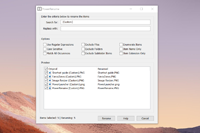
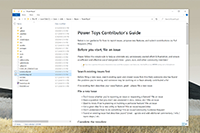
PowerToys will now enable two types of files to be previewed: Markdown (.md) & SVG (.svg)
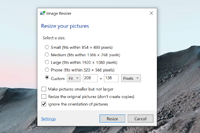 Image Resizer is a Windows Shell Extension for quickly resizing images. With a simple right click from File Explorer, resize one or many images instantly. This code is based on Brice Lambson's Image Resizer.
Image Resizer is a Windows Shell Extension for quickly resizing images. With a simple right click from File Explorer, resize one or many images instantly. This code is based on Brice Lambson's Image Resizer.
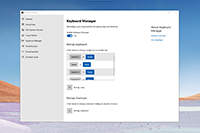 Keyboard Manager allows you to customize the keyboard to be more productive by remapping keys and creating your own keyboard shortcuts. This PowerToy requires Windows 10 1903 (build 18362) or later.
Keyboard Manager allows you to customize the keyboard to be more productive by remapping keys and creating your own keyboard shortcuts. This PowerToy requires Windows 10 1903 (build 18362) or later.
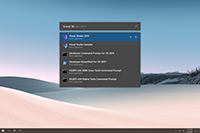 PowerToys Run is a new toy in PowerToys that can help you search and launch your app instantly with a simple alt-space and start typing! It is open source and modular for additional plugins. Window Walker is now inside too! This PowerToy requires Windows 10 1903 (build 18362) or later.
PowerToys Run is a new toy in PowerToys that can help you search and launch your app instantly with a simple alt-space and start typing! It is open source and modular for additional plugins. Window Walker is now inside too! This PowerToy requires Windows 10 1903 (build 18362) or later.
Requirements:
- Microsoft PowerToys requires Windows 10 1803 (build 17134) or later.
- Have .NET Core 3.1 Desktop Runtime. The installer will prompt this but we want to directly make people aware.
Install from the Microsoft PowerToys GitHub releases page. Click on Assets to show the files available in the release and then click on PowerToysSetup-0.18.0-x64.msi to download the PowerToys installer.
Note: After installing, you will have to start PowerToys for the first time. We will improve install experience this moving forward but due to a possible install dependency, we can't start after install currently.
This is our preferred method.
Download PowerToys from WinGet. To install PowerToys, run the following command from the command line / PowerShell:
WinGet install powertoysDownload and upgrade PowerToys from Chocolatey. If you have any issues when installing/upgrading the package please go to the package page and follow the Chocolatey triage process
To install PowerToys, run the following command from the command line / PowerShell:
choco install powertoysTo upgrade PowerToys, run the following command from the command line / PowerShell:
choco upgrade powertoysWe currently support the matrix below.
| x64 | x86 | ARM |
|---|---|---|
| Supported | Issue #602 | Issue #490 |
Our goals for 0.18 release cycle was three big items, PowerToys Run, Keyboard manager, and migrating to the new settings system. This is also the first time we'll test out the auto-updating system.
Feedback is critical. We know there are areas for improvement on PT Run. We would love feedback so we can improve. We also would love to know if you want us to be more aggressive on auto-upgrading.
- We shipped v0.18!
- New Utilities
- PowerToys Run, our new application launcher (use alt-space to activate)
- Keyboard manager, a quick easy way to remap your keyboard
- Fixed #243's setting issue
- Improved performance on FancyZones #1264
- Lots of bug fixes!
For 0.19, we are proactively working on:
- Enable PT Run to be mapped to Win-Keys
- Stability / tech debt fixes
- Performance improvements with FancyZones
- A testing utility for FancyZones to be sure we can test different window configurations.
Our plan for all the goals and utilities for v1.0 detailed over here in the wiki.
Please read the developer docs for a detailed breakdown.
This project welcomes contributions of all times. Help spec'ing, design, documentation, finding bugs are ways everyone can help on top of coding features / bug fixes. We are excited to work with the power user community to build a set of tools for helping you get the most out of Windows.
We ask that before you start work on a feature that you would like to contribute, please read our Contributor's Guide. We will be happy to work with you to figure out the best approach, provide guidance and mentorship throughout feature development, and help avoid any wasted or duplicate effort.
PowerToys is still a very fluidic project and the team is actively working out of this repository. We will be periodically re-structuring/refactoring the code to make it easier to comprehend, navigate, build, test, and contribute to, so DO expect significant changes to code layout on a regular basis.
Most contributions require you to agree to a Contributor License Agreement (CLA) declaring that you have the right to, and actually do, grant us the rights to use your contribution.
This project has adopted the Microsoft Open Source Code of Conduct.
The application logs basic telemetry. Our Telemetry Data page (Coming Soon) has the trends from the telemetry. Please read the Microsoft privacy statement for more information.