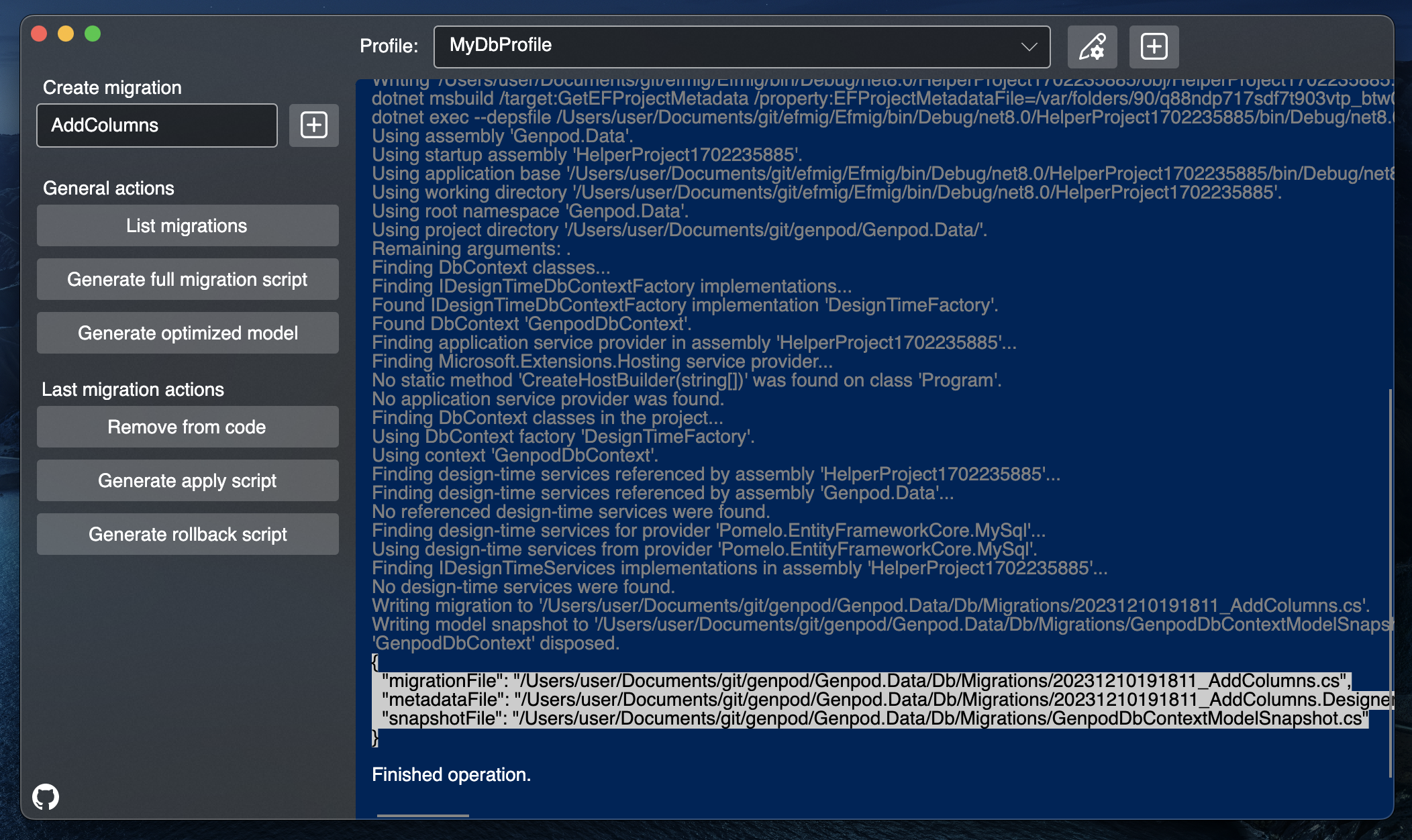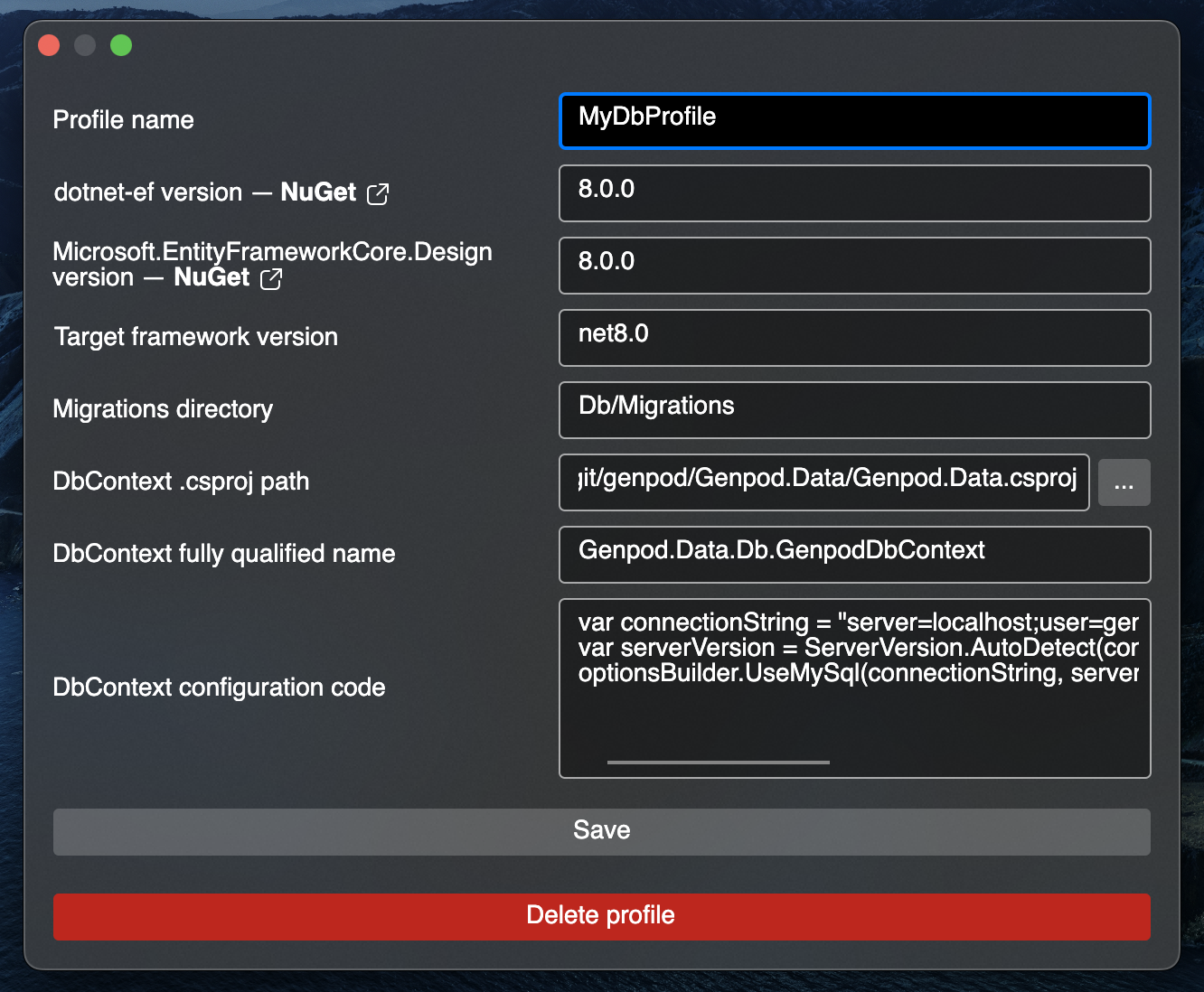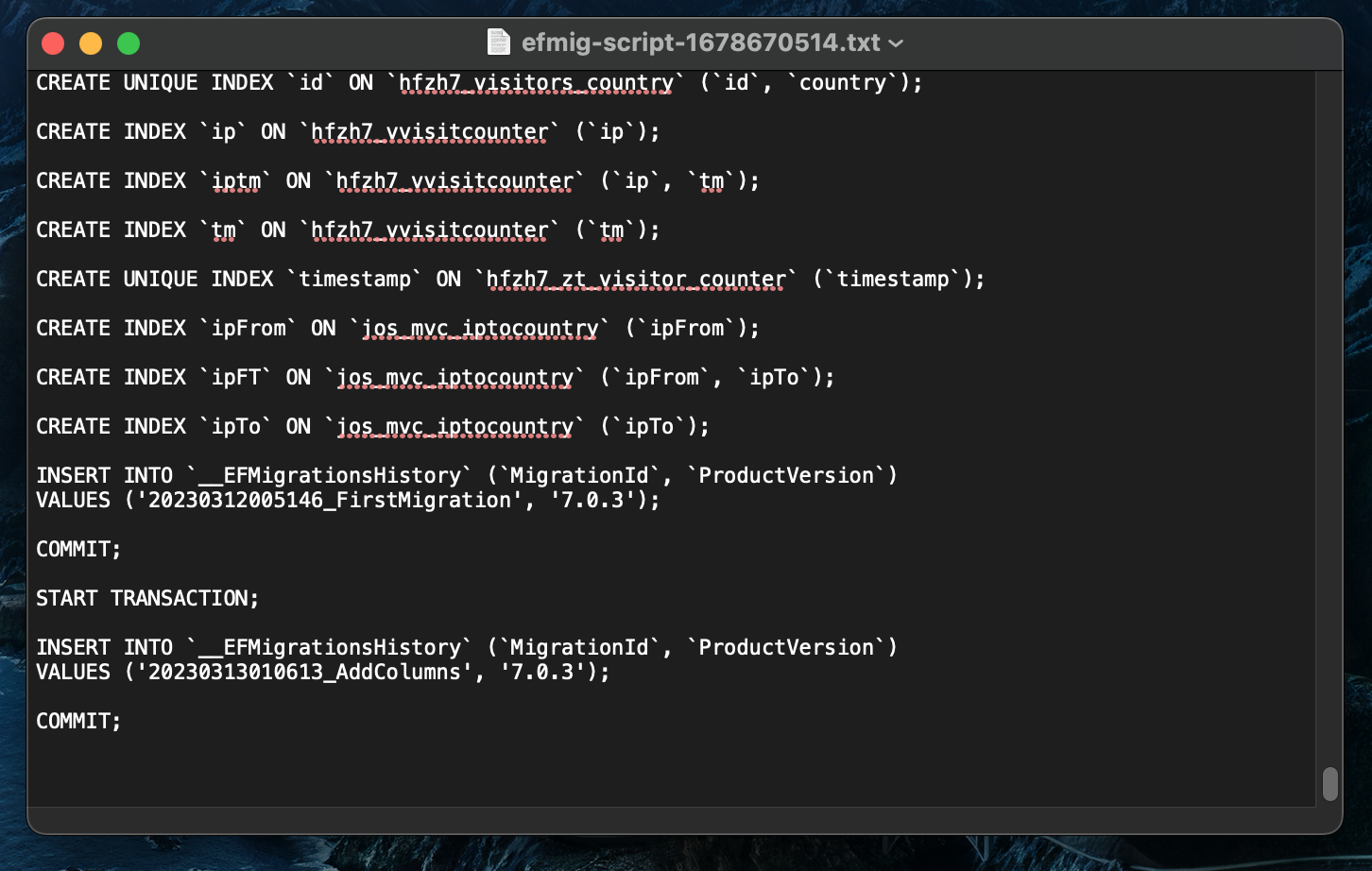This is a multi-platform (Windows, macOS, Linux) GUI application that makes working with Entity Framework Core migrations easier.
Why you should use it:
- You'll no longer need to remember
dotnet efcommands syntax for creating, removing and generating migration scripts. - Dependency on
Microsoft.EntityFrameworkCore.Designcan be dropped inside your project. - You can remove
IDesignTimeDbContextFactory<TDbContext>implementations from your project.
Important: This tool does not apply migrations on your database. It's designed to be non-destructive and you're expected to generate migration script, review it and run it manually in database client of your choice.
- Download binaries for your platform from Releases page and launch the
efmigexecutable. - Click
[+]button to create a new configuration profile. - Fill configuration values
- Profile name: this is a label of your choice for configuration profile.
- dotnet-ef version: See NuGet page for available versions. Enter version matching your project.
- Microsoft.EntityFrameworkCore.Design version: See NuGet page for available versions.
- Target framework version: See this reference table for available versions.
- Migrations directory. Enter a path relative to location of C# project where DbContext exists. Default value is
Migrations. - DbContext .csproj path: pick the path of C# project that holds your DbContext class.
- DbContext fully qualified name: this is a full class name of DbContext, for example
MyApp.MyDbContext. - DbContext configuration code: here you need to configure connection string for
dotnet-efto work. See explanation below.
- Save profile.
optionsBuilder variable of type DbContextBuilder<TYourDbContext> is defined and you are expected to configure connection string using C# syntax.
Postgres example
var connectionString = "Host=myserver;Username=mylogin;Password=mypass;Database=mydatabase";
optionsBuilder.UseNpgsql(connectionString);MySQL example
var connectionString = "server=localhost;user=myuser;password=mypassword;database=mydb;";
var serverVersion = ServerVersion.AutoDetect(connectionString);
optionsBuilder.UseMySql(connectionString, serverVersion);You can invoke one of the following actions:
- Create a new migration. Specify its name beforehand and click
[+]button on the right. - General actions:
- List migrations. This action does nothing but lists already existing migrations.
- Generate migration script. This action opens default text editor with SQL code of all migrations for you to review.
- Generate optimized model.
- Last migration actions:
- Remove from code. This action removes most recent migration from the code. Nothing will happen on the actual database. Will fail if the migration is already applied on database - in that case, use "Generate rollback script" action first.
- Generate apply script. This actions generates SQL script of last migration for you to review and manually apply.
- Generate rollback script. This action generates SQL script that rolls back last migration for you to review and manually apply.